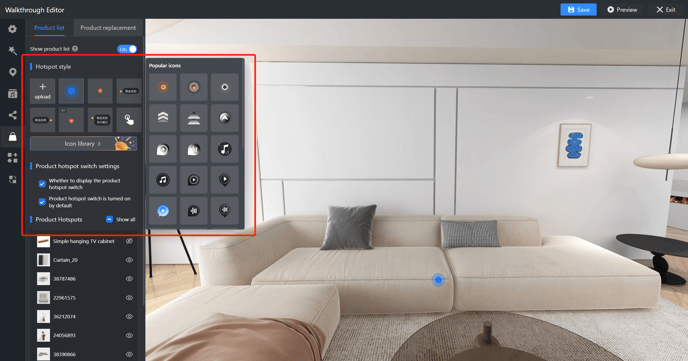【Inspiration Spaces】Supports default options being manually specified
Overview
The default options for the Inspiration Space can be manually specified.
Target Users
Cabinet designers using the Inspiration Space.
Steps
When there are multiple different materials on a cabinet panel, you may want to specify one material as the default.
When editing the Inspiration Space room, you can choose a default material (or default door panel, default handle, etc.) by specifying the default option
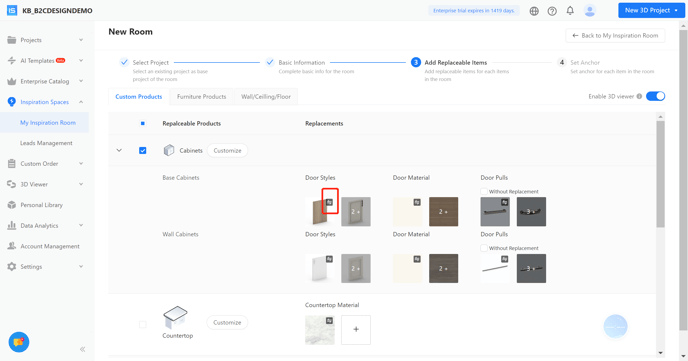
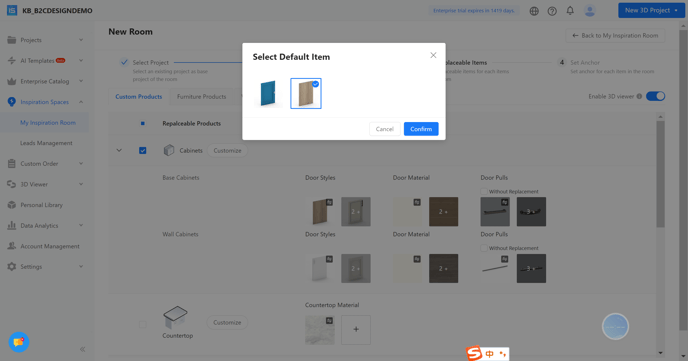
【Inspiration Spaces】Supports to view the rendering result during the rendering process.
Overview
The rendering speed of the Inspiration Space has been significantly improved! Additionally, you can now enter and view the rendering result of the Inspiration Space during the rendering process.
Target Users
Users who want to quickly view the effects of the Inspiration Space.
Steps
After submitting the Inspiration Space rendering, even if the room is still in the "rendering" state, you can still click "View Room" to see the sample room during the rendering process, allowing for timely adjustments.
【Inspiration Spaces】Supports price display configuration based on each room
Overview
The pricing display of Inspiration Space can be configured based on each room.
Target Users
Customers who have different needs for the use of Inspiration Spaces.
Steps
In the second step of creating the Inspiration Space, in the basic information editing, you can choose whether to display the pricing. For rooms with this option, the pricing module will not be displayed.
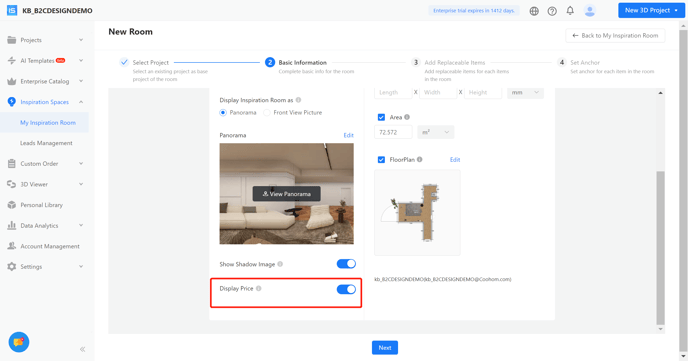
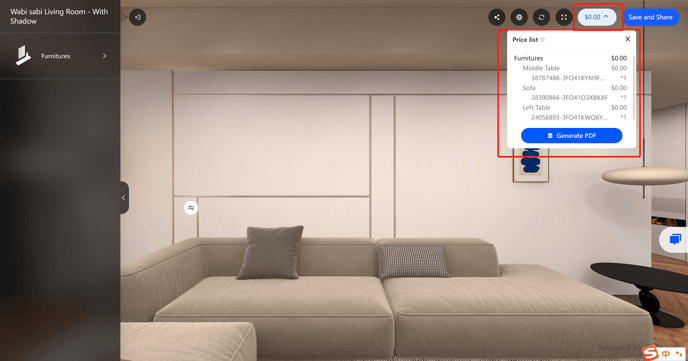
【Inspiration Spaces】Supports product details display to be customized
Overview
The product details display in the Inspiration Spaces can be customized.
Target Users
Customers expect rich information to be displayed for the products in Inspiration Spaces.
Steps
In Settings > Inspiration Space > General Settings > Product Info Display Module, you can select the categories you want to display on the product detail page of Inspiration Space. The selected categories will be displayed accordingly
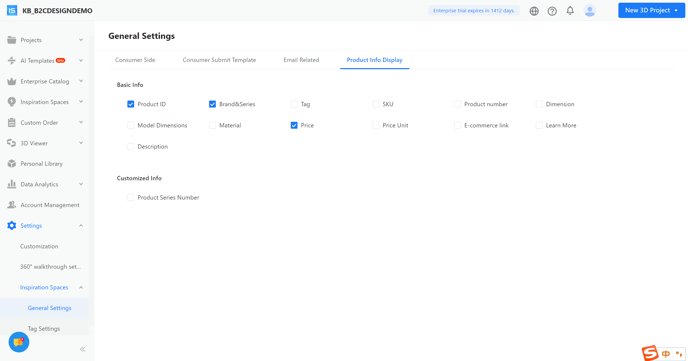
【3D Viewer】Allows customers to directly initiate the generation of parametric 3D Viewer through the interface
Description
Customers hope to obtain parametric models in Coohom in batches and generate parametric 3D Viewers according to their actual business needs, so they need corresponding interfaces to operate them.
Before
Customers can only manually perform the generation of parametric 3D Viewer on the Coohom SaaS platform;
It cannot be generated directly within its system process
After
Customers can automatically initiate the generation of parametric 3D Viewer in the system according to their own display needs
【Panorama】Supports product hotspots being configured with different styles
Overview
Product hotspots can be configured with different styles in panorama.
Target Users
Customers using panorama images for product display.
Steps
Step 1: On the project viewing page, enter the panorama editor.
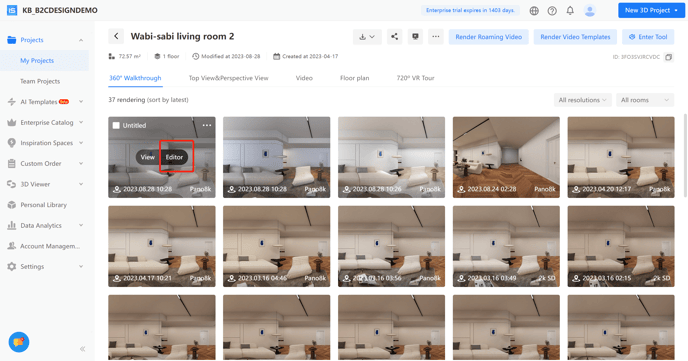
Step 2: In the editor, find the "Product" module. Here, you can choose to open or close all or some product hotspots and select the desired style for the product hotspots. You can choose from the provided options or upload your own.