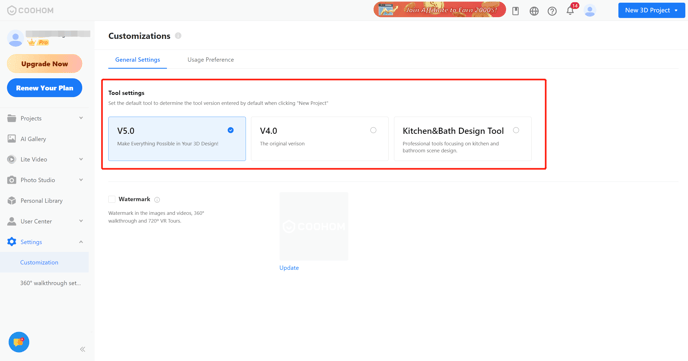【Inspiration Spaces】Supports the viewing of floor plan map if it has multiple rooms
Overview:
The Inspiration Spaces module supports the viewing of floor plan map if it has multiple rooms.
Target Users:
Users who utilize Inspiration Space for showcasing multiple rooms.
Steps:
When creating an Inspiration Space, if you select multiple panoramas, the final rendered Inspiration Space will automatically display a floor plan map.
Within the map, you can click on the hotspots to navigate through the different spaces.
Demo: https://www.coohom.com/pub/tool/kb-b2c/showroom/3FO4K4V6KNSA?account=3FO4K8E119HU
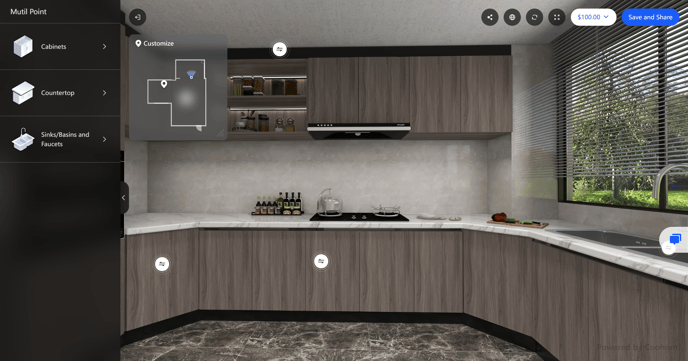
【Inspiration Spaces】Supports viewing the estimated rendering time and progress
Overview:
The Inspiration Spaces module supports viewing the estimated rendering time and progress.
Target Users:
Users who frequently create Inspiration Spaces.
Steps:
When creating an Inspiration Space, in the final step, different estimated rendering times will be displayed for different resolutions. You can use this as a reference and return to check the results.
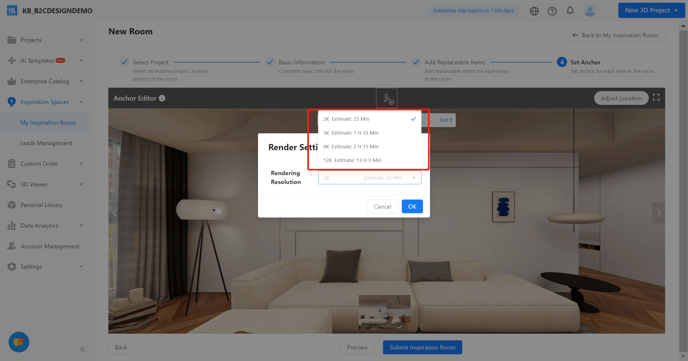
For the submitted Inspiration Spaces, you can also view the rendering progress as a percentage.
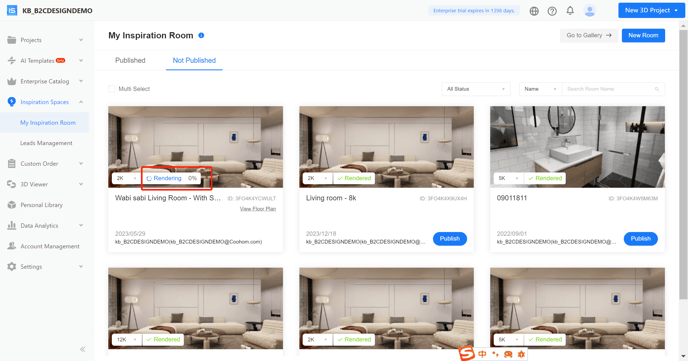
【Public library】A new category named 'Editor's Picks' was added
Overview:
This new category contains new high-quality models created and picked by our staffs. All enterprise and API C users can use the models inside.
Target Users:
All enterprise users
Step:
Just drag and drop the models in this new category like in other categories.
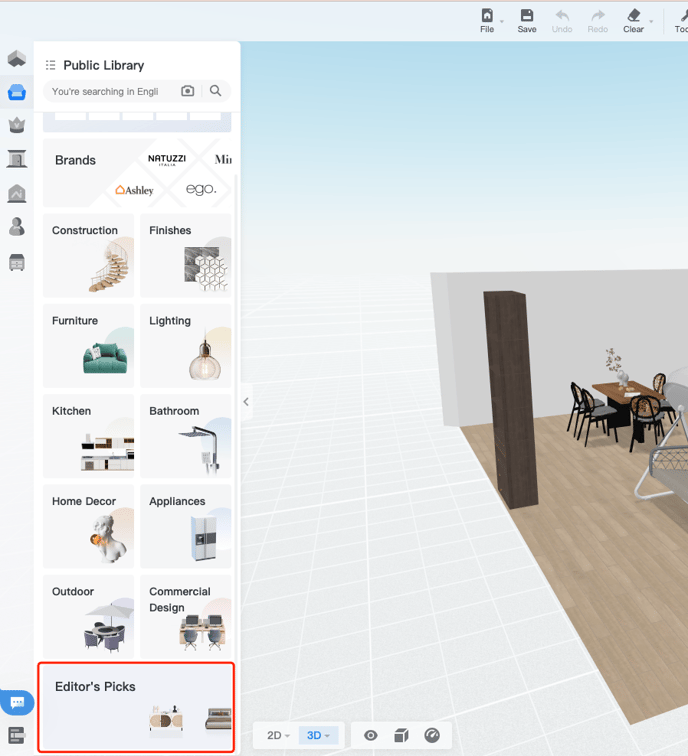
【Kitchen and Bathroom Design Tool】Allows users to enter the design community by scanning the QR code and leave feedback
Overview:
Users of the new kitchen and bathroom design tool can enter the design community by scanning the code and leave feedback.
Target Users:
Users using the kitchen and bathroom design tool.
Steps:
If there are any questions or feedback regarding the new kitchen and bathroom design tool, you can find the QR code of the design community and scanning it through Facebook on the phone, then leave the feedback.
Location 1:
The waiting page when entering the tool.
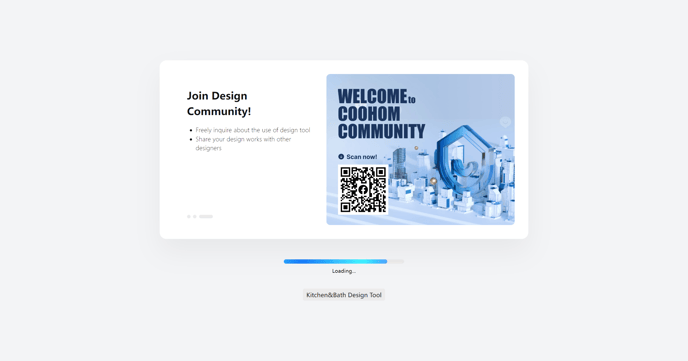
Location 2:
The "Help - Find Us" module found in the top right corner.
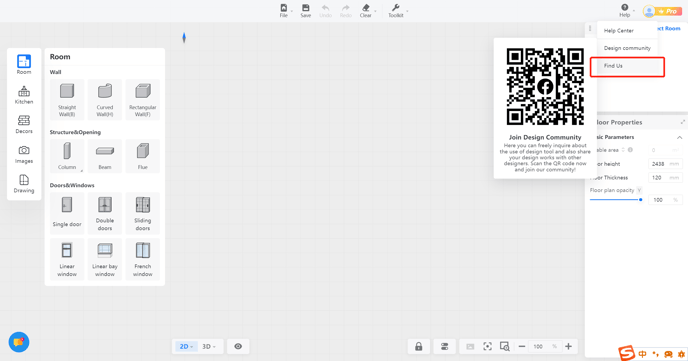
【Kitchen and Bathroom Design Tool】 Allows setting options to control the type of tools used
Overview:
It is now possible to control the types of tools used through the setting options.
Target Users:
Users who are expected to use the kitchen and bathroom design tool in the long term.
Steps:
Step 1: Find the backend - Settings - Customization - General Settings - Tool settings.
Step 2: Select the tools according to the type you want to use in the future, and all subsequent creations will automatically enter this tool.