-
How to Manage my Account?
How to Manage my Account?
1. Login with your Coohom account.
2. Click your avatar at the top right corner of the merchant platform. You can see whether your account status is basic/pro/premium/enterprise.
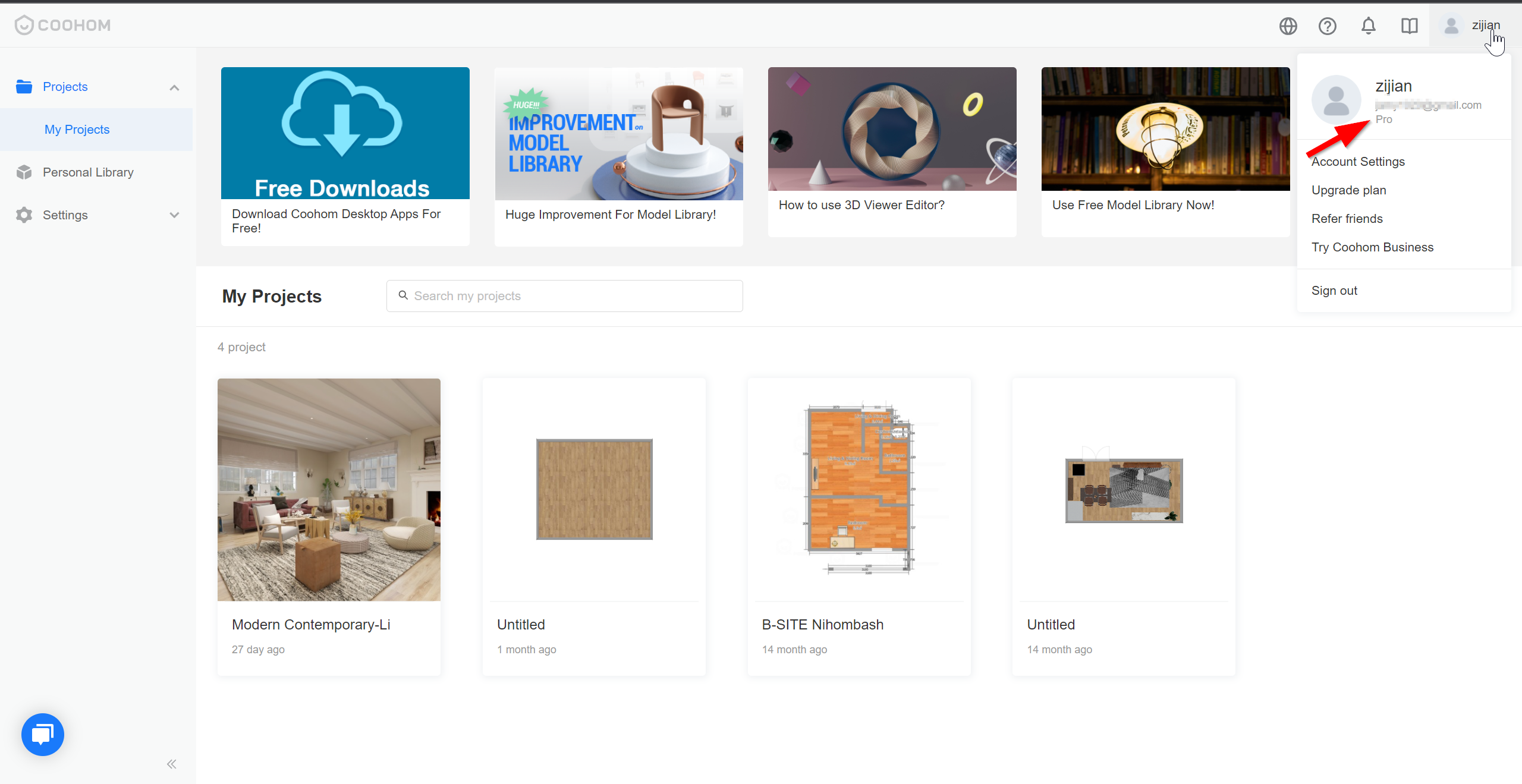
3. Select Account Settings in the drop-down menu.
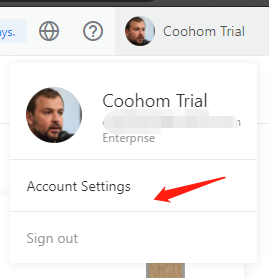
4. Go through Account Settings >Profile and click Update to update your profile photo (minimum size: 150 x 150 pixels).
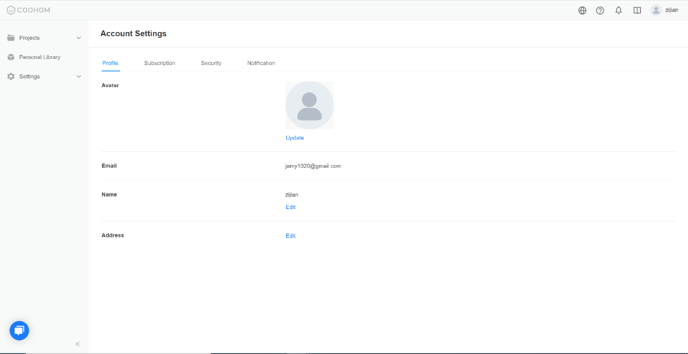
5. Other information concerning your State and Country / Region will be automatically filled in according to your IP address.
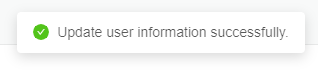
6. The information will be automatically saved.
-
How to Reset Password?
How to Reset Password?
If you wish to update your password for security reasons, please follow these steps to set a new password:
1. Login with your Coohom account.
2. Click your avatar at the top right corner of the merchant platform.
3. Select Account Settings in the drop-down menu.
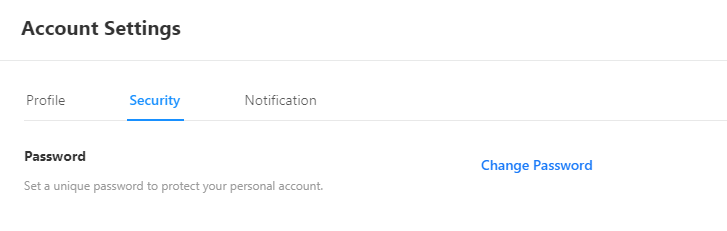
4. Go through Account Settings > Password and fill in Old Password, New Password, and Confirm Password fields.
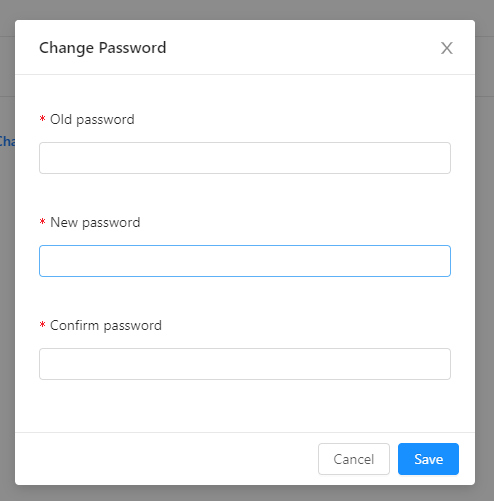
5. Click SAVE to confirm.
-
What if I forgot the password?
What if I forgot the password?
1. Click the link and visit the page: https://www.coohom.com/user/forgetpassword
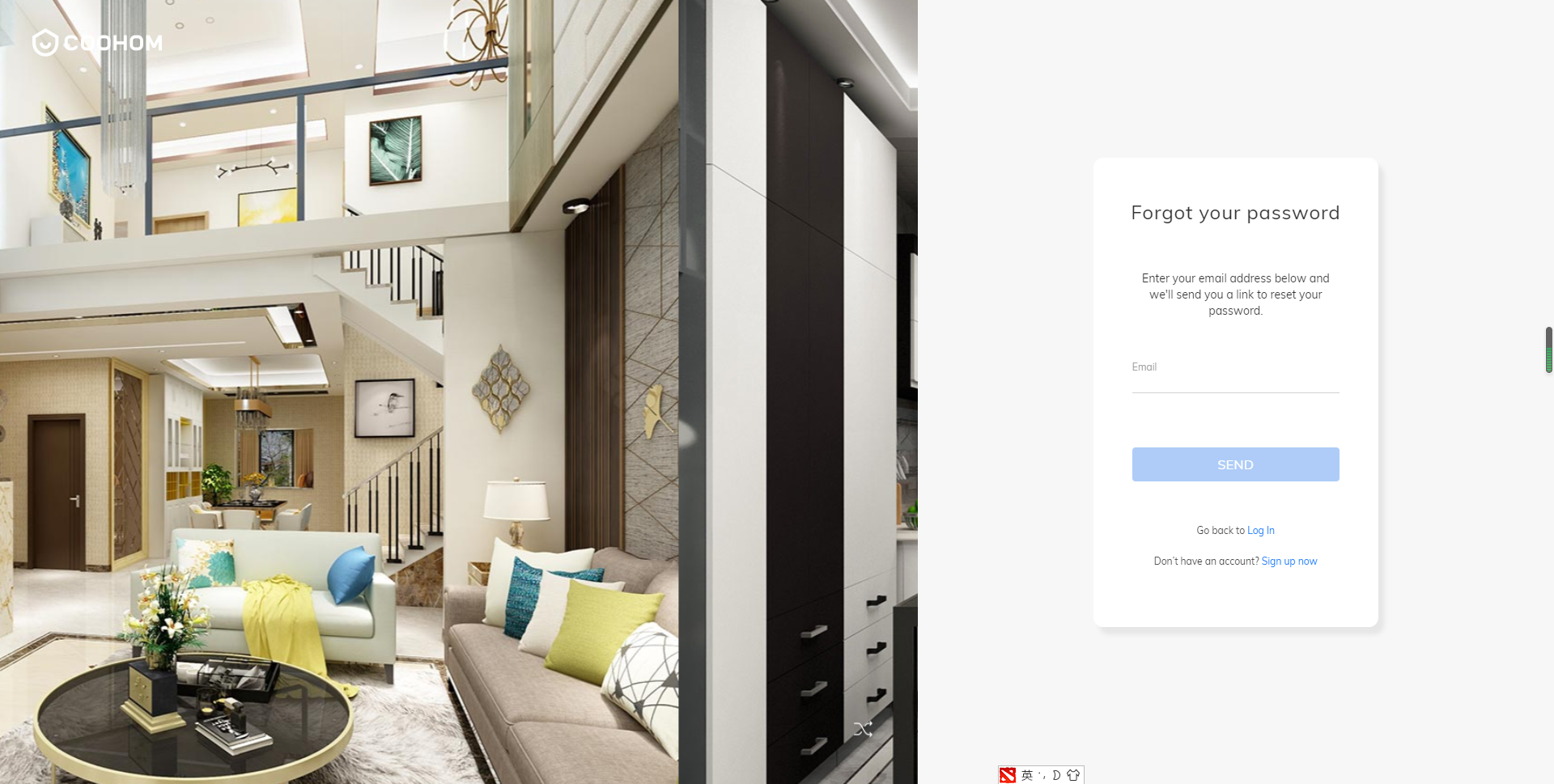
2. Check the email in your email Inbox or Junk box which the email looks like below template:
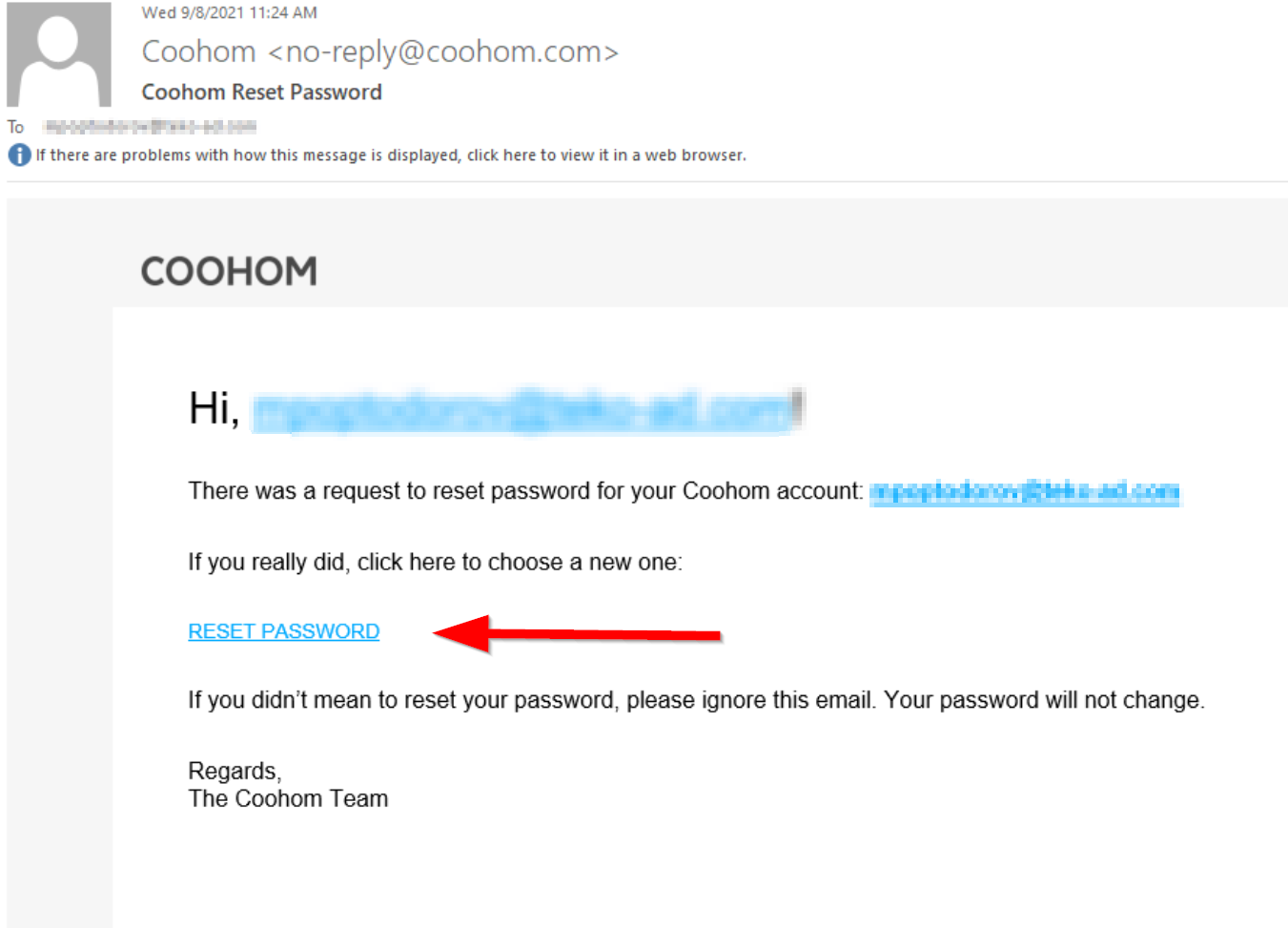
3. Click on RESET PASSWORD, then you can reset the password.
-
How do I log in with a social media account?
How do I log in with a social media account?
To simplify your login process, Coohom supports signing in with social media such as Facebook, Google, or Twitter. Here are the steps:
1. Click the login button at the top right corner of the homepage.
2. Choose one of the available social networks listed at the bottom of the login page.
3. Follow the relevant hints to complete the log-in process.
Did this answer your question?
-
How to delete my Coohom Account
How to delete my Coohom Account
1. Please provide the screenshot of the Coohom email address after you log in, which is shown below screenshot.
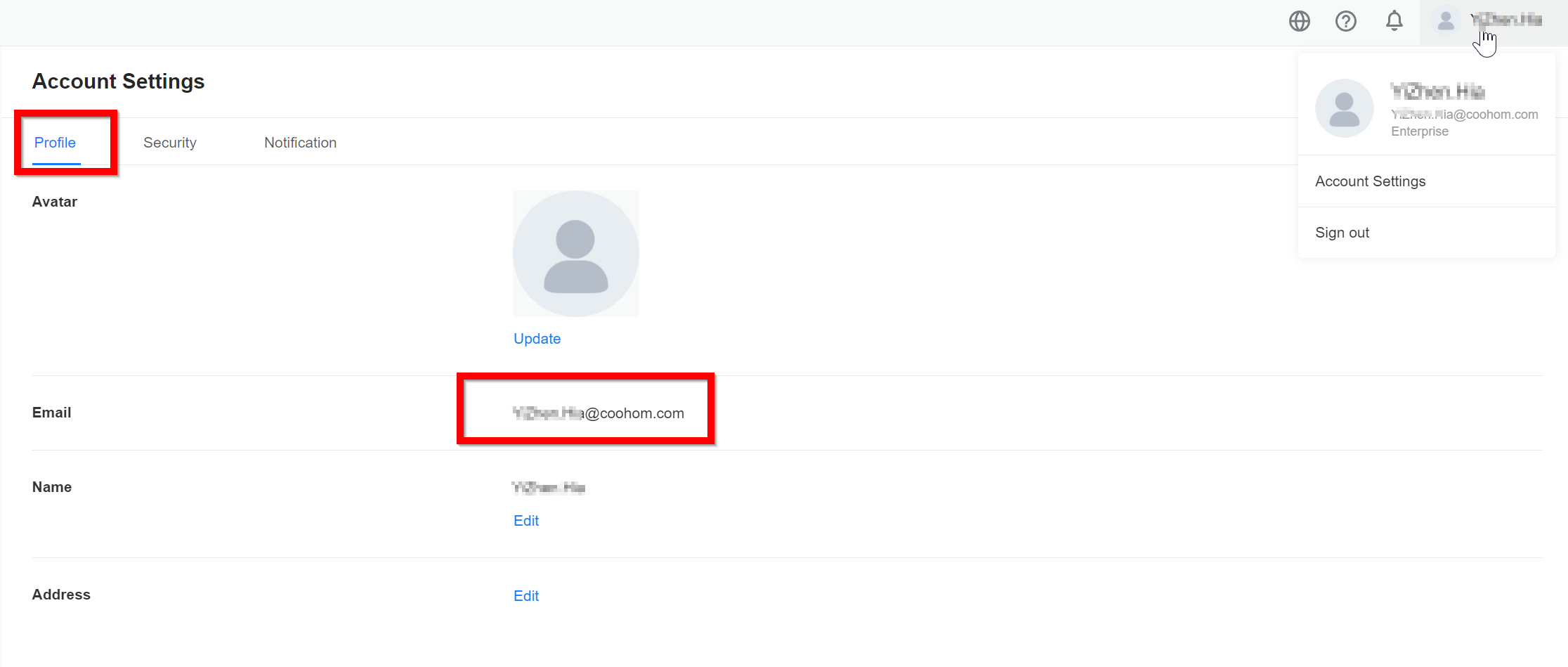
2. Drop us a message in Live Chat by sending us the deletion request attached with the above screenshot.
3. We guarantee to delete the account in 10 business days after receiving the account deletion request.
4. All data in the account will be completely deleted and can not be restored, PLEASE BACK-UP your data.