-
How to Open My Project?
How to Open My Project?
Option 1
1. Log in with your Coohom account.
2. Click Hi, [your name] at the top of the front page to go to the merchant platform.
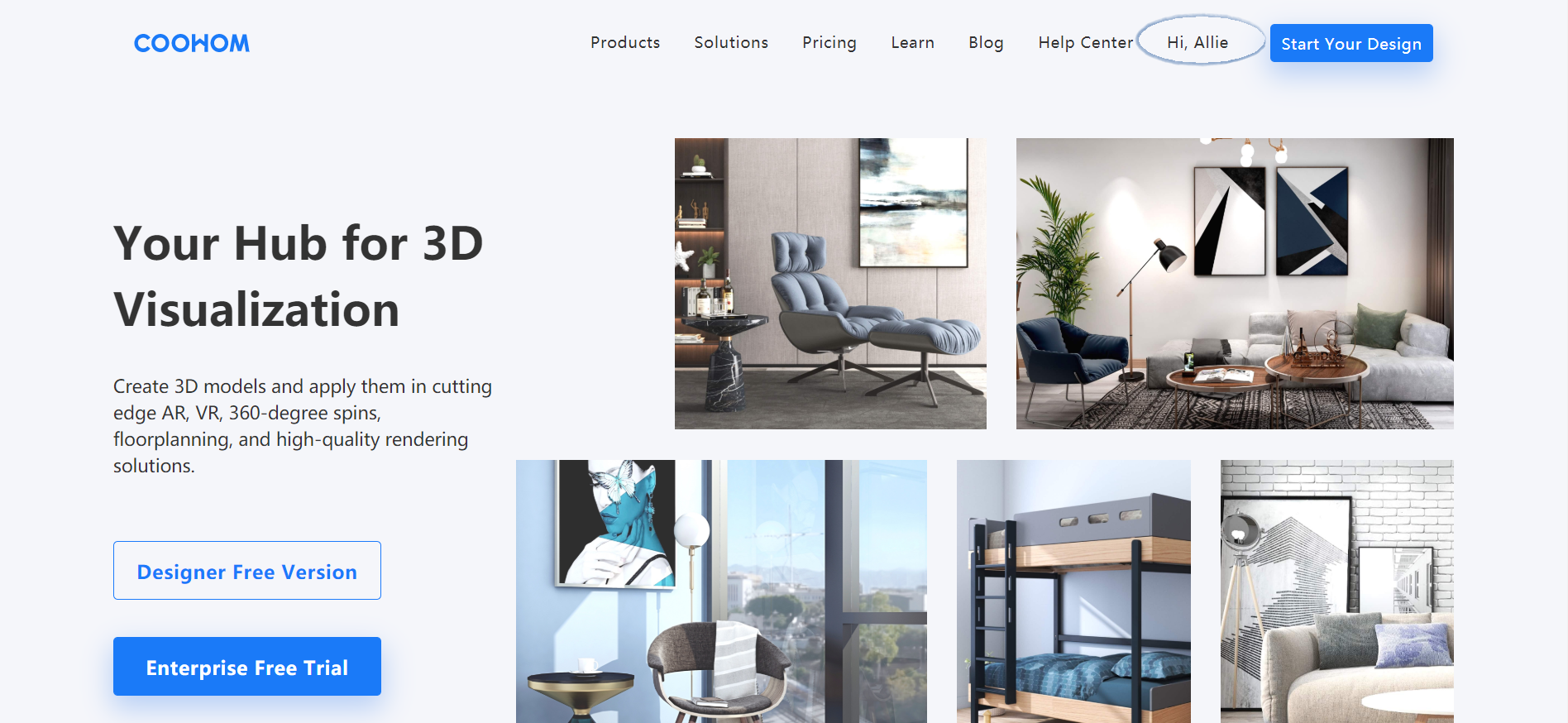
3. In My Projectspage, hover your mouse on the project you want to edit.
4. Click Enter Tool.
-
Option 2
Option 2
1. Go to My Projectspage.
2. Click the target project to go to its detailed info page.
3. Click Enter Tool.
-
How to View My Project Detail?
How to View My Project Detail?
1. Loginwith your Coohom account.
2. Click Hi, [your name] at the top of the homepage to go to the merchant platform.
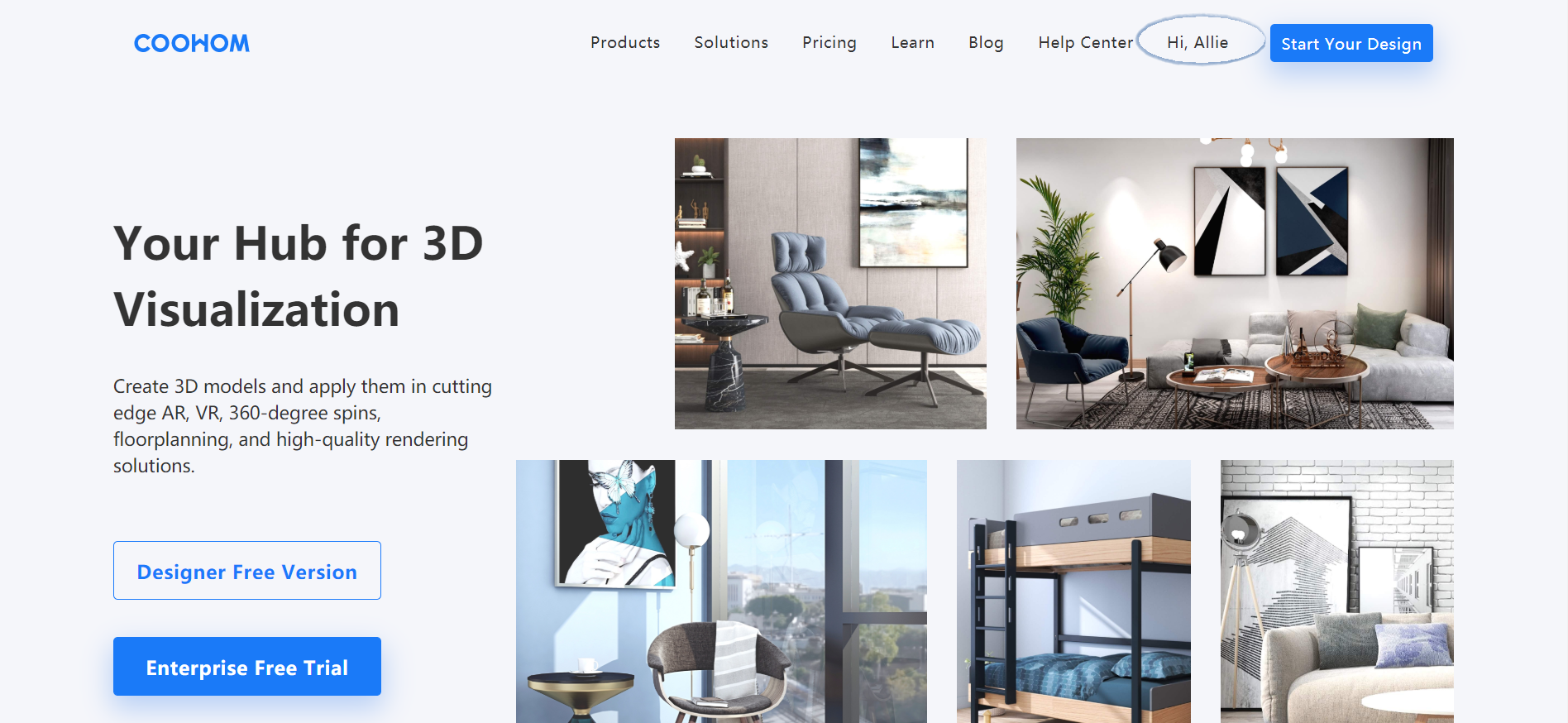
3. Select My Projectsin the left panel.
4. Hover your mouse over one project.
5. Click View Project to check your project detail.
-
How to Share/Rename/Move To/Duplicate/Delete Project:
How to Share/Rename/Move To/Duplicate/Delete Project:
Option 1
1. Log in with your Coohom account.
2. Click Hi, [your name] at the top of the front page to go to the merchant platform.
3. Select My Projects in the left panel.
4. Hover your mouse on the project as below shown:
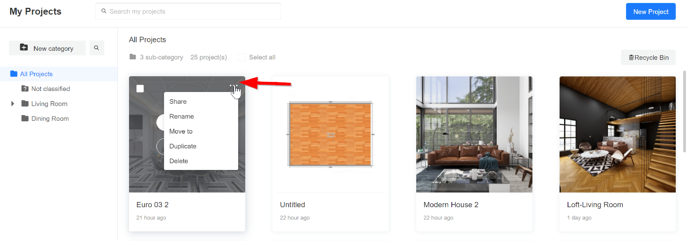
5. Choose Share, Rename, Move to, Duplicate, or Delete in the drop-down menu to continue.
Option 2
1. Click My Projects in the left panel.
2. Hover your mouse on one project and click View Project.
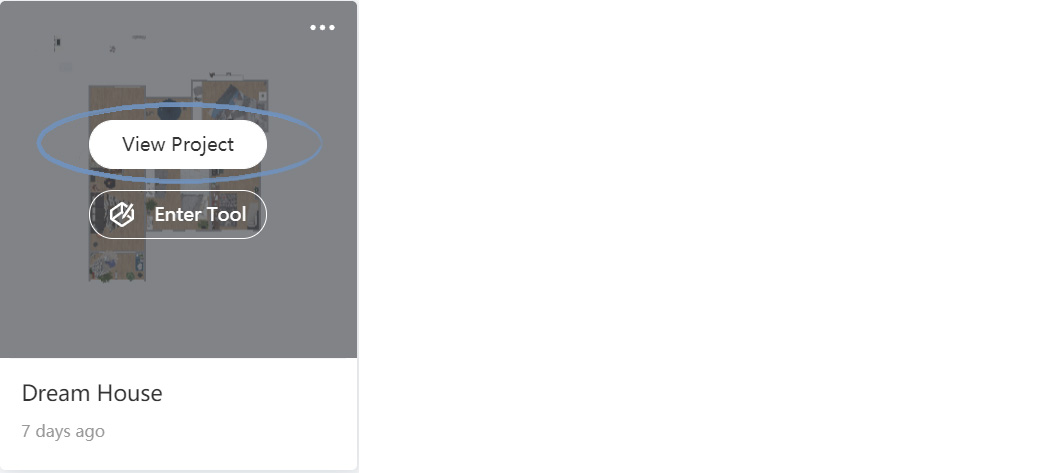
3. Manage your project in the header of the detailed info page.

-
[Enterprise] How To Categorize My Projects
[Enterprise] How To Categorize My Projects
1. Click on "New Category".
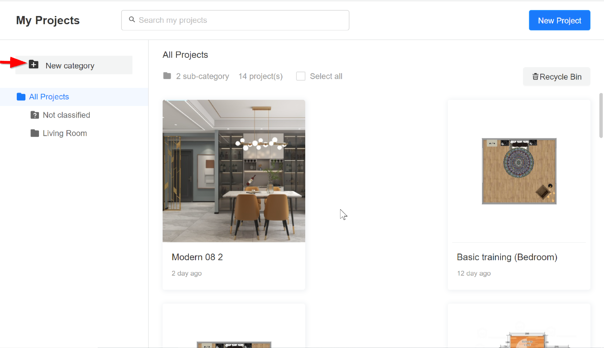
2. Input the category's name.
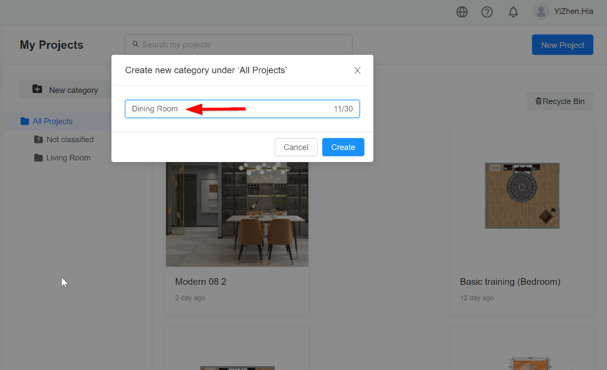
3. Click on "Create".
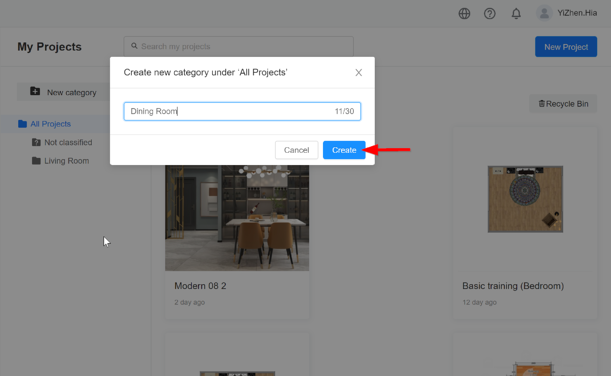
4. Move projects from one category to another. There are two methods for this action which described in 4.1 & 4.2.
4.1 First method
4.1.1 Move cursor near to the specific project. Click on "Three-white dots".
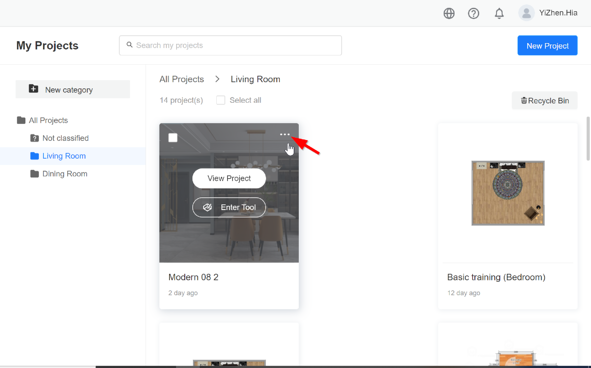
4.1.2 Click "Move to".
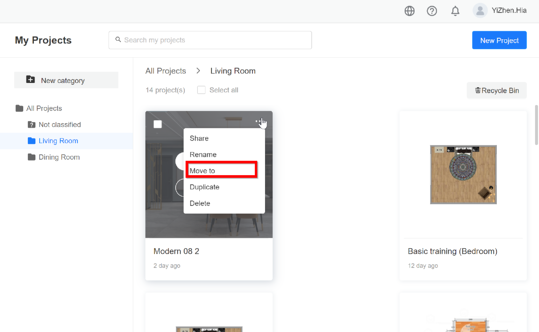
4.1.3 Choose the relevant category or create new or sub-category from this step (a shortcut way).
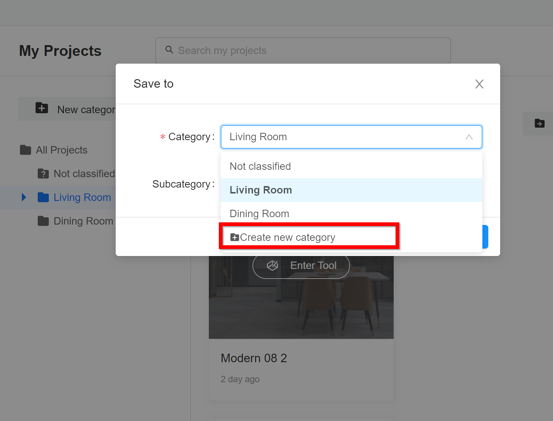
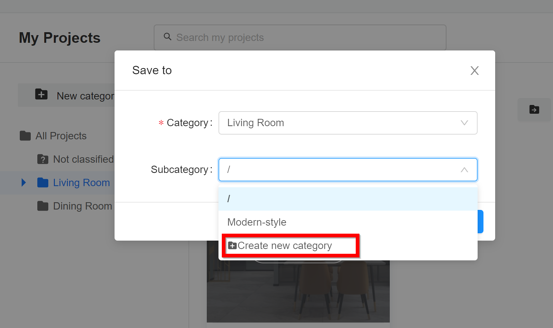
4.2 Second method
4.2.1 Move cursor to the specific project. Tick on the box as shown below. Multiple select function which allow several projects can be moved in one time for same category.
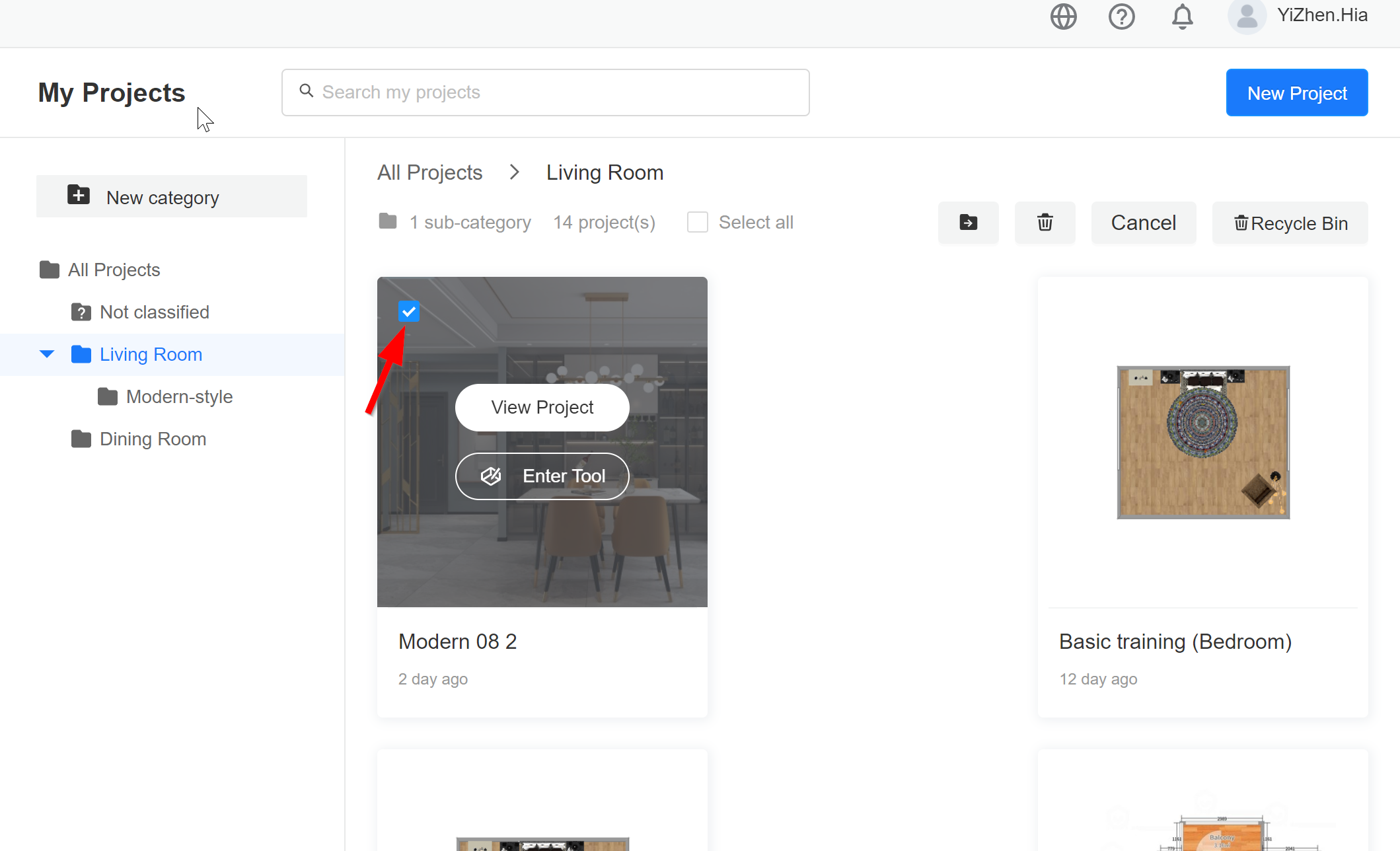
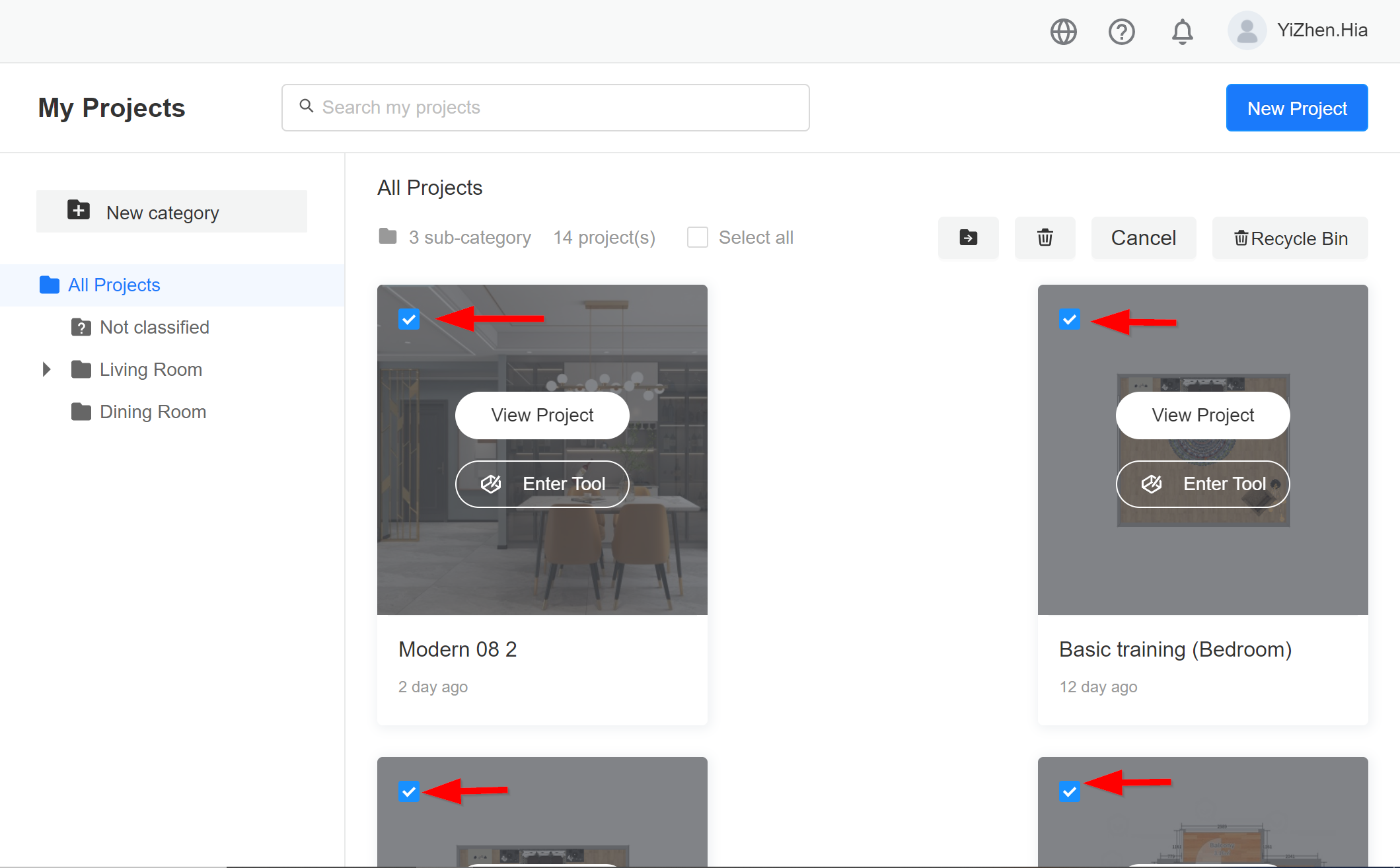
4.2.2 After done on project selection, click on the folder icon as shown below.
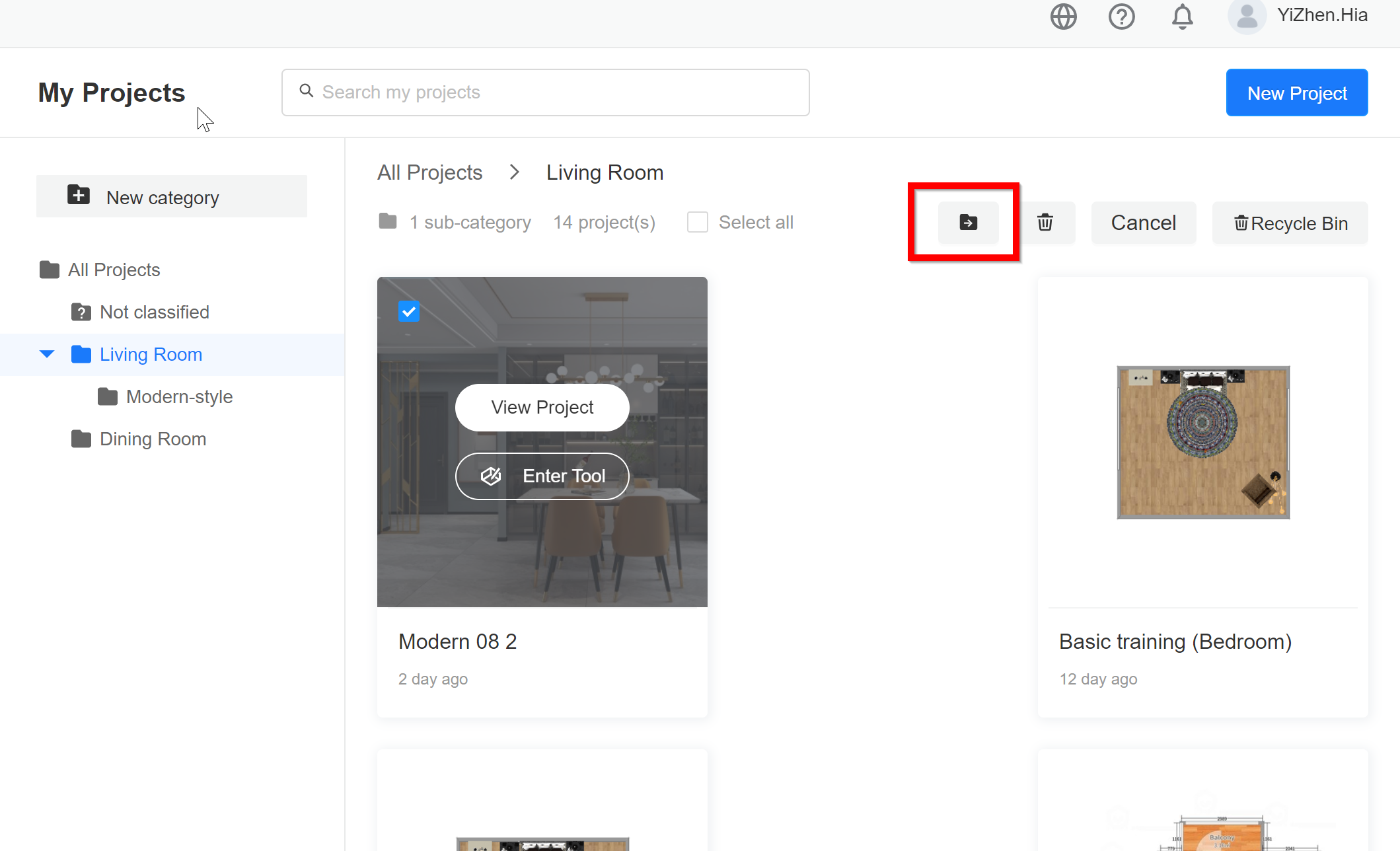
4.2.3 Same step as in 4.1.3.