- Helpcenter
- Kitchen, Bathroom, Closet, Custom Modelling
- Tool Bar & Toolkit
-
Getting Started
-
Model Library & Asset Management
-
News & Product Update
-
Kitchen, Bathroom, Closet, Custom Modelling
-
[Enterprise] 3D Viewer & Virtual Showroom
-
Payment & Billing
-
Version 5.0
-
Upload & Export
-
Personal Account
-
Photo & Video Studio
-
Material&Component
-
Floor Plan Basic
-
Images/Videos & Light
-
Tips & Tricks
-
Privacy & Terms
-
Inspiration Spaces
-
Testimonials
-
Construction Drawings
-
AI Tools
-
Customer Service Team
-
Projects Management
-
FAQ
-
Coohom Online Training
-
Lighting Design
-
Coohom Architect
How to change Design Style?
Introduction
By using Design Style, you can edit the style of all custom furniture with one click.
Steps
1. Custom Design > Kitchen and Bath/ Closet

2. Click Design Style.
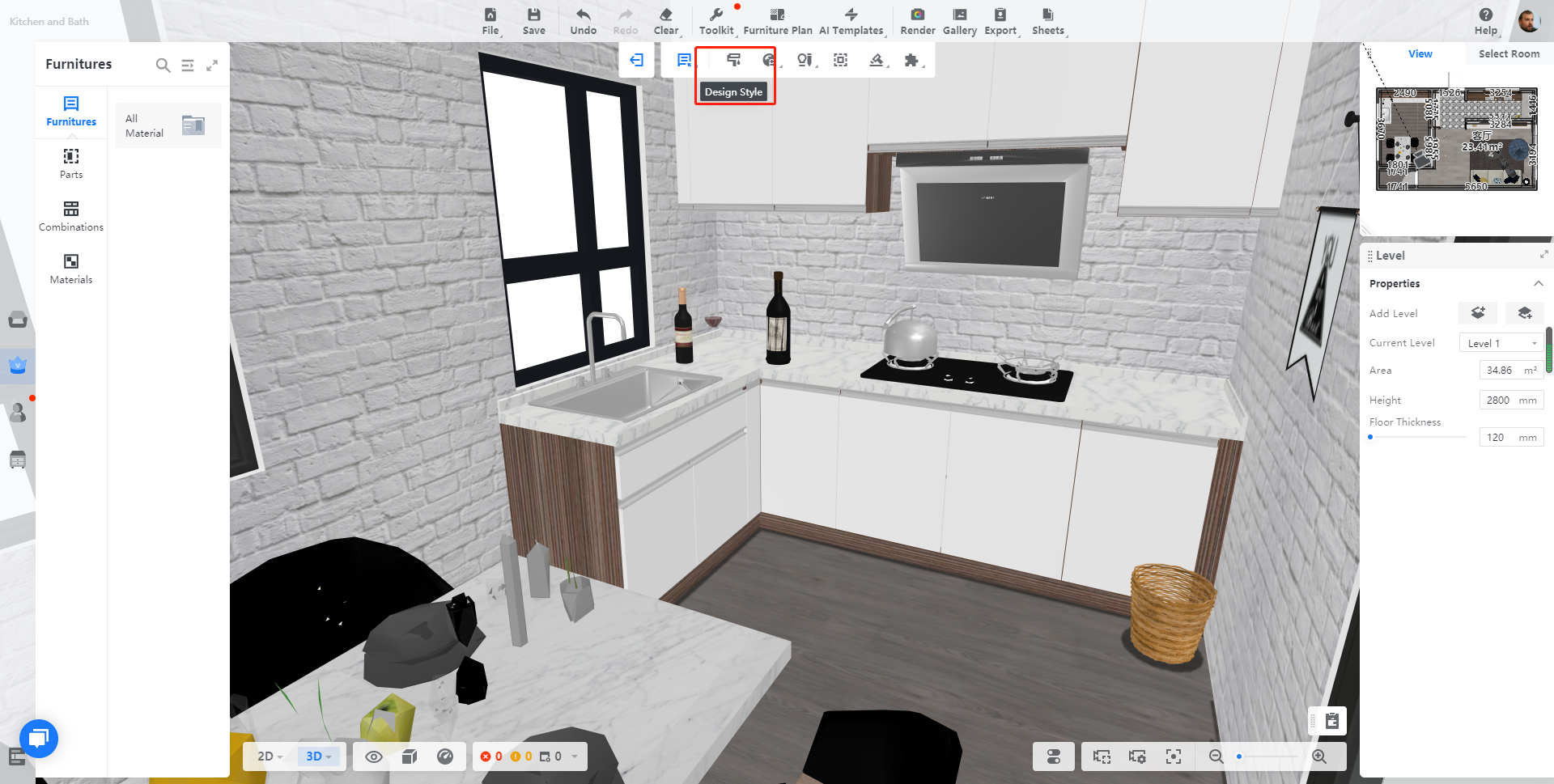
3.Choose a template and click Apply, and the style of all cabinets will be replaced.
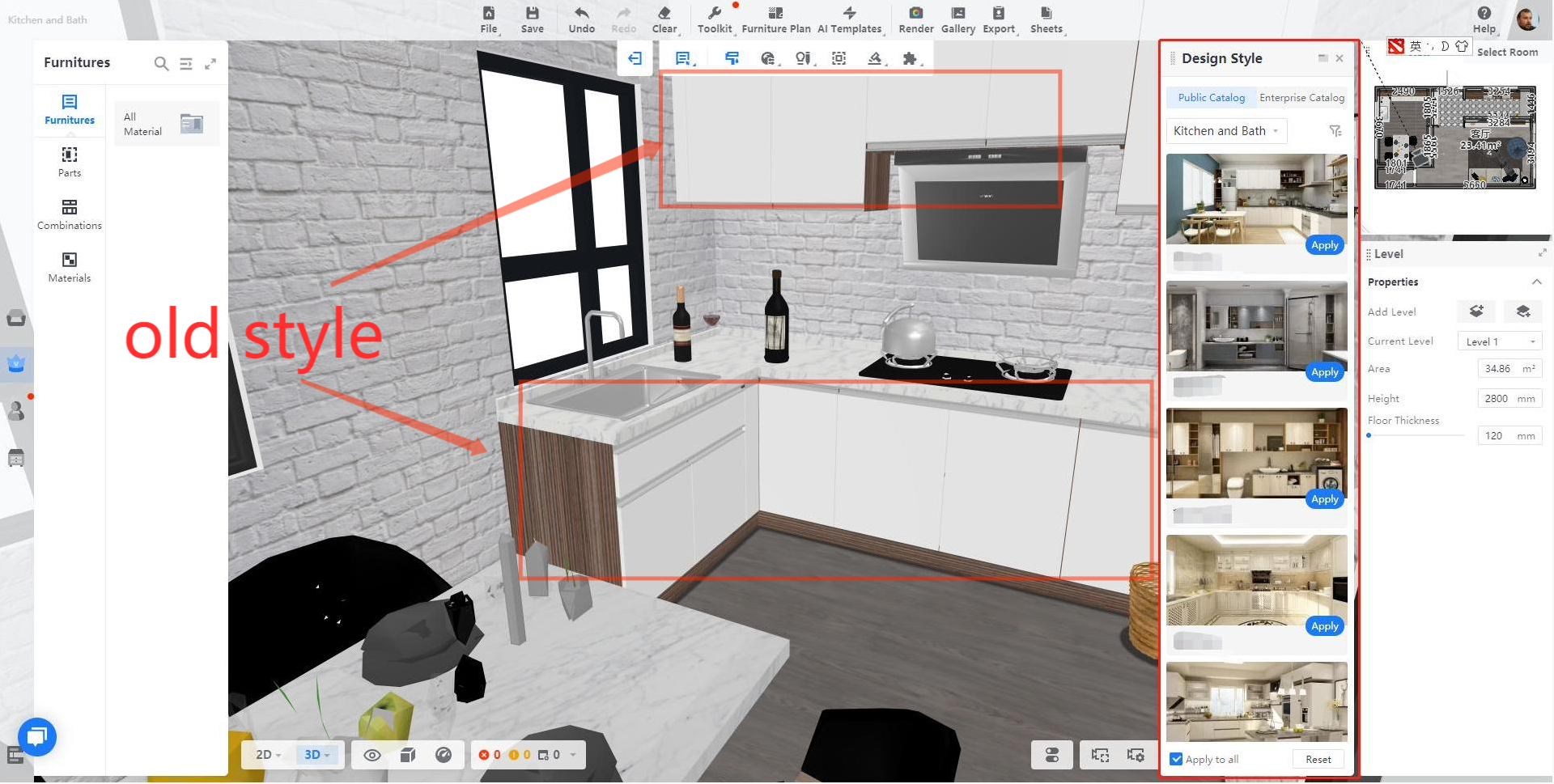
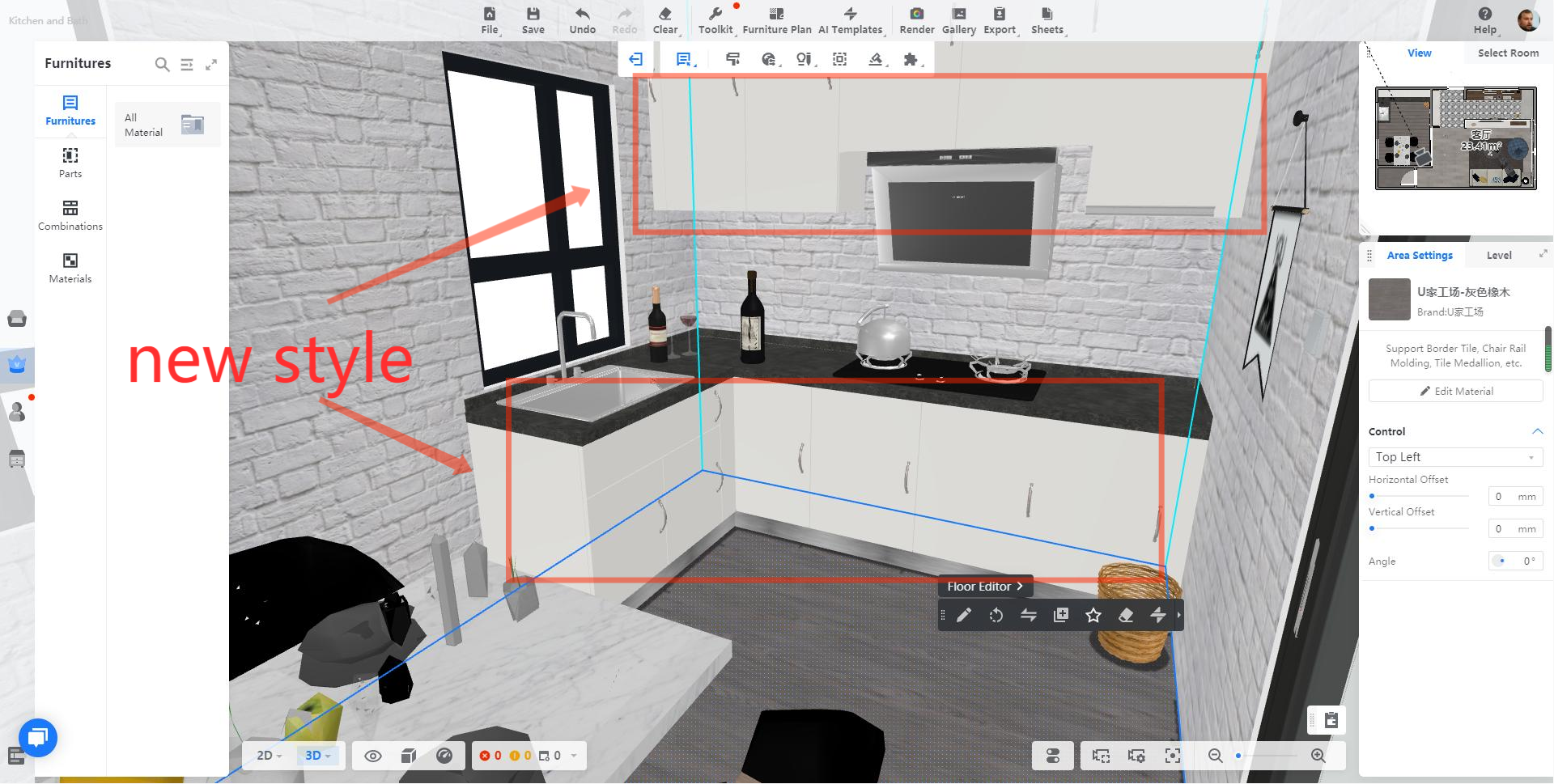
Note: you can also apply a style before designing. When you add a new model to the drawing, the style will be applied automatically.