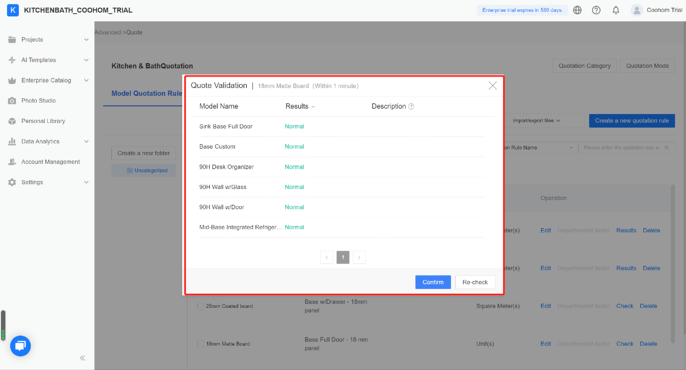Overview
-
Customize quotation rules for your products.
Customize quotation rules for your products.
At Coohom, quotes are created by rules. A quotation rule is made up of quotation mode, model and material quote categories, and calculation rules. One you set the rules, the price quotation will be calculated automatically. The quotaion will appear in the project and vary with sizes and materials of products in real time.

-
Say goodbye to time-consuming manual quotations
Say goodbye to time-consuming manual quotations
Traditional manual quotations require a lot of time to calculate and list quotations. By contrast, our Qoute enables you to see your own quotations immediately after you set the rules, which greatly saves time and human labor. Products of the same quotation mode (such as projected area, expanded area and linear meters) share a common set of quotation rules, so you will be free from complex calculation.
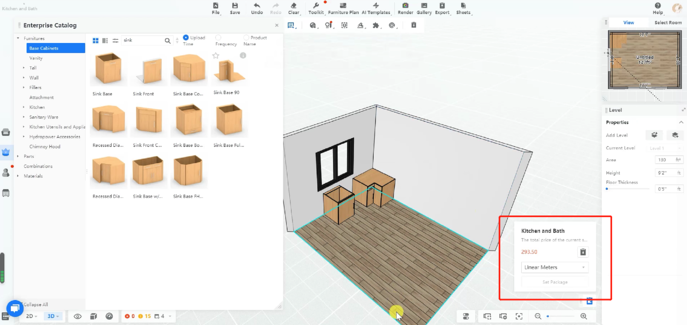
-
Reduce errors in quotes
Reduce errors in quotes
The price of products may be subject to changes, and fluctuating quotes can be a challenge to manual laborers. This will no longer be a problem for Coohom’s powerful and flexible calculation rules.
Quotation Categories
Create a quotation category. When you edit a quotation, apply the category to a product, then the product will be assigned a rule. There are three kinds of quotation categories: Model Quotation Category (parametric models), Contour Quotation Category (such as crown molding, toekick, etc.) and Material Quotation Category.

Quotation Modes
Edit Quotation Modes
In Quotation Mode, you can add new modes, and choose to enable it or set as default. You are able to create an unlimited number of modes, but no more than 4 modes would be displayed in the tool.
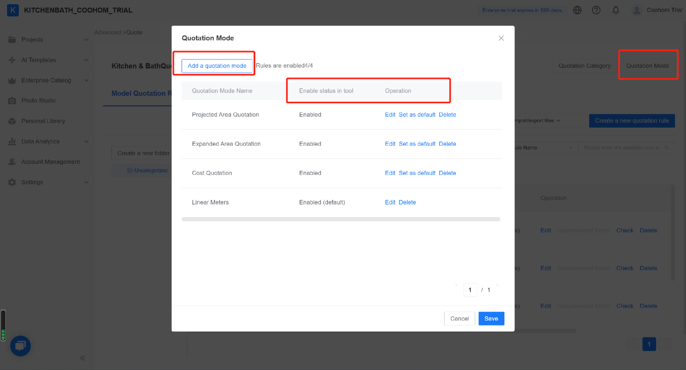
At the right bottom, you can choose from different quotation modes and see the real time quotation. (see the picture)
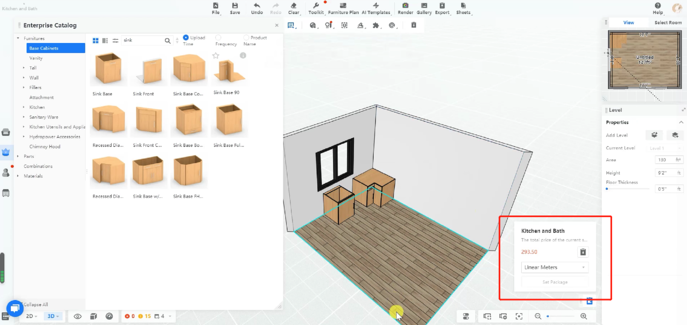
When you download quotation lists, you can also decide its quotation mode.
Apply Quotation Modes
To create a new quotation rule, it is necessary to apply a mode of quotation. The defalut option is “All applicable”, which means the rule will be enabled whatever the mode is. If you don’t want to include all the modes, you should write rules one by one and only enable those you want.
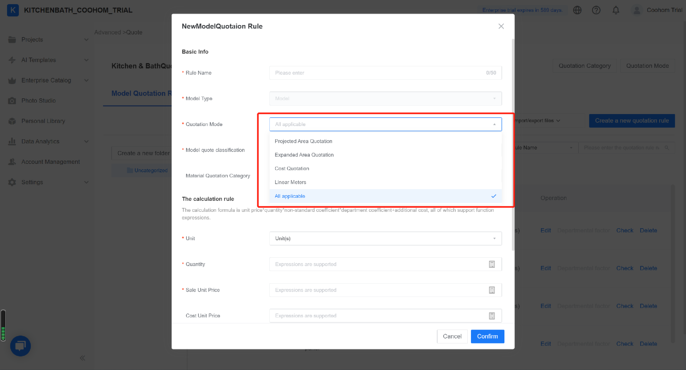
What kinds of quotation modes do we offer?
For now we support at least three kinds of frequently used quotation modes: extended area quotations, projected area quotations and linear meters, etc. Enterprises are able to modify quotations to their needs, such as the cost price.
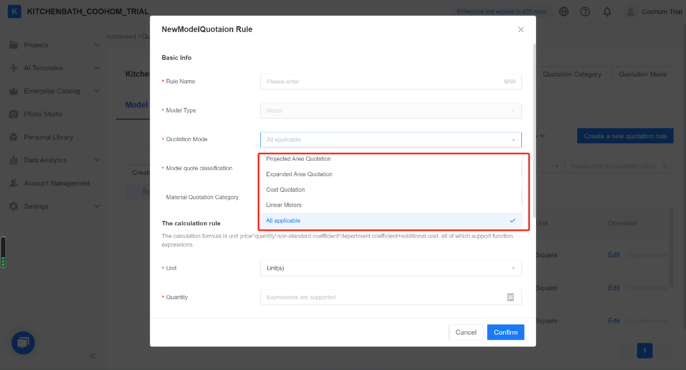
Quotation Rules
There are two kinds of quotation rules: Model Quotation Rule (applied to parametric models) and Contour Quotation Rule (applied to contours).
A Model Quotation Rule includes: Model quote category + material quote category (optional)
A Contour Quotation Rule includes: Contour Quotation Category + Material Quotation Category (optional).
Attention: once a rule is created, its model category (if it also has a material category, then the two categories as a whole) cannot be applied to another rule.
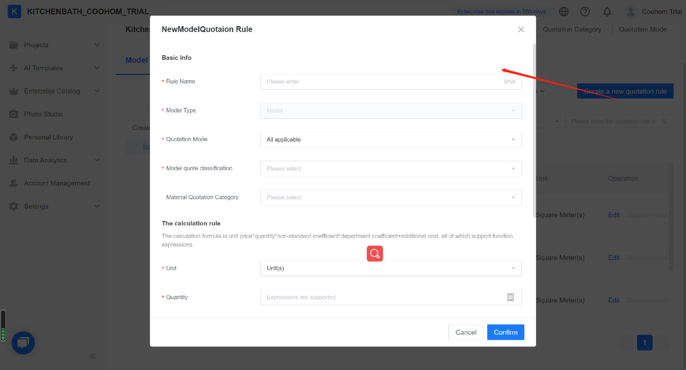
Model Price = unit price*quantity*non-standrad coefficient + additional fees
Rule Name: the name of the quotation rule.
(Contour) Type: it is fixed in Model Quotation Rule, but you can edit it in Contour Quotation Rule.
Unit Price: Either a formula or a number is allowed. COST unit price is only applicable for API output.
Quantity: Either a formula or a number is allowed. Note that “WDH” in the formula means the model’s output width, depth and height (can be customized). In addition, the unit in the parametric modeling editor is milimeter, whereas the quotation unit is meter, so please pay attention to the unit when you make quotes.
Non-standrad Coefficient: an additioal coefficient. The default is 1.
Additional Fees: costs other than the quotations, such as manual fees and installation charges.
Quote Validation
After you have created a quotation rule, you can check if there is anyting wrong (such as non-existent parameters or expression syntax errors) before you work on your project. The “Check” button is thus designed for quote validation.
1. Click "Check".
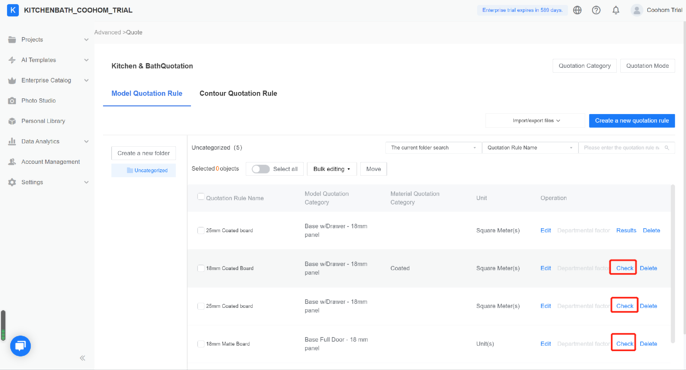
2. See your validation results.