- Helpcenter
- Model Library & Asset Management
- [Enterprise] Model Management
-
Getting Started
-
Model Library & Asset Management
-
News & Product Update
-
Kitchen, Bathroom, Closet, Custom Modelling
-
[Enterprise] 3D Viewer & Virtual Showroom
-
Payment & Billing
-
Version 5.0
-
Upload & Export
-
Personal Account
-
Photo & Video Studio
-
Material&Component
-
Floor Plan Basic
-
Images/Videos & Light
-
Tips & Tricks
-
Privacy & Terms
-
Inspiration Spaces
-
Testimonials
-
Construction Drawings
-
AI Tools
-
Customer Service Team
-
Projects Management
-
FAQ
-
Coohom Online Training
-
Lighting Design
-
Coohom Architect
[Enterprise] Unable to Parse OBJ
Solutions:
1. Convert to Editable Mesh.
2. Export as FBX, 3DS, OBJ files. And import into a new empty MAX file.
Select your model and right-click to Convert to Editable Mesh.
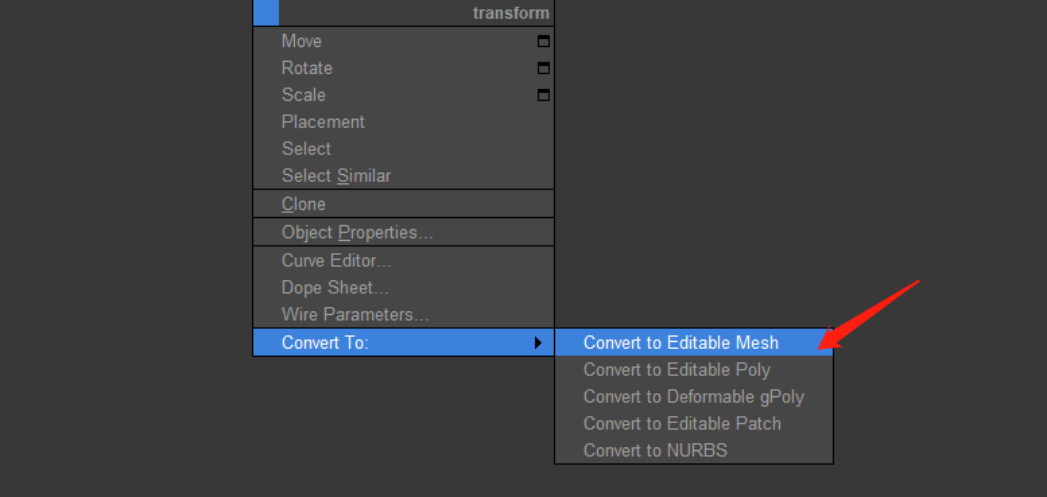
After converting your model into an editable mesh, select your model and click File. Choose Export. Name the file. Then, pick one file format for your model (FBX, 3DS, OBJ formats are allowed). Save.
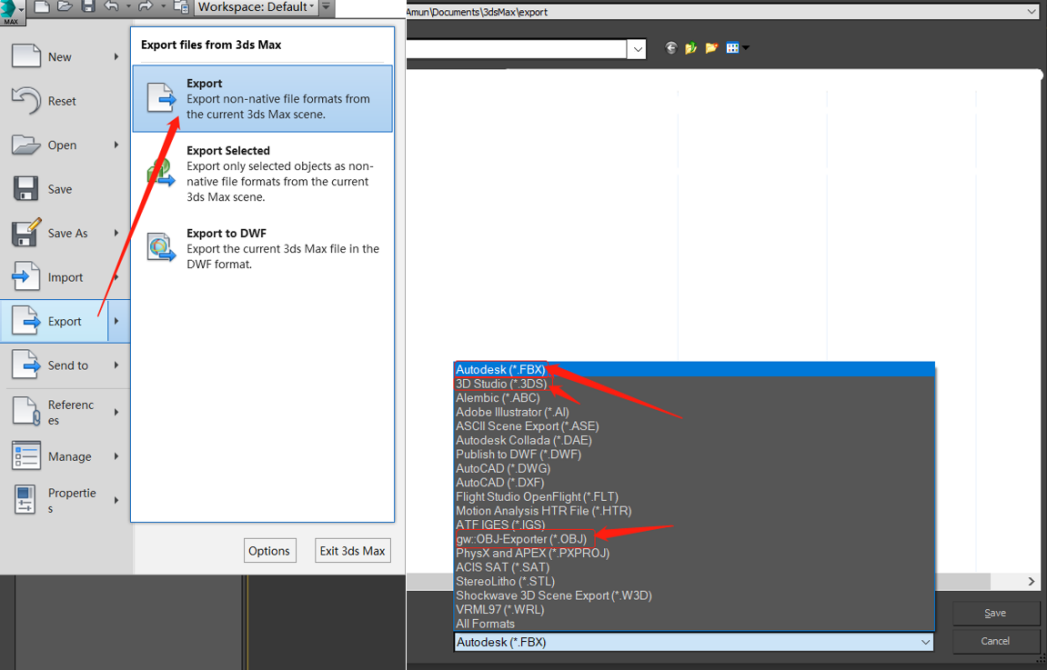
If you gonna choose FBX, you should toggle off Animation, Cameras, and Lights. And, remember to check your unit in Advanced Options. FBX 2010 file format is highly recommended. When you see warnings and error interfaces while exporting, just click Confirm. (If some models are missing after the file exporting is done, you can try 3DS and OBJ.)
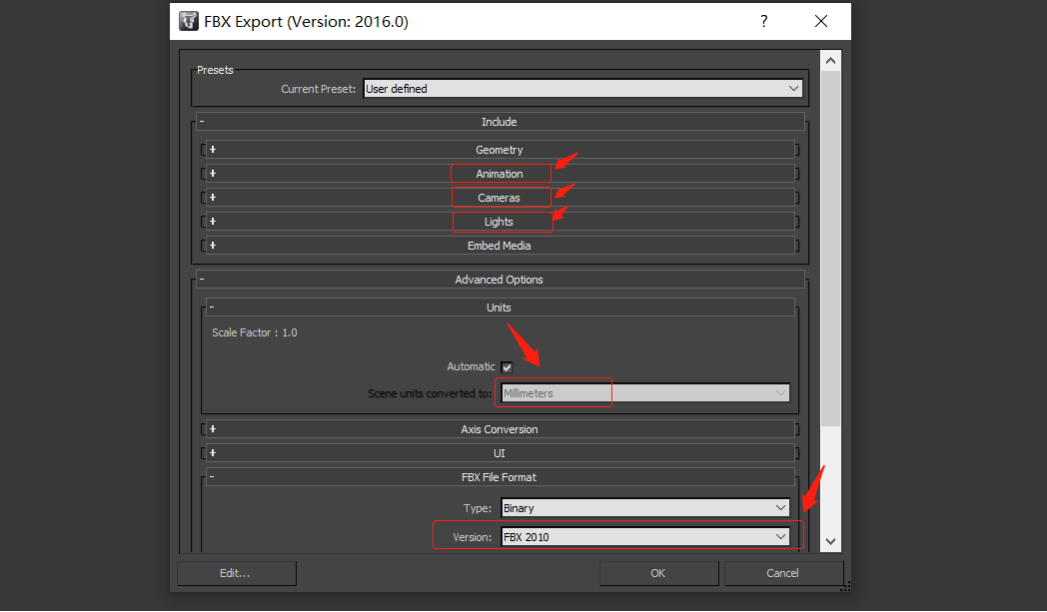
After exporting, open one empty MAX file. Click File and Import the file you exported just now.
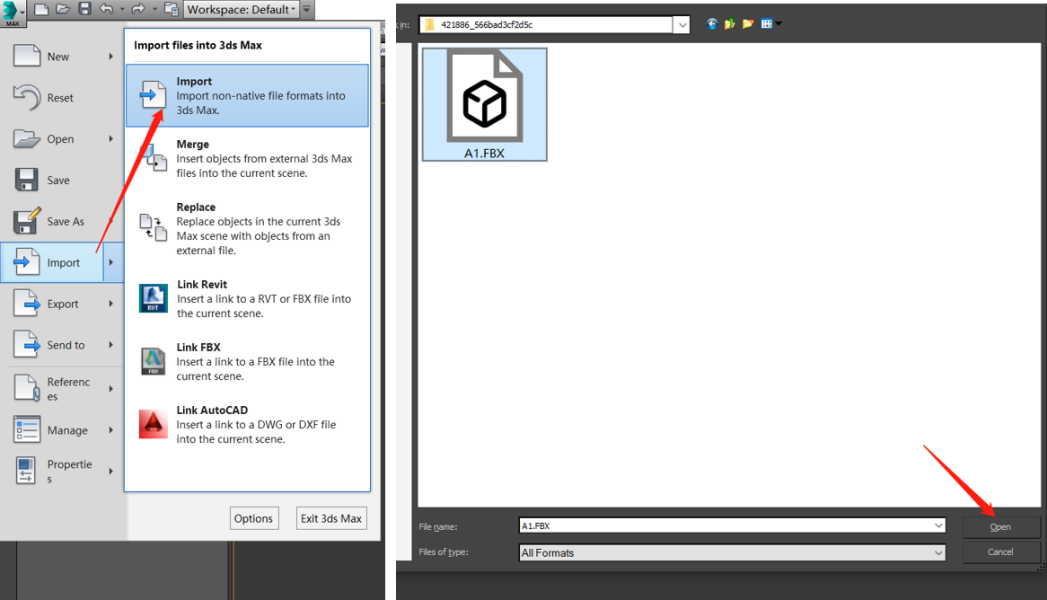
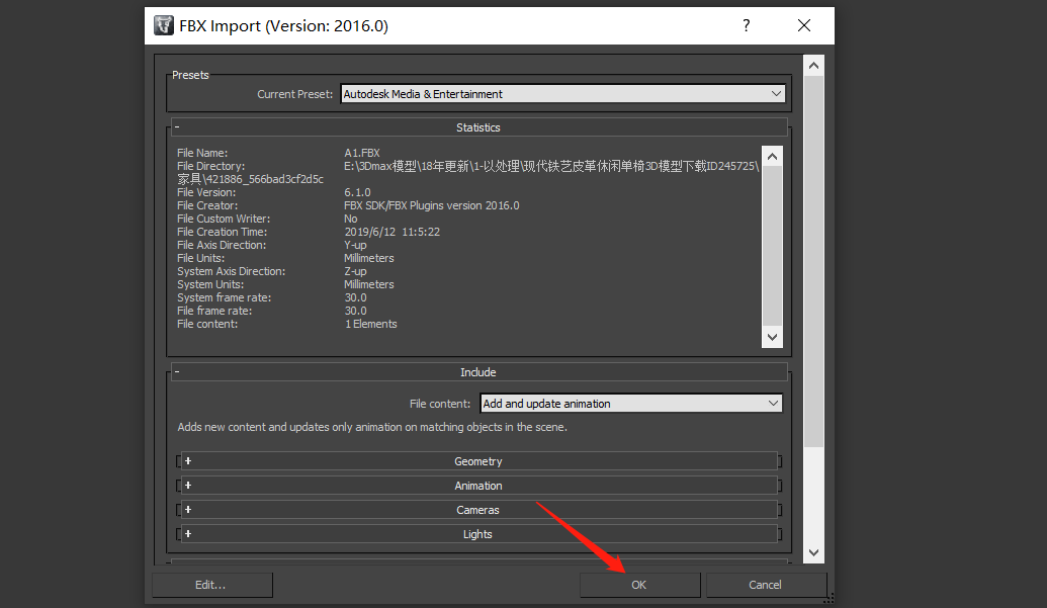
When you import the model material, you need to add the material to the face and check whether its path is correct. Then, archive.
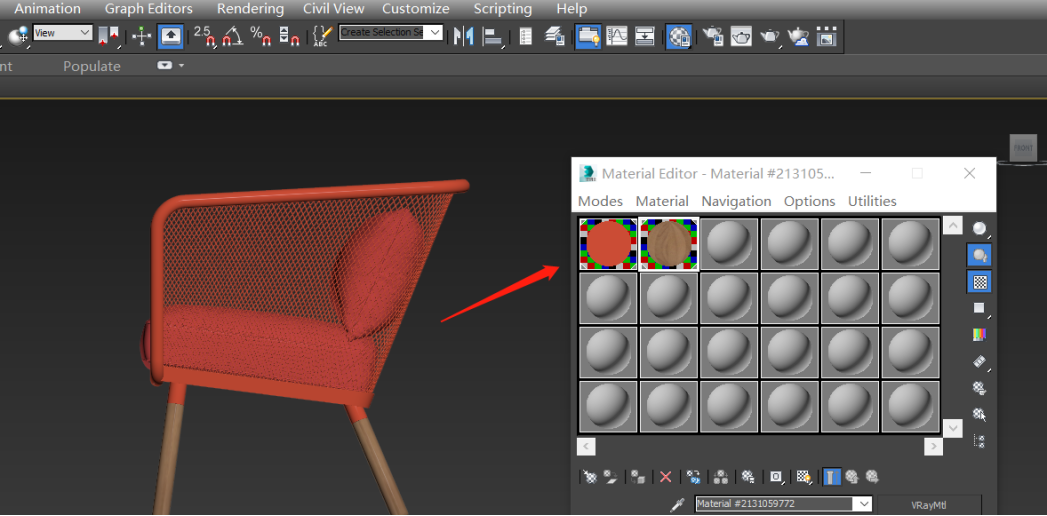
The time needed for this solution is related to the number of objects and materials of the model. This method is not highly recommended if possible.