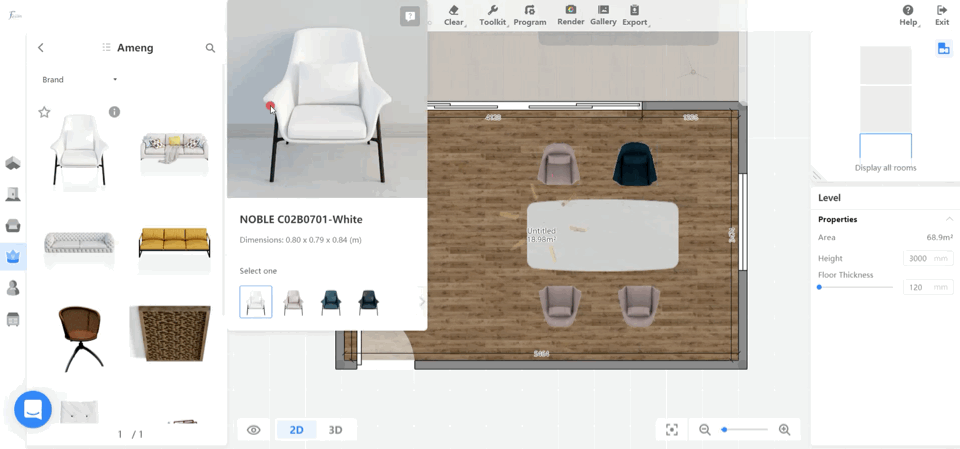- Helpcenter
- Model Library & Asset Management
- [Enterprise] Model Management
-
Getting Started
-
Model Library & Asset Management
-
News & Product Update
-
Kitchen, Bathroom, Closet, Custom Modelling
-
[Enterprise] 3D Viewer & Virtual Showroom
-
Payment & Billing
-
Version 5.0
-
Upload & Export
-
Personal Account
-
Photo & Video Studio
-
Material&Component
-
Floor Plan Basic
-
Images/Videos & Light
-
Tips & Tricks
-
Privacy & Terms
-
Inspiration Spaces
-
Testimonials
-
Construction Drawings
-
AI Tools
-
Customer Service Team
-
Projects Management
-
FAQ
-
Coohom Online Training
-
Lighting Design
-
Coohom Architect
[Enterprise] How to Use Collection?
Collections help users to combine models of the same style, quickly to pick or replace when use.
Collections
Collections help users to combine models of the same style, quick to pick or replace when used.
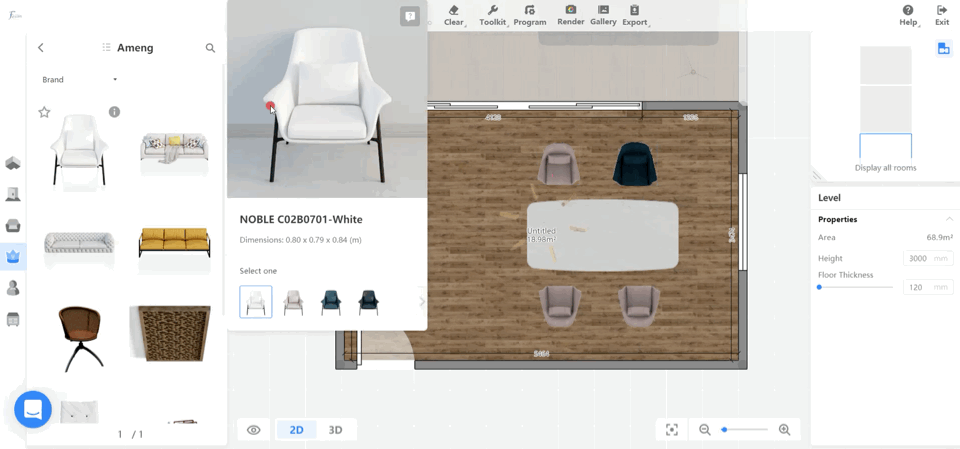
1. Merchant Platform > Enterprise Library > 3D Models, choose a model, add to collections
only 3D models can be added to collections
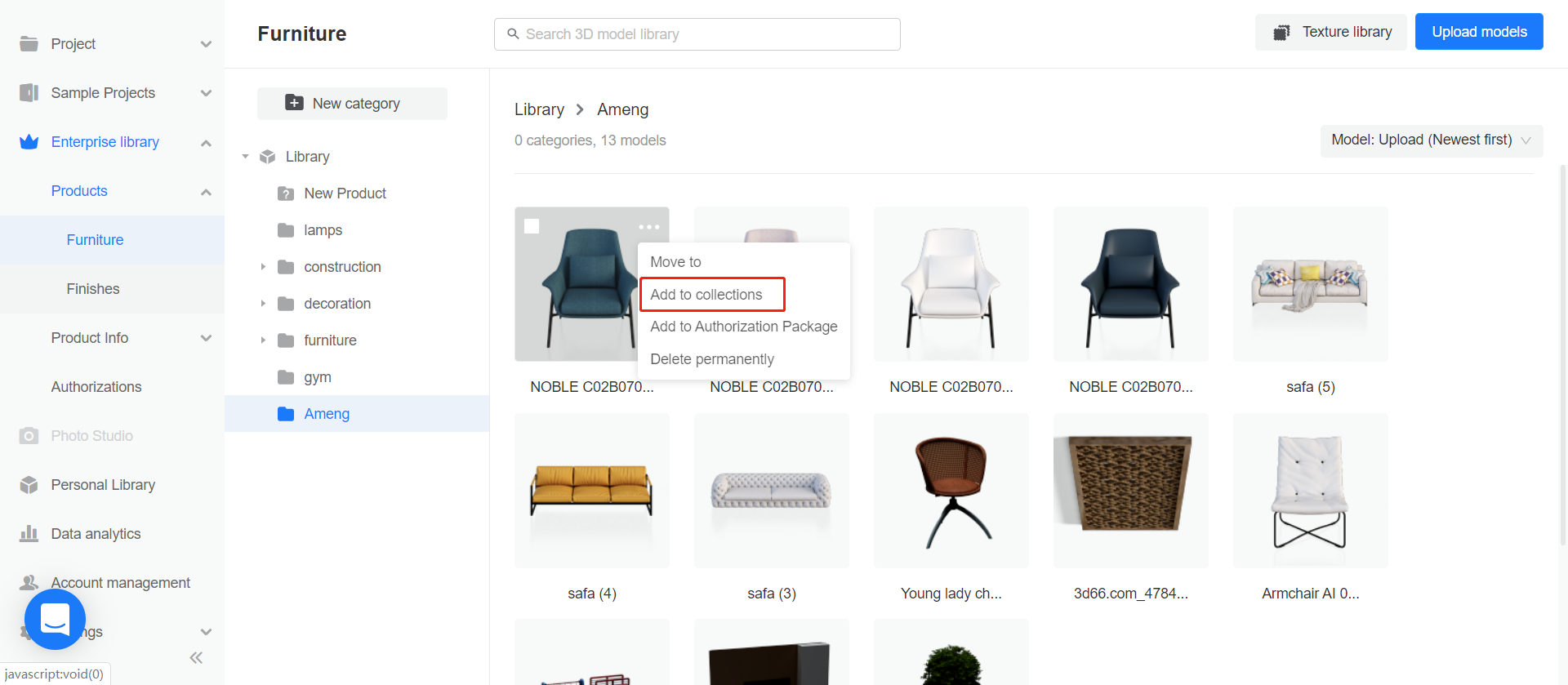
2. Create a new collection.
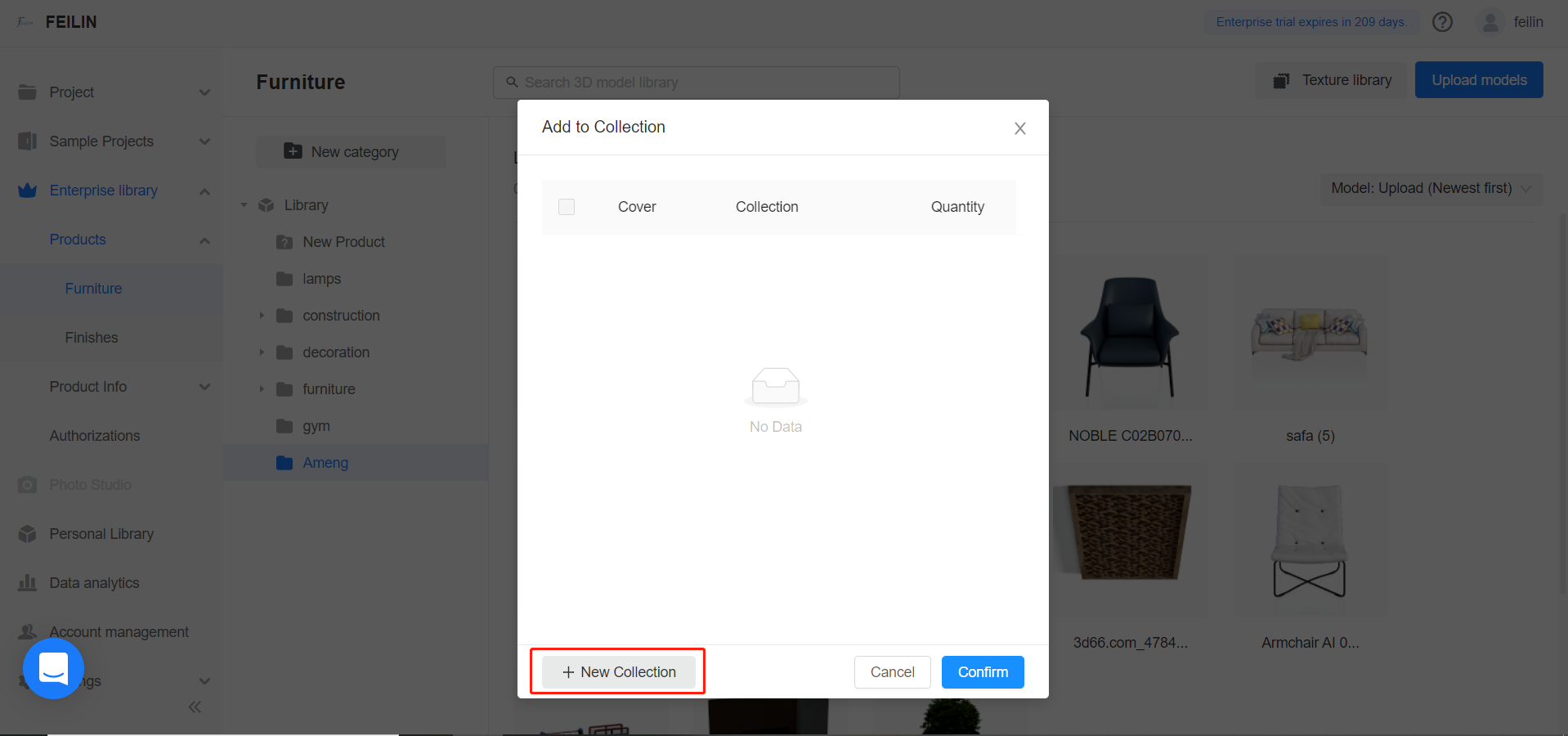
Also, we can select several models to bulk edit. Add to collections.
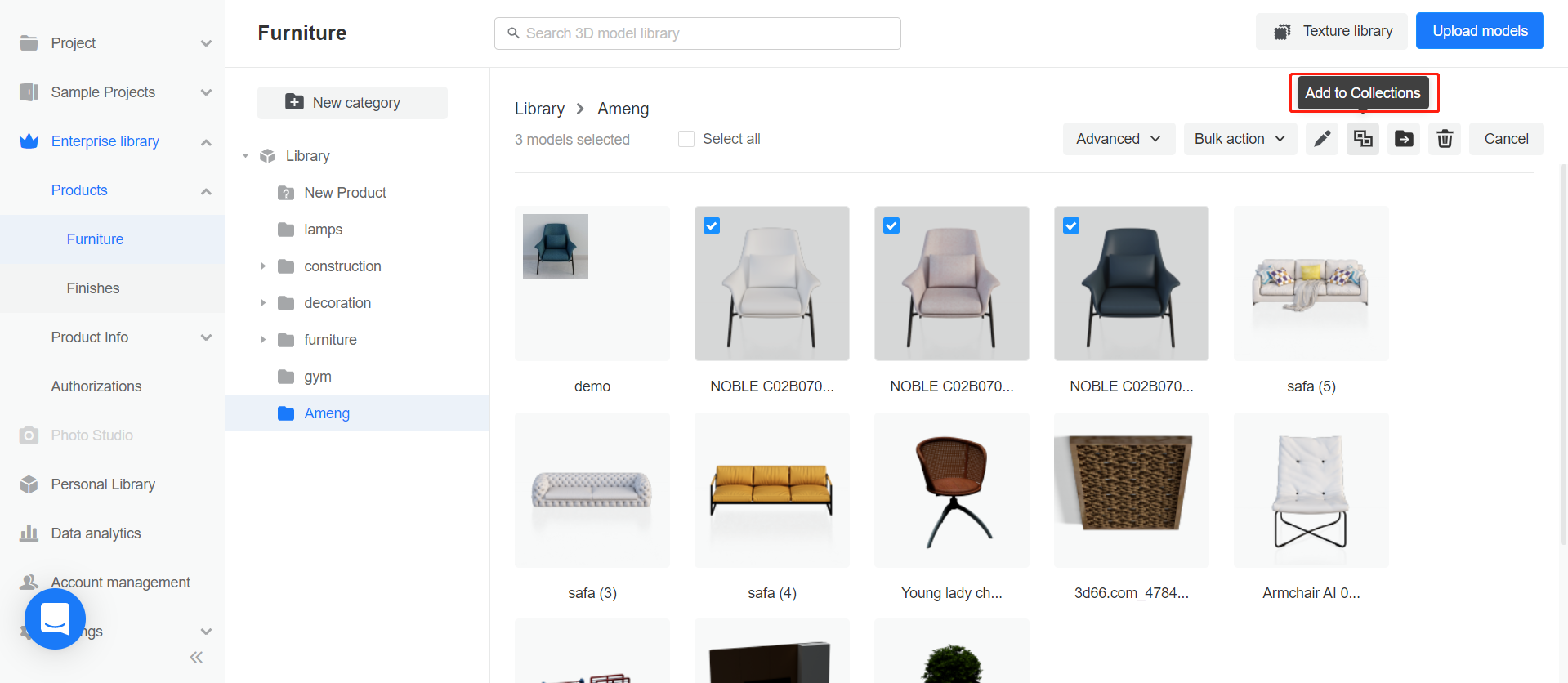
When the model adds to collection, it is automatically removed from the original category.
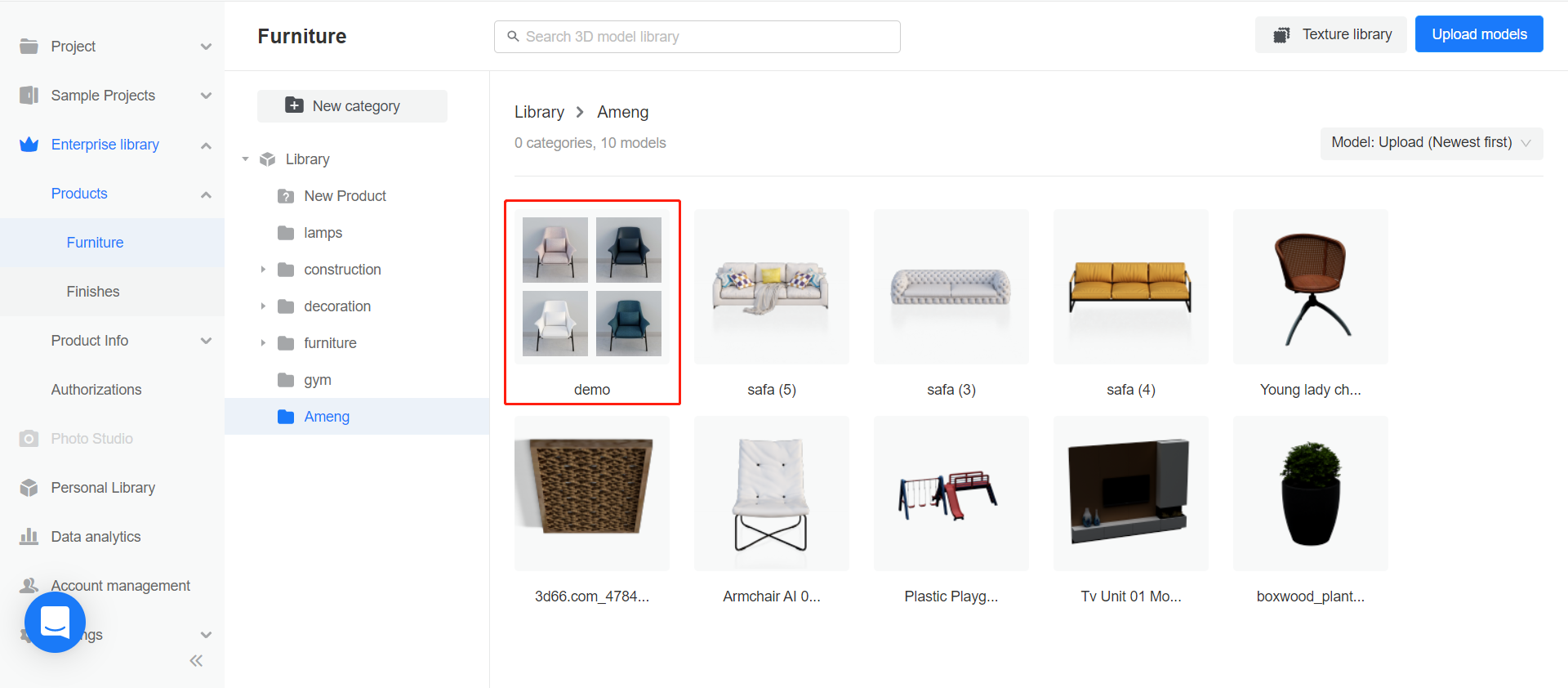
3. Click this collection, view all the models in it.
Also can rename, delete, or ungroup this collection.
Ungroup means,
All products will be removed out if this collection and get back to their original categories.
But delete means, the whole collection with all models will be deleted.
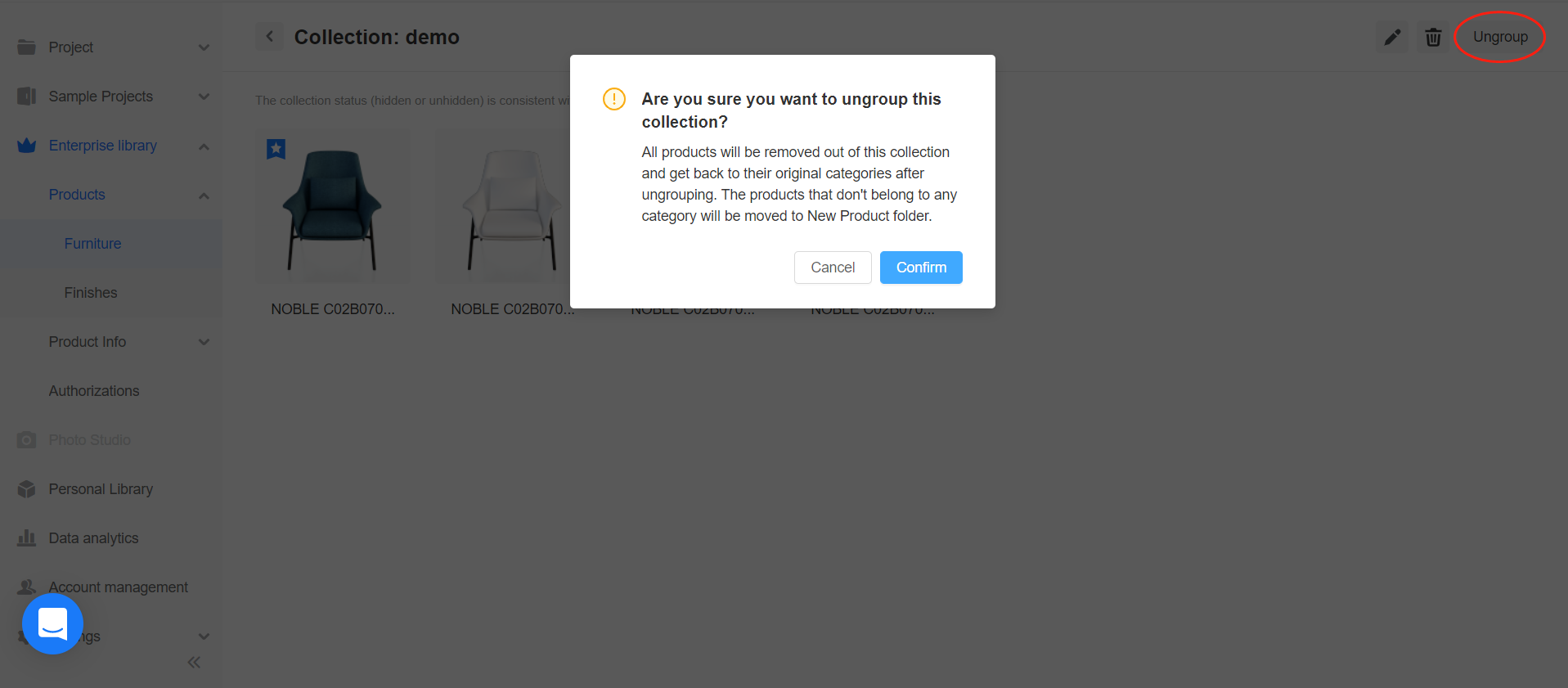
4. Edit models in collections. Set as starred model/remove/delete.
The model set as starred models can’t be removed.
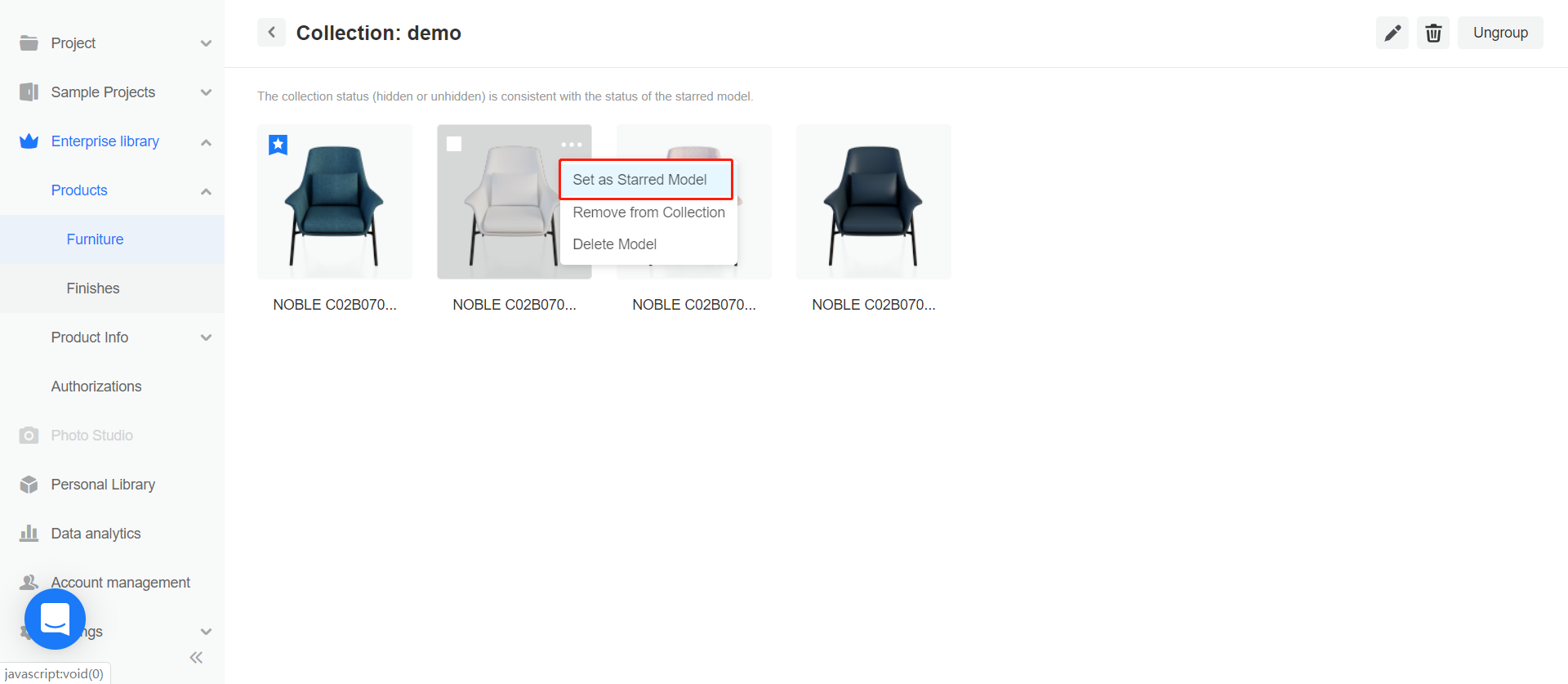
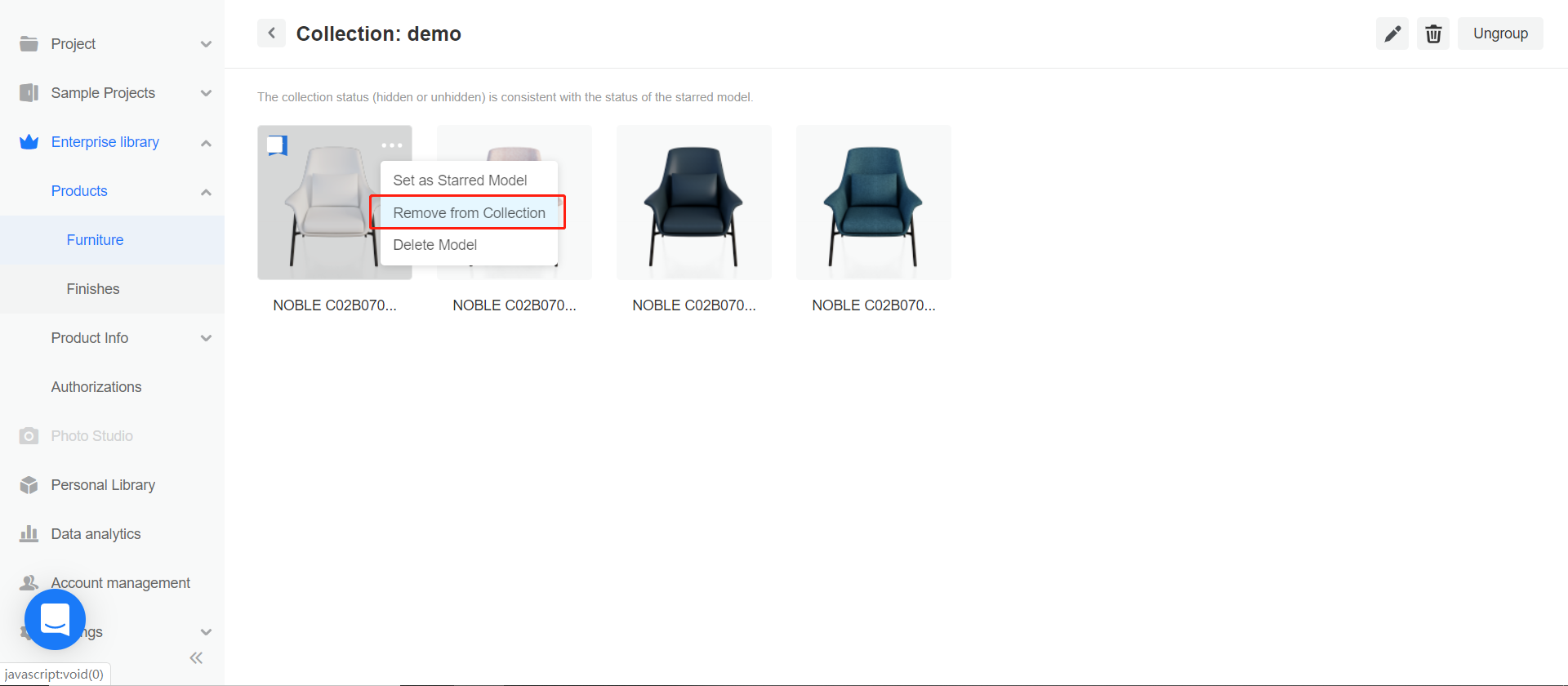
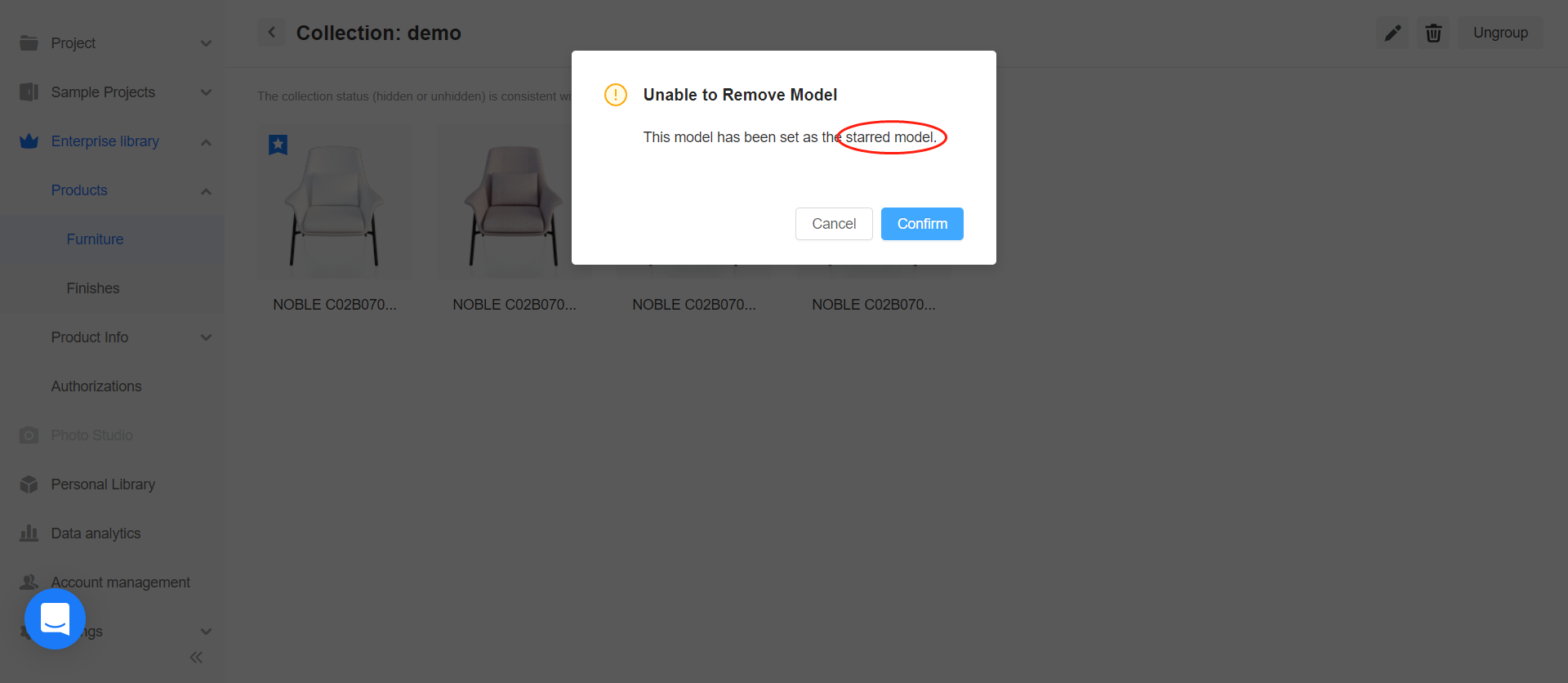
5. This is how to create a collection.
Go back to floor planner to use.