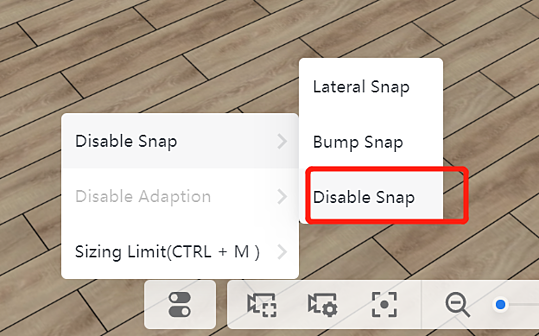- Helpcenter
- Kitchen, Bathroom, Closet, Custom Modelling
- Tool Bar & Toolkit
-
Getting Started
-
Model Library & Asset Management
-
News & Product Update
-
Kitchen, Bathroom, Closet, Custom Modelling
-
[Enterprise] 3D Viewer & Virtual Showroom
-
Payment & Billing
-
Version 5.0
-
Upload & Export
-
Personal Account
-
Photo & Video Studio
-
Material&Component
-
Floor Plan Basic
-
Images/Videos & Light
-
Tips & Tricks
-
Privacy & Terms
-
Inspiration Spaces
-
Testimonials
-
Construction Drawings
-
AI Tools
-
Customer Service Team
-
Projects Management
-
FAQ
-
Coohom Online Training
-
Lighting Design
How to Snap Control on Canvas
Snap Control includes Lateral Snap, Bump Snap, and Disable Snap.
Lateral Snap or Bump Snap is used when you want to snap one cabinet to another.
If you choose Disable Snap, products can collide with each other.
Location: Custom Design>Kitchen and Bath
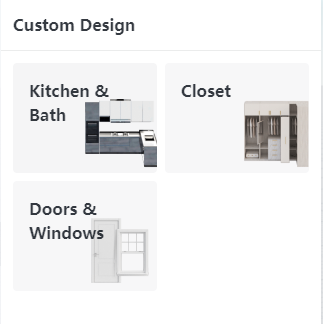
Three Types of Snaps
-
Lateral Snap
A cabinet will snap to other cabinets and walls automatically when you put them together. (used for most cases)
Lateral Snap
A cabinet will snap to other cabinets and walls automatically when you put them together. (used for most cases)
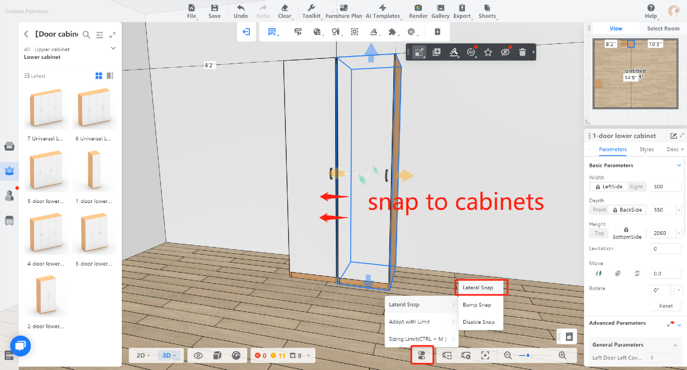
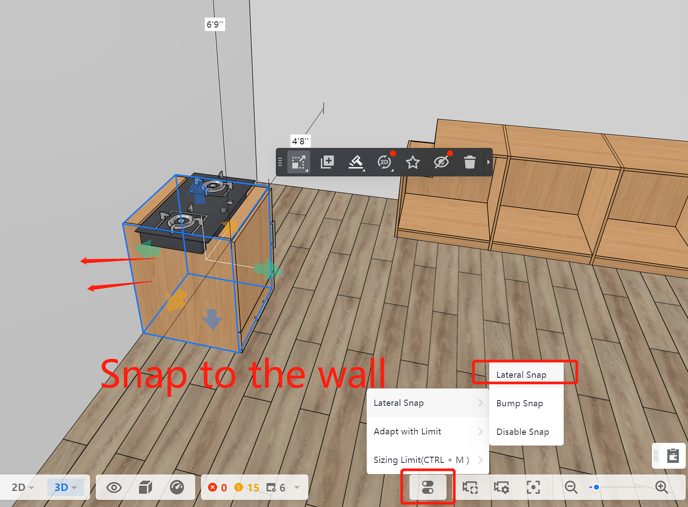
-
Bump Snap
Bump Snap
When you make a cabinet approach other cabinets and walls, it snaps to their sides or diagonally (used for irregular design).
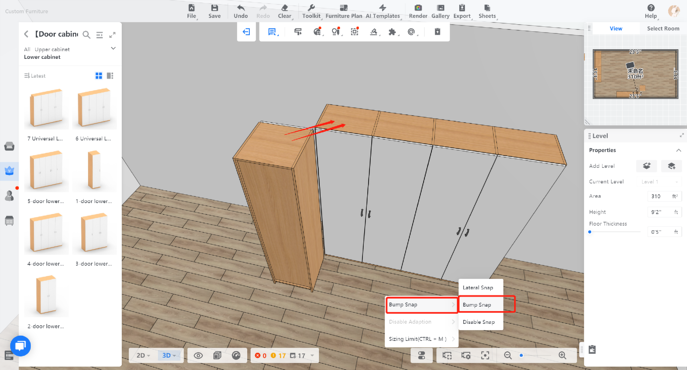
-
Disable Snap
Disable Snap
For a cabinet that doesn't need to snap (e.g. island tables), click it and choose "Disable Snap."