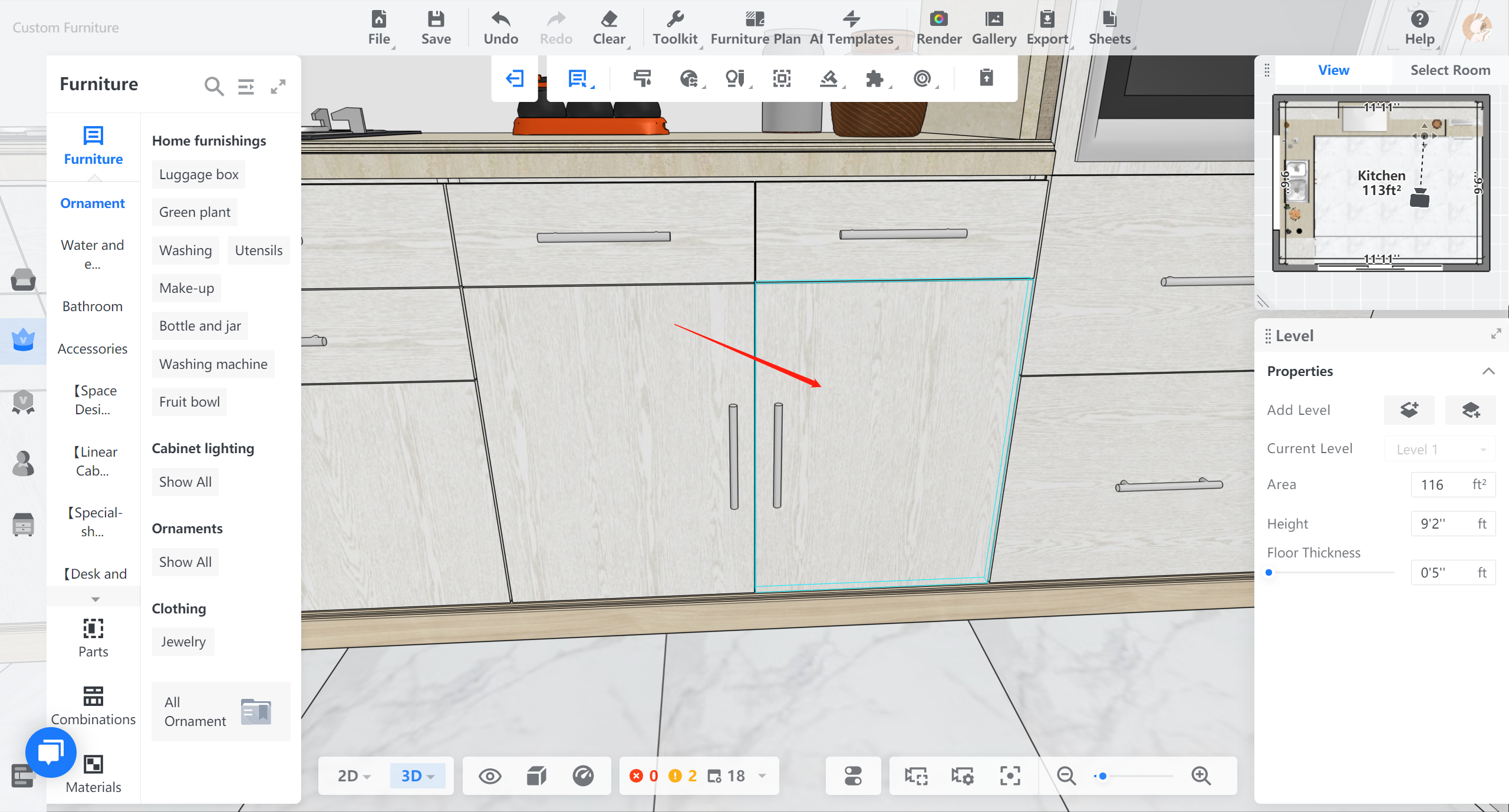- Helpcenter
- Kitchen, Bathroom, Closet, Custom Modelling
- Custom Furniture
-
Getting Started
-
Model Library & Asset Management
-
News & Product Update
-
Kitchen, Bathroom, Closet, Custom Modelling
-
[Enterprise] 3D Viewer & Virtual Showroom
-
Payment & Billing
-
Version 5.0
-
Upload & Export
-
Personal Account
-
Photo & Video Studio
-
Material&Component
-
Floor Plan Basic
-
Images/Videos & Light
-
Tips & Tricks
-
Privacy & Terms
-
Inspiration Spaces
-
Testimonials
-
Construction Drawings
-
AI Tools
-
Customer Service Team
-
Projects Management
-
FAQ
-
Coohom Online Training
-
Lighting Design
How to use Texture Brush?
Introduction: Random Texture Brush makes wood grains look more natural.
What problem does it solve:
Wood grain is too neat to look authentic, because natural texture is somewhat random and irregular.
How to use it?
1. Go to Toolkit>Random Texture Brush
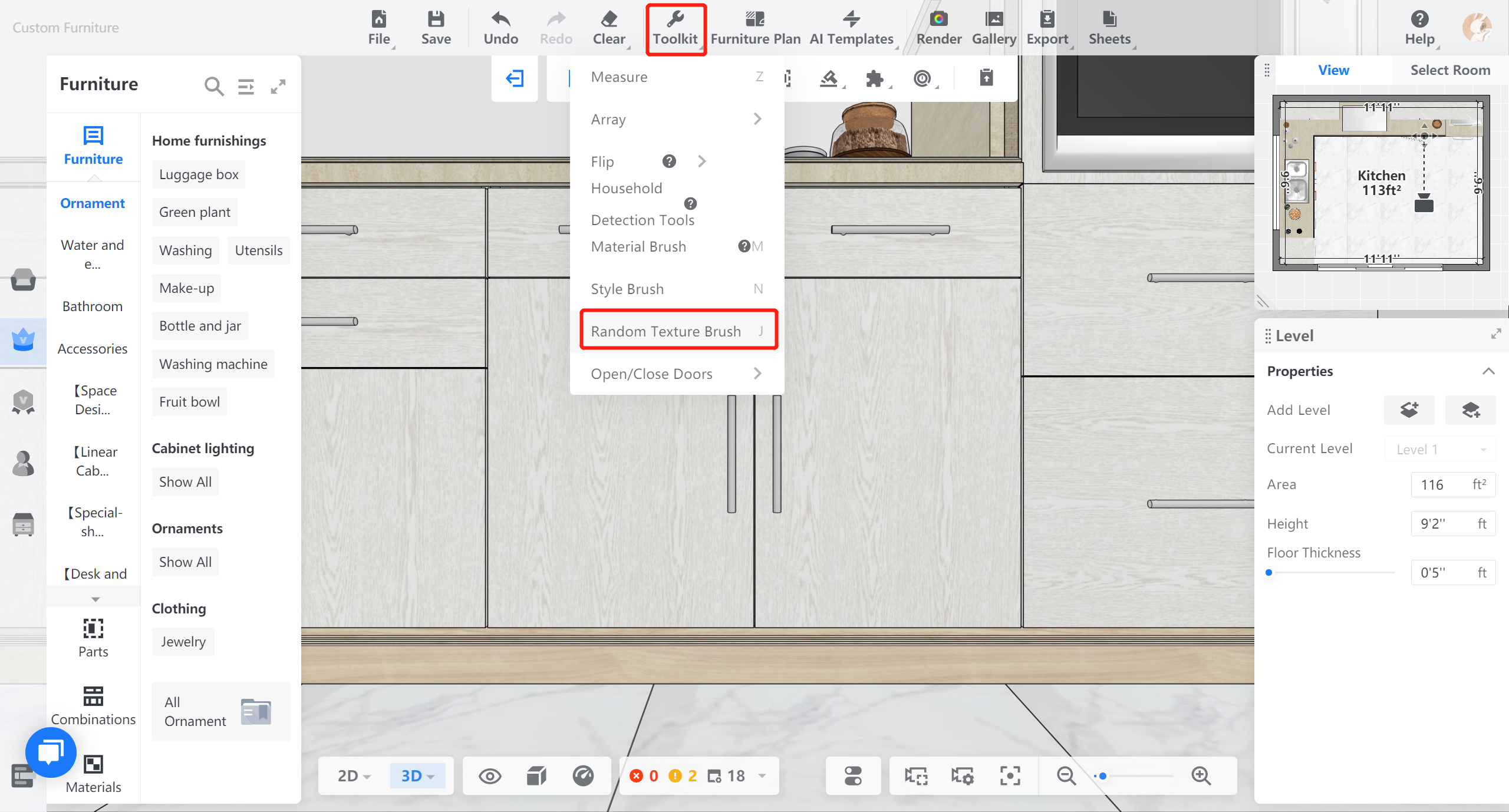
2. Click a board, and its texture will be changed randomly.