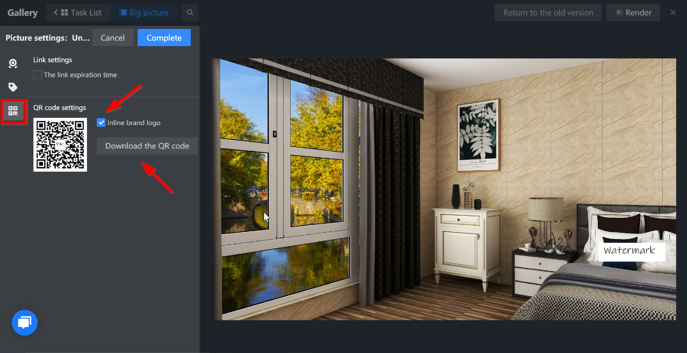-
Getting Started
-
Model Library & Asset Management
-
News & Product Update
-
Kitchen, Bathroom, Closet, Custom Modelling
-
[Enterprise] 3D Viewer & Virtual Showroom
-
Payment & Billing
-
Version 5.0
-
Upload & Export
-
Personal Account
-
Photo & Video Studio
-
Material&Component
-
Floor Plan Basic
-
Images/Videos & Light
-
Tips & Tricks
-
Privacy & Terms
-
Inspiration Spaces
-
Testimonials
-
Construction Drawings
-
AI Tools
-
Customer Service Team
-
Projects Management
-
FAQ
-
Coohom Online Training
-
Lighting Design
-
Coohom Architect
How to Enhance/Beautify the Image?
This is the feature where enterprise users can add watermark; product tag with e-commerce link; QR code.
a. How To Add Brand Watermark:
1. Click on Enter Tool.
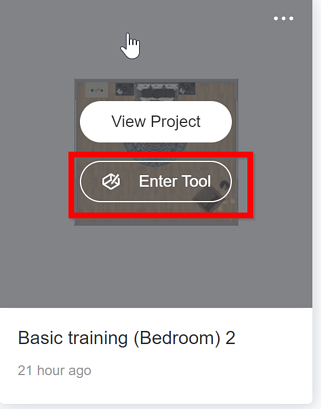
2. User need to render design work before go to Gallery.
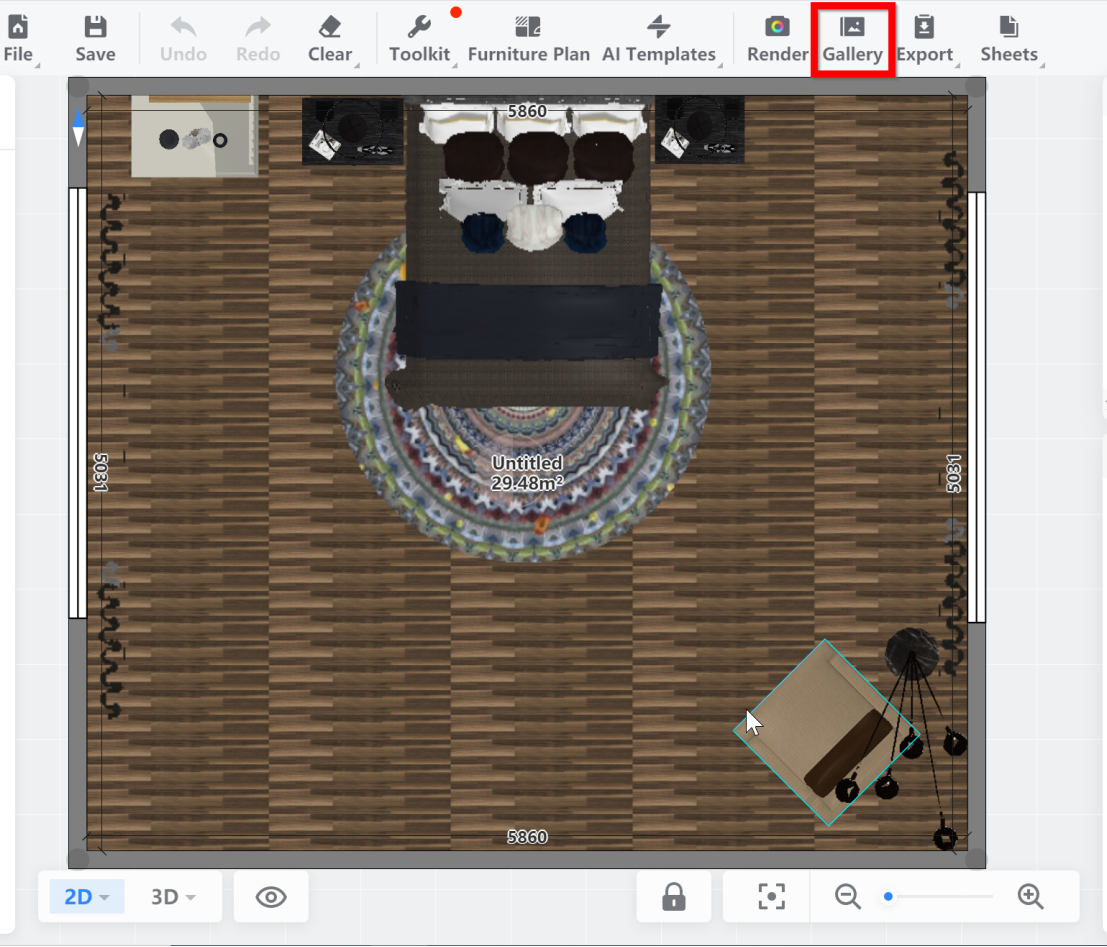
3. Picture need to be selected. Next, click on Share button and then Picture settings
button.
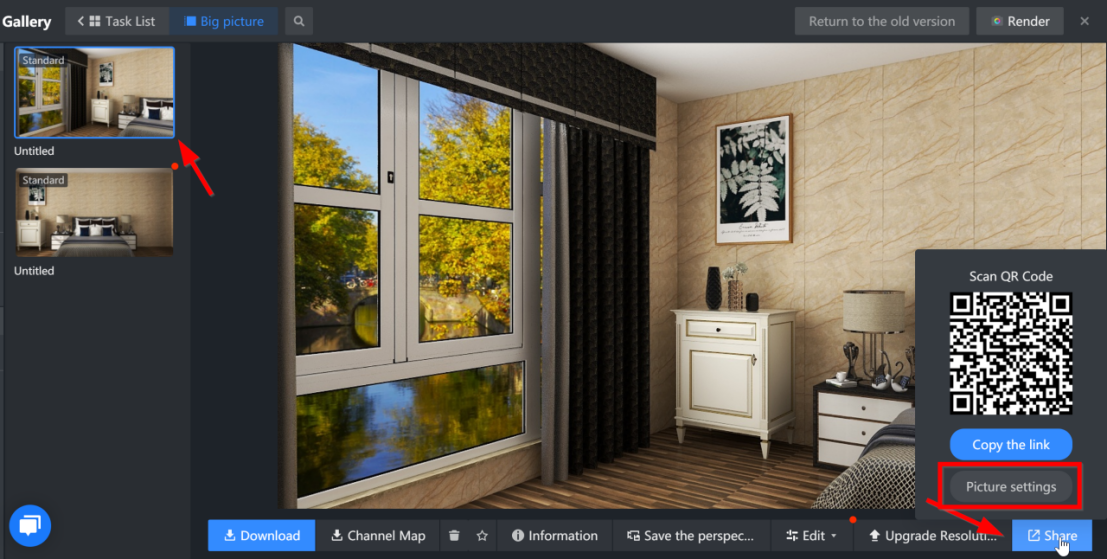
4. Turn on Brand watermark button. Click re-upload if watermark logo is not uploaded yet.

b. How to add product tag together with details or URL links:
If click on Text, fill up the product name and details as shown below:
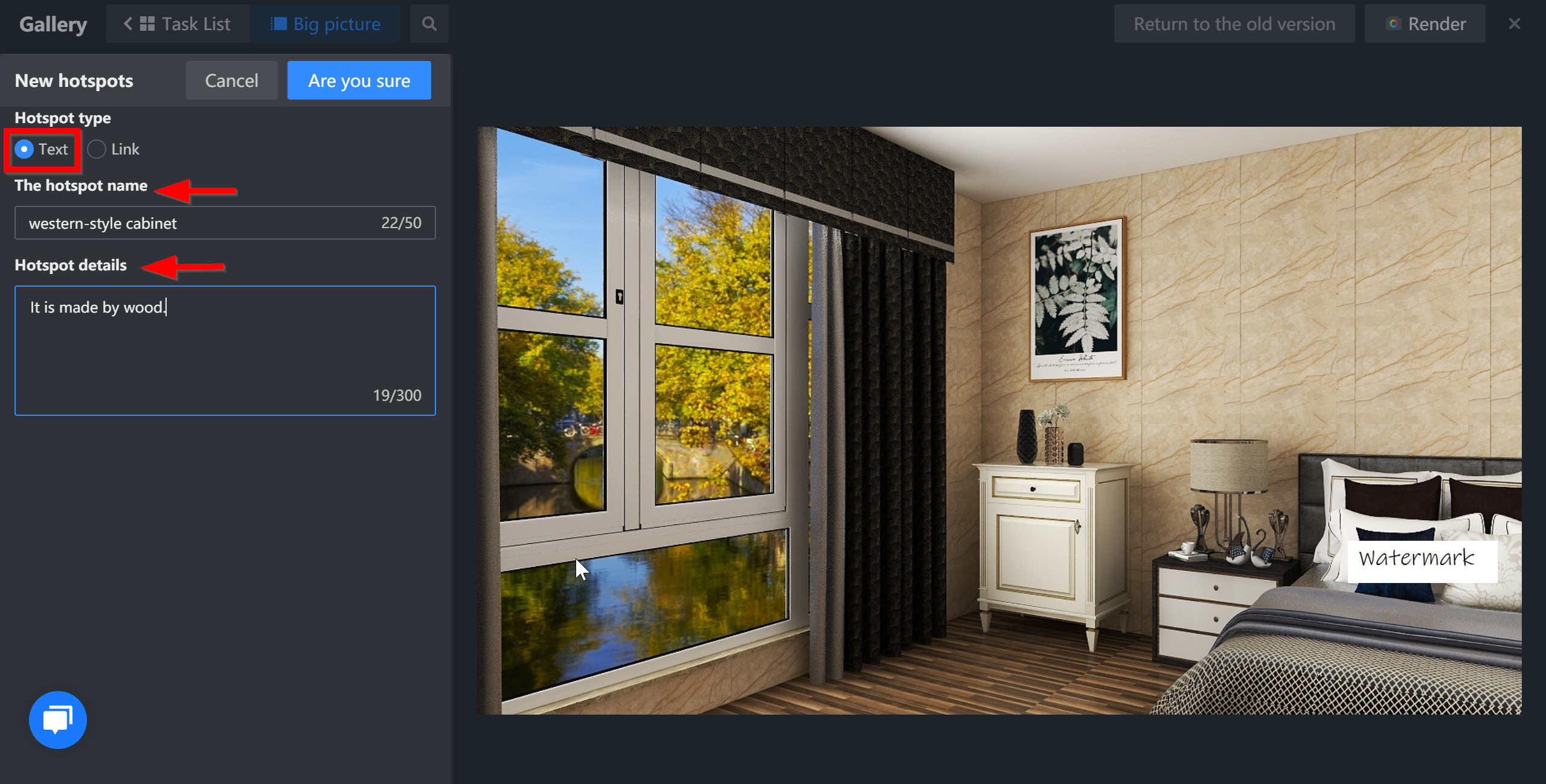
If click on Link, fill up the hotspot name and link address as shown below:
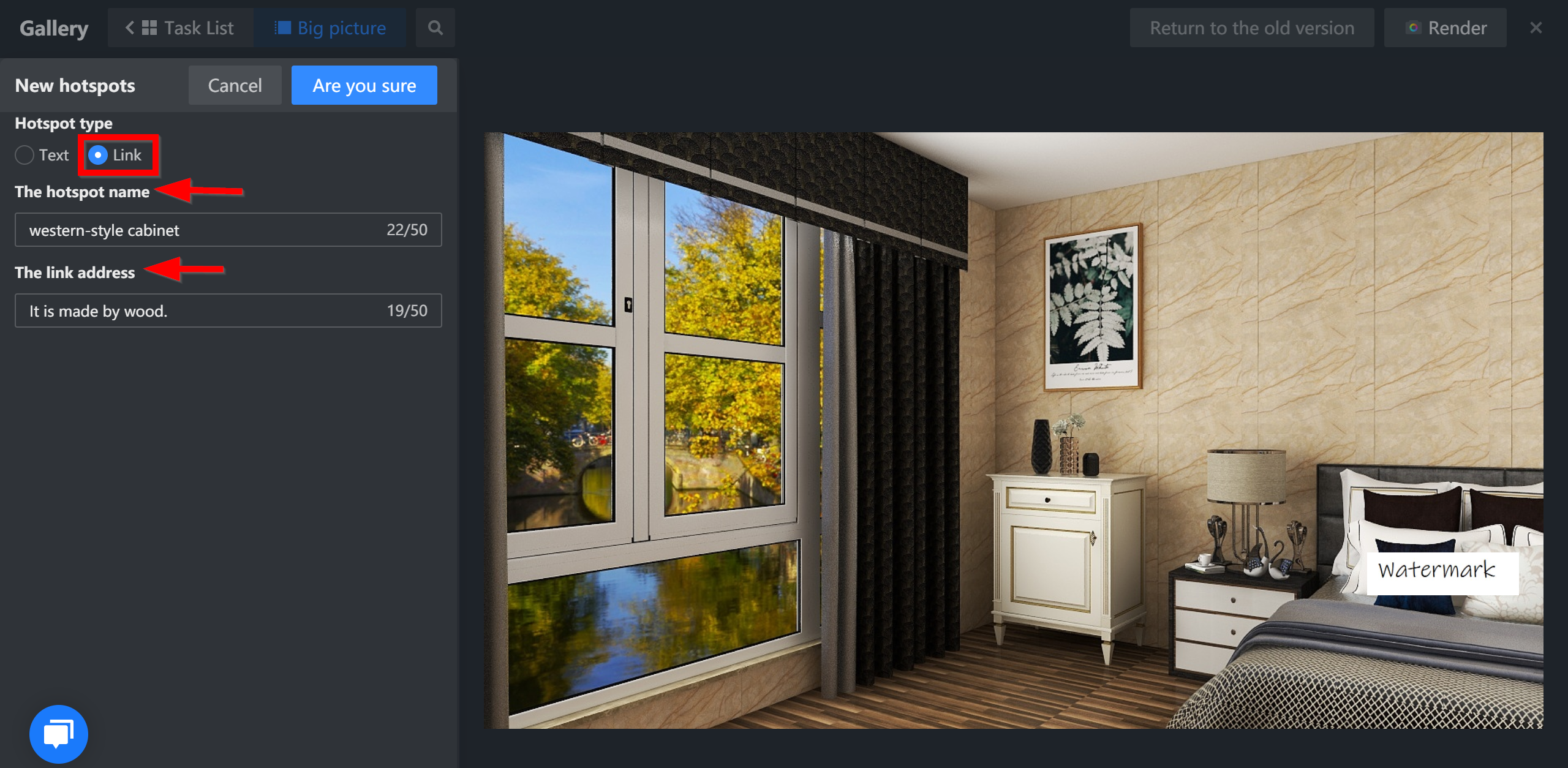
c. How to set expiration for URL and set own QR code:
Tick or untick "Link settings" when necessary. Set the expiration time.
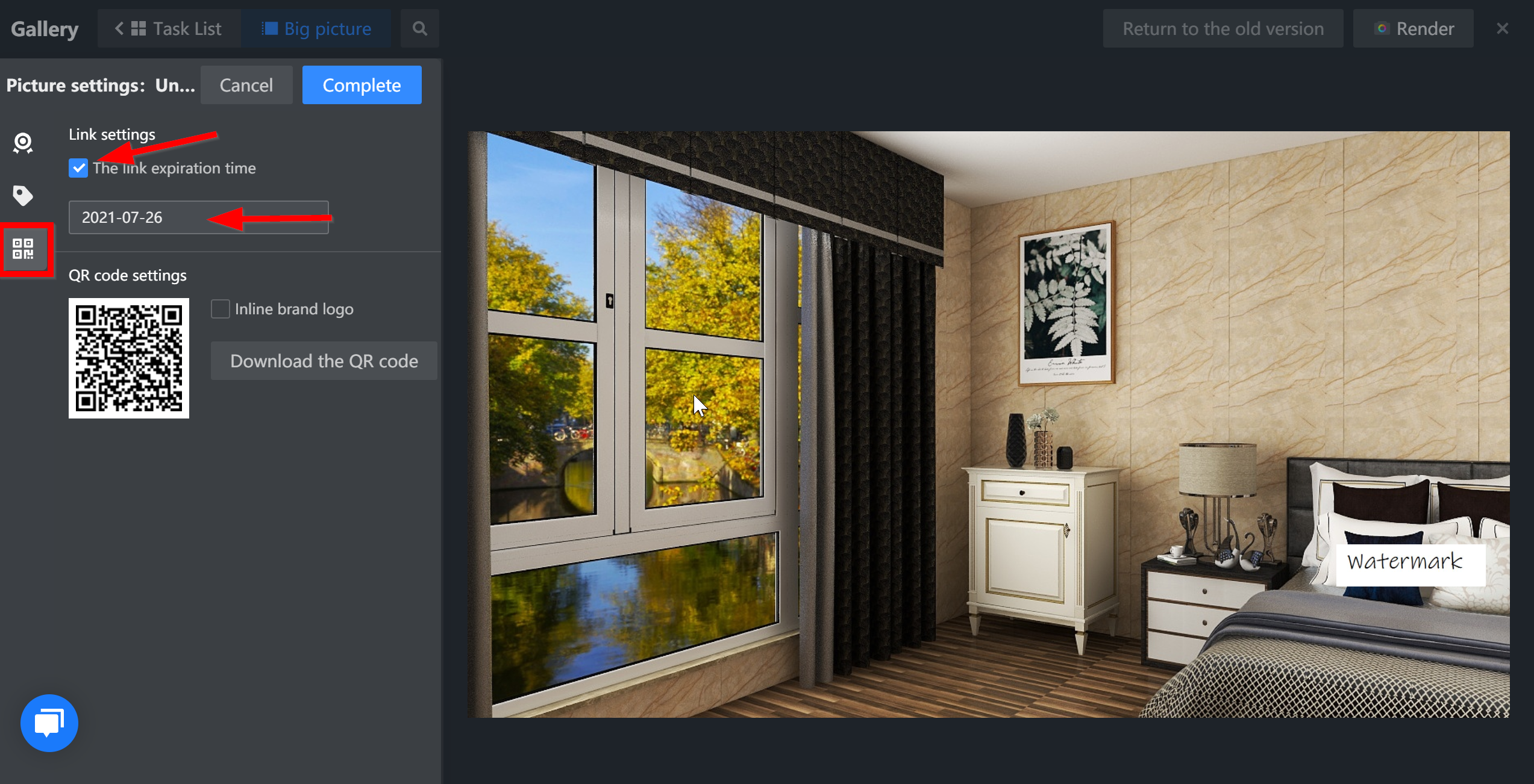
If brand watermark is uploaded before, just tick the box for Inline brand logo.