-
Getting Started
-
Model Library & Asset Management
-
News & Product Update
-
Kitchen, Bathroom, Closet, Custom Modelling
-
[Enterprise] 3D Viewer & Virtual Showroom
-
Payment & Billing
-
Version 5.0
-
Upload & Export
-
Personal Account
-
Photo & Video Studio
-
Material&Component
-
Floor Plan Basic
-
Images/Videos & Light
-
Tips & Tricks
-
Privacy & Terms
-
Inspiration Spaces
-
Testimonials
-
Construction Drawings
-
AI Tools
-
Customer Service Team
-
Projects Management
-
FAQ
-
Coohom Online Training
-
Lighting Design
-
Coohom Architect
SketchUp model materials are missing and model appears to be white model in preview
SketchUp model materials are missing and model appears to be white model in preview sketchup model, error, uploading SU models, missing materials
If there is no error message when uploading the Skp model, but the materials are missing in the preview and the model appears to be white color then you need to modify it.
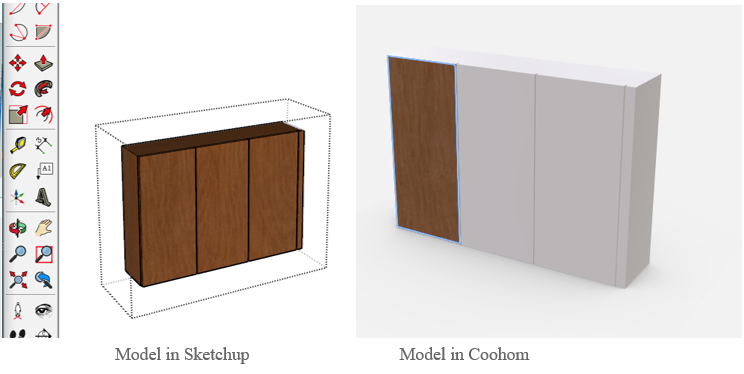
Reason: the faces of the SKP model are flipped. The only front face of the obj will be shown after uploading the model, the flipped front faces without textures will be in white color.
Solution:
-
Check the material setting in the SU model;
-
click 【Monochrome】-The white parts are the front faces while blue-gray parts are the reversed ones.
Check the material setting in the SU model;
click 【Monochrome】-The white parts are the front faces while blue-gray parts are the reversed ones.
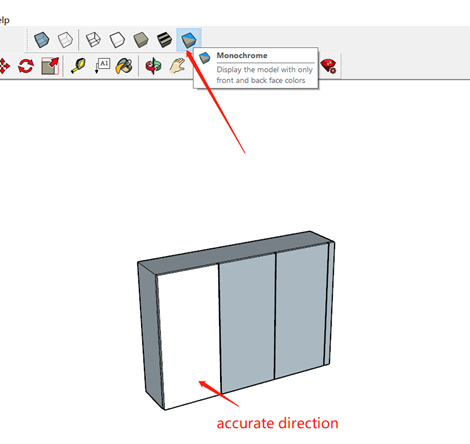
3. Double click to enter the model group (make sure you enter the bottom group), select the bule-grey componets, right click-【reverse faces】.
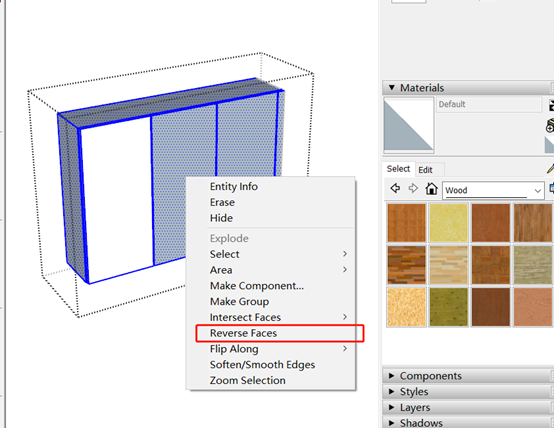
4. After reversing the plane, all the components are shown in white color, then click the texture mapping to re-add the material to the model, save and upload.
