- Helpcenter
- Personal Account
- Project Management
-
Getting Started
-
Model Library & Asset Management
-
News & Product Update
-
Kitchen, Bathroom, Closet, Custom Modelling
-
[Enterprise] 3D Viewer & Virtual Showroom
-
Payment & Billing
-
Version 5.0
-
Upload & Export
-
Personal Account
-
Photo & Video Studio
-
Material&Component
-
Floor Plan Basic
-
Images/Videos & Light
-
Tips & Tricks
-
Privacy & Terms
-
Inspiration Spaces
-
Testimonials
-
Construction Drawings
-
AI Tools
-
Customer Service Team
-
Projects Management
-
FAQ
-
Coohom Online Training
-
Lighting Design
-
Coohom Architect
How To Categorize My Projects?
1. Click on "New Category".
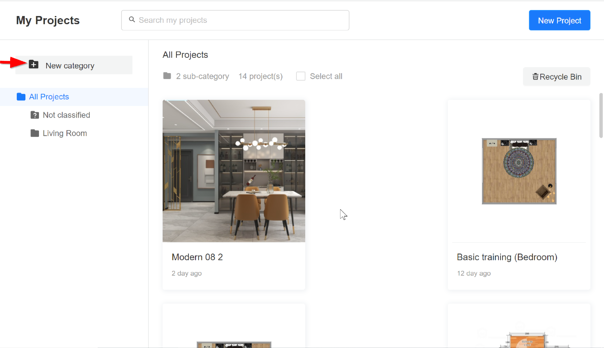
2. Input the category's name.
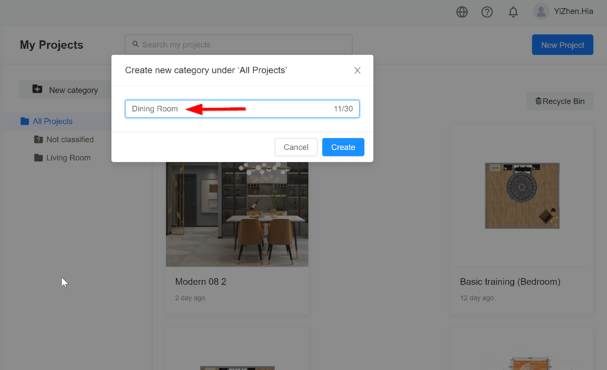
3. Click on "Create".
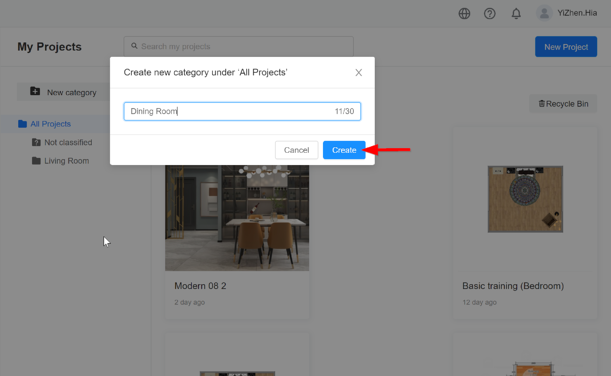
4. Move projects from one category to another. There are two methods for this action which described in 4.1 & 4.2.
4.1 First method
4.1.1 Move cursor near to the specific project. Click on "Three-white dots".
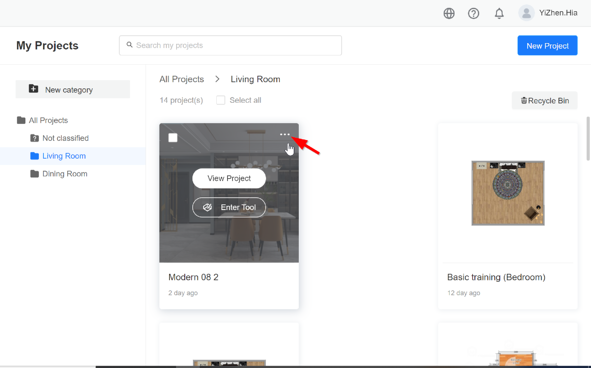
4.1.2 Click "Move to".
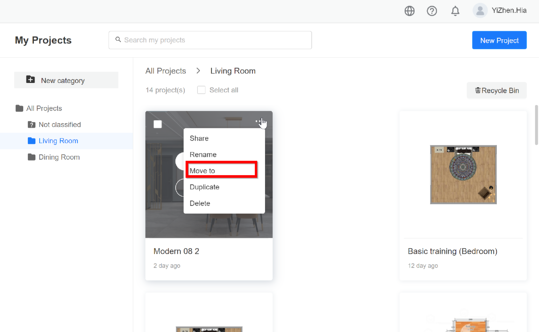
4.1.3 Choose the relevant category or create new or sub-category from this step (a shortcut way).
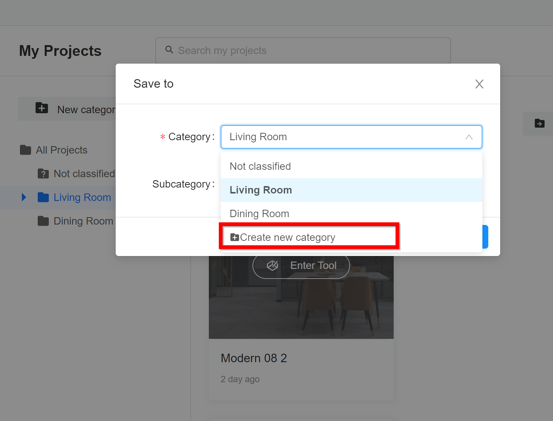
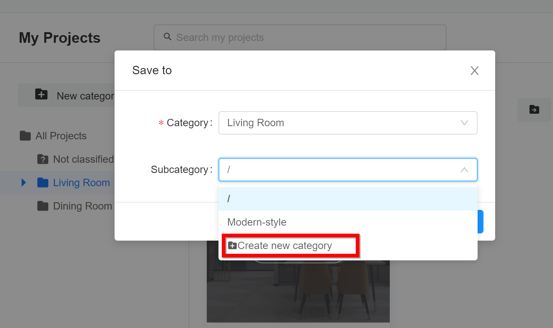
4.2 Second method
4.2.1 Move cursor to the specific project. Tick on the box as shown below. Multiple select function which allow several projects can be moved in one time for same category.
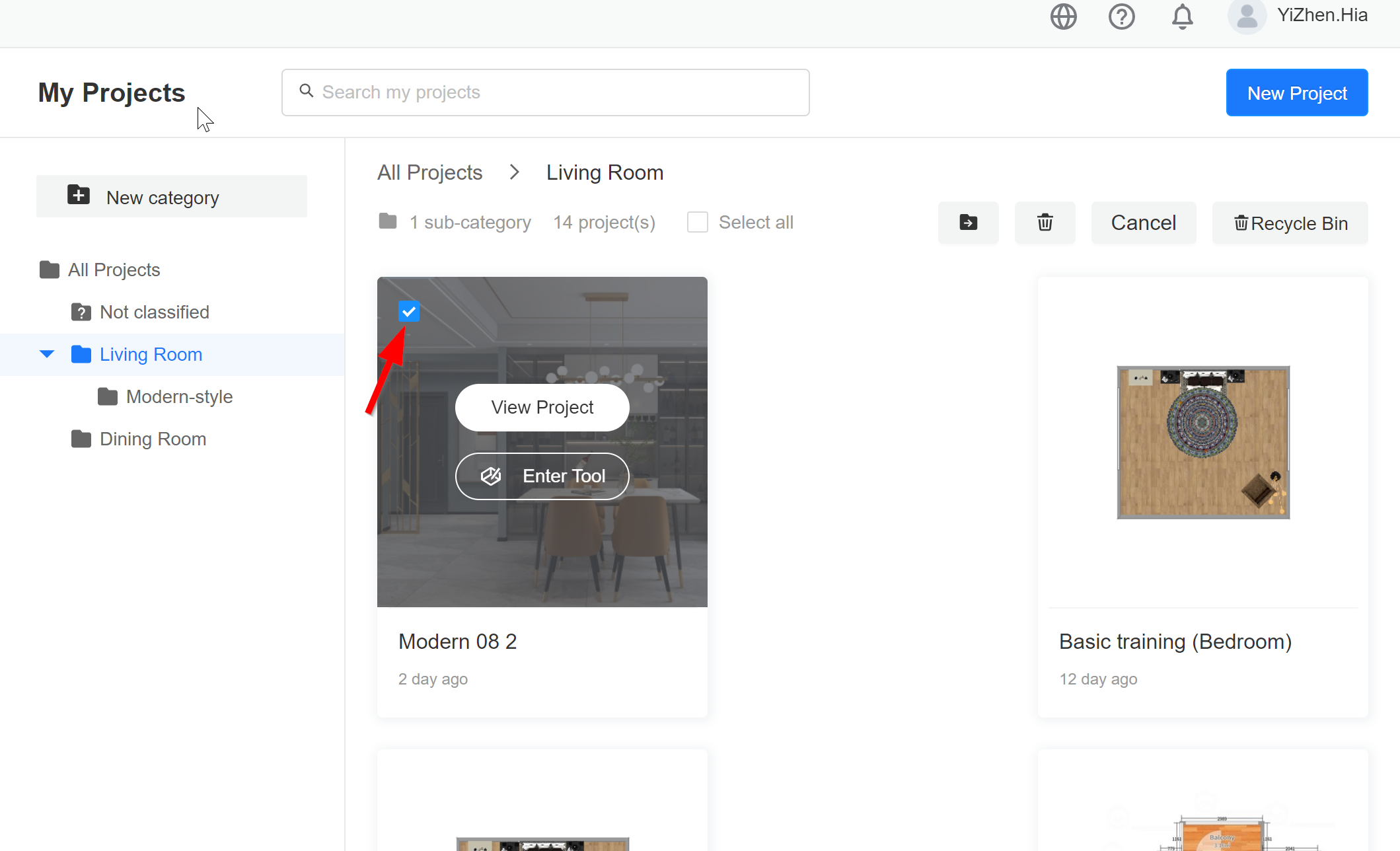
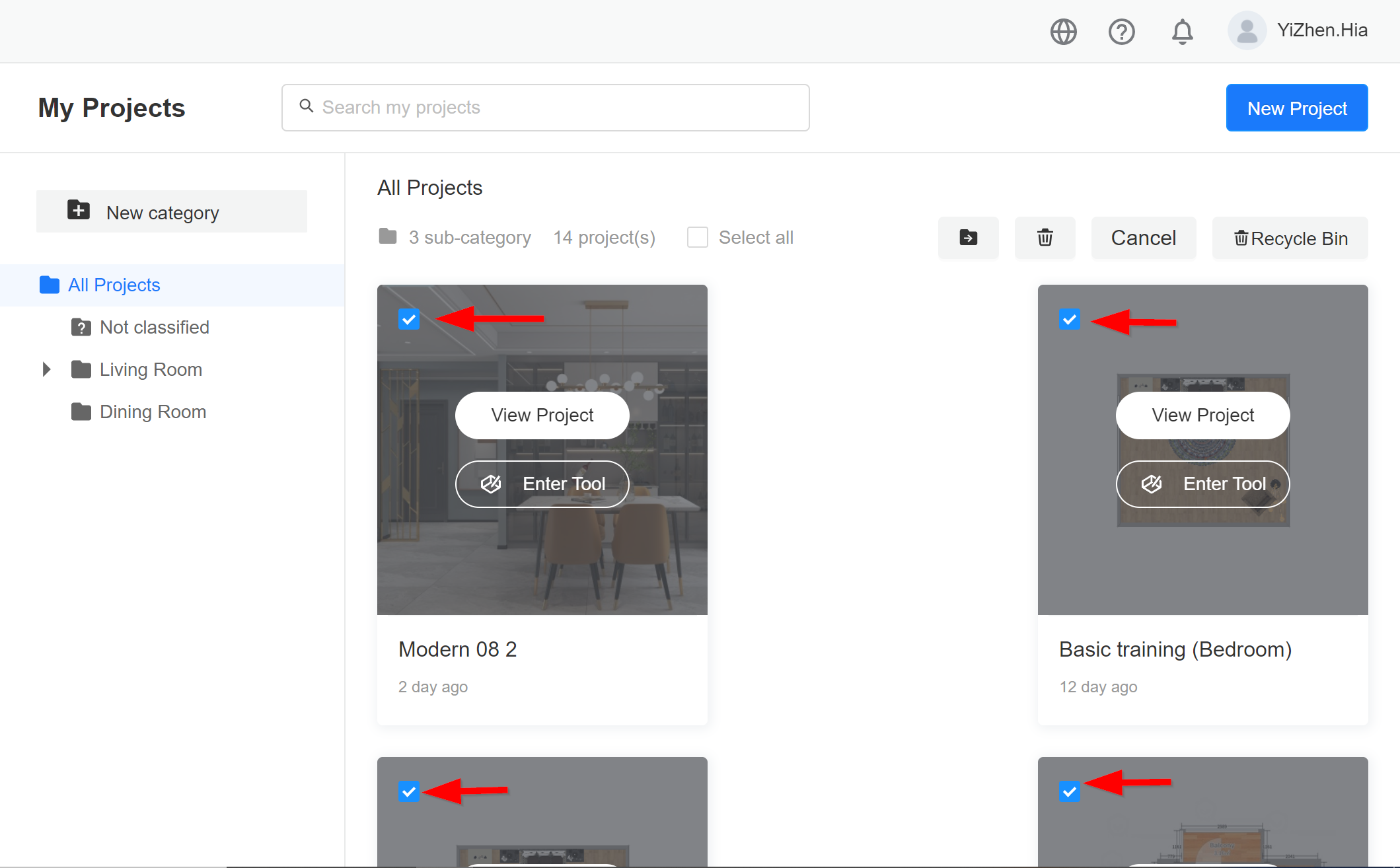
4.2.2 After done on project selection, click on the folder icon as shown below.
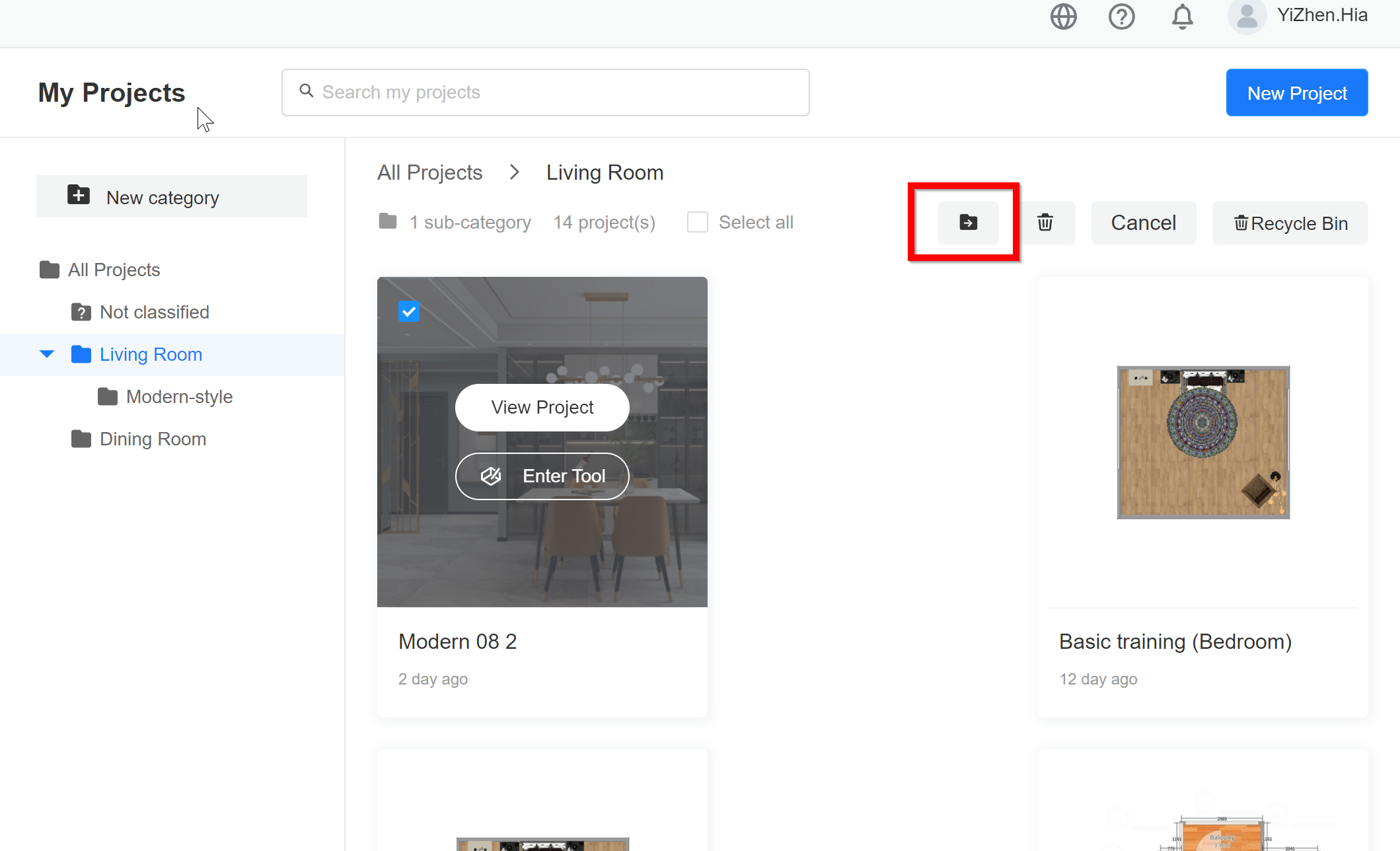
4.2.3 Same step as in 4.1.3.