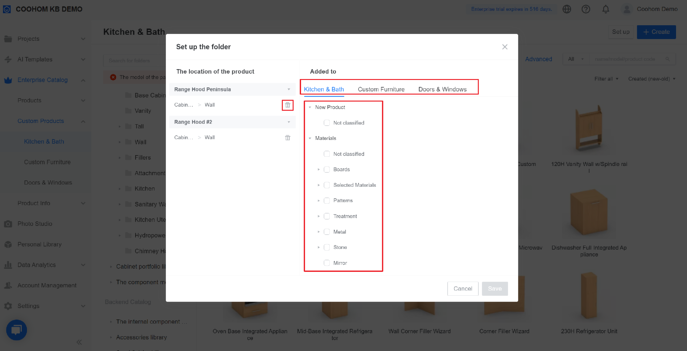-
Getting Started
-
Model Library & Asset Management
-
News & Product Update
-
Kitchen, Bathroom, Closet, Custom Modelling
-
[Enterprise] 3D Viewer & Virtual Showroom
-
Payment & Billing
-
Version 5.0
-
Upload & Export
-
Personal Account
-
Photo & Video Studio
-
Material&Component
-
Floor Plan Basic
-
Images/Videos & Light
-
Tips & Tricks
-
Privacy & Terms
-
Inspiration Spaces
-
Testimonials
-
Construction Drawings
-
AI Tools
-
Customer Service Team
-
Projects Management
-
FAQ
-
Coohom Online Training
-
Lighting Design
-
Coohom Architect
[Enterprise] How to set up the folder?
A new way to move and copy the components for custom products.
Live date: Aug 12th, 2021
User type applied: Enterprise user with Kitchen & Bath or Custom Furniture modules.
A new way to move and copy the components for custom products.
[Entrance]
Merchant Platform >> Enterprise Library >> Custom Products >> Kitchen & Bath / Custom Furniture
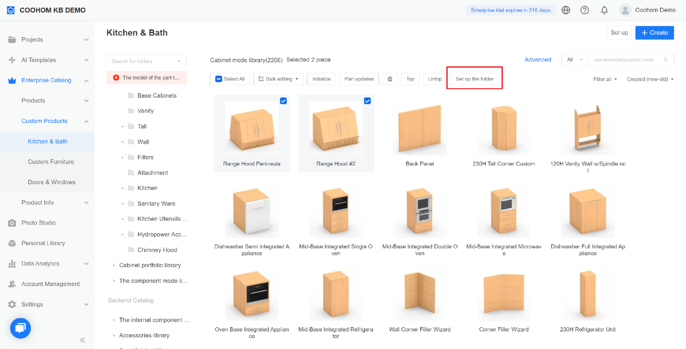
How to use:
-
Add: Choose the target folder and click Save
-
Move: Choose the target folder and click the recycle bin button to remove it from the current folder, then click Save
-
Support to Add/Move to another industry line. For example, from Kitchen & Bath to Custom Furniture.
Add: Choose the target folder and click Save
Move: Choose the target folder and click the recycle bin button to remove it from the current folder, then click Save
Support to Add/Move to another industry line. For example, from Kitchen & Bath to Custom Furniture.