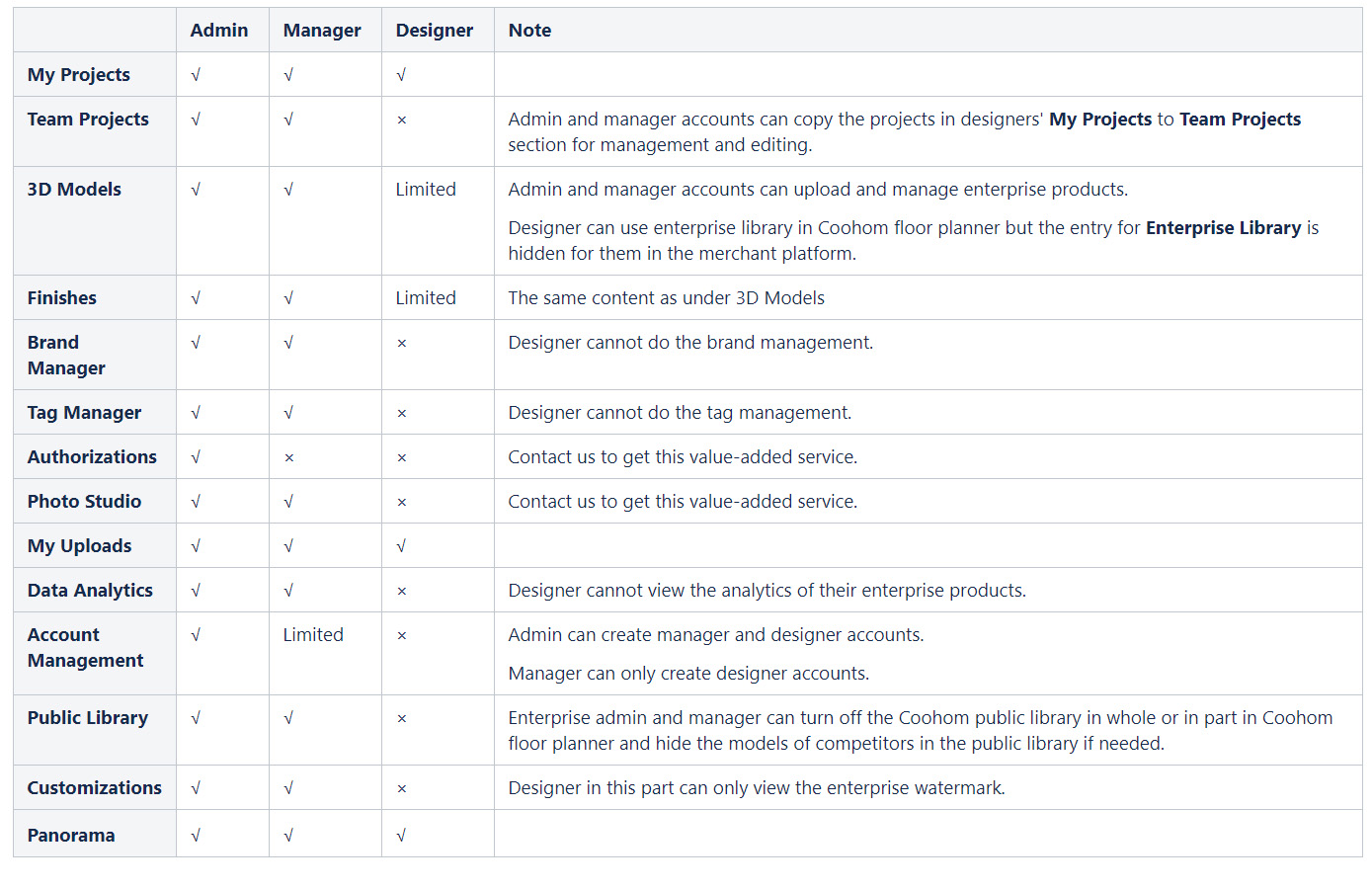Overview
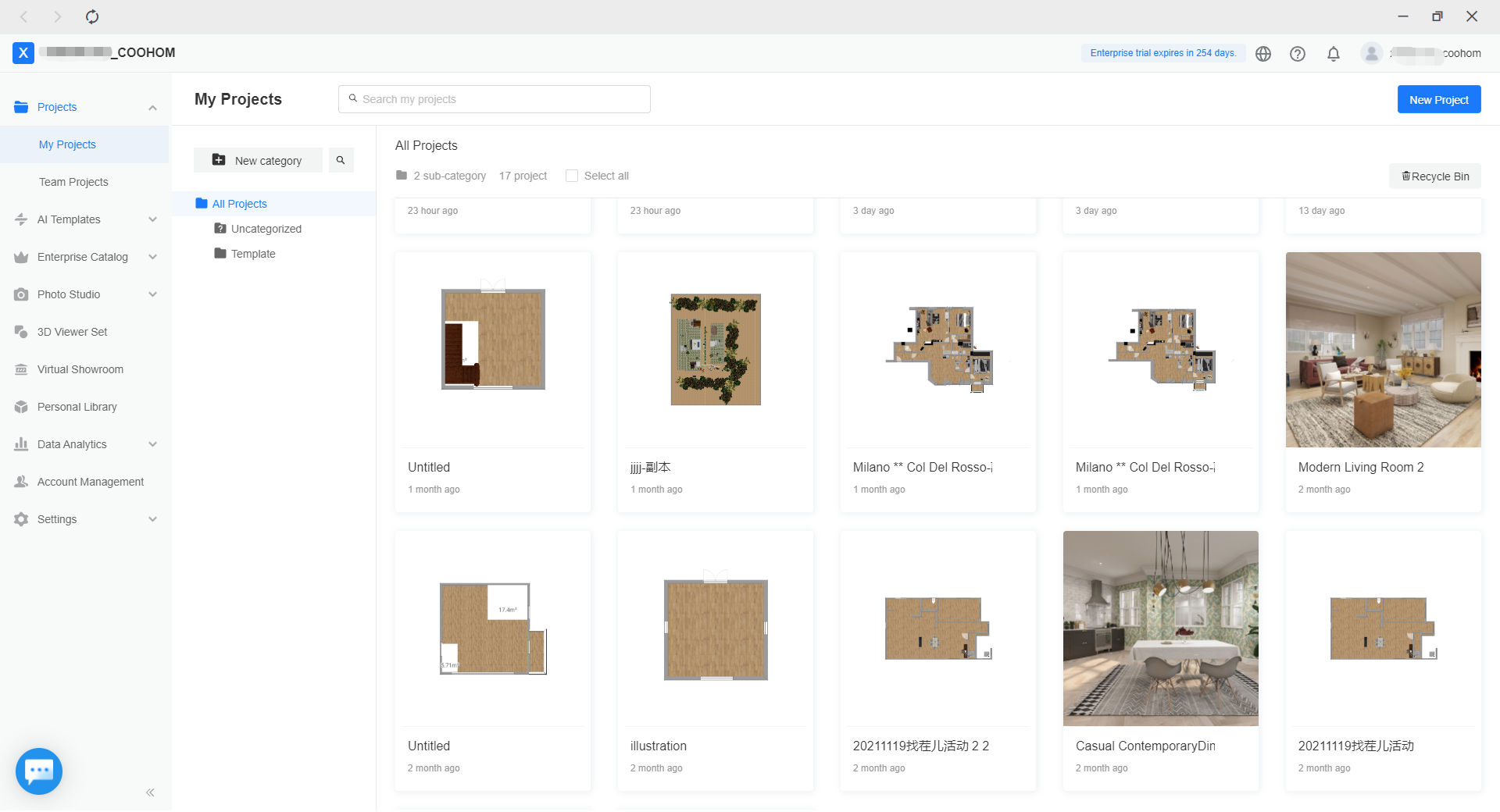
Merchant Platform is a Coohom SaaS service, allowing you to manage projects, enterprise libraries, your own products, accounts, and settings. Different roles like a designer, manager, and admin can access distinct functionalities. Here's how it works:
-
Projects are a place for you to go through all schemes. You can edit, share, rename, duplicate, delete, and check the detailed info of your own projects under My Projects. Team Projects enables the admin and manager to copy the projects in the designers' My Projects to Team Projects section for management and editing.
-
Enterprise Catalog contains Products, Product Info, and authorization. Products help you upload and manage your 3D models, finishes, and textures. You can swap textures in Texture Library. Manage the brands and tags of your enterprise products under Product Info. Authorize your own models and received authorized models in Authorizations (Contact us to get this value-added service).
-
Photo Studio replaces traditional photography and generates lifelike renderings for your brochures, online ads, and catalogs with cloud super-computing. Contact us to get this value-added service.
-
Personal Library is a private library built for you to upload and manage your own, not your enterprise's, 3D models, and finishes.
-
Data Analytics demonstrates the performance statistics of your products. Track and check your products' clicks, displays, etc here.
-
Account Management assists you to create and manage up to 100 accounts for your team.
-
Settings contain Public Library, Customizations, and Panorama. Enterprise can turn off the Coohom public library in whole or in part in your floor planner and hide the models of competitors in the public library if needed under the Public Library section. Customizations enable the user to personalize enterprise name, custom URL, enterprise logo, watermark, login cover, etc. And don't forget to toggle on/off functions like product tag, scan to share, etc. for your tours in Panorama.
Projects are a place for you to go through all schemes. You can edit, share, rename, duplicate, delete, and check the detailed info of your own projects under My Projects. Team Projects enables the admin and manager to copy the projects in the designers' My Projects to Team Projects section for management and editing.
Enterprise Catalog contains Products, Product Info, and authorization. Products help you upload and manage your 3D models, finishes, and textures. You can swap textures in Texture Library. Manage the brands and tags of your enterprise products under Product Info. Authorize your own models and received authorized models in Authorizations (Contact us to get this value-added service).
Photo Studio replaces traditional photography and generates lifelike renderings for your brochures, online ads, and catalogs with cloud super-computing. Contact us to get this value-added service.
Personal Library is a private library built for you to upload and manage your own, not your enterprise's, 3D models, and finishes.
Data Analytics demonstrates the performance statistics of your products. Track and check your products' clicks, displays, etc here.
Account Management assists you to create and manage up to 100 accounts for your team.
Settings contain Public Library, Customizations, and Panorama. Enterprise can turn off the Coohom public library in whole or in part in your floor planner and hide the models of competitors in the public library if needed under the Public Library section. Customizations enable the user to personalize enterprise name, custom URL, enterprise logo, watermark, login cover, etc. And don't forget to toggle on/off functions like product tag, scan to share, etc. for your tours in Panorama.

-
Roles & Permissions
Roles & Permissions
Coohom provides the enterprise account with three different roles, such as designer, manager, and admin. The functions of these roles have been different. The details are as follows:
-
Admin: With the highest authority, the admin is the administrator of all enterprise accounts and can access all functionalities at the backend.
-
Manager: Has almost similar permissions to admin and assists admin for the backend management. However, in account management, the manager can only create and manage designer accounts.
-
Designer: Can only use functions related to project design, personal model uploading, etc under your personal account.
Admin: With the highest authority, the admin is the administrator of all enterprise accounts and can access all functionalities at the backend.
Manager: Has almost similar permissions to admin and assists admin for the backend management. However, in account management, the manager can only create and manage designer accounts.
Designer: Can only use functions related to project design, personal model uploading, etc under your personal account.