-
Getting Started
-
Model Library & Asset Management
-
News & Product Update
-
Kitchen, Bathroom, Closet, Custom Modelling
-
[Enterprise] 3D Viewer & Virtual Showroom
-
Payment & Billing
-
Version 5.0
-
Upload & Export
-
Personal Account
-
Photo & Video Studio
-
Material&Component
-
Floor Plan Basic
-
Images/Videos & Light
-
Tips & Tricks
-
Privacy & Terms
-
Inspiration Spaces
-
Testimonials
-
Construction Drawings
-
AI Tools
-
Customer Service Team
-
Projects Management
-
FAQ
-
Coohom Online Training
-
Lighting Design
-
Coohom Architect
How to Sign Up?
-
Go to Coohom Website: www.coohom.com to find the Sign Up button.
Go to Coohom Website: www.coohom.com to find the Sign Up button.
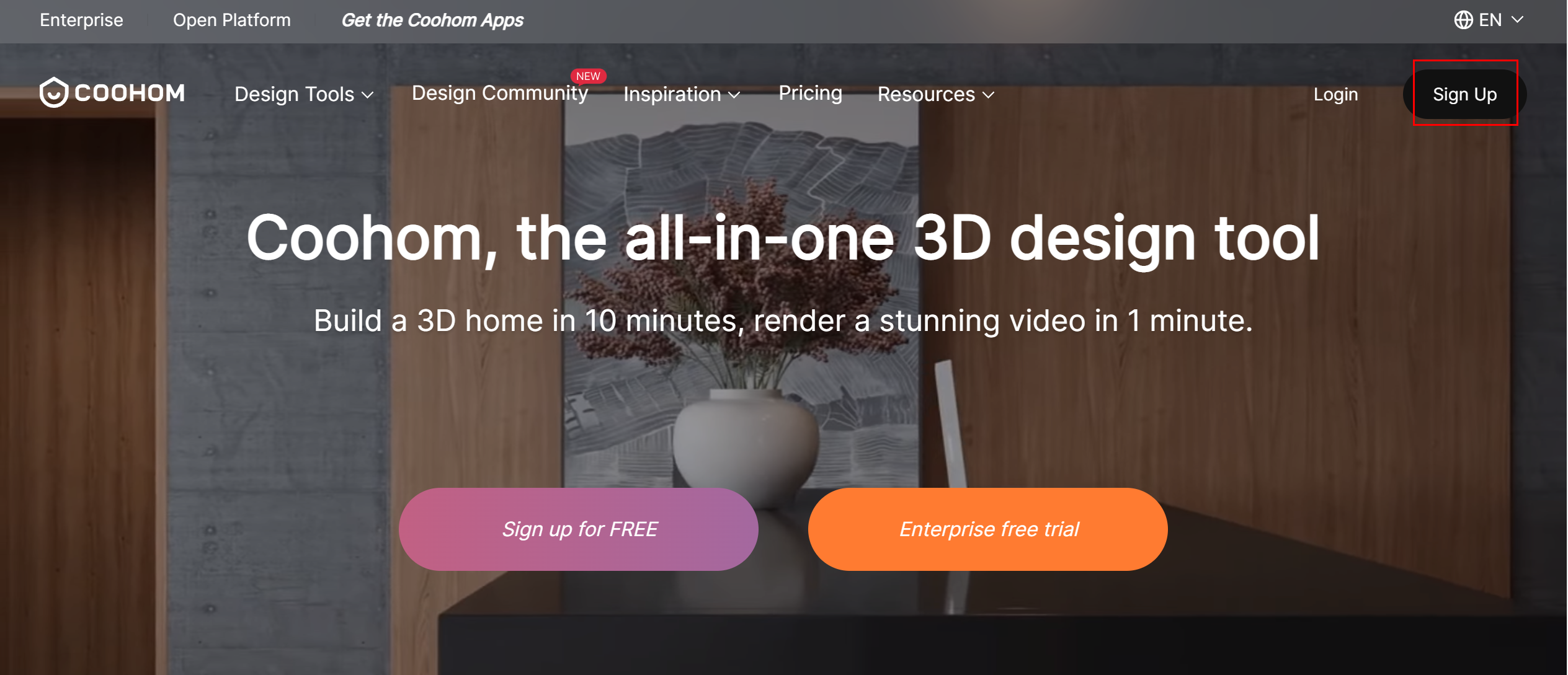
2. After clicking Sign Up button, you have three ways to create a Coohom Account.
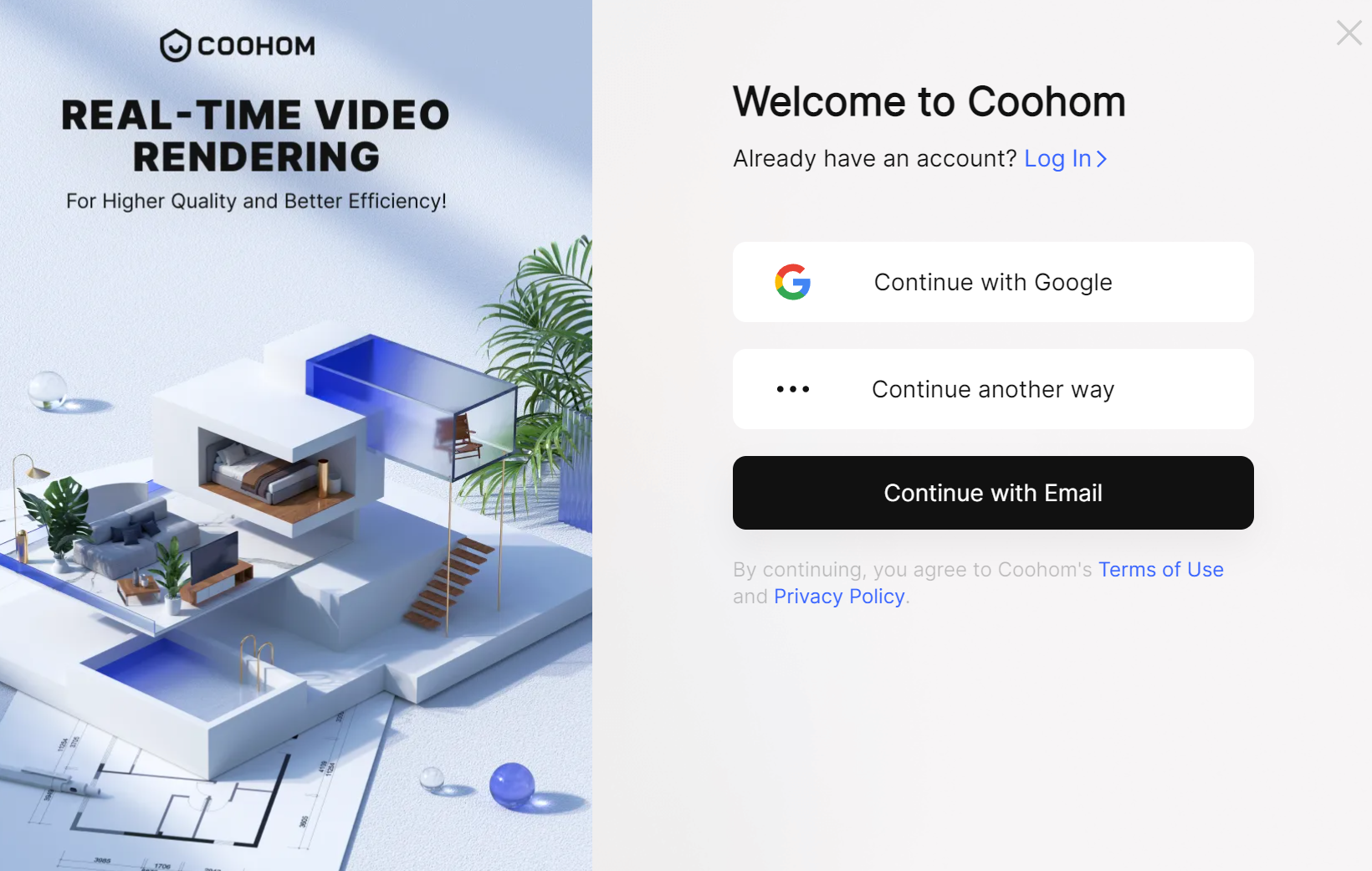
3. If you choose Continue with Email, you need to input your email to proceed and then input the password.
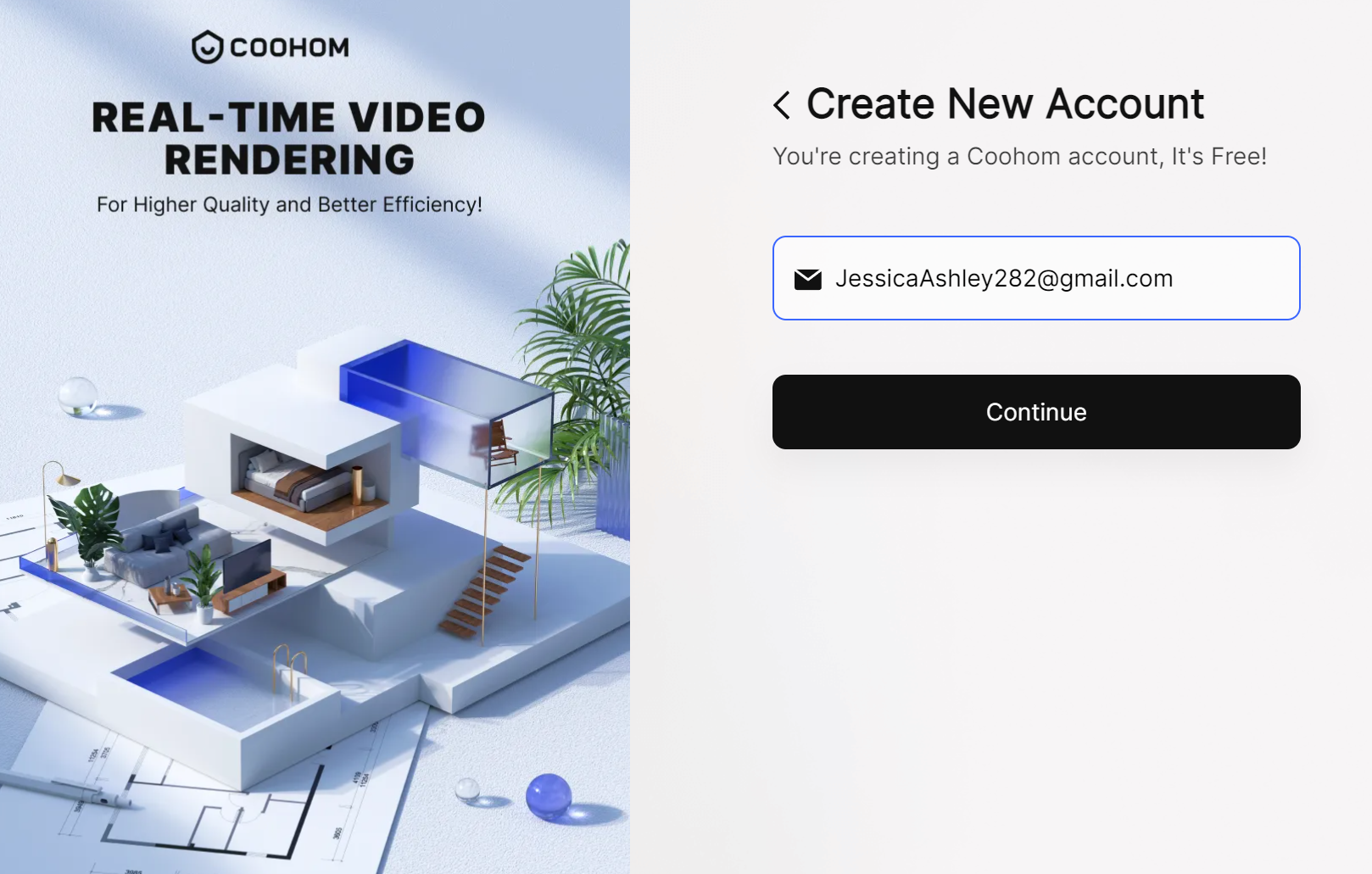
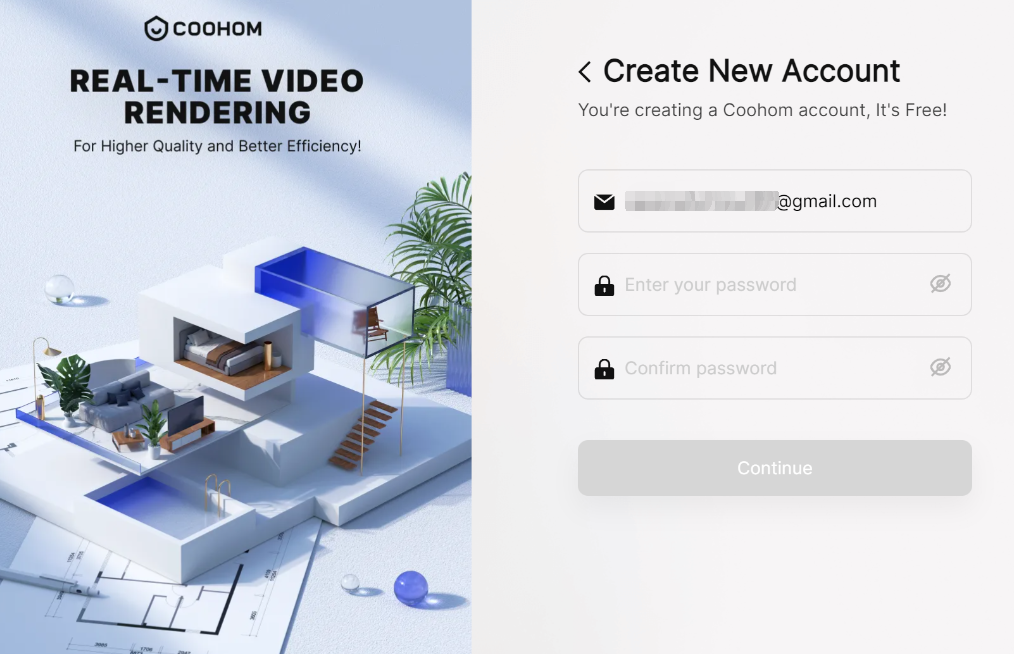
Note: When registering, be sure that your password is meeting the below rules.
1) Passwords may only consist of uppercase or lowercase characters (A-Z/a-z), numbers (0-9), or any of the following special characters ~!@#$%^&*()_+
2) Passwords should have a combination of at least two of the character types mentioned above (uppercase/lowercase characters, numbers, or special characters).
3) Passwords should be 8-16 characters long.
4. After setting the password, please click Continue button, you will receive a 4-digit code to verify the email.
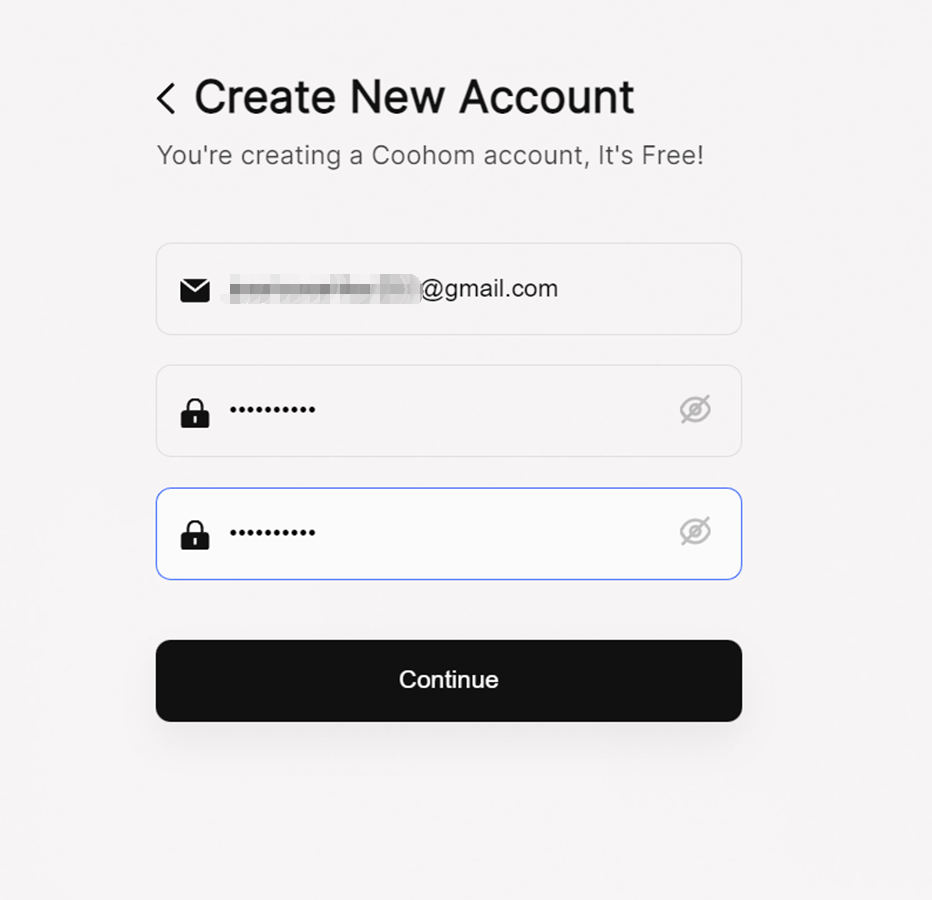
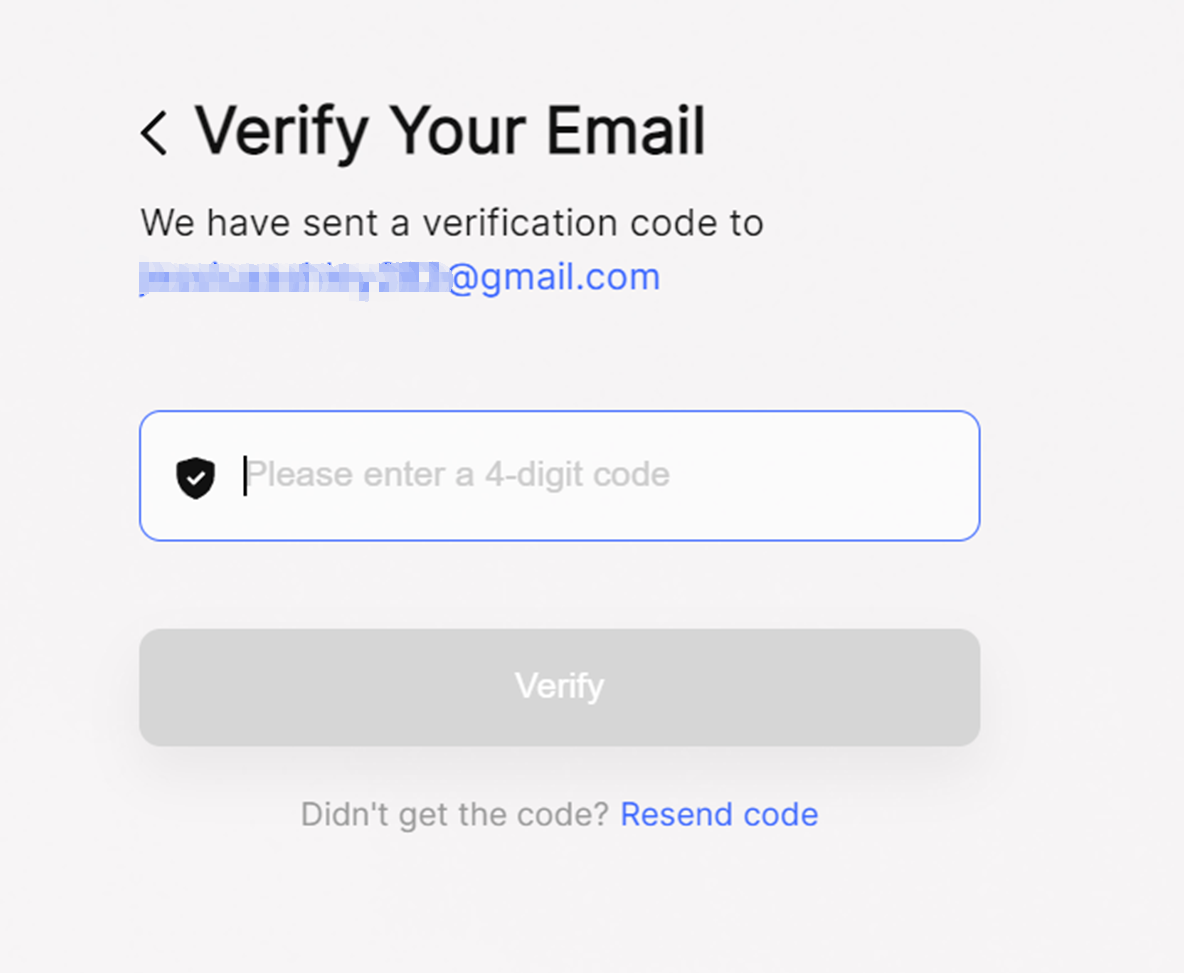
5. After the code is input, you can just click Verify to finish account creation.