-
Getting Started
-
Model Library & Asset Management
-
News & Product Update
-
Kitchen, Bathroom, Closet, Custom Modelling
-
[Enterprise] 3D Viewer & Virtual Showroom
-
Payment & Billing
-
Version 5.0
-
Upload & Export
-
Personal Account
-
Photo & Video Studio
-
Material&Component
-
Floor Plan Basic
-
Images/Videos & Light
-
Tips & Tricks
-
Privacy & Terms
-
Inspiration Spaces
-
Testimonials
-
Construction Drawings
-
AI Tools
-
Customer Service Team
-
Projects Management
-
FAQ
-
Coohom Online Training
-
Lighting Design
-
Coohom Architect
How to Hide and Display Model?
It supports hiding and displaying the furniture. After click Hide button, the model will be in the hiding state when rendering and the next time you opening the project.
1.Entrance Introduction
After clicking on the model, you can see the Hide button.
Click it to hide your models in the project.
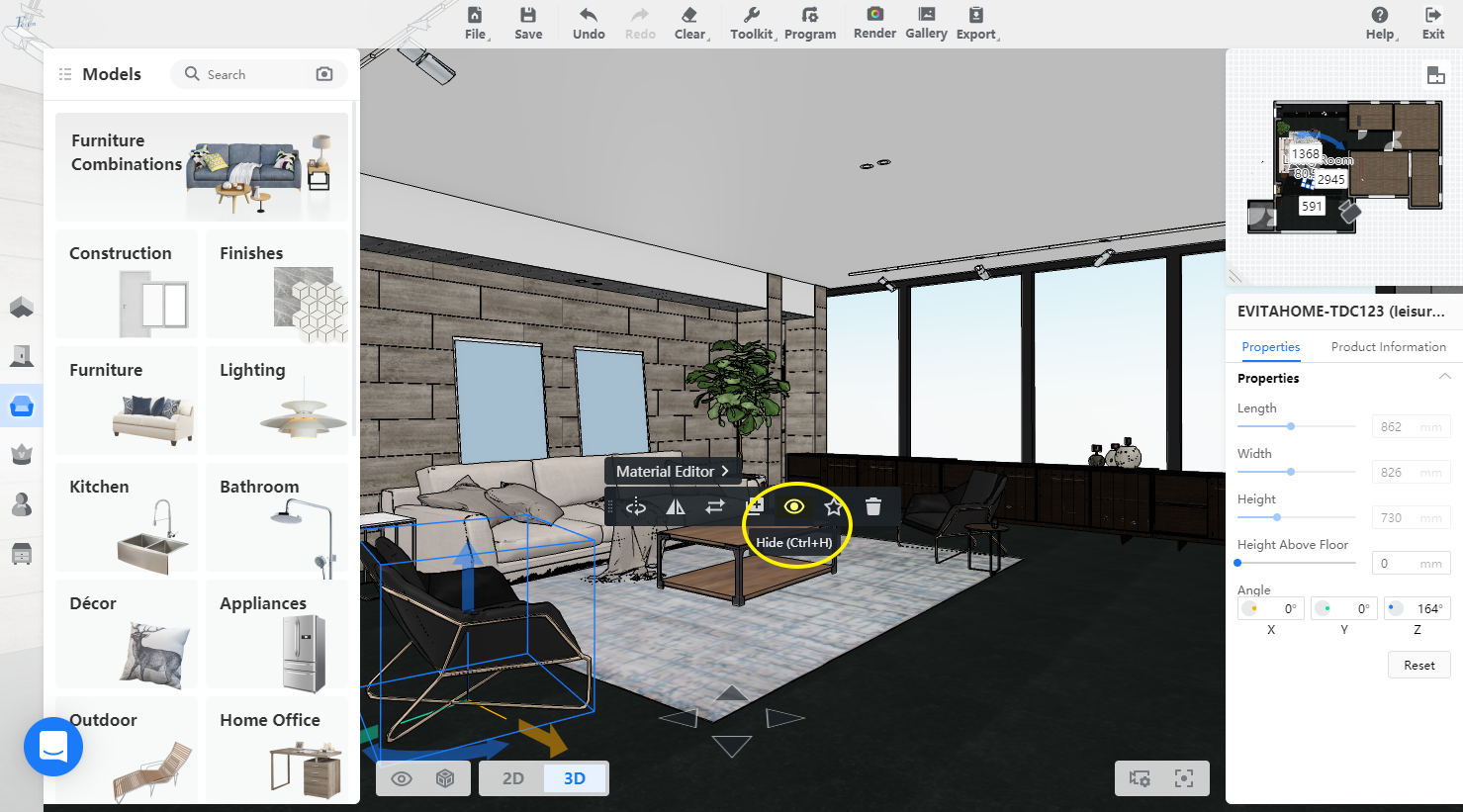
Well, when you want to display the hidden furniture again, go to the footer.
Click View < Show all furniture.
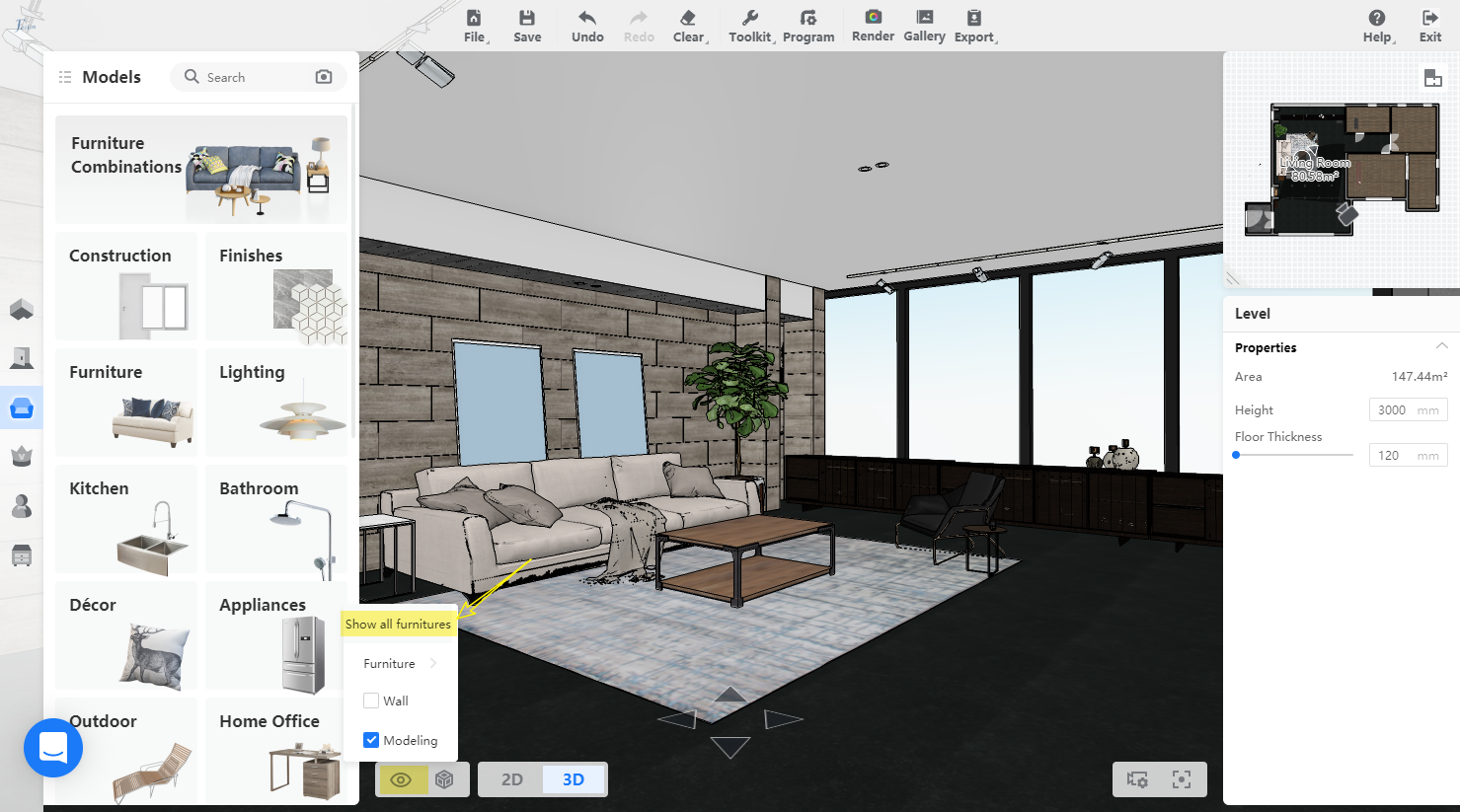
2.How It Works
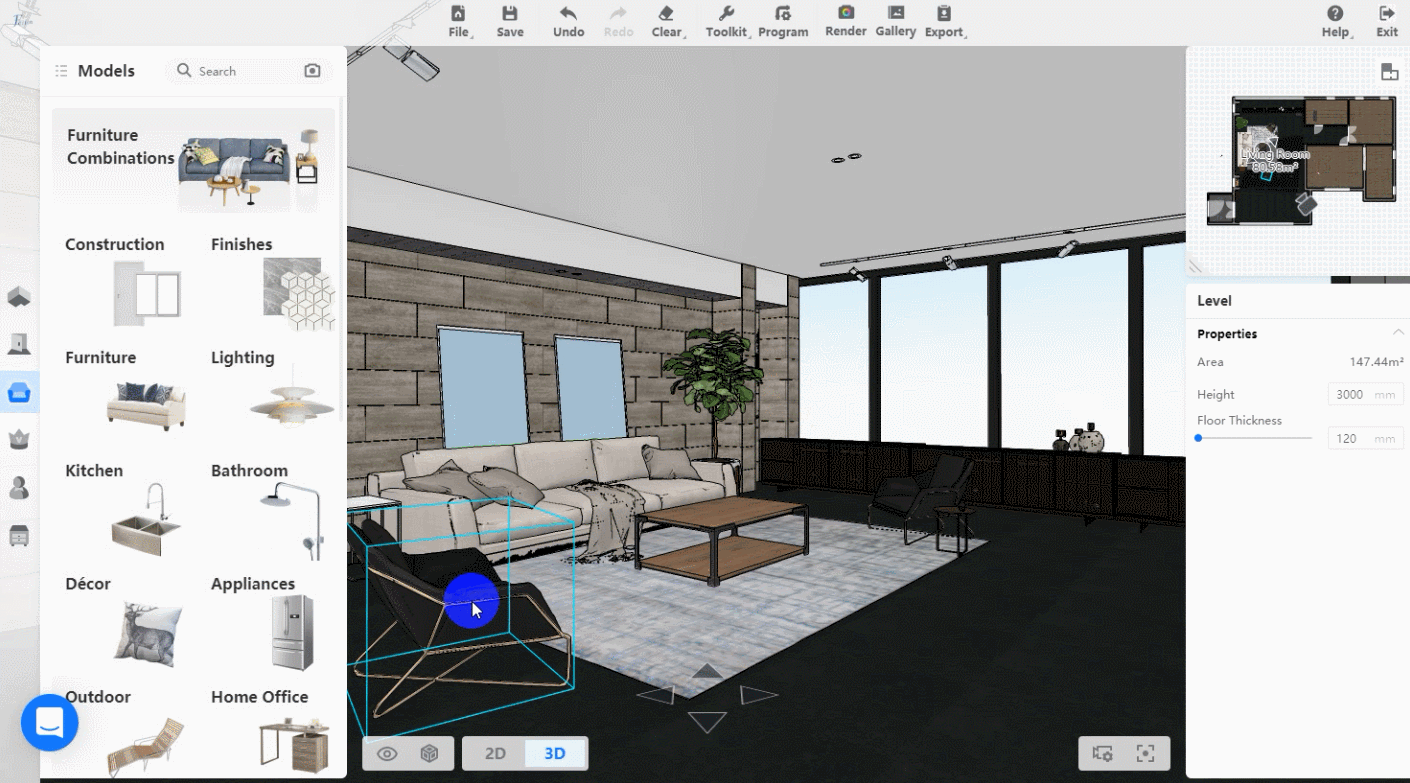
This feature helps you test the rendering effect without deleting any model.
Below is a sample pic, you can see the black chair is hidden for rendering.
