- Helpcenter
- Material&Component
- Face Editor
-
Getting Started
-
Model Library & Asset Management
-
News & Product Update
-
Kitchen, Bathroom, Closet, Custom Modelling
-
[Enterprise] 3D Viewer & Virtual Showroom
-
Payment & Billing
-
Version 5.0
-
Upload & Export
-
Personal Account
-
Photo & Video Studio
-
Material&Component
-
Floor Plan Basic
-
Images/Videos & Light
-
Tips & Tricks
-
Privacy & Terms
-
Inspiration Spaces
-
Testimonials
-
Construction Drawings
-
AI Tools
-
Customer Service Team
-
Projects Management
-
FAQ
-
Coohom Online Training
-
Lighting Design
-
Coohom Architect
Face Editor: Gap Snapping in Background Wall Editor
Gap Snapping in Background Wall Editor Gap snapping can help to do wall design more accurately.
Integrated wall panels in two different areas can be aligned.
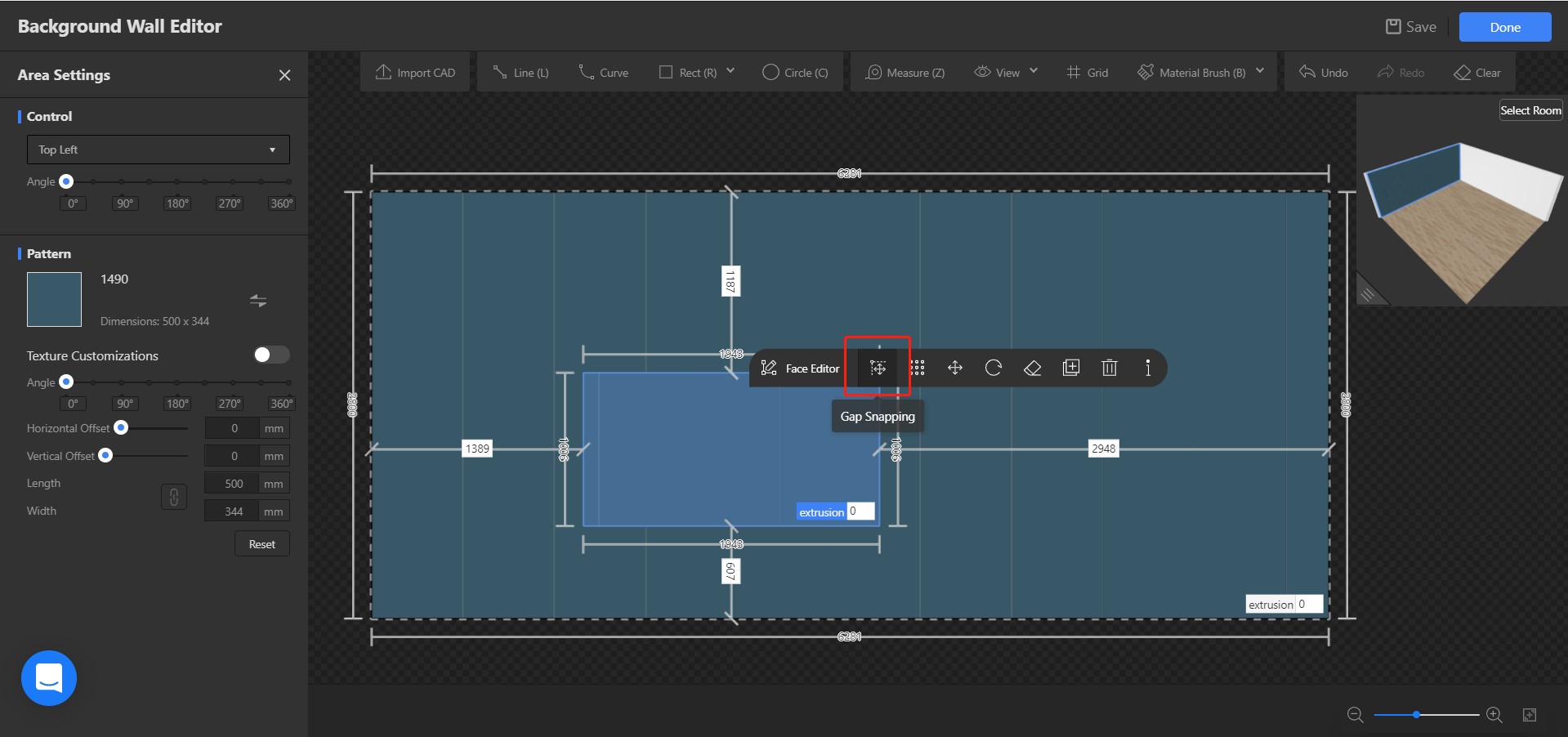
When using Gap Snapping, adsorption can help to snap accurately.
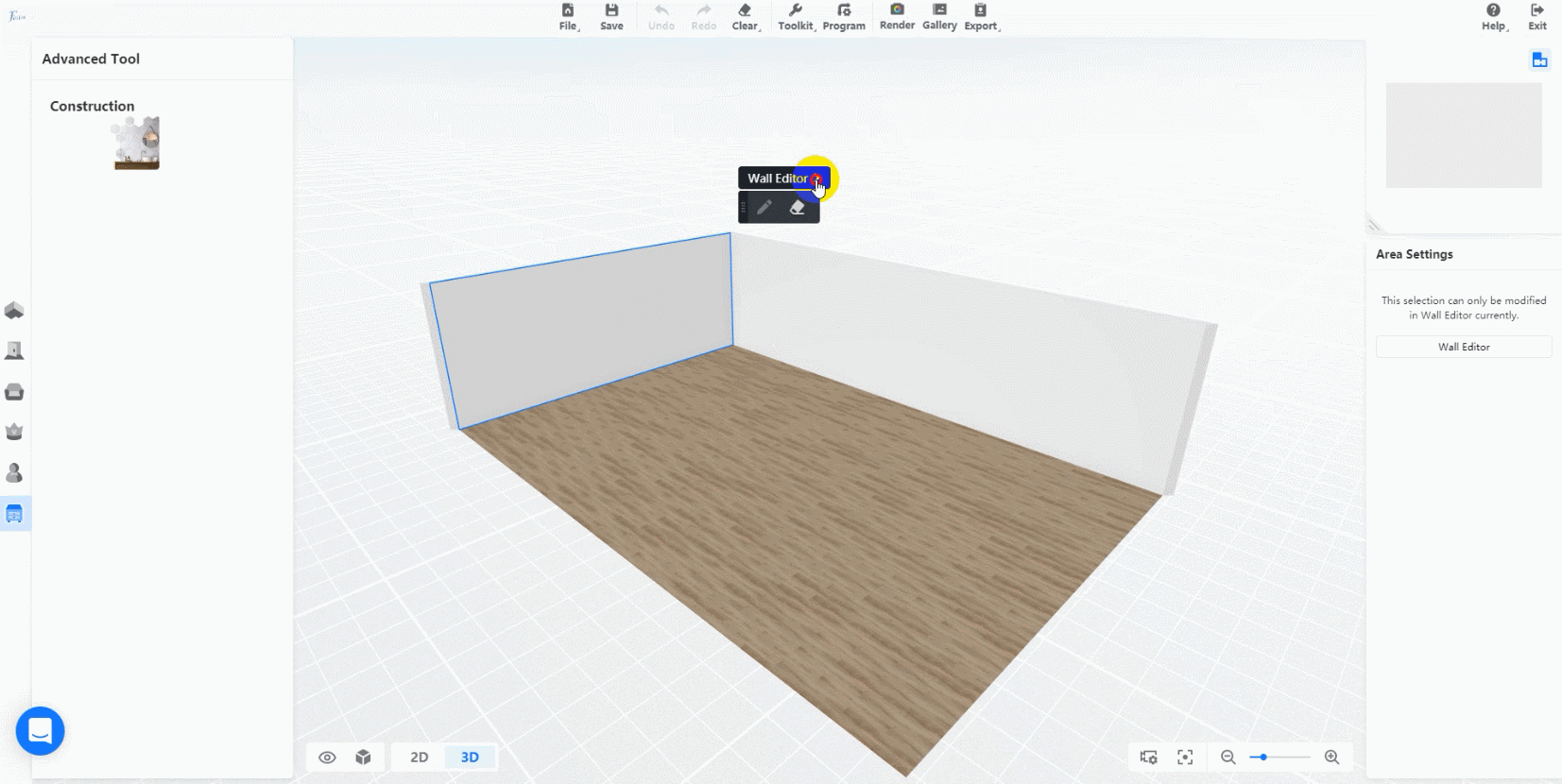
Functional Overview:
1.Go to background wall editor
2.Draw areas to place the integrated wall panel
3.Click the area in which the integrated wall panel that needs to move
4.Select Gap Snapping in the bullet box
5.Click the gap on the integrated wall panel (adsorption can help to snap accurately) to move to the corresponding location.
Did this answer your question?