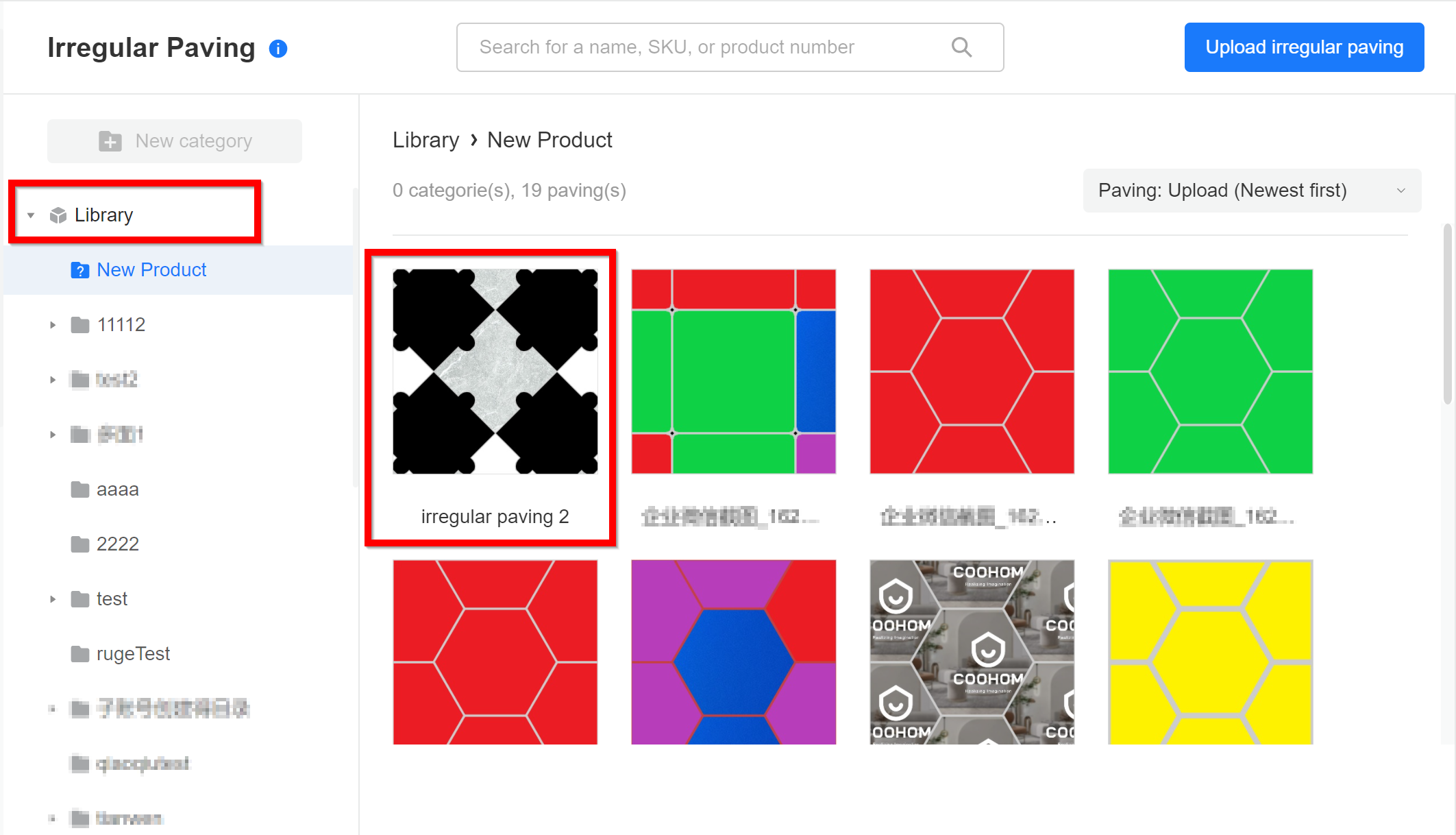- Helpcenter
- Upload & Export
- Upload & Import
-
Getting Started
-
Model Library & Asset Management
-
News & Product Update
-
Kitchen, Bathroom, Closet, Custom Modelling
-
[Enterprise] 3D Viewer & Virtual Showroom
-
Payment & Billing
-
Version 5.0
-
Upload & Export
-
Personal Account
-
Photo & Video Studio
-
Material&Component
-
Floor Plan Basic
-
Images/Videos & Light
-
Tips & Tricks
-
Privacy & Terms
-
Inspiration Spaces
-
Testimonials
-
Construction Drawings
-
AI Tools
-
Customer Service Team
-
Projects Management
-
FAQ
-
Coohom Online Training
-
Lighting Design
-
Coohom Architect
[Enterprise] How to Upload Irregular Paving?
Coohom only have three default shapes to choose. Users are able to customize shapes via AUTOCAD as only supported for CAD file.
Step 1: Click on Irregular Paving> Upload Irregular Paving
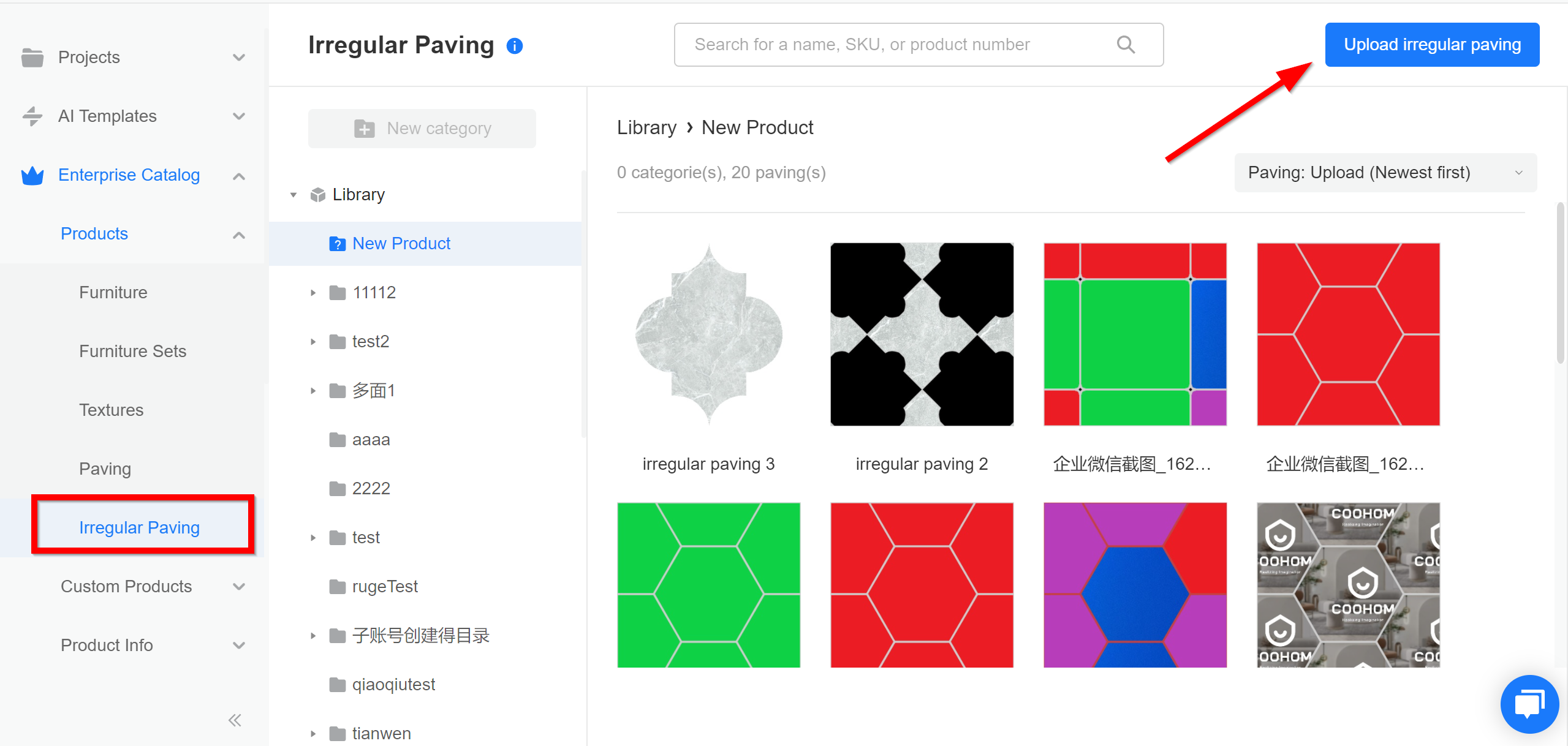
Step 2: Click on upload from computer, select texture from computer to upload.
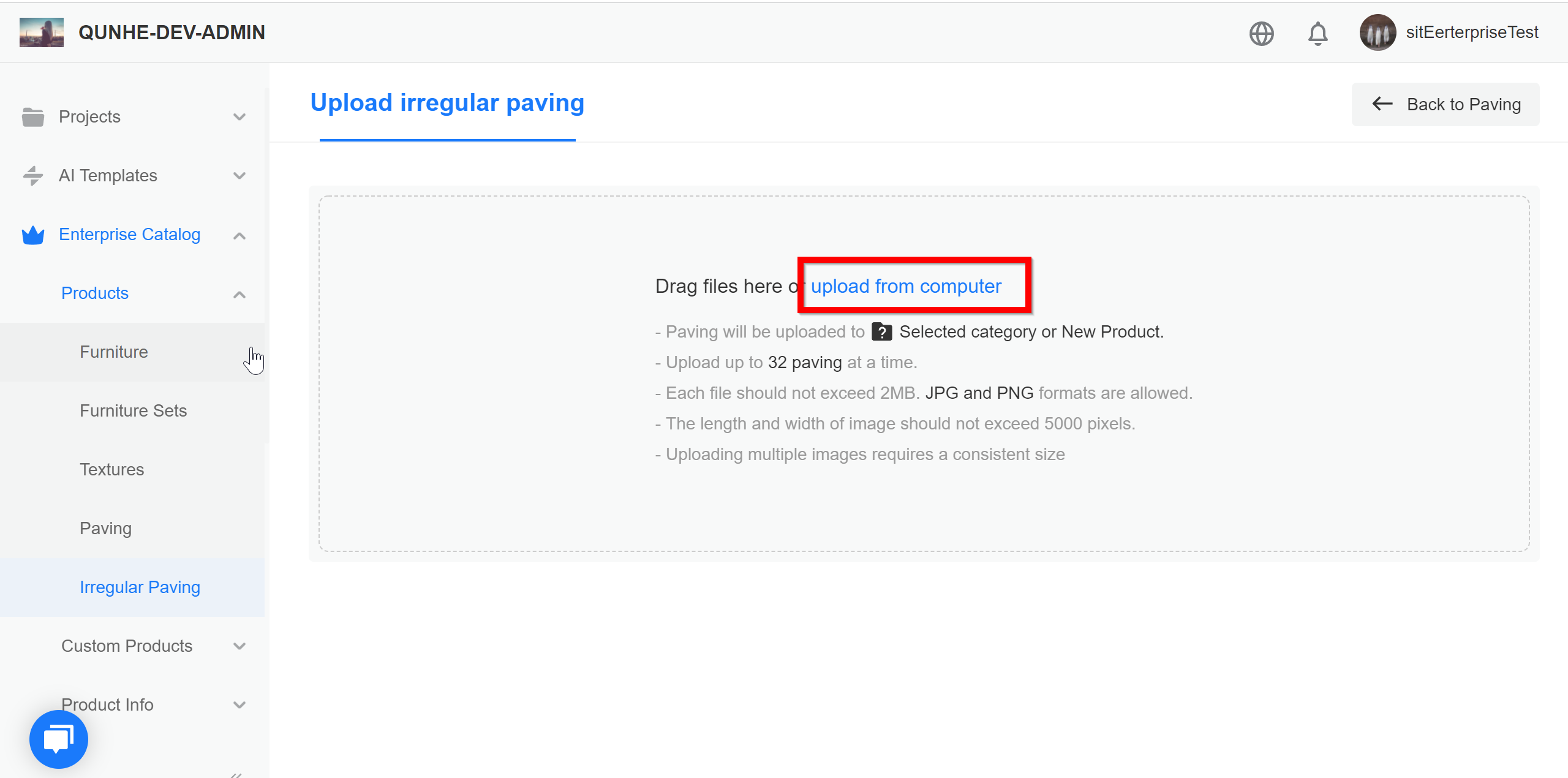
Step 3: Key in the measurement accordingly and click Save. Click on Edit Shape.
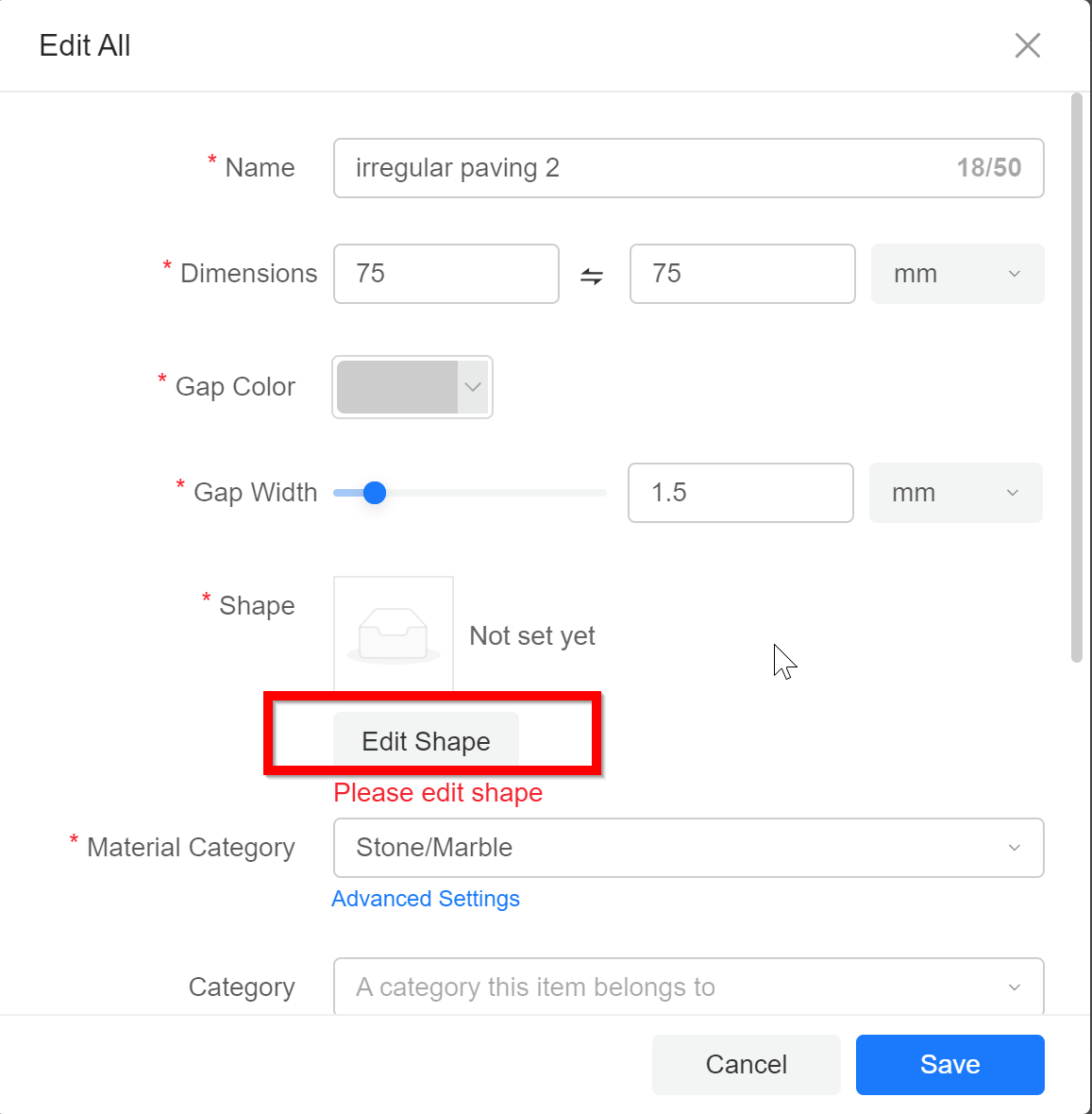
Step 4: Choose one of the default shape (three types of shape) as shown below. Customize button is to upload user own designed shape.
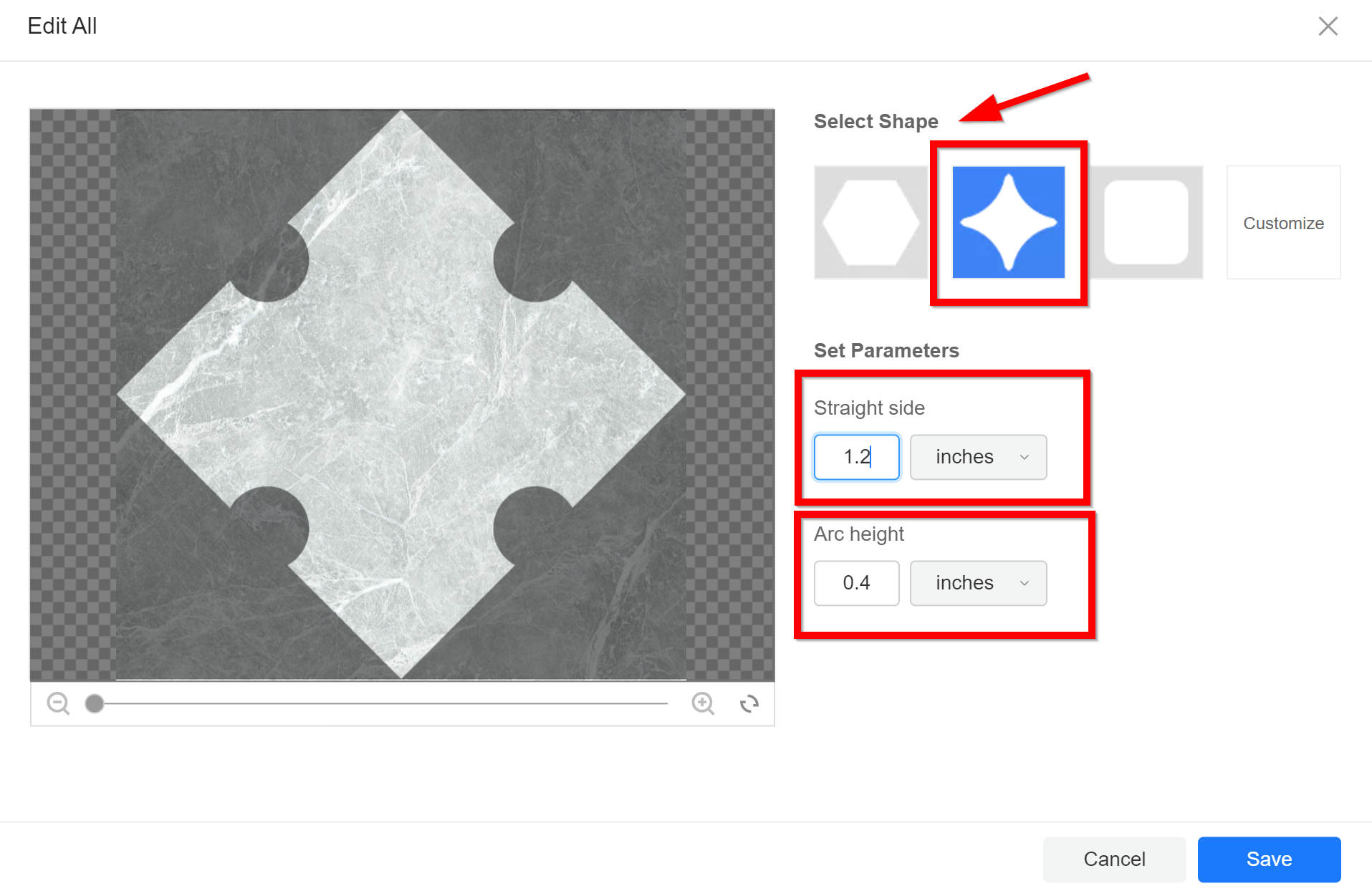
Step 5: After click Save, back to Edit All page. Click to Refresh to preview the shape.
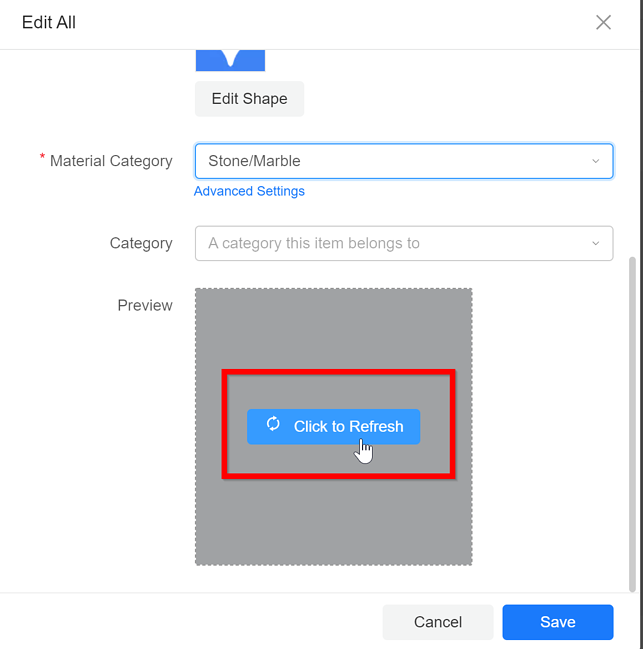
Step 6: Click Save. Next page, click Submit.
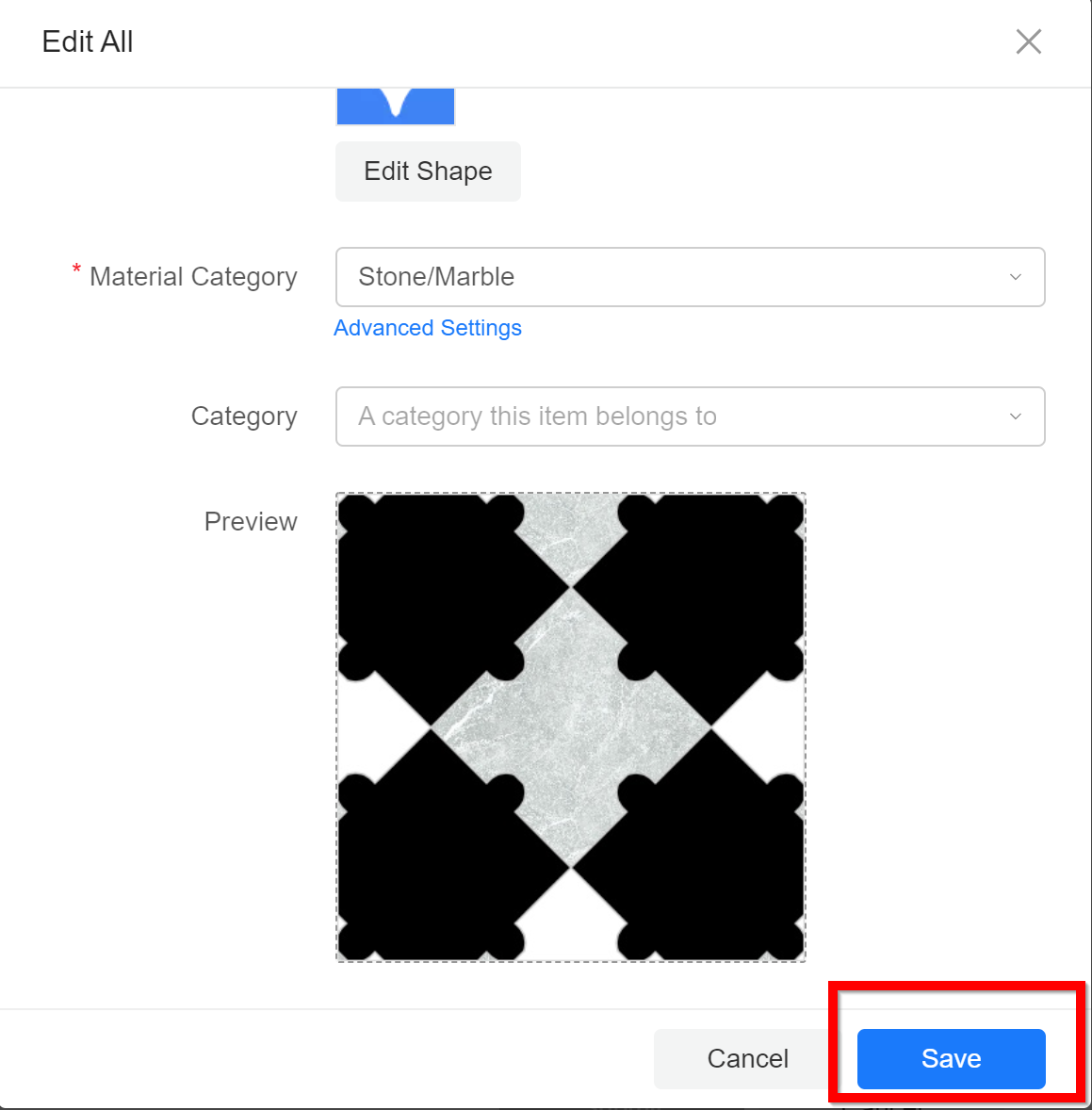
Step 7: Upload paving is located in library as shown below: