- Helpcenter
- Material&Component
- Face Editor
-
Getting Started
-
Model Library & Asset Management
-
News & Product Update
-
Kitchen, Bathroom, Closet, Custom Modelling
-
[Enterprise] 3D Viewer & Virtual Showroom
-
Payment & Billing
-
Version 5.0
-
Upload & Export
-
Personal Account
-
Photo & Video Studio
-
Material&Component
-
Floor Plan Basic
-
Images/Videos & Light
-
Tips & Tricks
-
Privacy & Terms
-
Inspiration Spaces
-
Testimonials
-
Construction Drawings
-
AI Tools
-
Customer Service Team
-
Projects Management
-
FAQ
-
Coohom Online Training
-
Lighting Design
-
Coohom Architect
Face Editor: How to Use Drag to Pave?
1. Select Material&Component in the left panel.
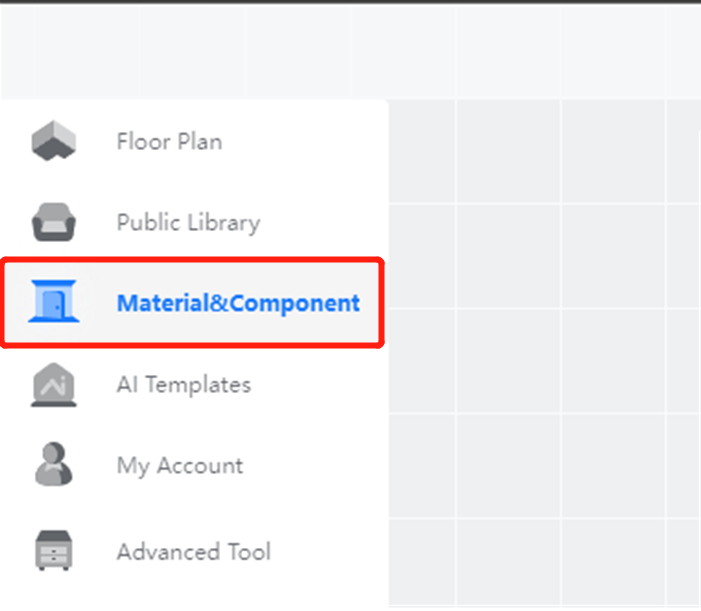
2. Click the face you want to edit.
3. Click Face Editor in the floating toolbar.
4. Drag the target textures under Public Library from the left panel to your floor plan.
5. Click the texture.
6. Click Drag to Pave in the floating toolbar.
7. Choose Grid, (Mixing), Brickwork, or Checkerboard paving method.
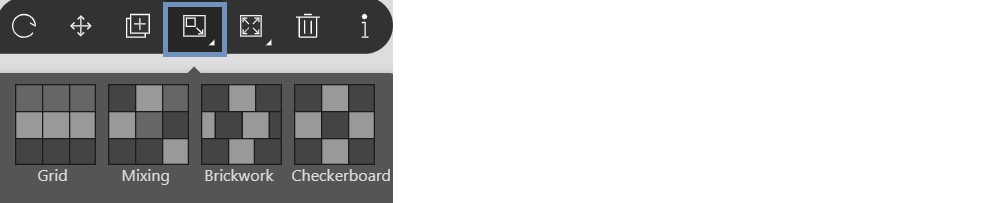
8. Drag your mouse to pave your floor plan.
9. Left click to confirm.