- Helpcenter
- Material&Component
- Face Editor
-
Getting Started
-
Model Library & Asset Management
-
News & Product Update
-
Kitchen, Bathroom, Closet, Custom Modelling
-
[Enterprise] 3D Viewer & Virtual Showroom
-
Payment & Billing
-
Version 5.0
-
Upload & Export
-
Personal Account
-
Photo & Video Studio
-
Material&Component
-
Floor Plan Basic
-
Images/Videos & Light
-
Tips & Tricks
-
Privacy & Terms
-
Inspiration Spaces
-
Testimonials
-
Construction Drawings
-
AI Tools
-
Customer Service Team
-
Projects Management
-
FAQ
-
Coohom Online Training
-
Lighting Design
-
Coohom Architect
Face Editor: How to use Schemes?
Schemes are used for paving with materials and different patterns from the public library.
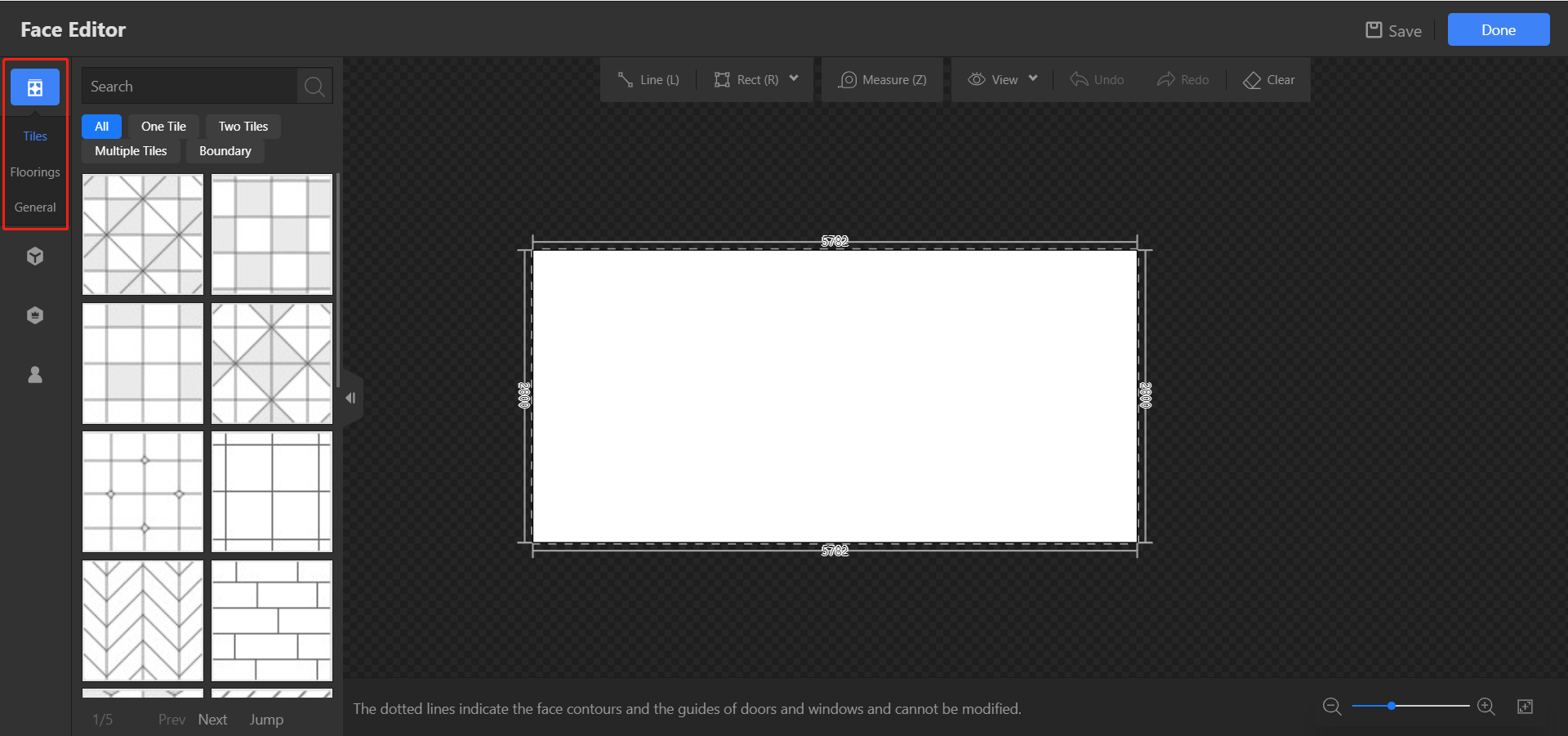
1. Select a scheme as you like. Hover I to get the information of the scheme.
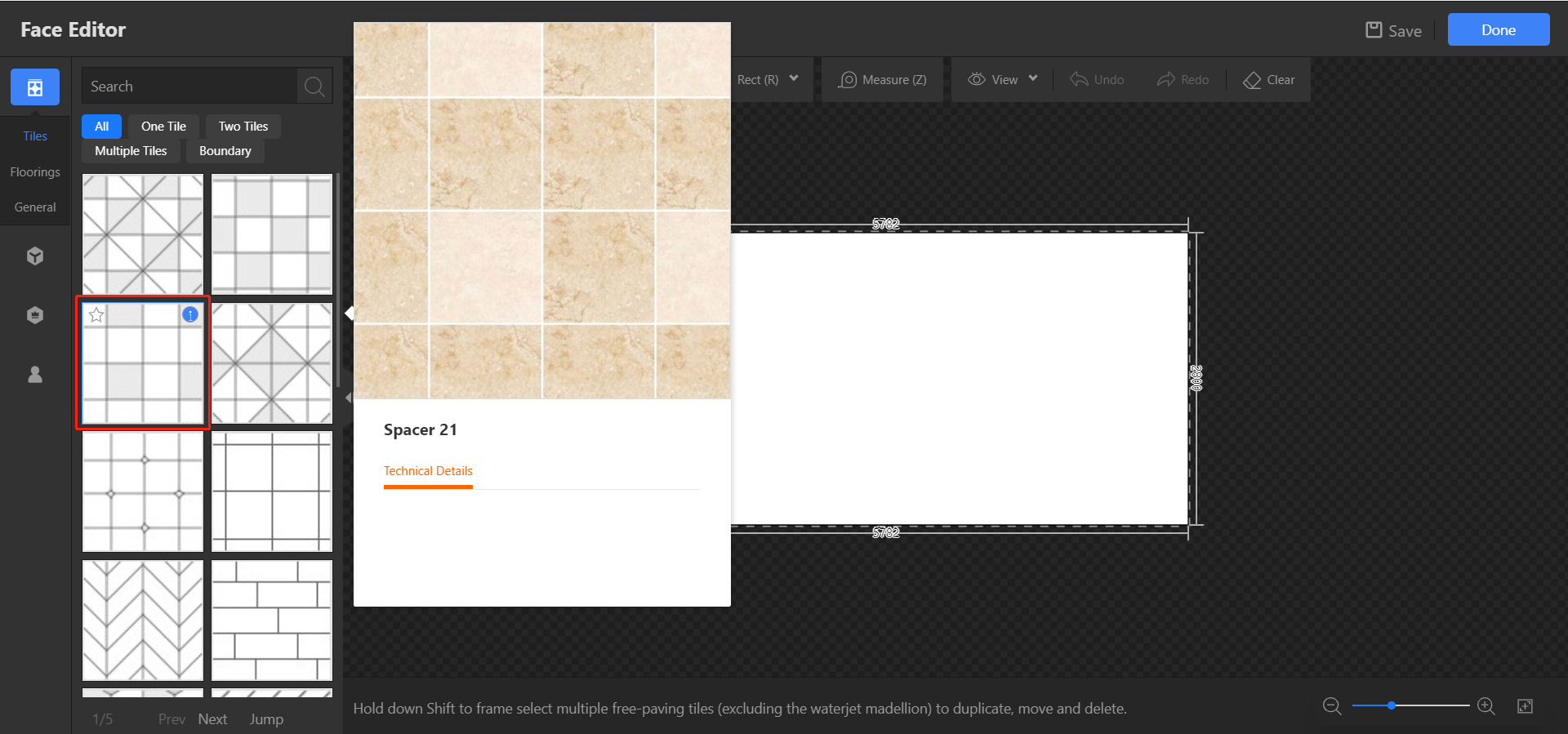
2. Drag and drop the scheme to the face.
3. Click on the face to do Area Settings.
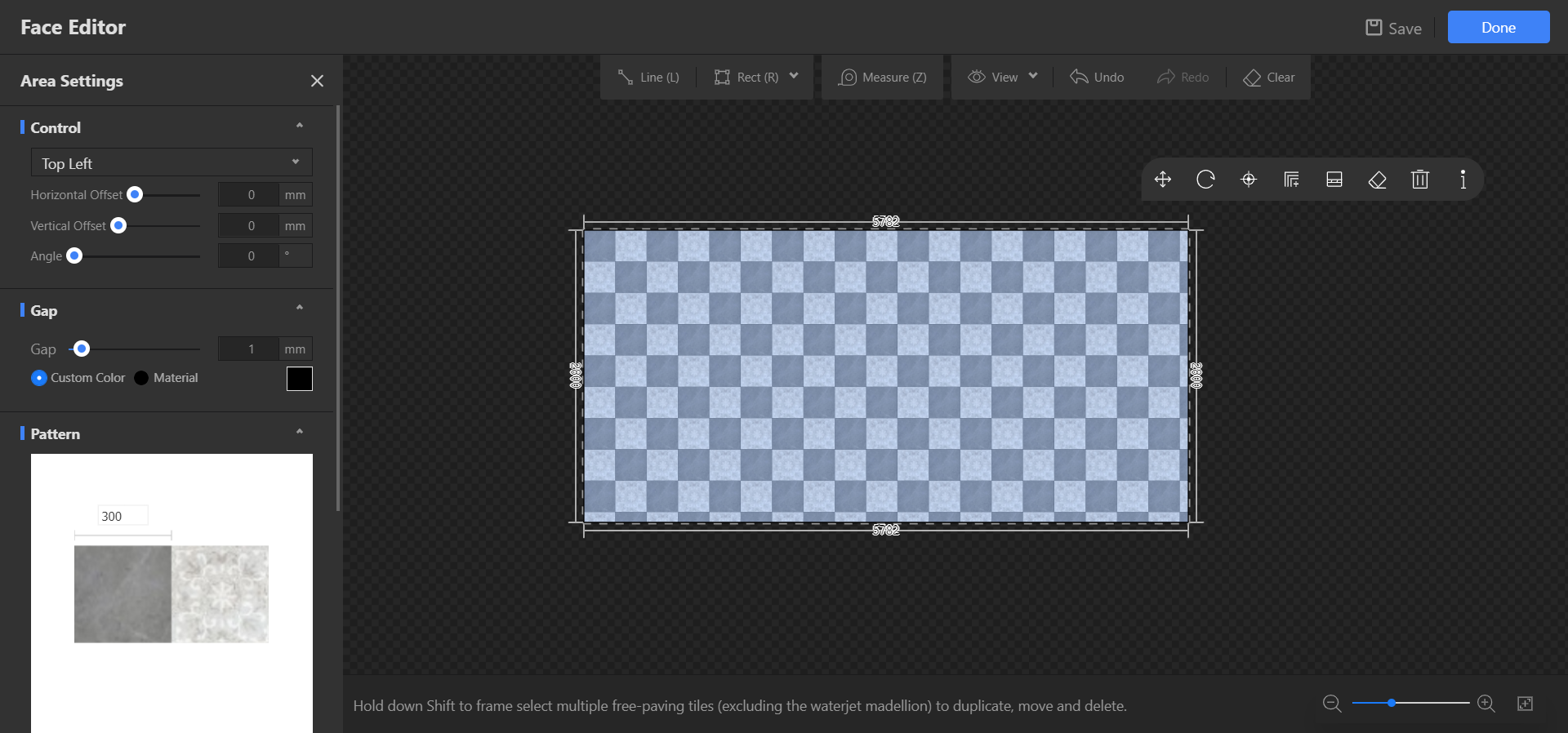
You can set the start point of paving, customize the size and color of the gap, replace different styles and sizes of tiles/floorings.
With different starting points, the scheme shows with different effects.
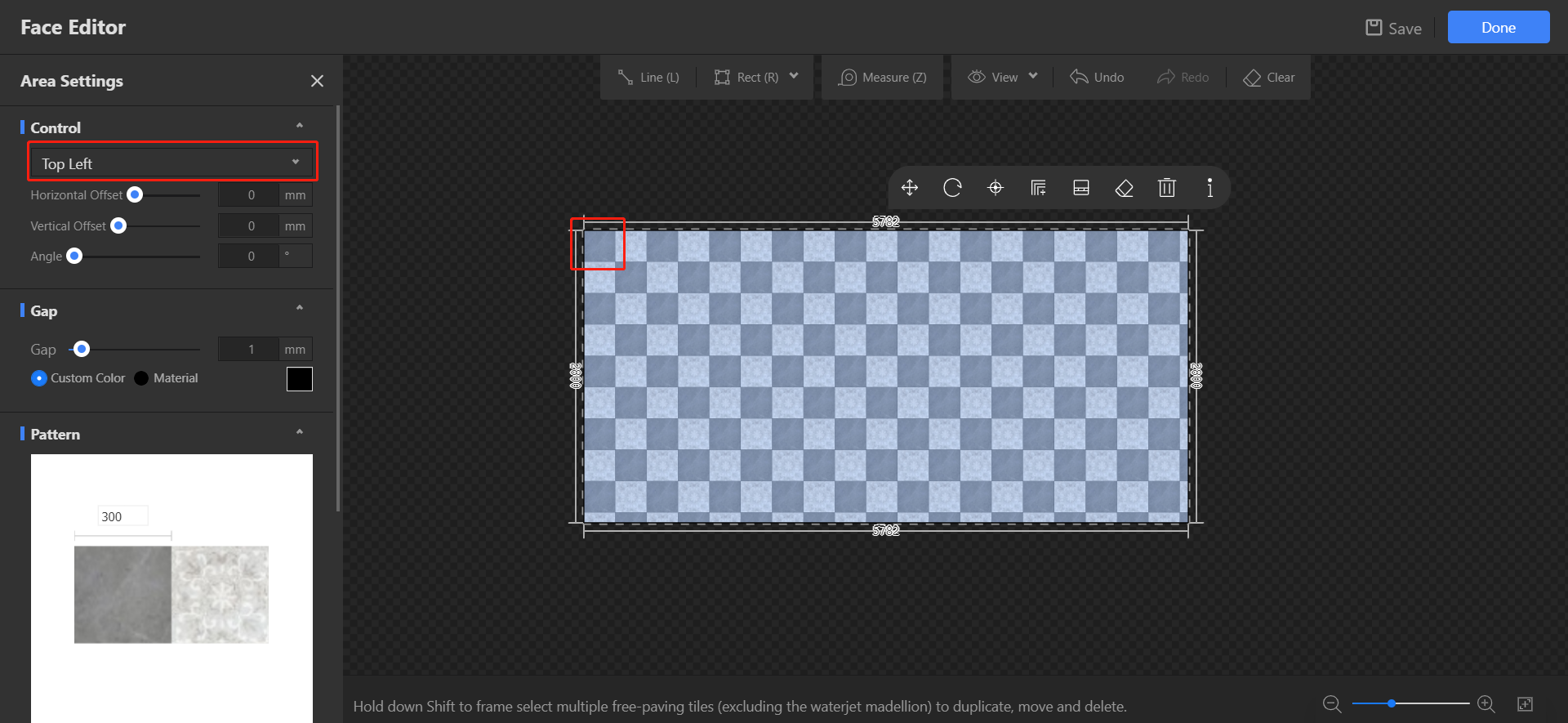
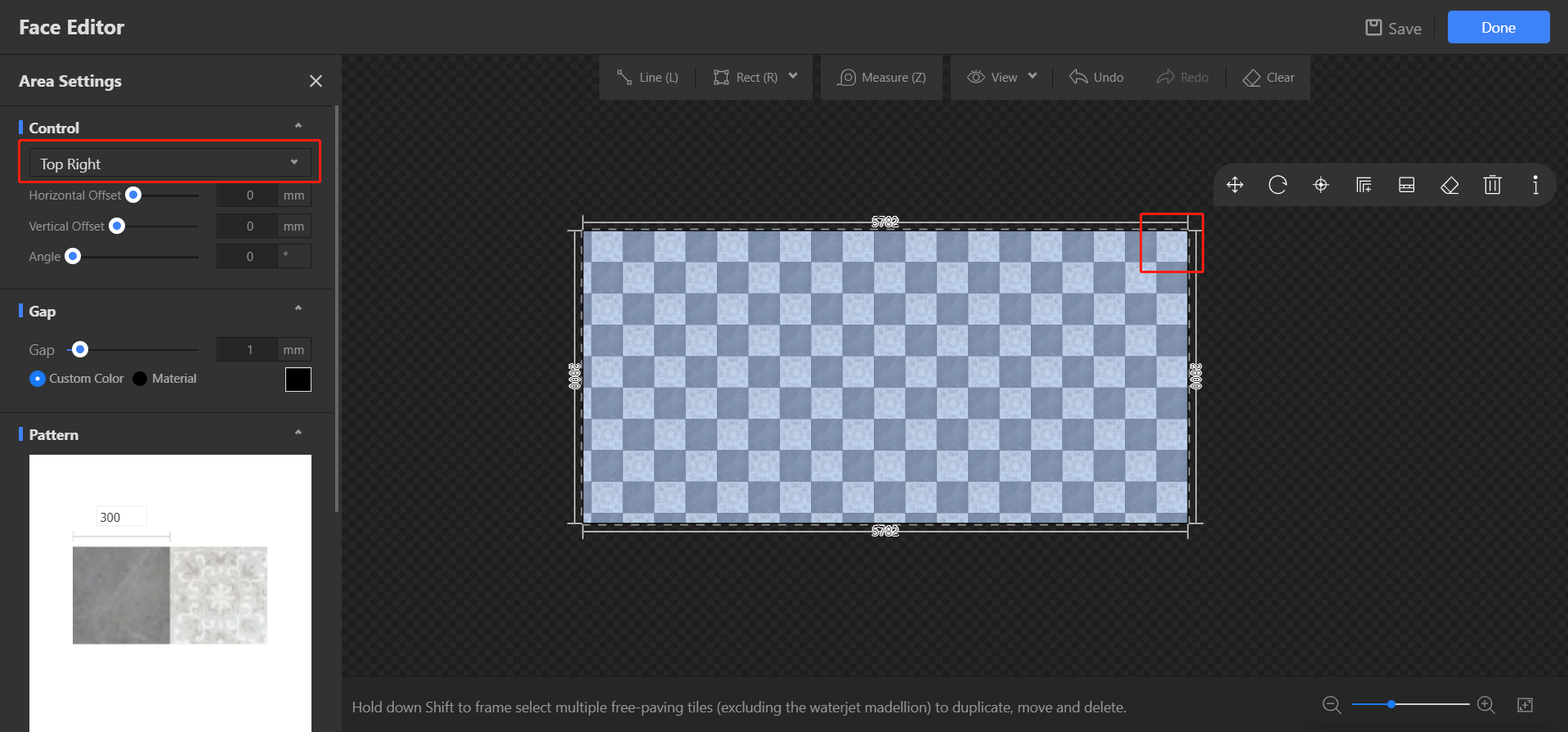
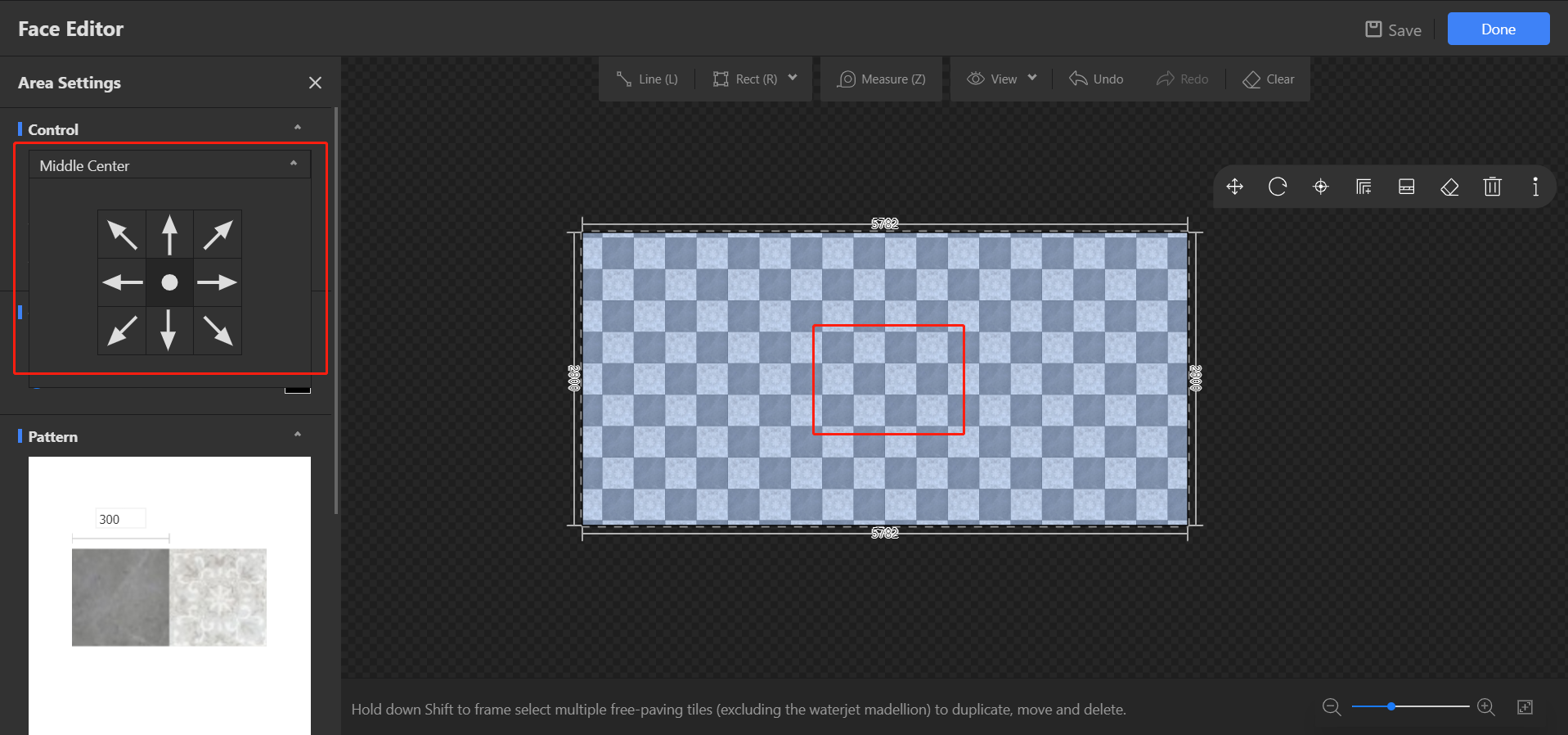
Enlarge the gap or color it can make it visible. The maximum of gap is 10mm.
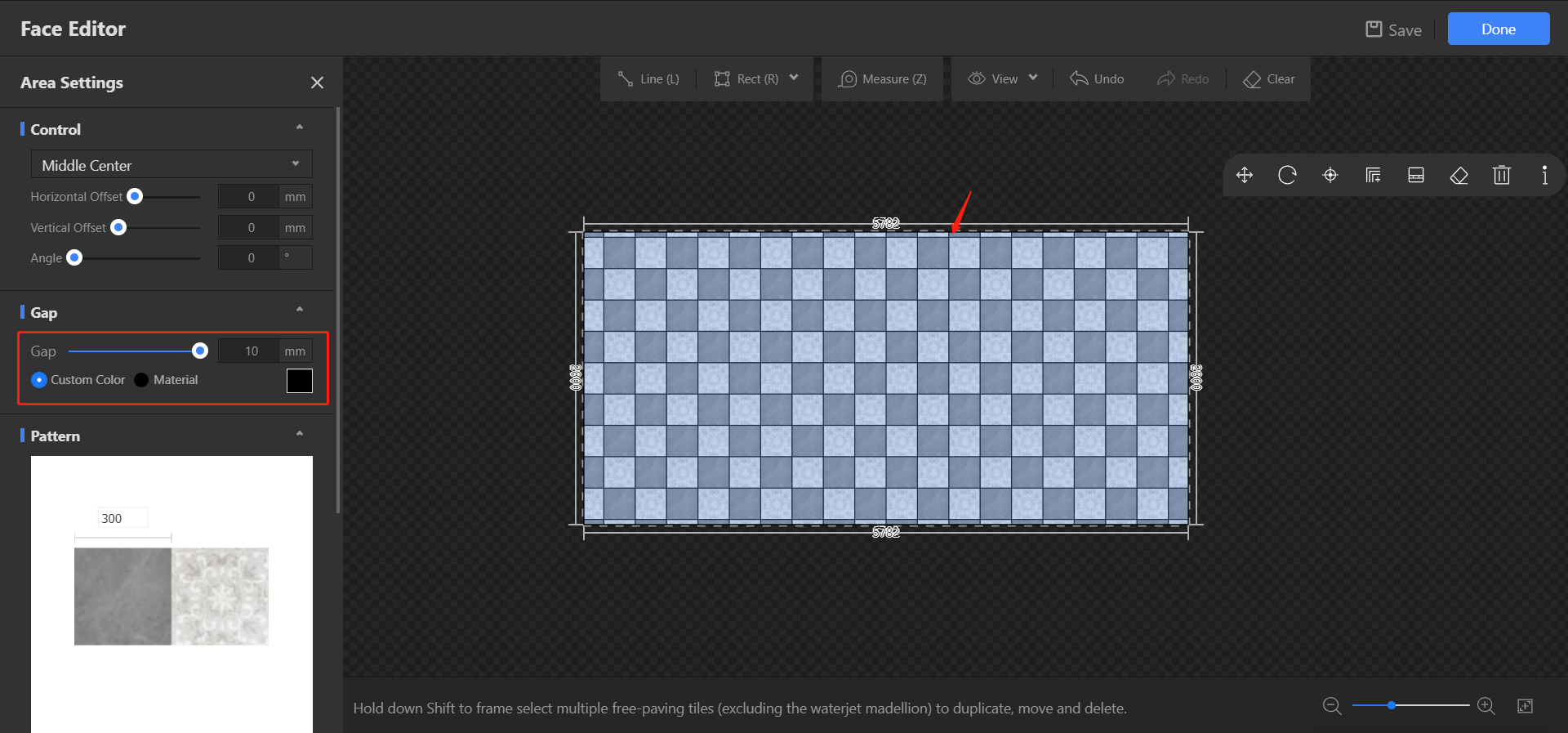
Customize the size of the tiles or floorings. Notice: the size cannot exceed the maximum of the material itself.
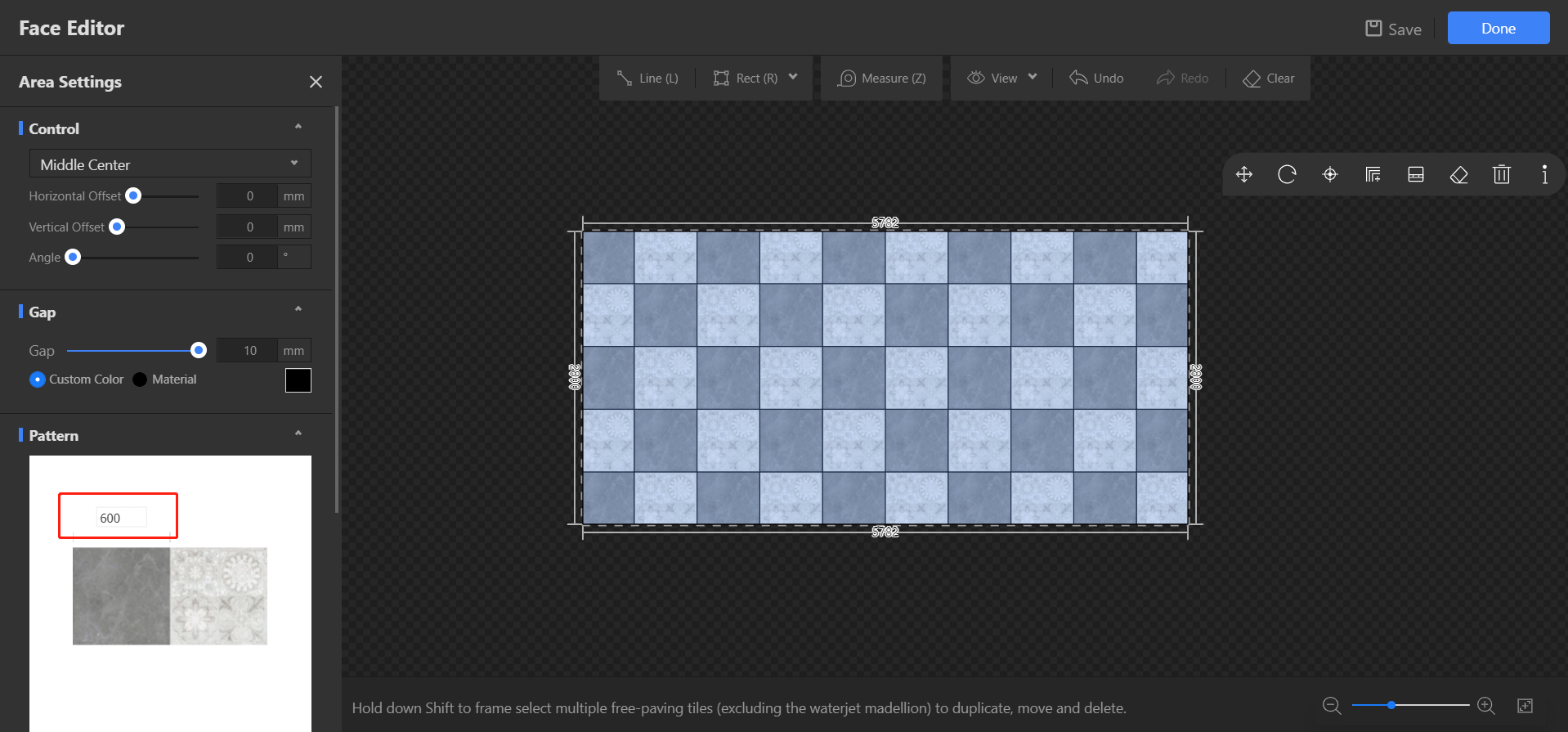
Also, we can replace the materials from the public library.
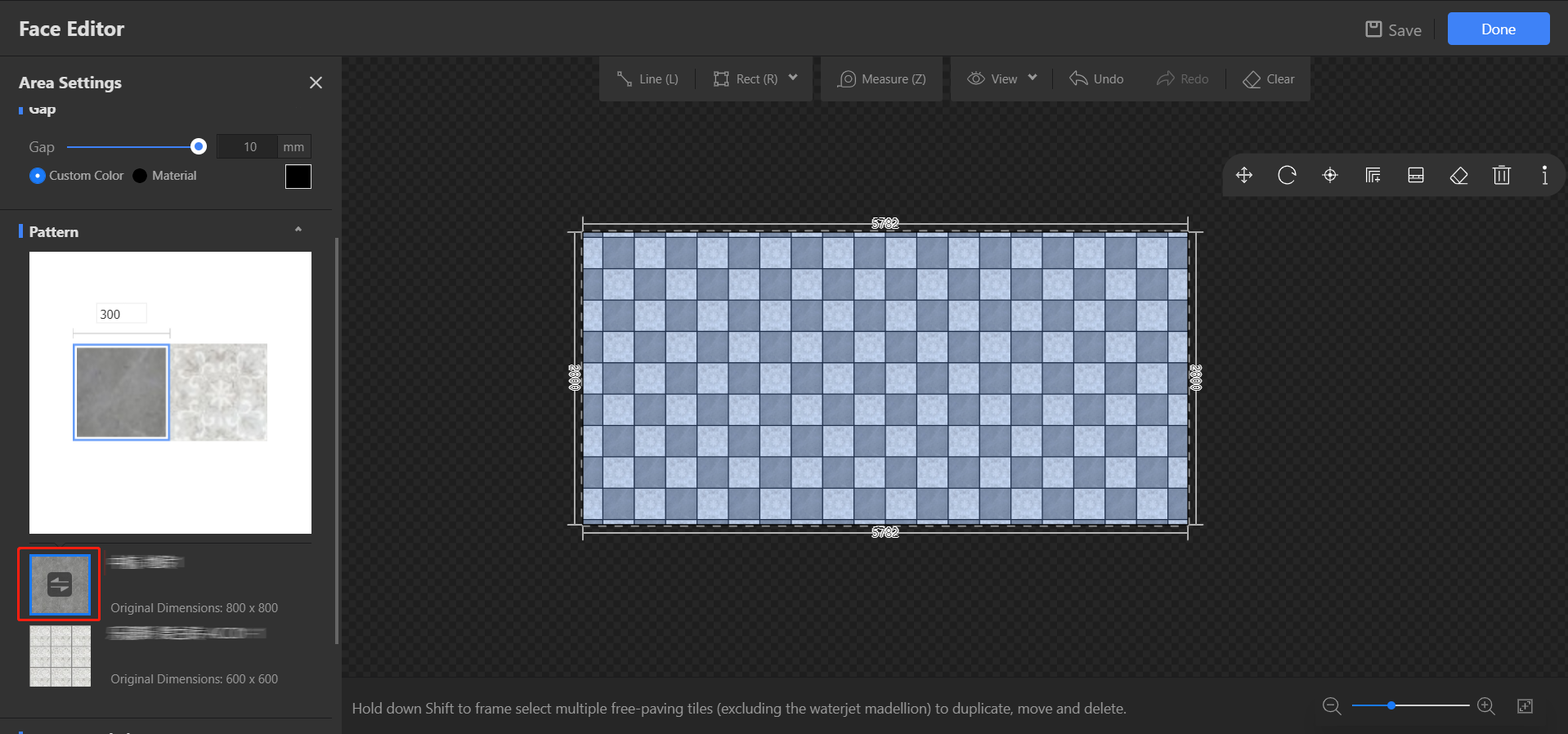
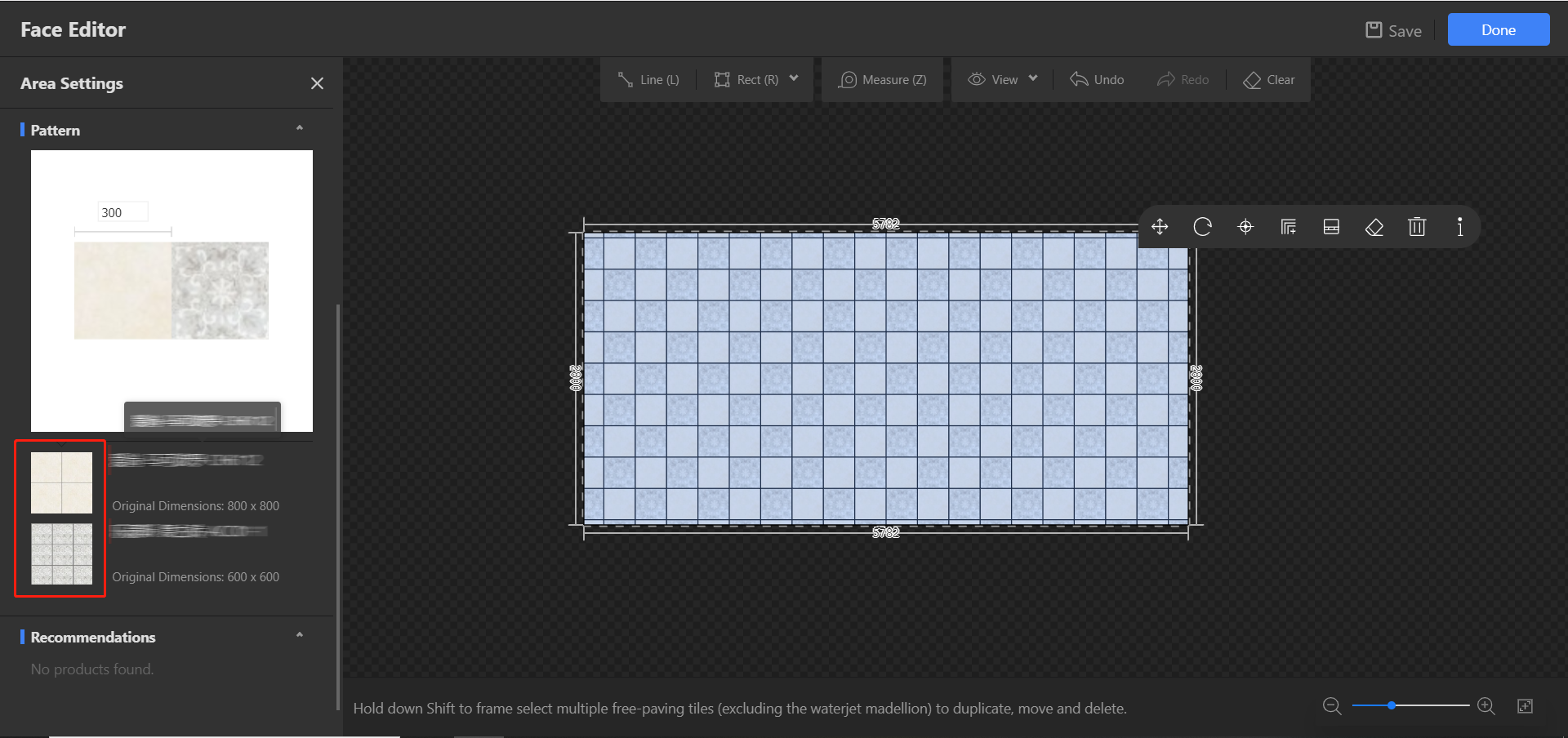
Schemes can help to design more efficiently.