- Helpcenter
- Personal Account
- Project Management
-
Getting Started
-
Model Library & Asset Management
-
News & Product Update
-
Kitchen, Bathroom, Closet, Custom Modelling
-
[Enterprise] 3D Viewer & Virtual Showroom
-
Payment & Billing
-
Version 5.0
-
Upload & Export
-
Personal Account
-
Photo & Video Studio
-
Material&Component
-
Floor Plan Basic
-
Images/Videos & Light
-
Tips & Tricks
-
Privacy & Terms
-
Inspiration Spaces
-
Testimonials
-
Construction Drawings
-
AI Tools
-
Customer Service Team
-
Projects Management
-
FAQ
-
Coohom Online Training
-
Lighting Design
-
Coohom Architect
(Pro) Coohom Watermark vs. Brand Watermark
1. Pro users can choose to disable Coohom watermark in the images (disable the option before render), no changes will be made on existing images.
2. To remove the default Coohom watermark, you can go to the page as screenshot below:

3. Click Settings > Customization.
4. Untick this option to turn off the COOHOM watermark in your images (360 walkthroughs and 720 tours).
**Please take note that if you wish to hide the COOHOM watermark, please untick the option before generating the image.
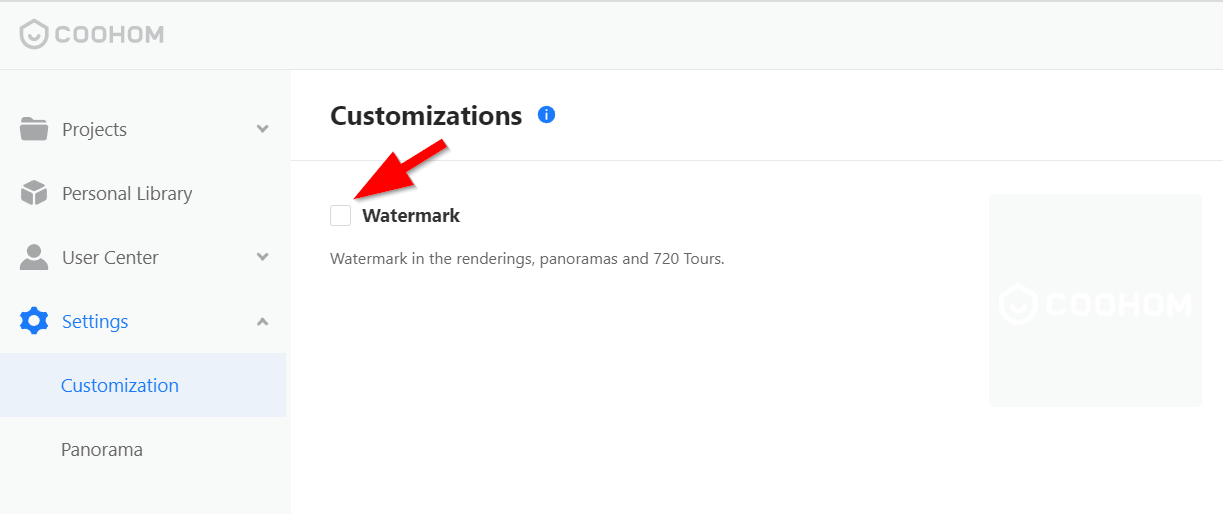

5. If you need to upload own watermark, please click on Update, next click on Change Image.
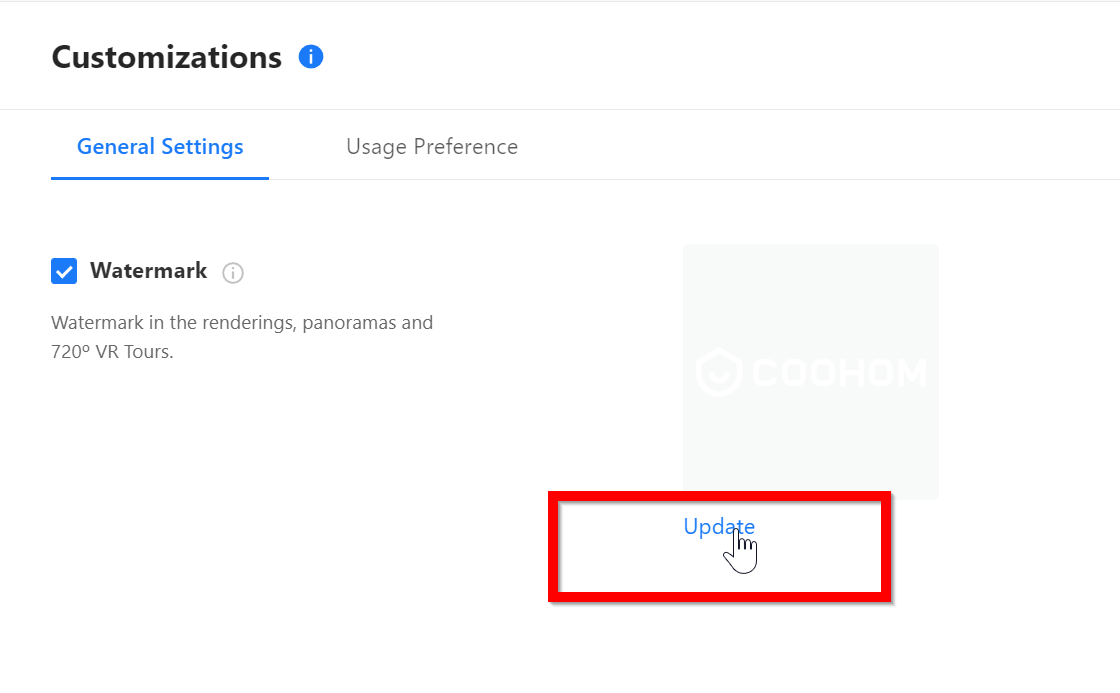
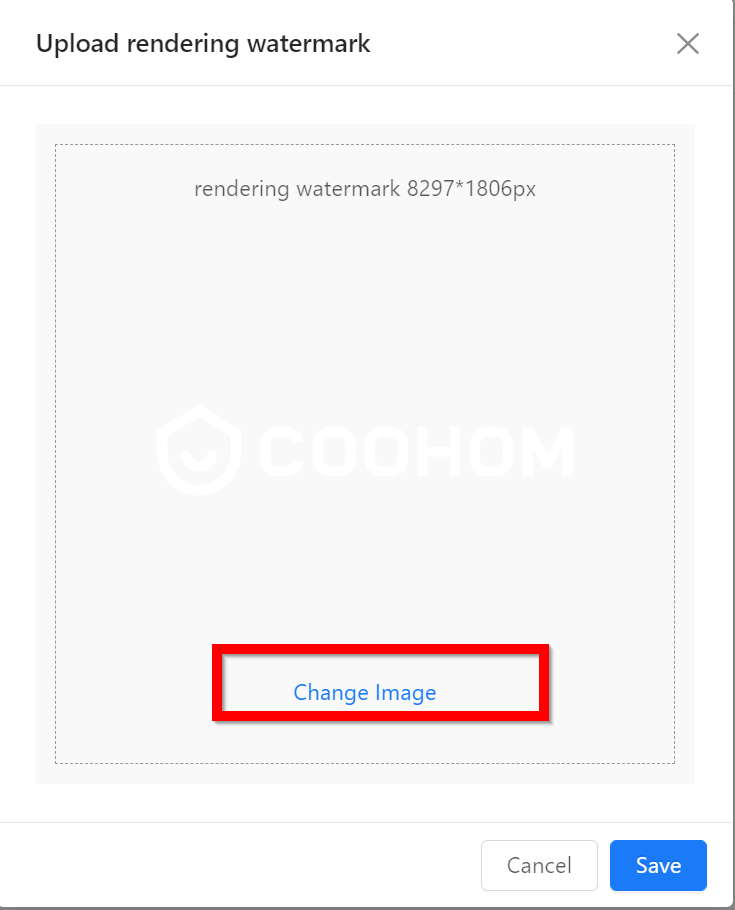
5. Brand watermark another feature which appear renderings (except panaroma and 720 tour). The brand watermark can be turned off and it is only editable in the account settings> Name.
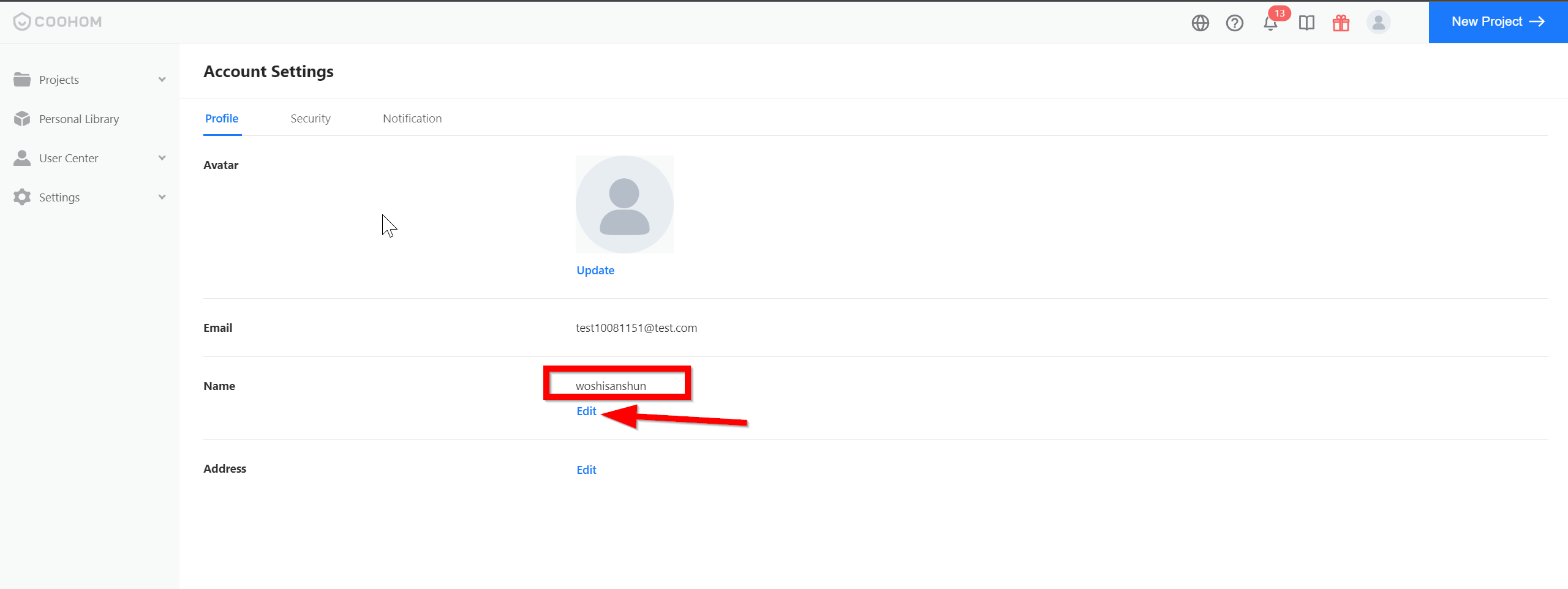
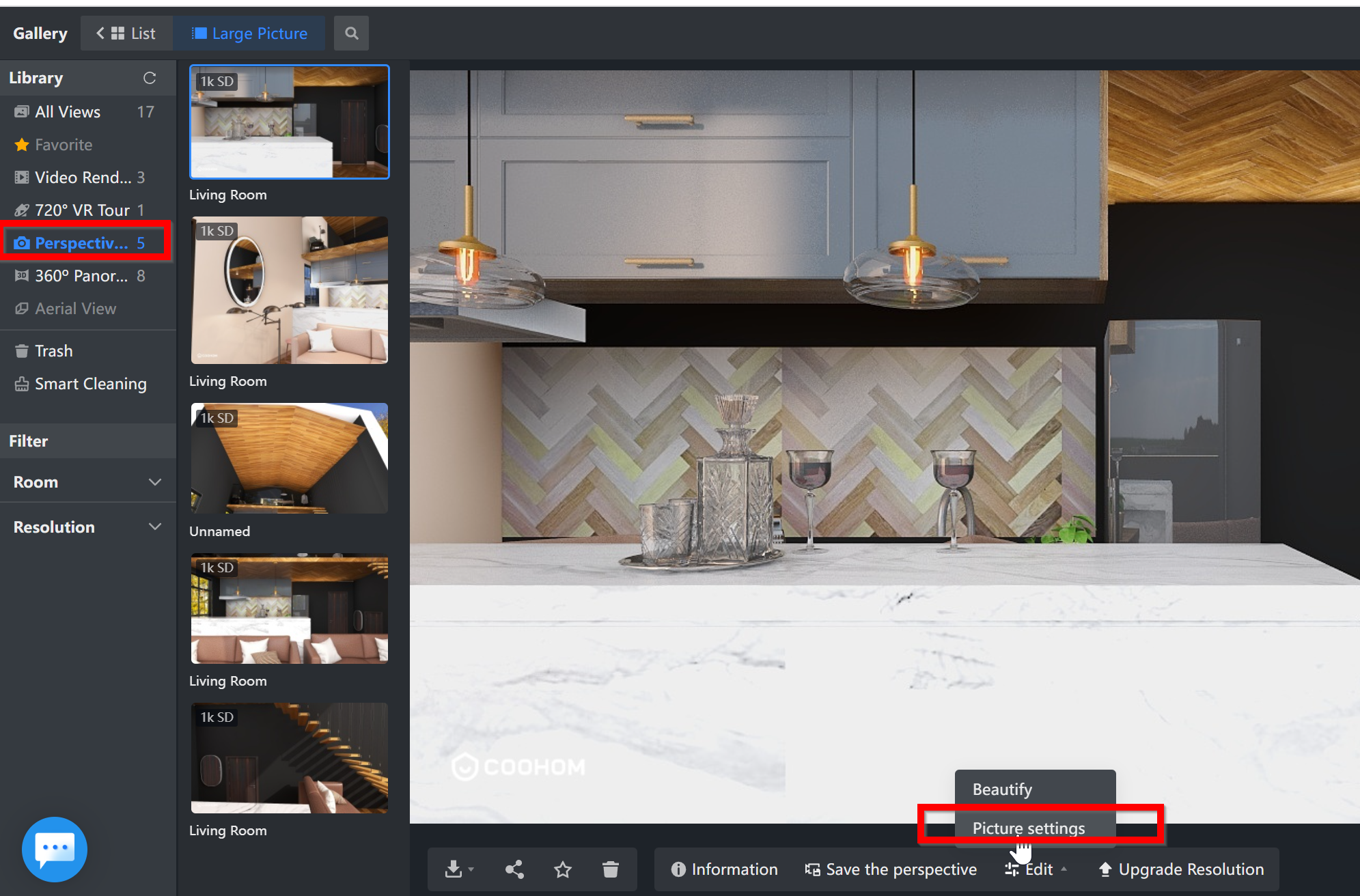
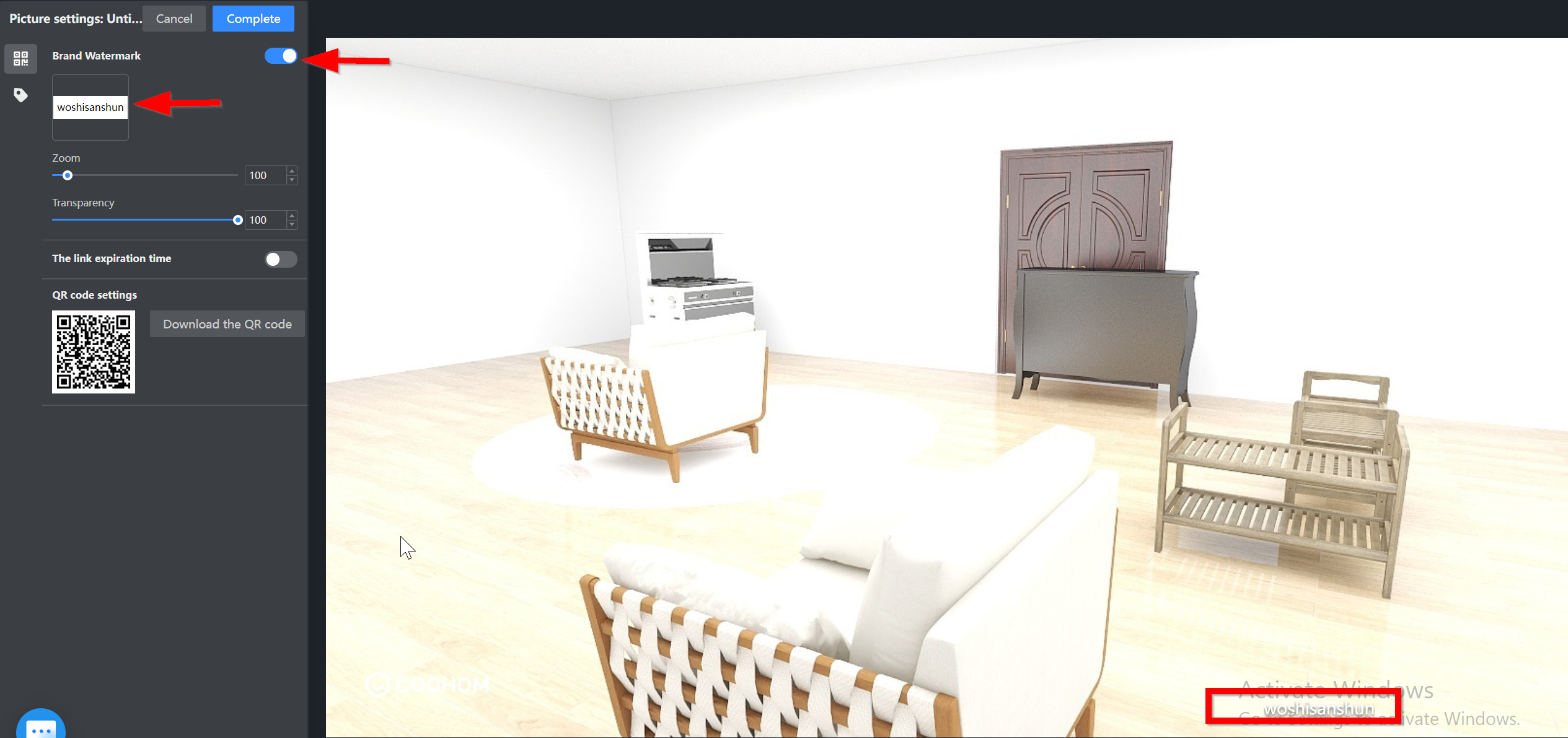
6. The name to be edited has to be unique due to if same name has been used before by other user, it wont't be effective in the images.
**Basic/Plus accounts do not have the access to remove the watermark.