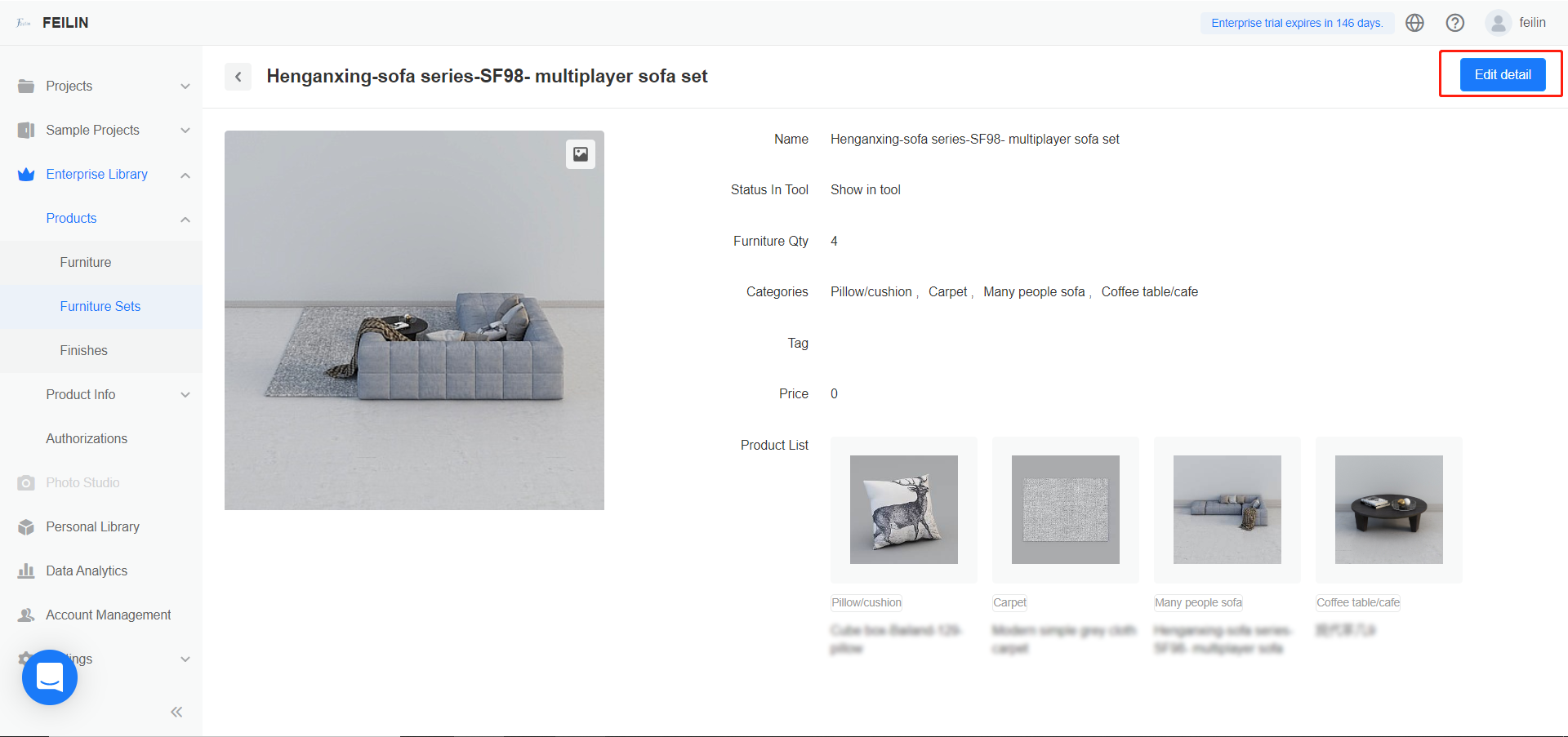-
Getting Started
-
Model Library & Asset Management
-
News & Product Update
-
Kitchen, Bathroom, Closet, Custom Modelling
-
[Enterprise] 3D Viewer & Virtual Showroom
-
Payment & Billing
-
Version 5.0
-
Upload & Export
-
Personal Account
-
Photo & Video Studio
-
Material&Component
-
Floor Plan Basic
-
Images/Videos & Light
-
Tips & Tricks
-
Privacy & Terms
-
Inspiration Spaces
-
Testimonials
-
Construction Drawings
-
AI Tools
-
Customer Service Team
-
Projects Management
-
FAQ
-
Coohom Online Training
-
Lighting Design
-
Coohom Architect
How to Create Furniture Sets?
Furniture Sets help designers to use combined furniture in the floor planner directly. Users can combine similar styles of different furniture as a furniture set.
1. Go to the 3D floor planner.
2. Drag multiple furniture to your project.
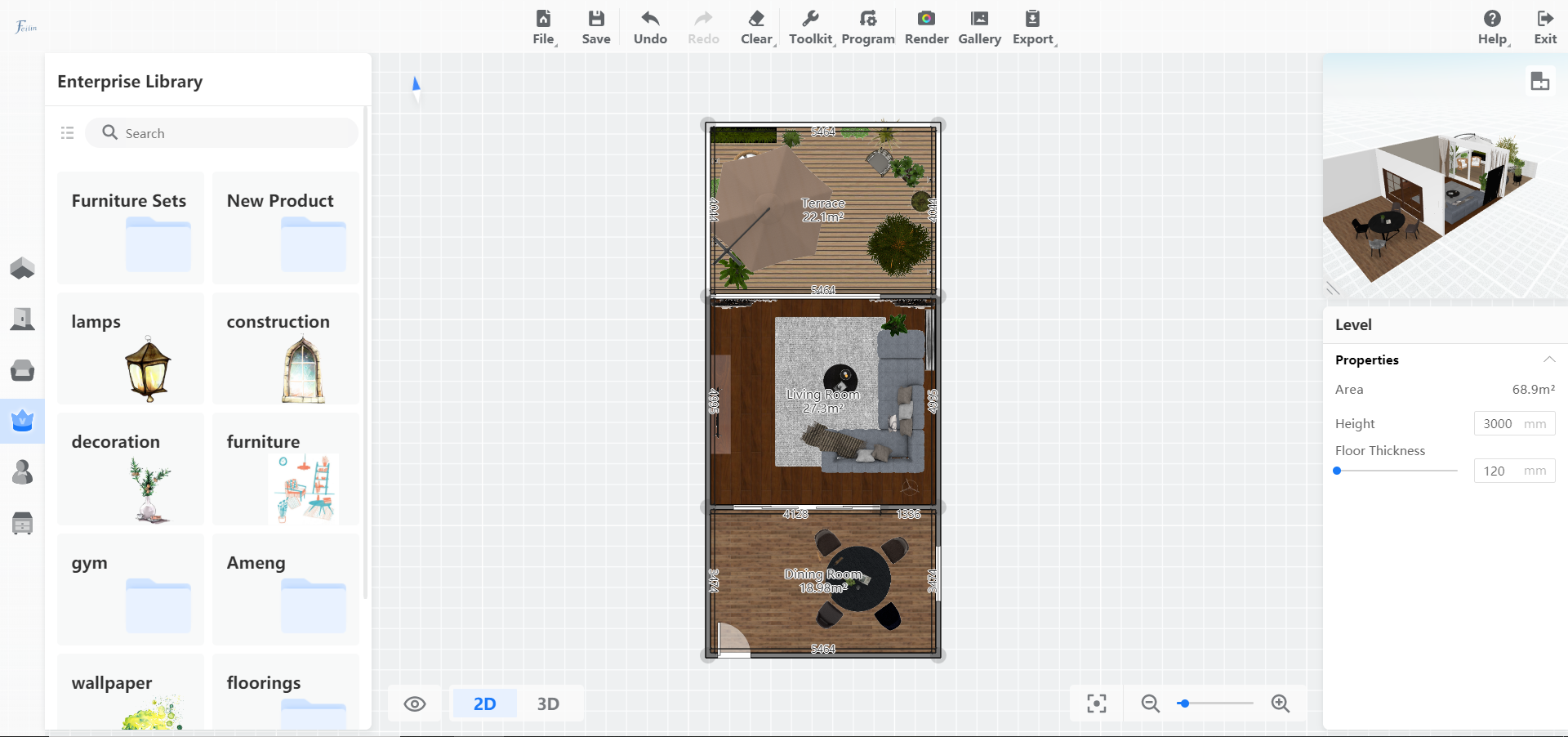
3. Hold down Shift to select them.
4. Click Group in the floating toolbar.
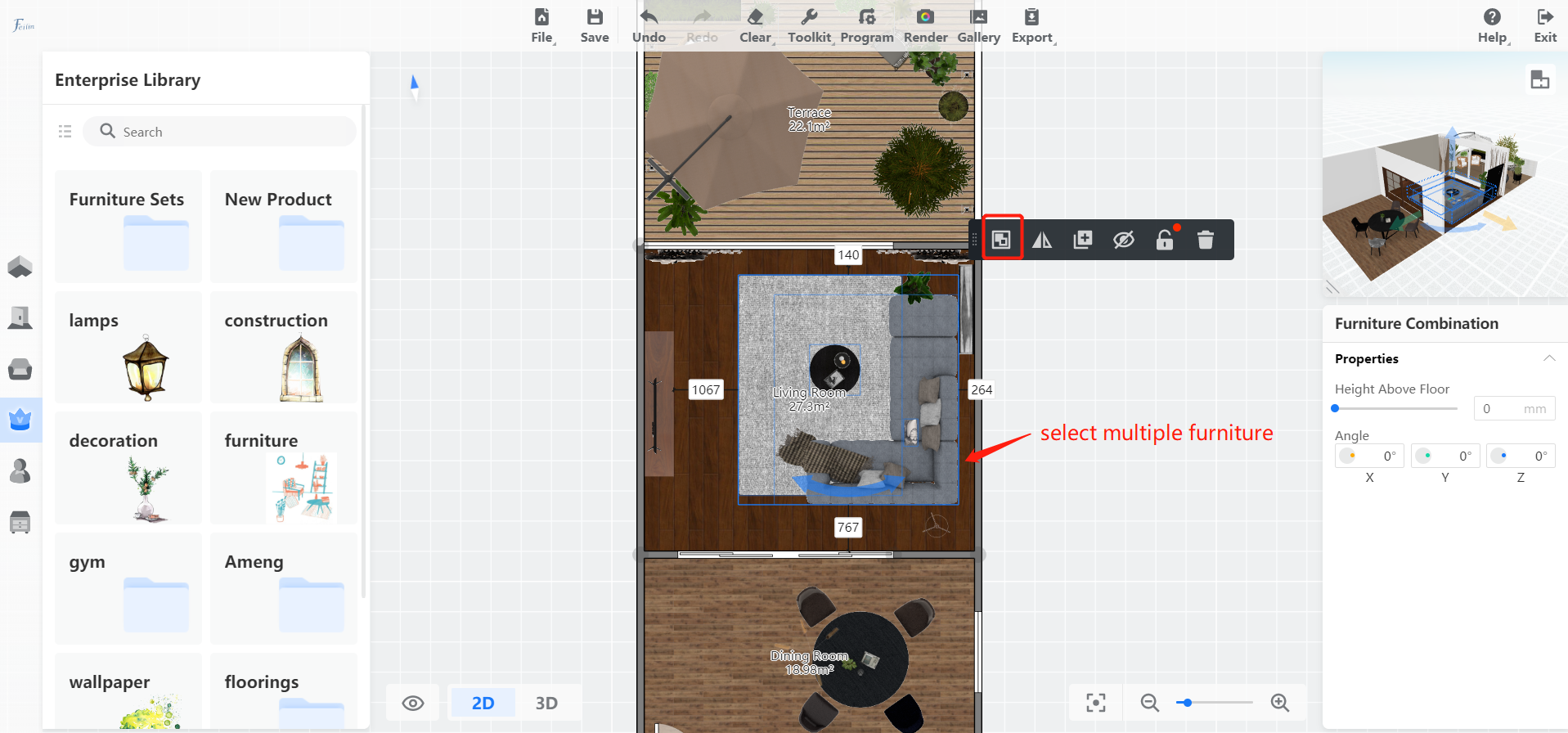
5. Next, click Add to Favorites.
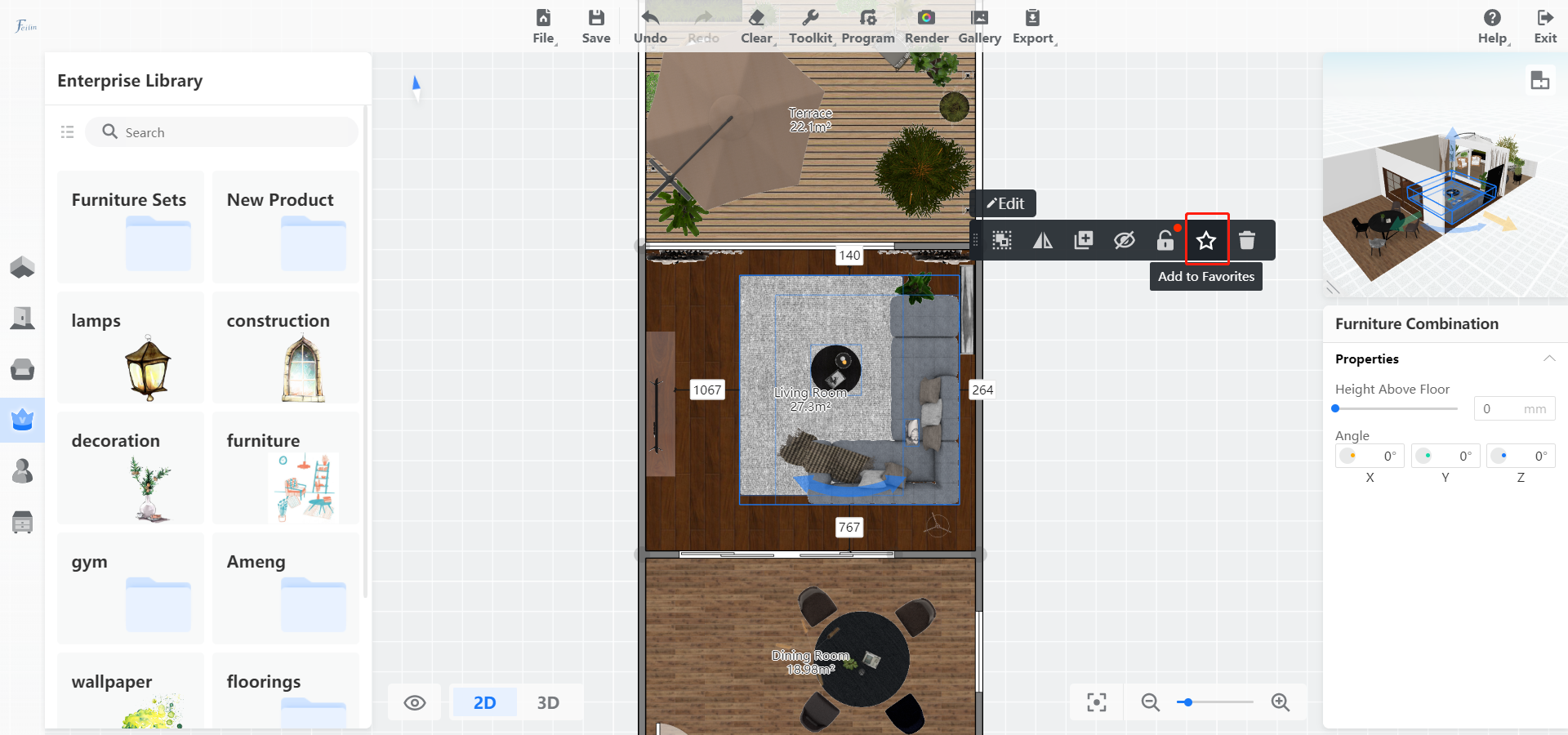
The liked group will show up in the Enterprise Library > Furniture Sets > New Product.
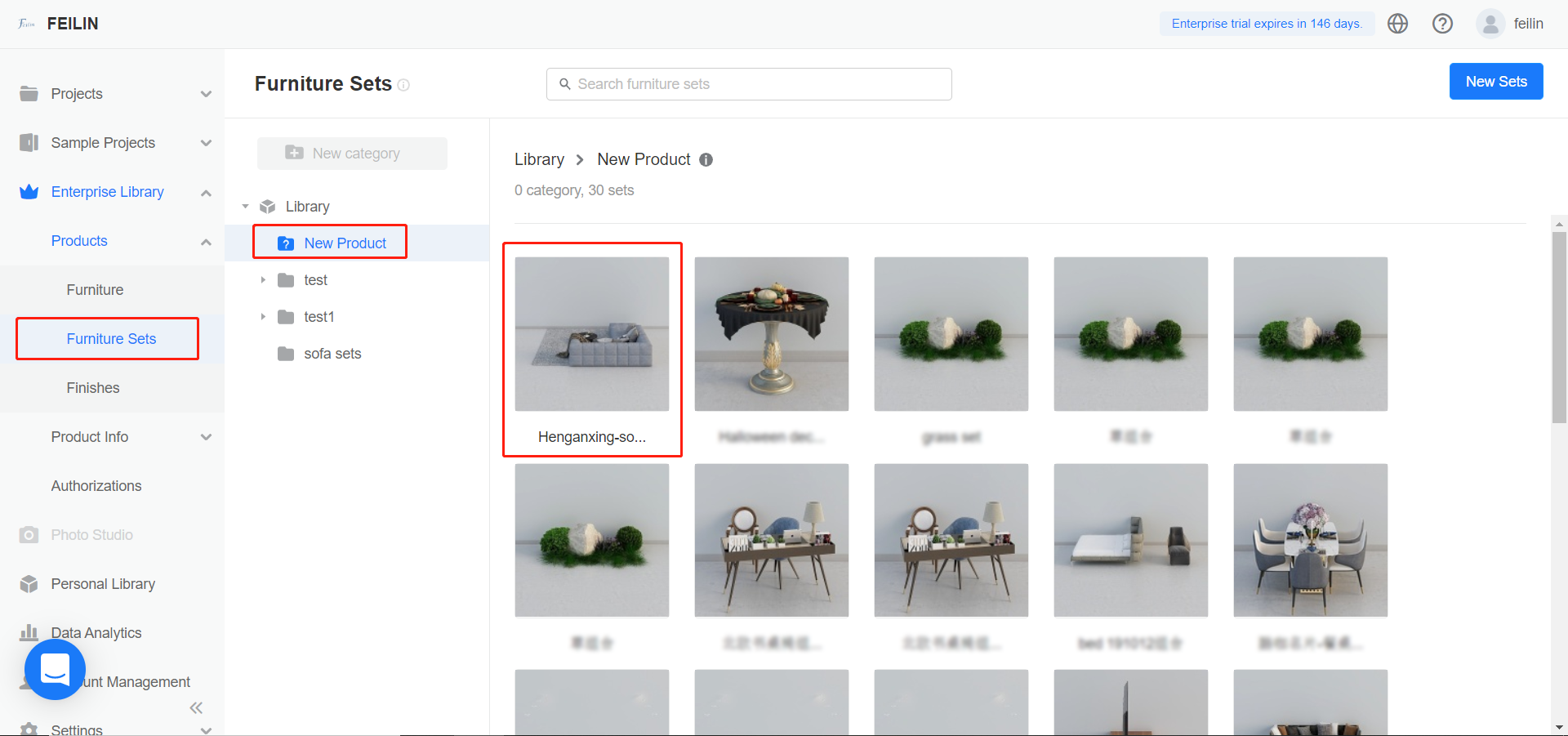
6. Edit the information of the new furniture set. Name, status, preview image, tag, the price can all be edited.