- Helpcenter
- Material&Component
- Modeling in Material&Component Tool
-
Getting Started
-
Model Library & Asset Management
-
News & Product Update
-
Kitchen, Bathroom, Closet, Custom Modelling
-
[Enterprise] 3D Viewer & Virtual Showroom
-
Payment & Billing
-
Version 5.0
-
Upload & Export
-
Personal Account
-
Photo & Video Studio
-
Material&Component
-
Floor Plan Basic
-
Images/Videos & Light
-
Tips & Tricks
-
Privacy & Terms
-
Inspiration Spaces
-
Testimonials
-
Construction Drawings
-
AI Tools
-
Customer Service Team
-
Projects Management
-
FAQ
-
Coohom Online Training
-
Lighting Design
-
Coohom Architect
Material&Component Tool: How to Group and Ungroup?
Group
There are two ways to group modeling:
1. Hold down shift, left-click on multiple modeling faces to select them simultaneously;
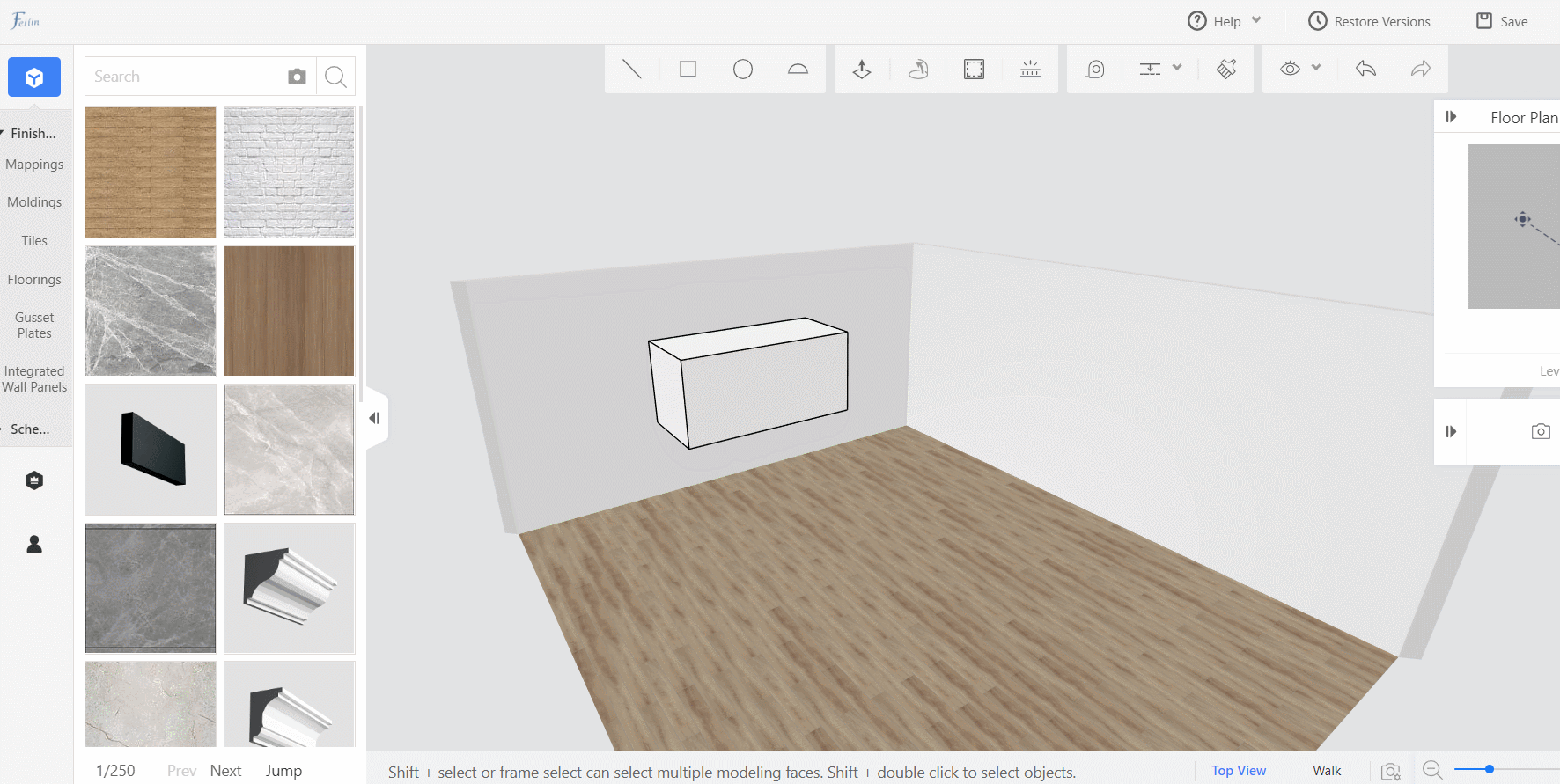
2. Hold down shift, select all modeling by dragging with the left button.
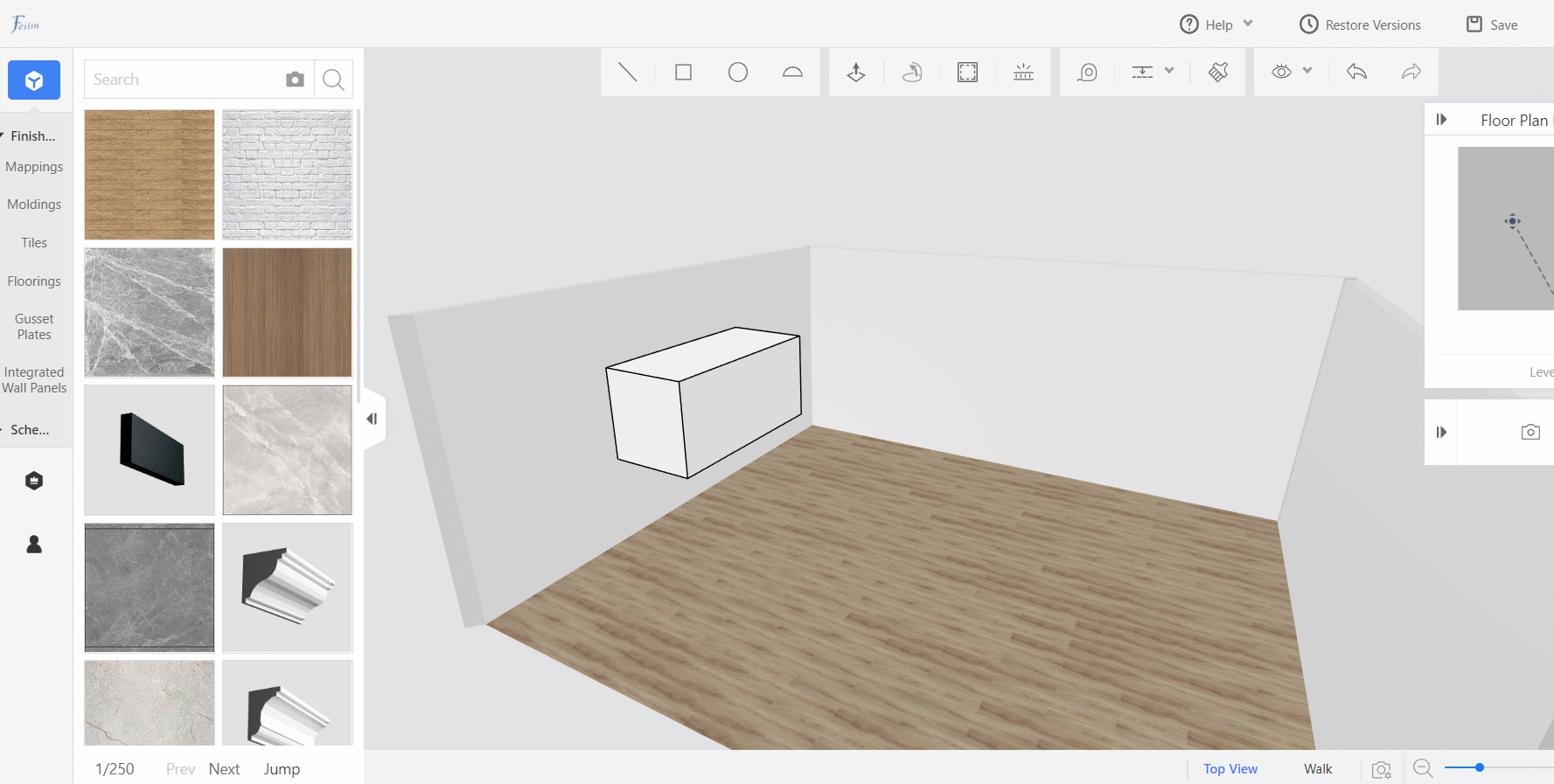
The grouped modeling will not have a cutting relationship with the subsequent drawing modeling, so it is necessary to develop a good habit of group for different modeling.
Ungroup
Click on the modeling, select ungroup in the floating bar.
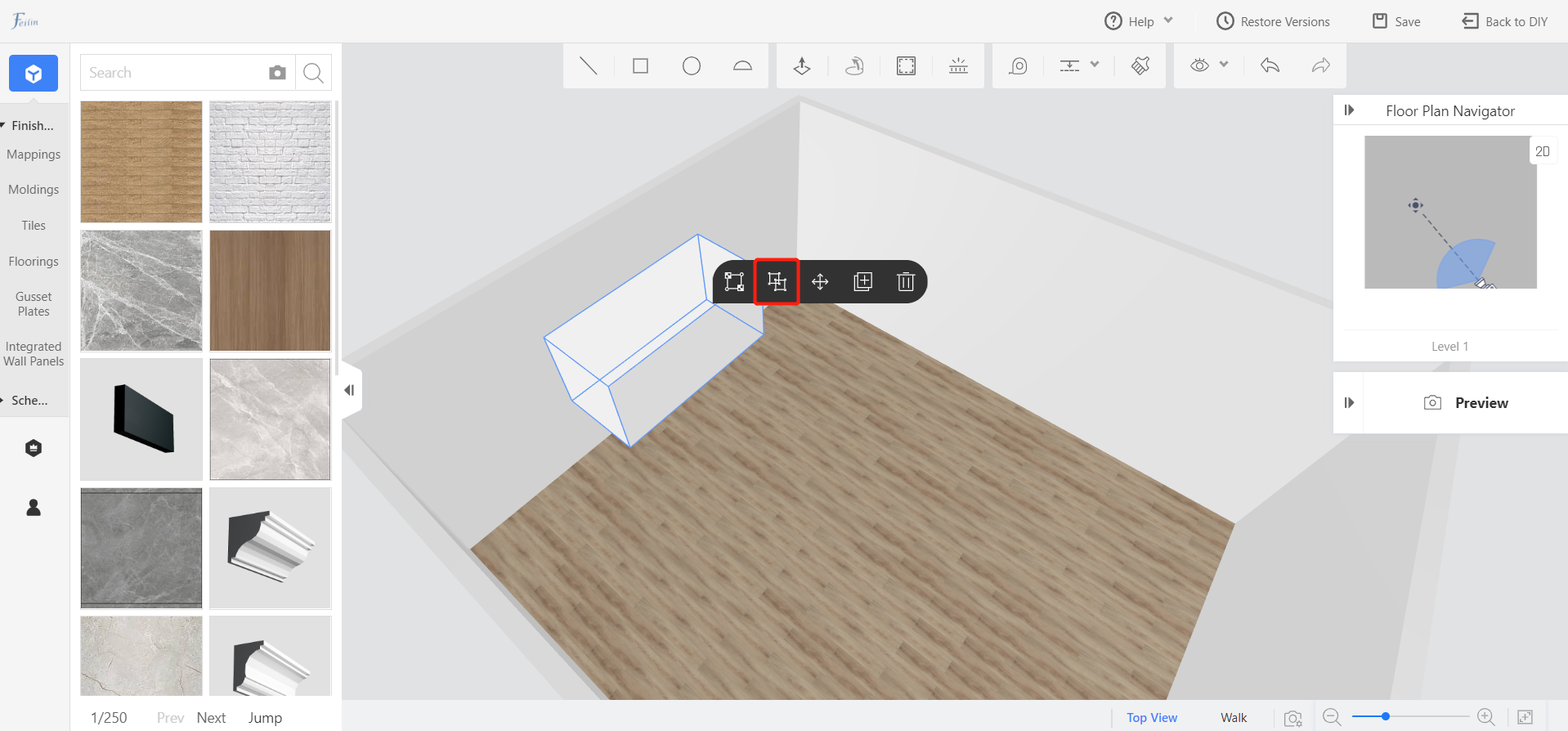
Did this answer your question?