- Helpcenter
- Upload & Export
- Upload & Import
-
Getting Started
-
Model Library & Asset Management
-
News & Product Update
-
Kitchen, Bathroom, Closet, Custom Modelling
-
[Enterprise] 3D Viewer & Virtual Showroom
-
Payment & Billing
-
Version 5.0
-
Upload & Export
-
Personal Account
-
Photo & Video Studio
-
Material&Component
-
Floor Plan Basic
-
Images/Videos & Light
-
Tips & Tricks
-
Privacy & Terms
-
Inspiration Spaces
-
Testimonials
-
Construction Drawings
-
AI Tools
-
Customer Service Team
-
Projects Management
-
FAQ
-
Coohom Online Training
-
Lighting Design
-
Coohom Architect
How To Upload My Own Textures (Material)?
To upload your own Textures/Materials/Paints, you may:
1. Enter a certain project in My Projects.
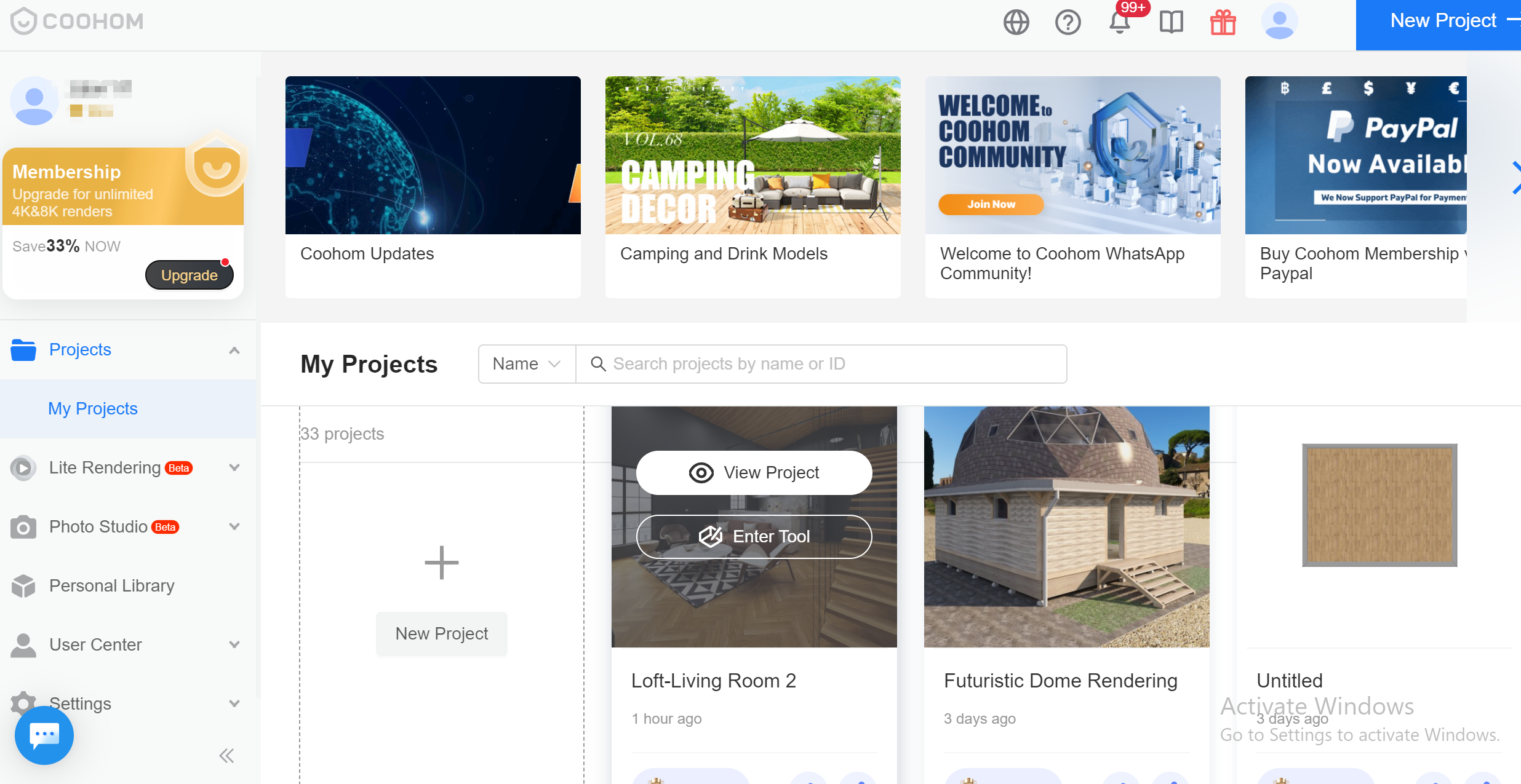
2. Click My Account on the left navigation bar.
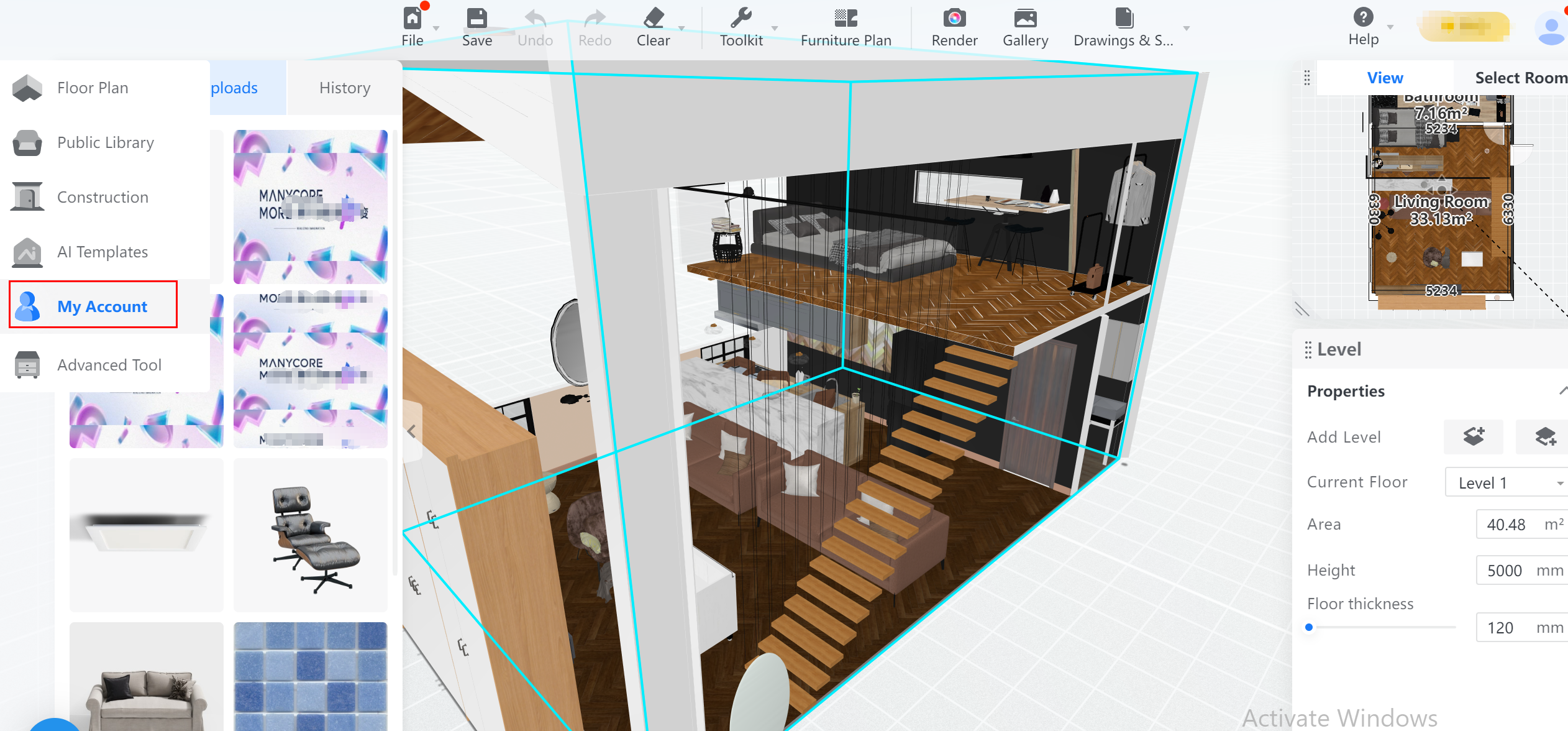
3. Click UPLOAD to go to the Upload Textures window.
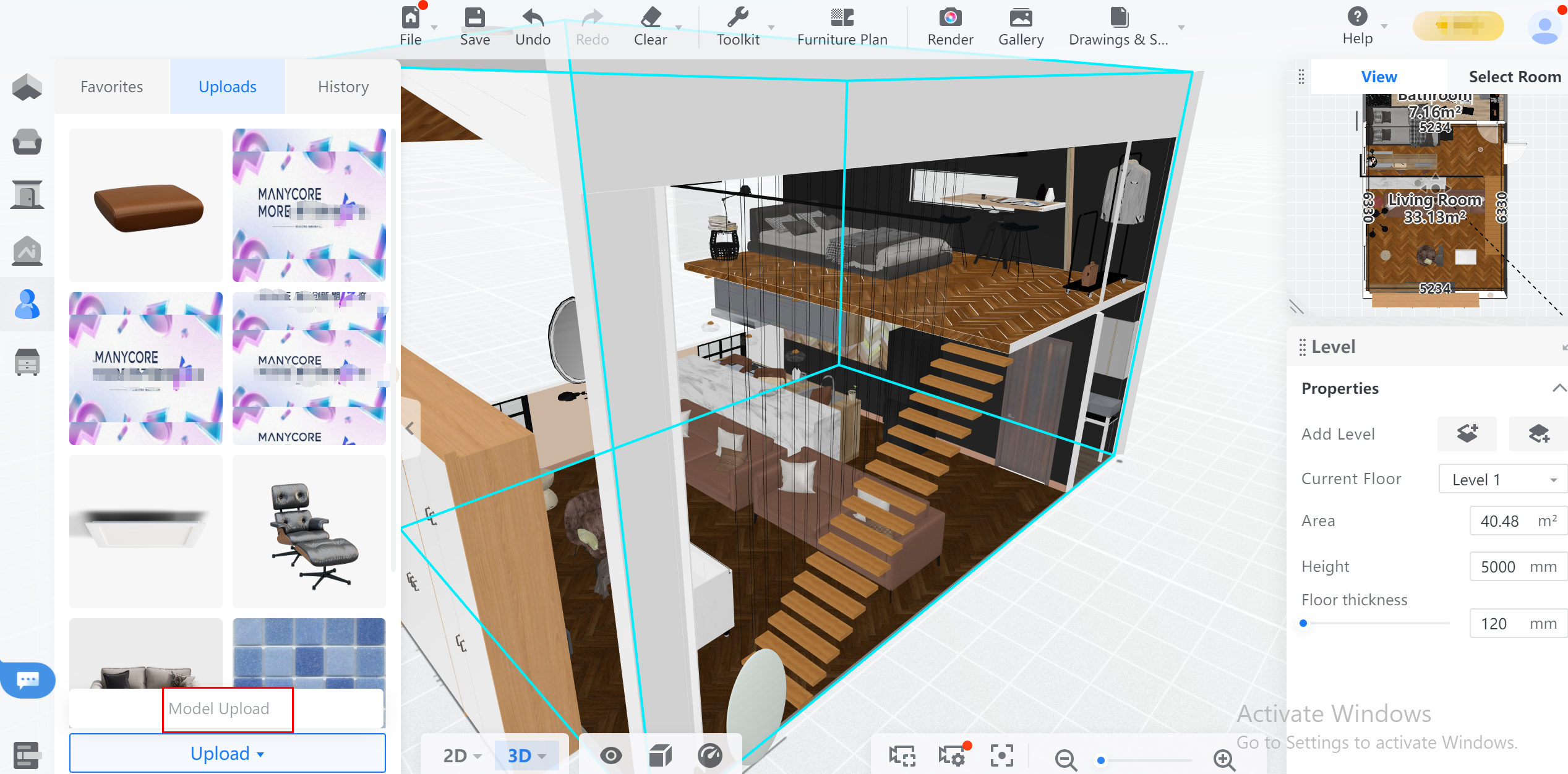
4. Click Upload Textures to upload your texture by choosing from your computer.
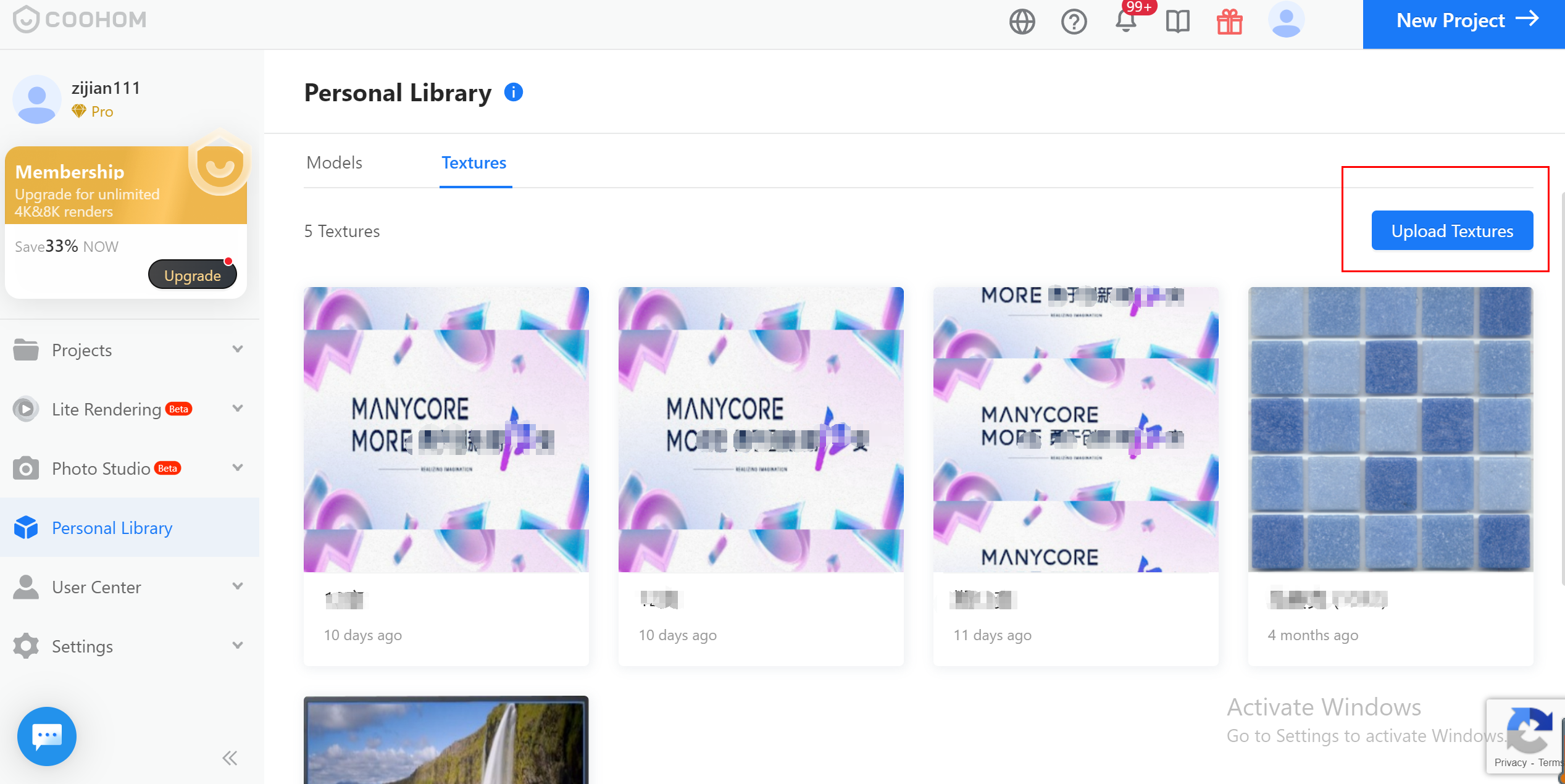
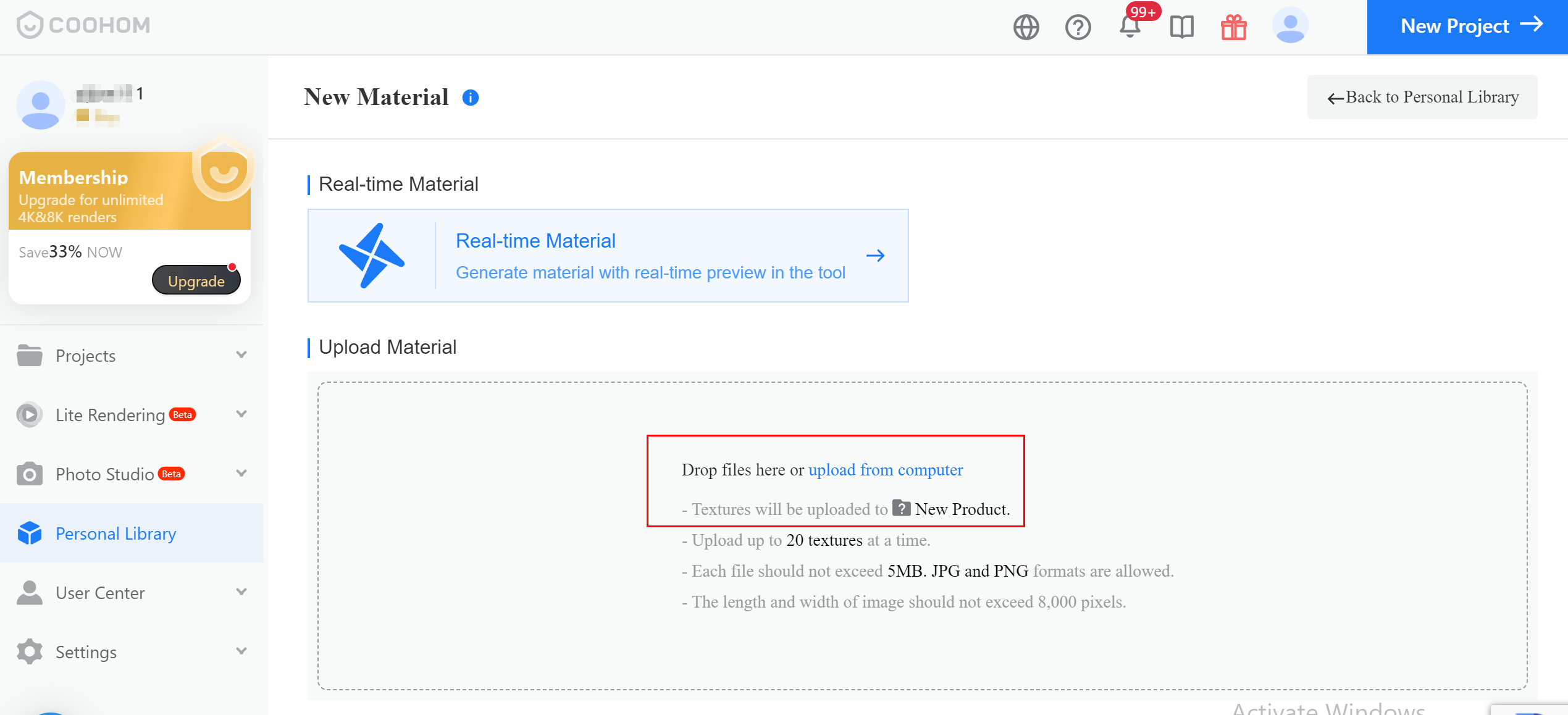
Hover your mouse above Upload File section to see file requirements.
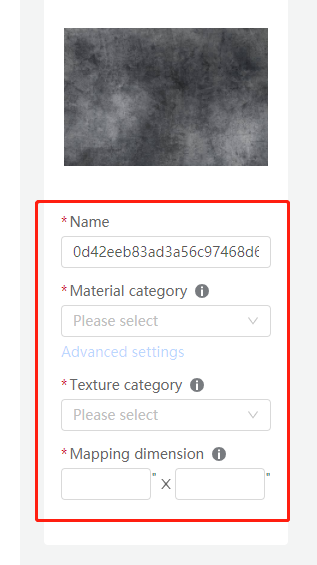
5. Fill in all the required information. (Set the category carefully, it may affect the rendering)
6. The measurement unit in mapping dimension is inch ". Please make sure the dimension is aligned with the model measurement. If you need apply same texture on different items, please upload few different measurements for same texture.
7. Click Done to confirm.