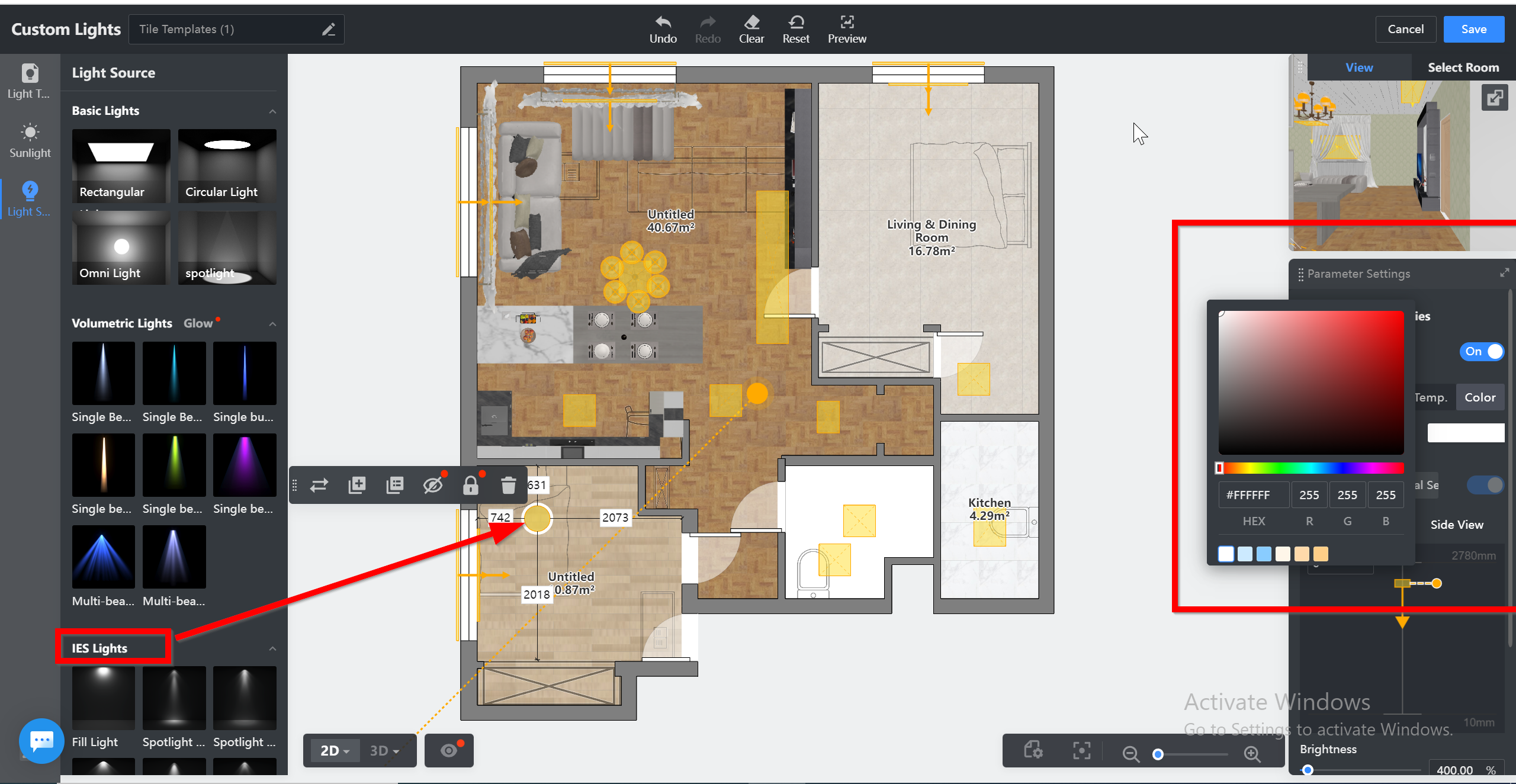How to get a photo-realistic rendering?
Enter by clicking the "+ customize" toolbar.
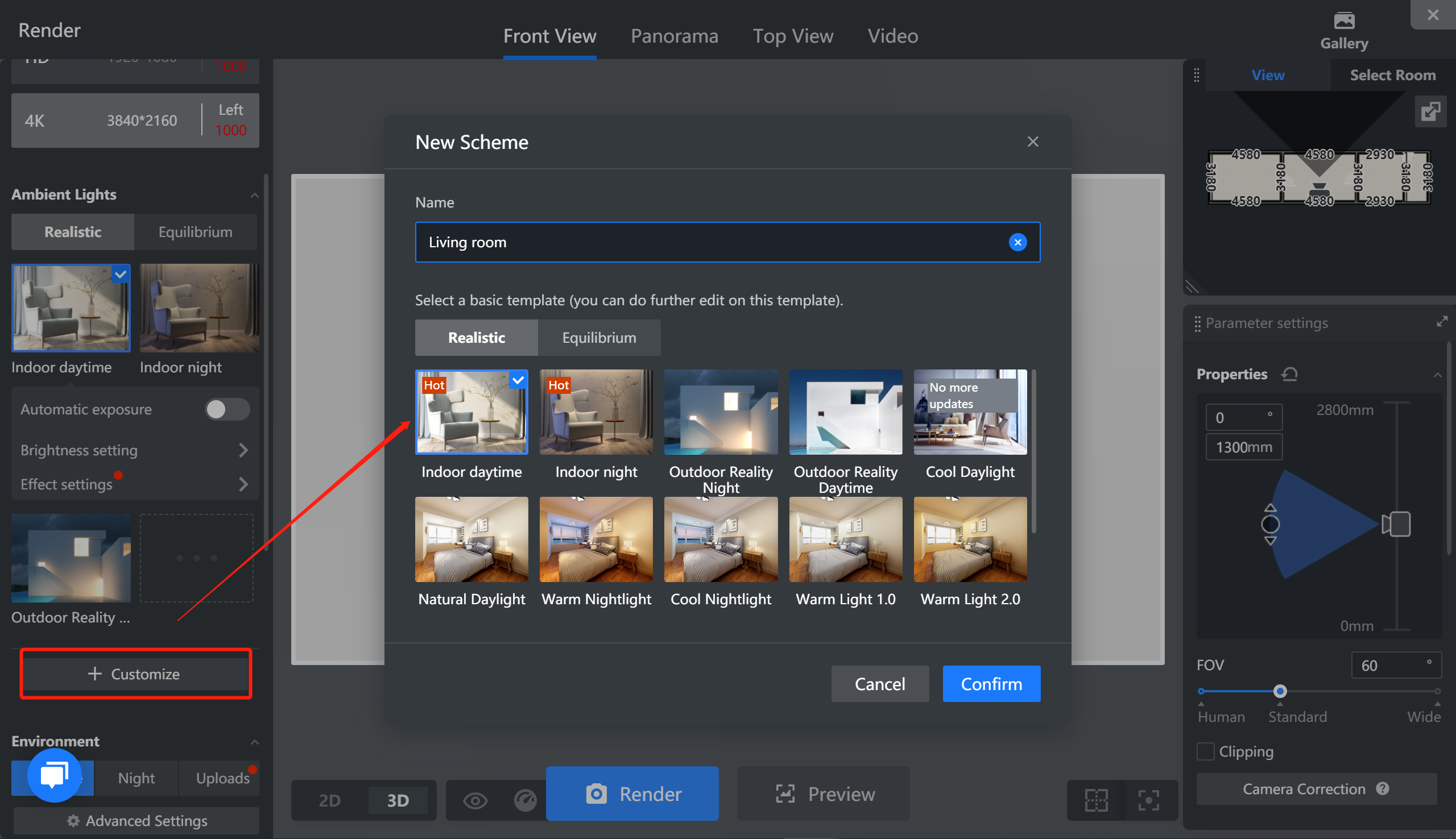
Coohom Dictionary: Lighting Customization is based on default settings. There are 3 steps to make a nice bespoke lighting environment for your photo-realistic renderings.
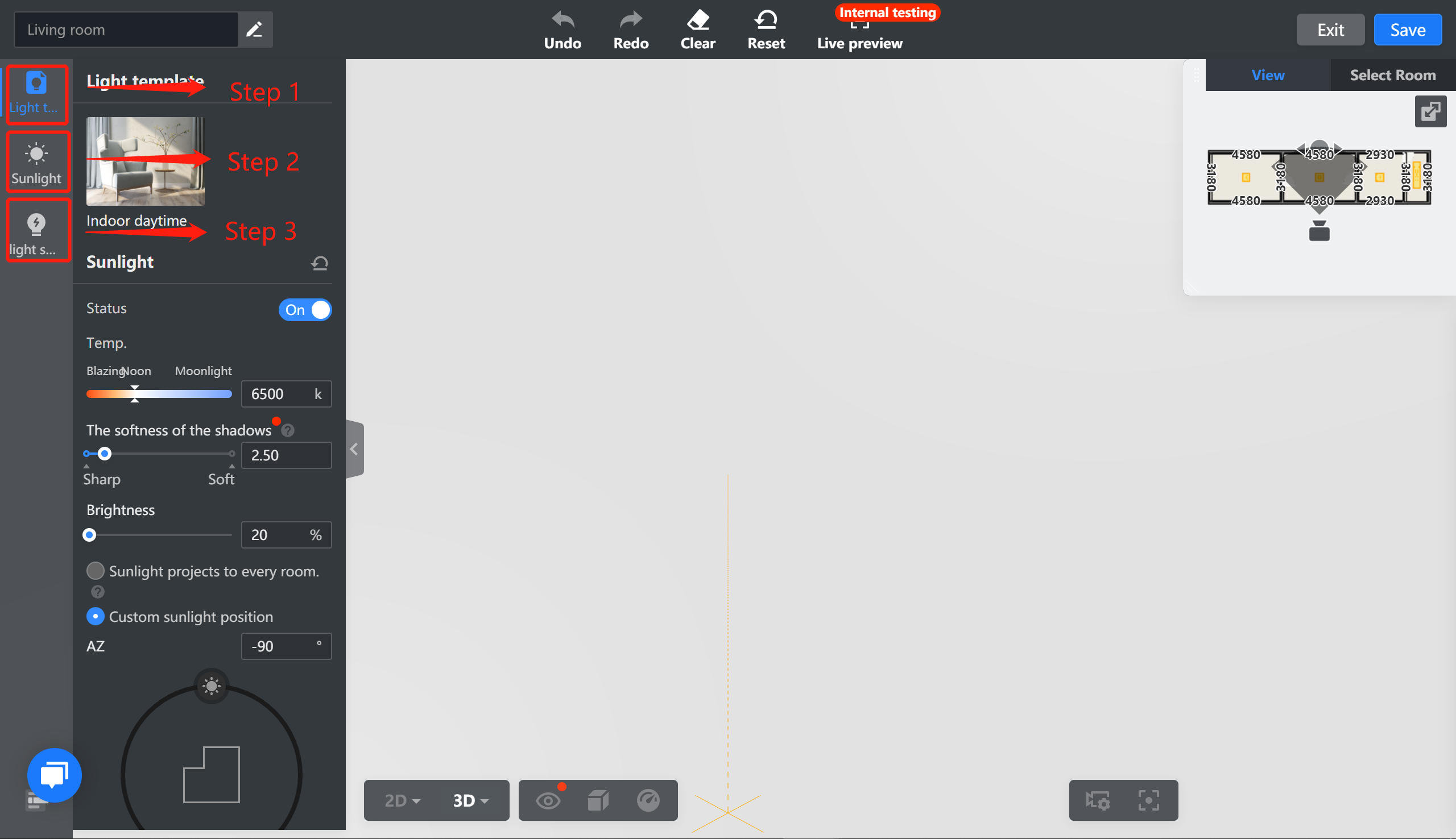
Step 1: Choose a default template
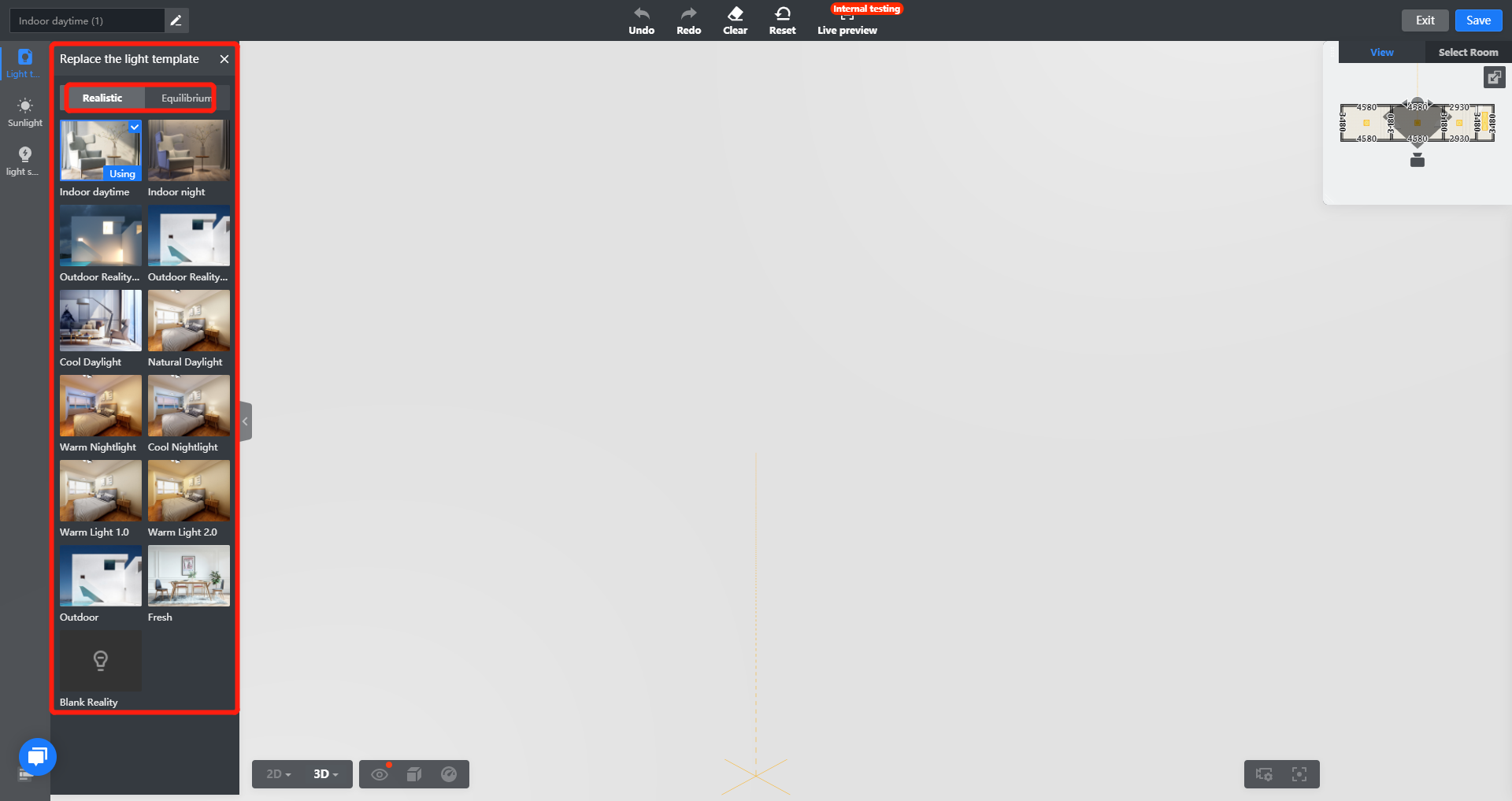
tips: Understanding the performance of default settings is significant. See more here.
Step 2: Adjust Sunlight
You can adjust the softness of the sunshine to make the rendering quality better and more realistic.
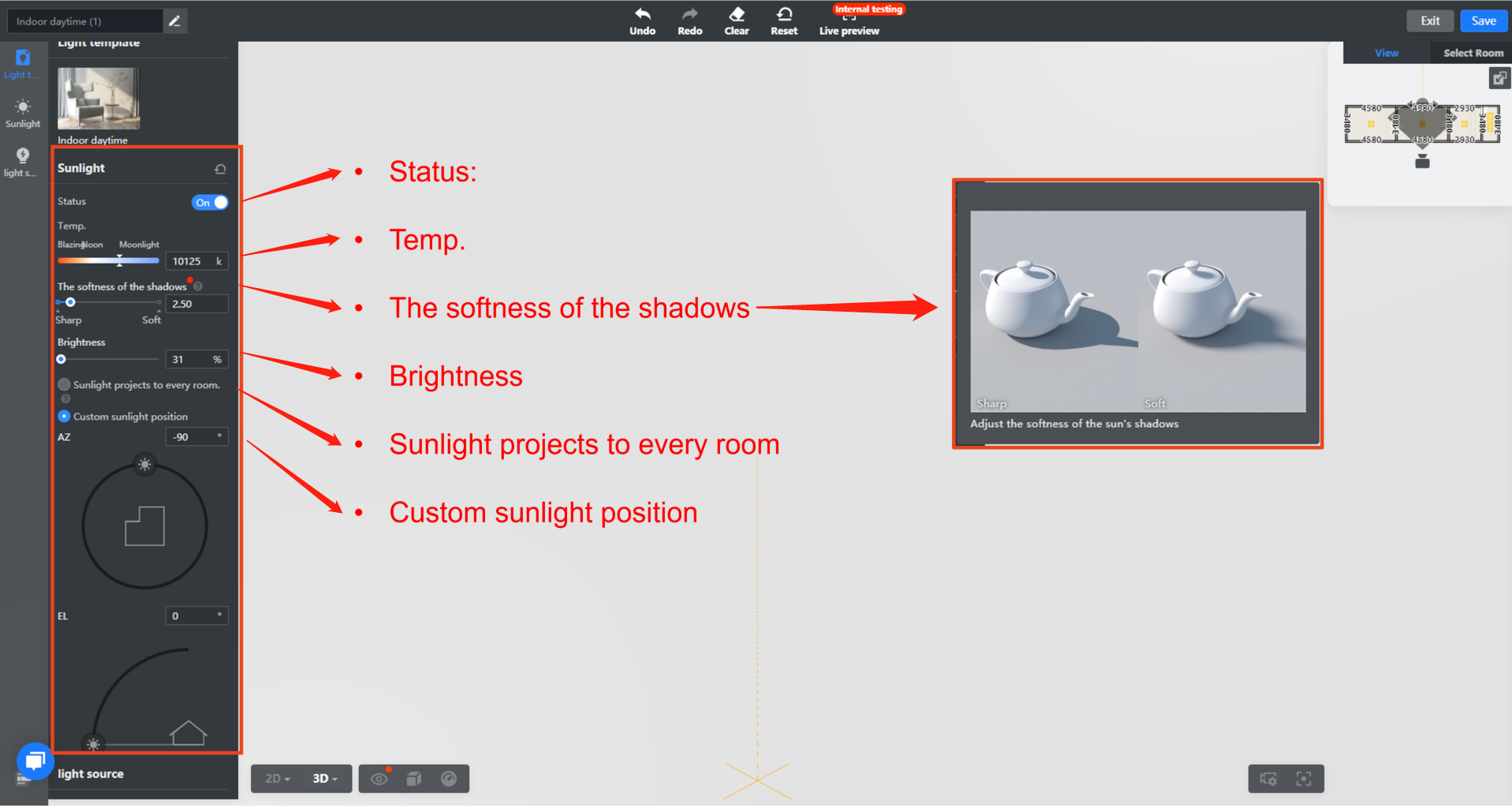
Easier to adjust the angle of the lightning.
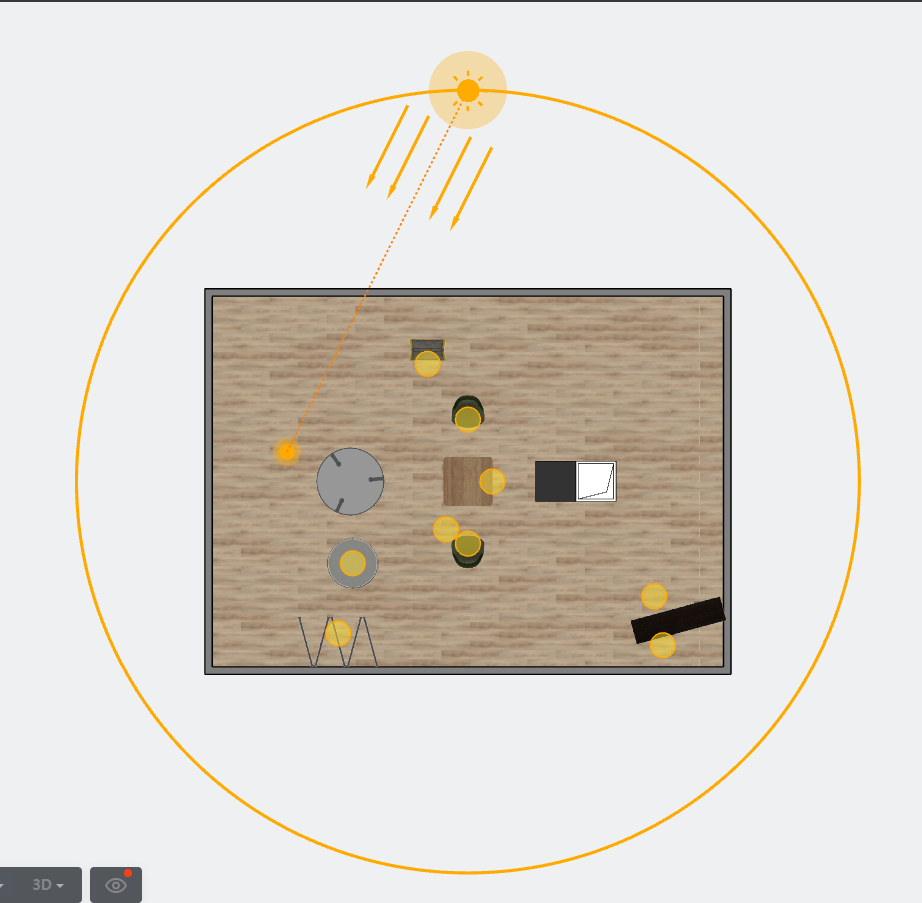
-
Status: turn on/off the sunlight effect
-
Temp.: decide overall color temperature as warmer or cooler
-
The softness of the shadows: effect shown as below
-
Brightness: is an attribute of visual perception in which a source appears to be radiating or reflecting light, no more than 50% recommended. To change the brightness unit, please change it in preference as shown in the screenshots below:

-
Sunlight projects to every room: a fake effect on each room having a sunlight effect when rendering
-
Custom sunlight position: decide the position and solar altitude by location of your project
Status: turn on/off the sunlight effect
Temp.: decide overall color temperature as warmer or cooler
The softness of the shadows: effect shown as below
Brightness: is an attribute of visual perception in which a source appears to be radiating or reflecting light, no more than 50% recommended
Sunlight projects to every room: a fake effect on each room having a sunlight effect when rendering
Custom sunlight position: decide the position and solar altitude by location of your project
Step 3: Add-up lighting effects and strengthen the atmosphere
3 Kinds of lighting are available with customization tools.
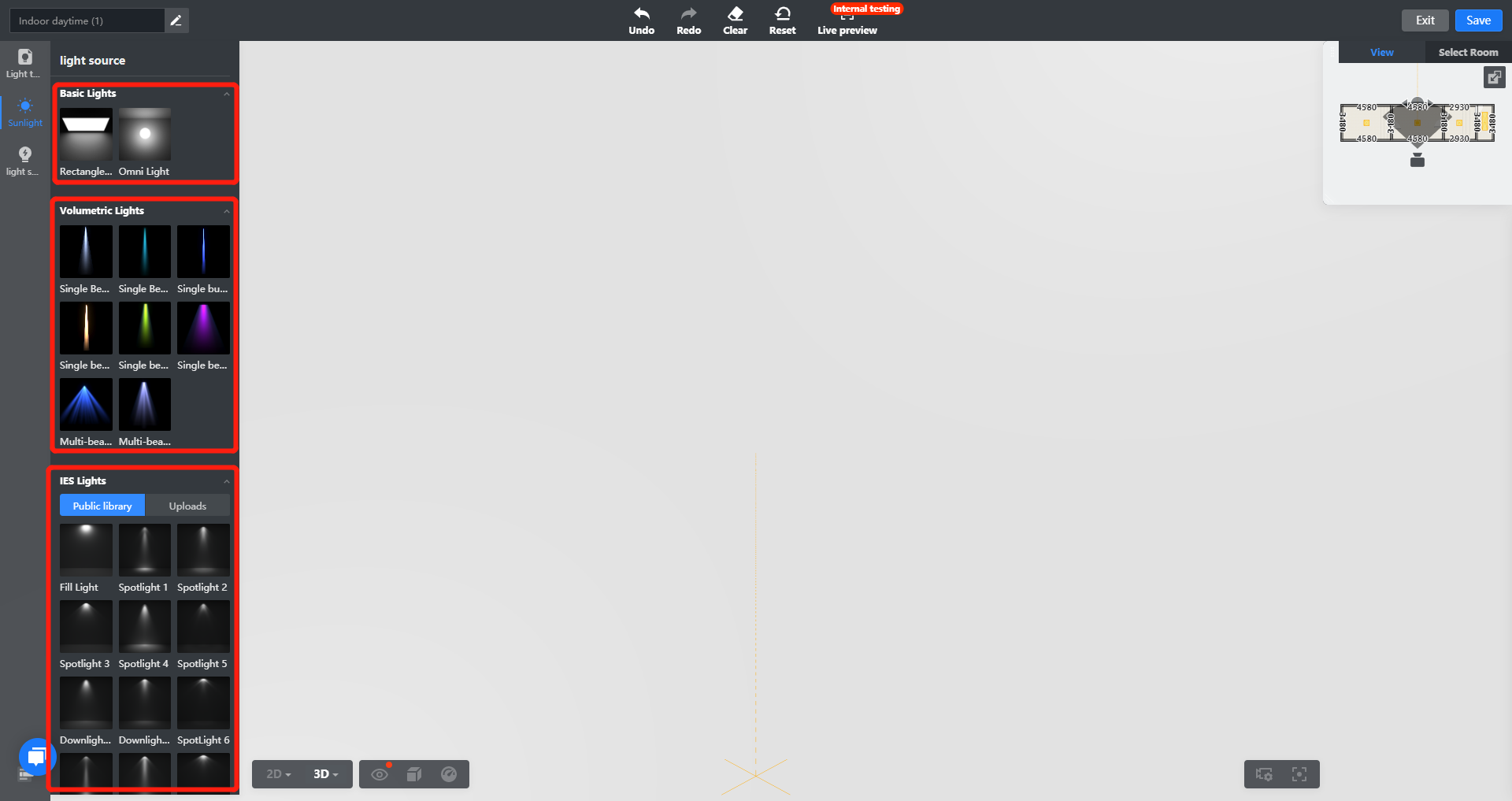
See the difference below
Definitions
-
Basic Lights
-
Rectangle Light: can be understood as area light source/surface light source
-
Omni Light: can be understood as spotlight/sphere light
-
Basic Lights
-
Rectangle Light: can be understood as area light source/surface light source
Rectangle Light: can be understood as area light source/surface light source
-
Omni Light: can be understood as spotlight/sphere light
Omni Light: can be understood as spotlight/sphere light
-
Volumetric Lights: In volumetric lighting, the light cone emitted by a light source is modeled as a transparent object and considered as a container of a "volume".
Volumetric Lights: In volumetric lighting, the light cone emitted by a light source is modeled as a transparent object and considered as a container of a "volume".
-
IES Lights: IES stands for a file format in Illuminating engineering industry, which describes the distribution of light from a light source.
-
Many manufactures provide IES files for their lights, and you can upload your own IES Light if it is a product from a designated brand.
-
To change light color, drag one color to the floorplan and change the color in the right hand panel.
-
IES Lights: IES stands for a file format in Illuminating engineering industry, which describes the distribution of light from a light source.
-
Many manufactures provide IES files for their lights, and you can upload your own IES Light if it is a product from a designated brand.
Many manufactures provide IES files for their lights, and you can upload your own IES Light if it is a product from a designated brand.
-
To change light color, drag one color to the floorplan and change the color in the right hand panel.
To change light color, drag one color to the floorplan and change the color in the right hand panel.