- Helpcenter
- Images/Videos & Light
- Images/Videos & Display
-
Getting Started
-
Model Library & Asset Management
-
News & Product Update
-
Kitchen, Bathroom, Closet, Custom Modelling
-
[Enterprise] 3D Viewer & Virtual Showroom
-
Payment & Billing
-
Version 5.0
-
Upload & Export
-
Personal Account
-
Photo & Video Studio
-
Material&Component
-
Floor Plan Basic
-
Images/Videos & Light
-
Tips & Tricks
-
Privacy & Terms
-
Inspiration Spaces
-
Testimonials
-
Construction Drawings
-
AI Tools
-
Customer Service Team
-
Projects Management
-
FAQ
-
Coohom Online Training
-
Lighting Design
-
Coohom Architect
How to Generate A Image and Video Of My Floor Plan?
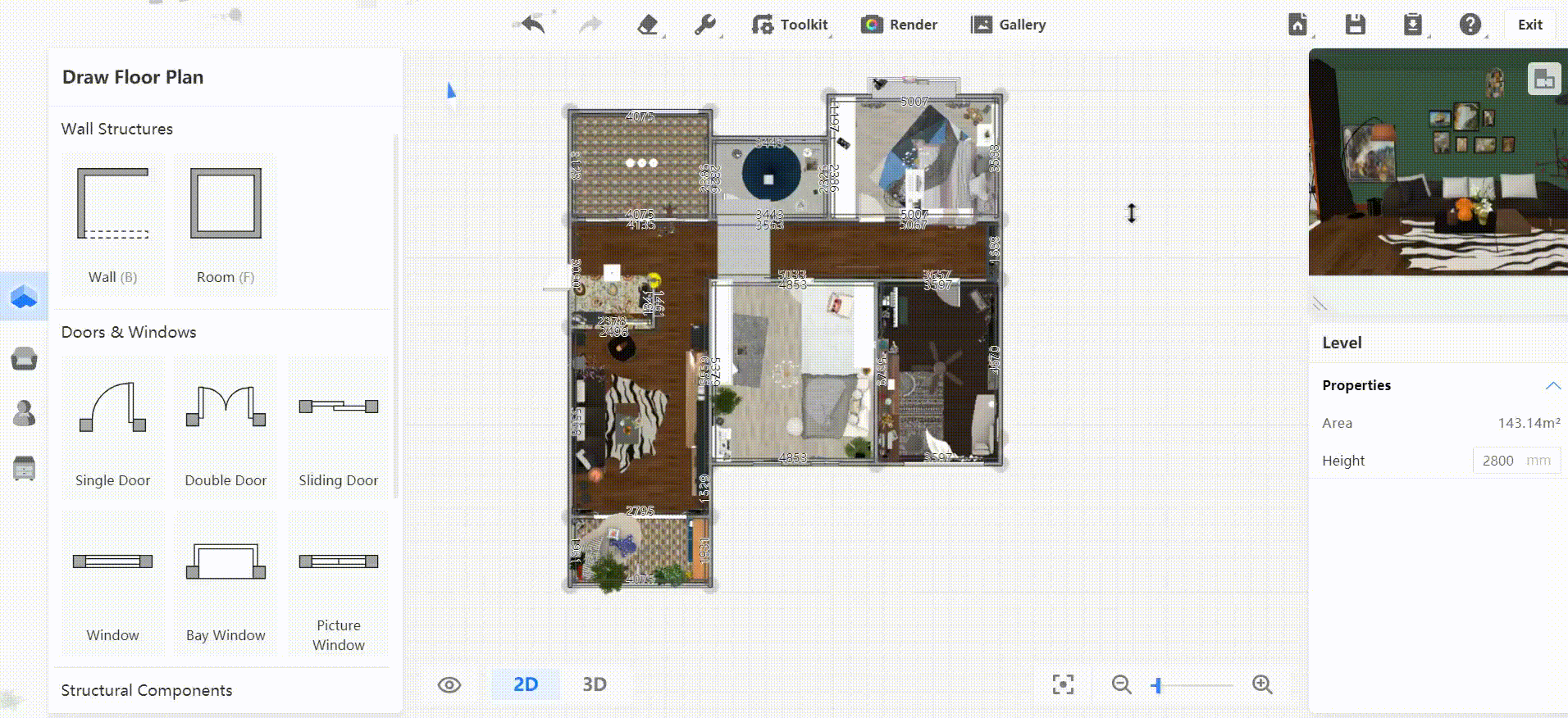
1. Select IMAGES/VIDEOS in the header of our 3D floor planner.

2. Choose Front View, Panorama, or
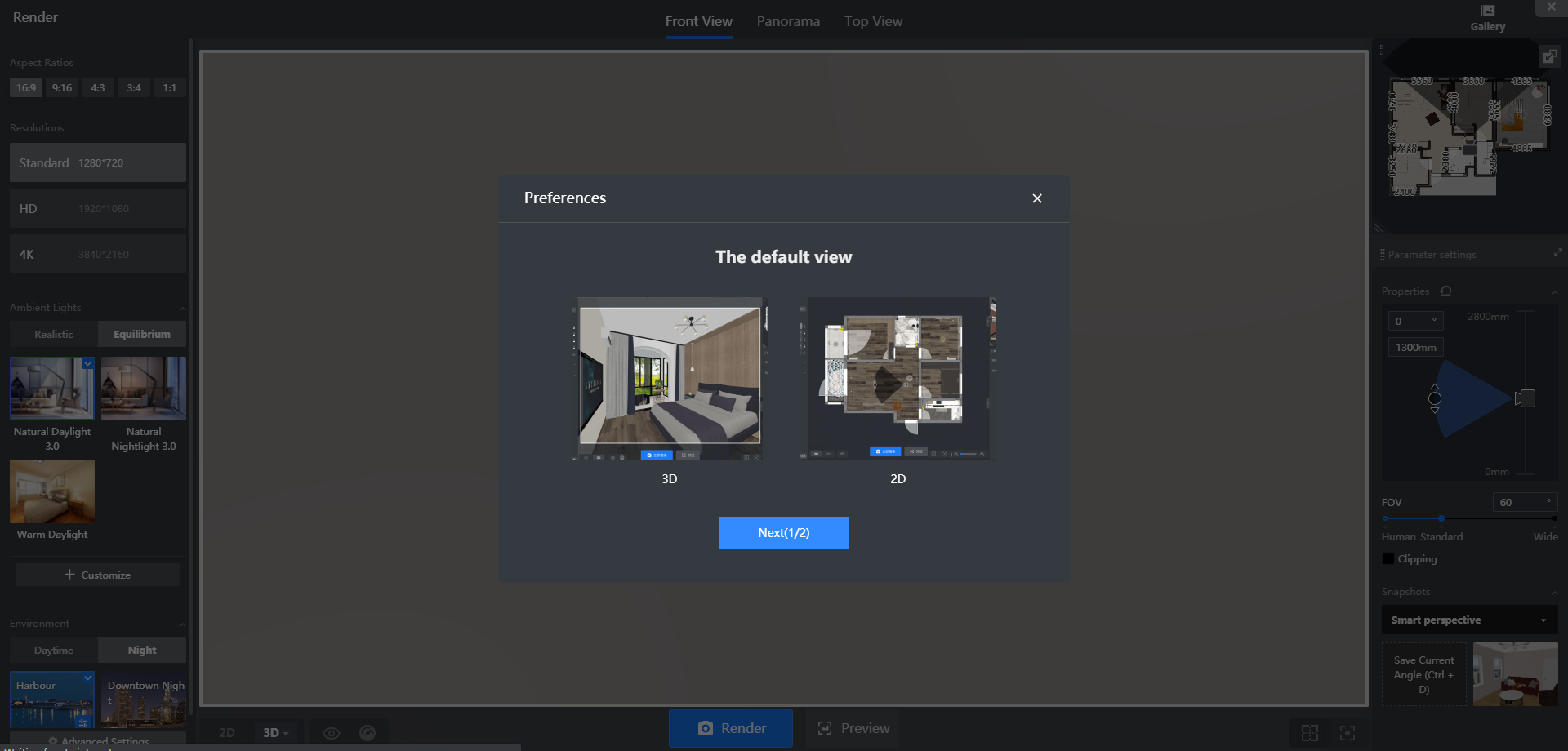
Top View in the header of the render page. You can also choose the Default view (2D or 3D)
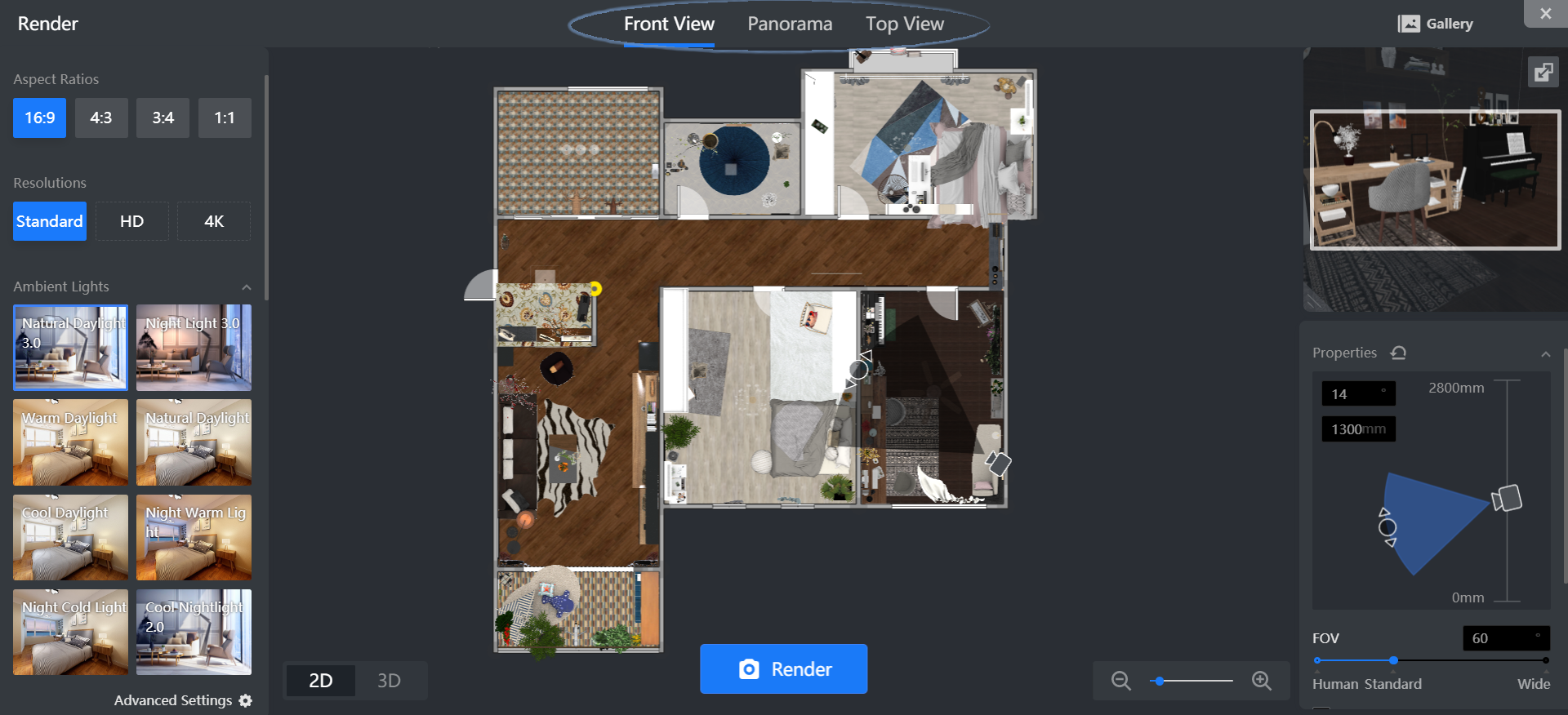
3. Select proper options for Aspect Ratios, Resolutions, Ambient Lights, Environment, Wall Modes, and Backgrounds in the left panel to complete render settings.
4. Modify your camera settings in the right panel.
5. Decide the scenario you want to capture.
6. Drag the camera icon in the canvas to change the camera's position and angle.

7. Or directly left-click to rotate and right-click to move the camera in 3D window on the right side.
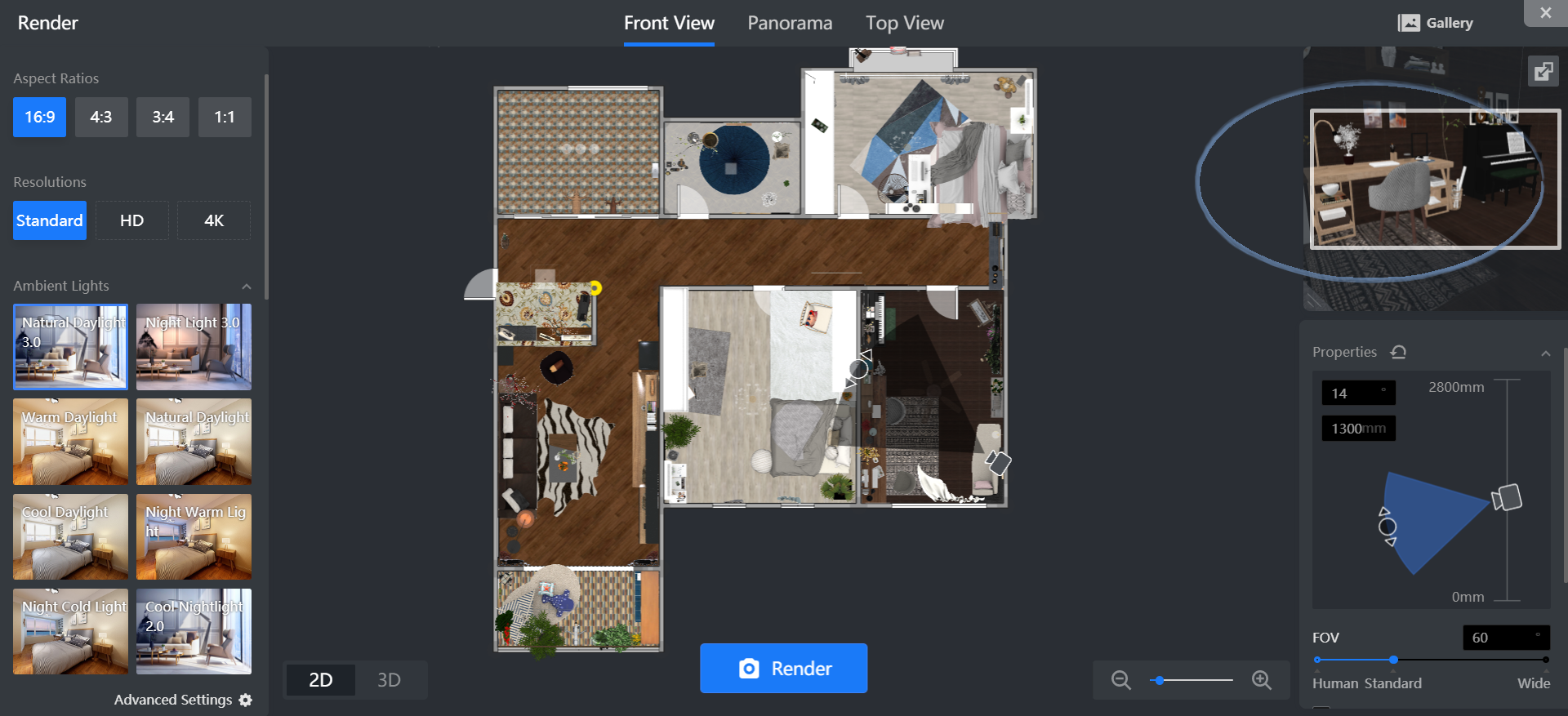
8. Click Render to get your stunning images.
9. Click View more under Gallery to check renderings.