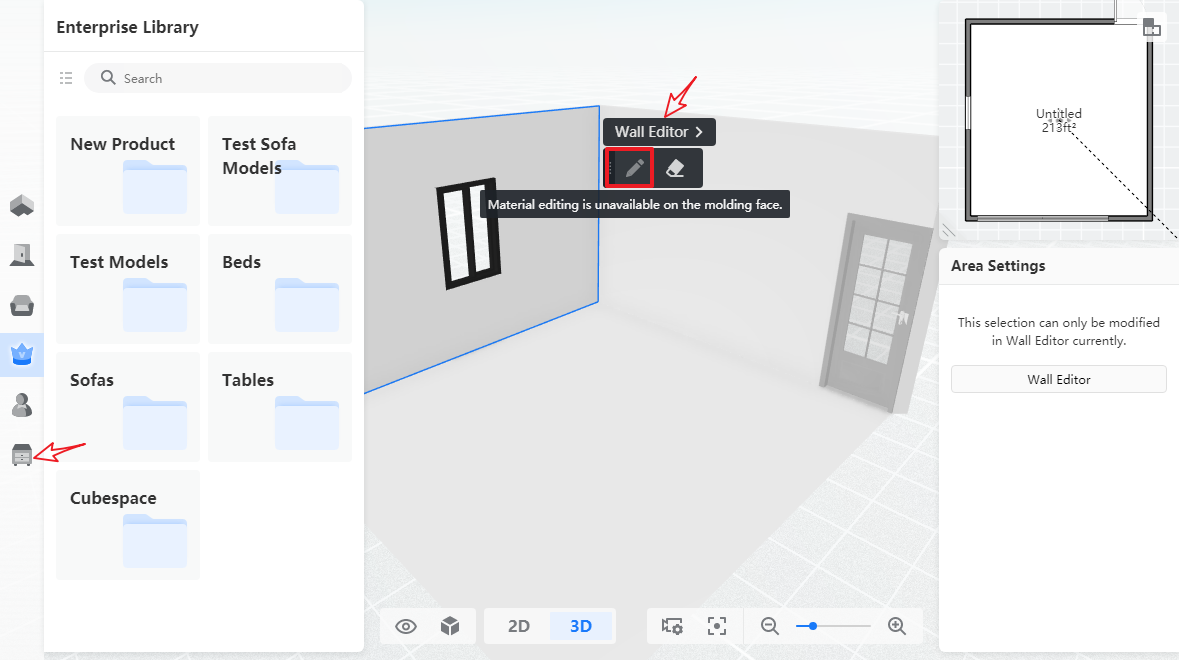- Helpcenter
- Material&Component
- Face Editor
-
Getting Started
-
Model Library & Asset Management
-
News & Product Update
-
Kitchen, Bathroom, Closet, Custom Modelling
-
[Enterprise] 3D Viewer & Virtual Showroom
-
Payment & Billing
-
Version 5.0
-
Upload & Export
-
Personal Account
-
Photo & Video Studio
-
Material&Component
-
Floor Plan Basic
-
Images/Videos & Light
-
Tips & Tricks
-
Privacy & Terms
-
Inspiration Spaces
-
Testimonials
-
Construction Drawings
-
AI Tools
-
Customer Service Team
-
Projects Management
-
FAQ
-
Coohom Online Training
-
Lighting Design
-
Coohom Architect
Face Editor: What is Face Editor?
Face Editor is essentially a series of editing and ‘paving’ on the face. Functionally, it can divide the area, parametric paving, tiling, free paving, and making boundaries and waistlines.
-
How to go to Face Editor?
How to go to Face Editor?
There are three ways to use face editor:
-
Once you click on a wall/floor/ceiling in 3D model, you will see Face Editor in the floating bar.
Once you click on a wall/floor/ceiling in 3D model, you will see Face Editor in the floating bar.
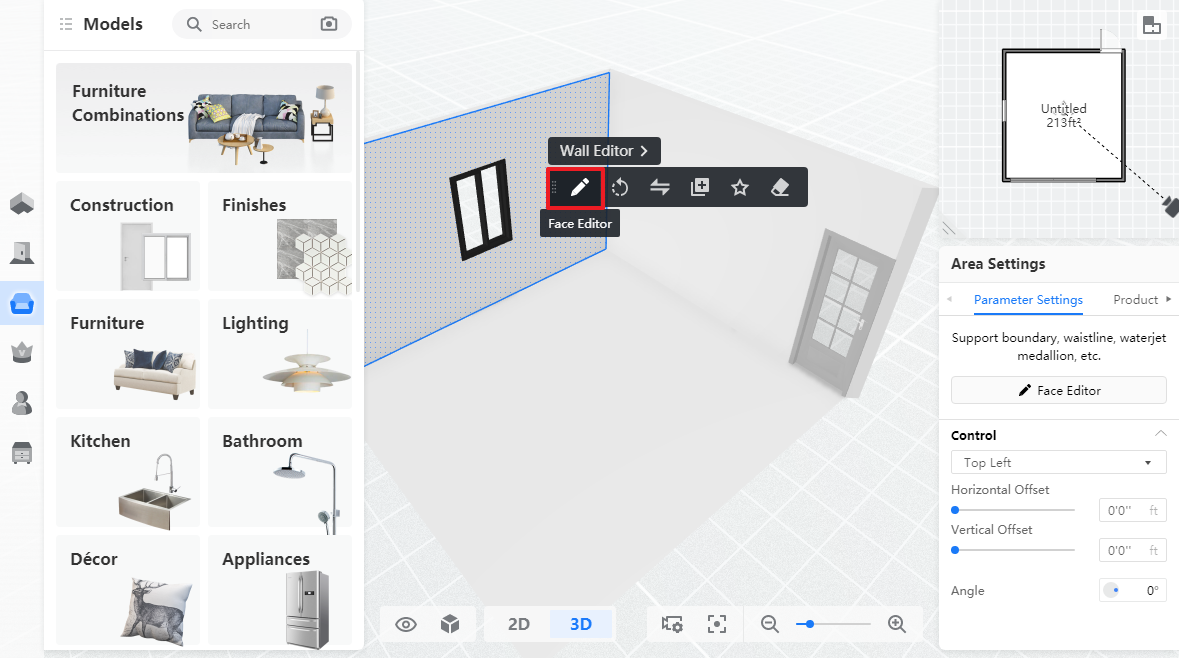
2. When you go to Material&Component
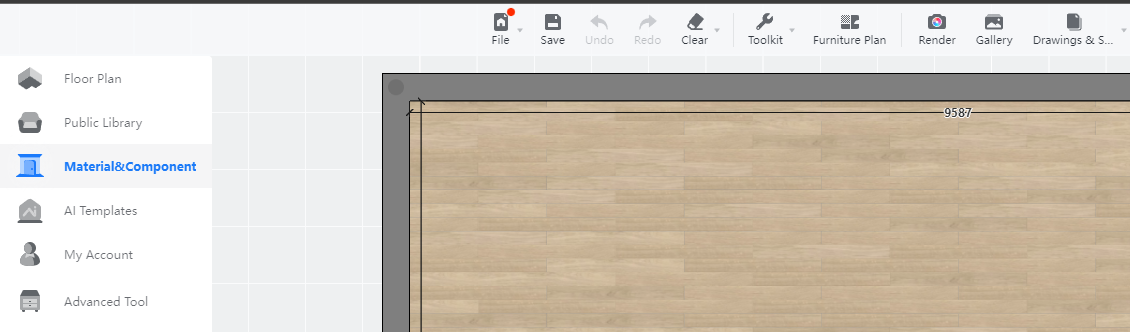
Click on a wall/floor/ceiling in 3D model, you will see Face Edit in the floating bar.
3.Click on a wall/floor/ceiling in 3D model, you will see Wall Editor/Floor Editor/ Ceiling Editor in the floating bar. Click on it.
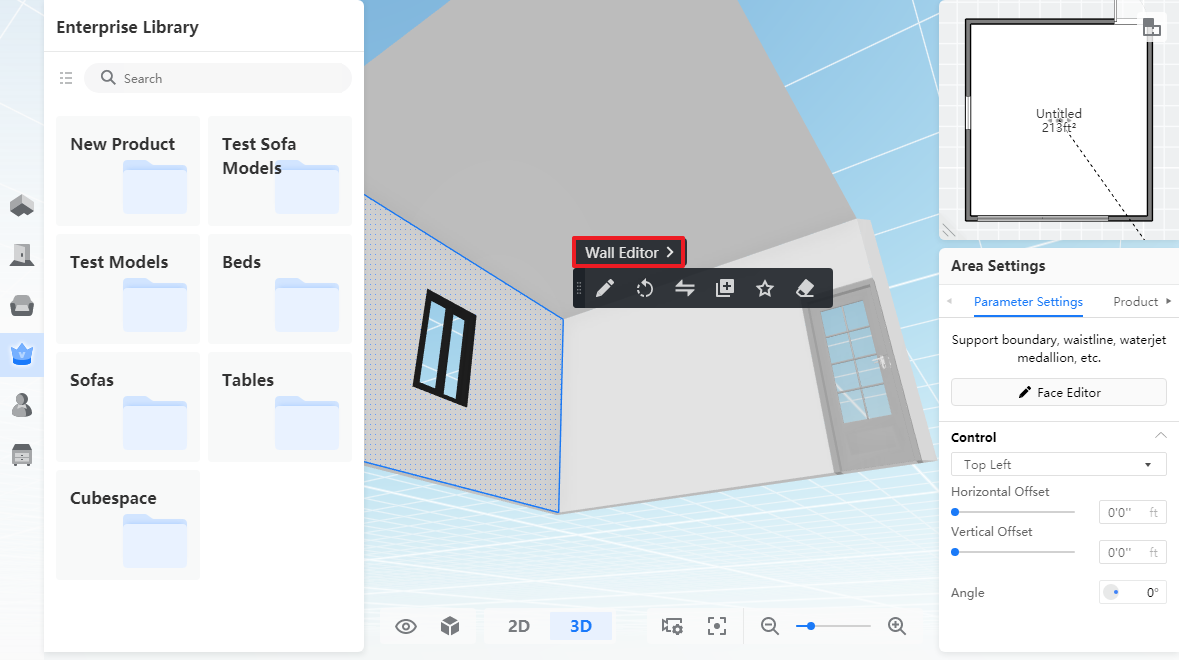
Then you will see Face Editor.
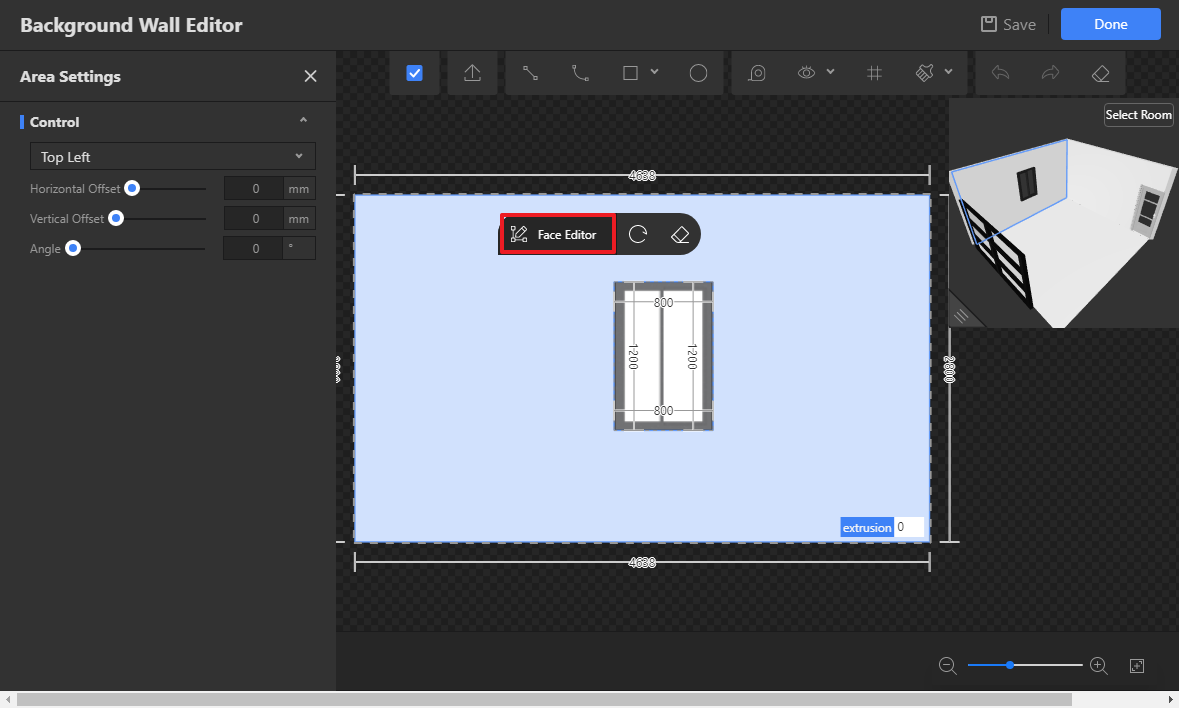
These are three different ways, but to do the same edit: Face Editor.
We can modify different faces of the room here.
Note: To go back to Face Editor from Floor Plan, follow Step Two and Step Three mentioned above.