- Helpcenter
- Material&Component
- Modeling in Material&Component Tool
-
Getting Started
-
Model Library & Asset Management
-
News & Product Update
-
Kitchen, Bathroom, Closet, Custom Modelling
-
[Enterprise] 3D Viewer & Virtual Showroom
-
Payment & Billing
-
Version 5.0
-
Upload & Export
-
Personal Account
-
Photo & Video Studio
-
Material&Component
-
Floor Plan Basic
-
Images/Videos & Light
-
Tips & Tricks
-
Privacy & Terms
-
Inspiration Spaces
-
Testimonials
-
Construction Drawings
-
AI Tools
-
Customer Service Team
-
Projects Management
-
FAQ
-
Coohom Online Training
-
Lighting Design
-
Coohom Architect
Material&Component Tool: How to Switch Multi-View?
In Material&Component, 3D mode is the default mode, helps users to know the spatial relationship of structure. It can be switched to 2D mode.
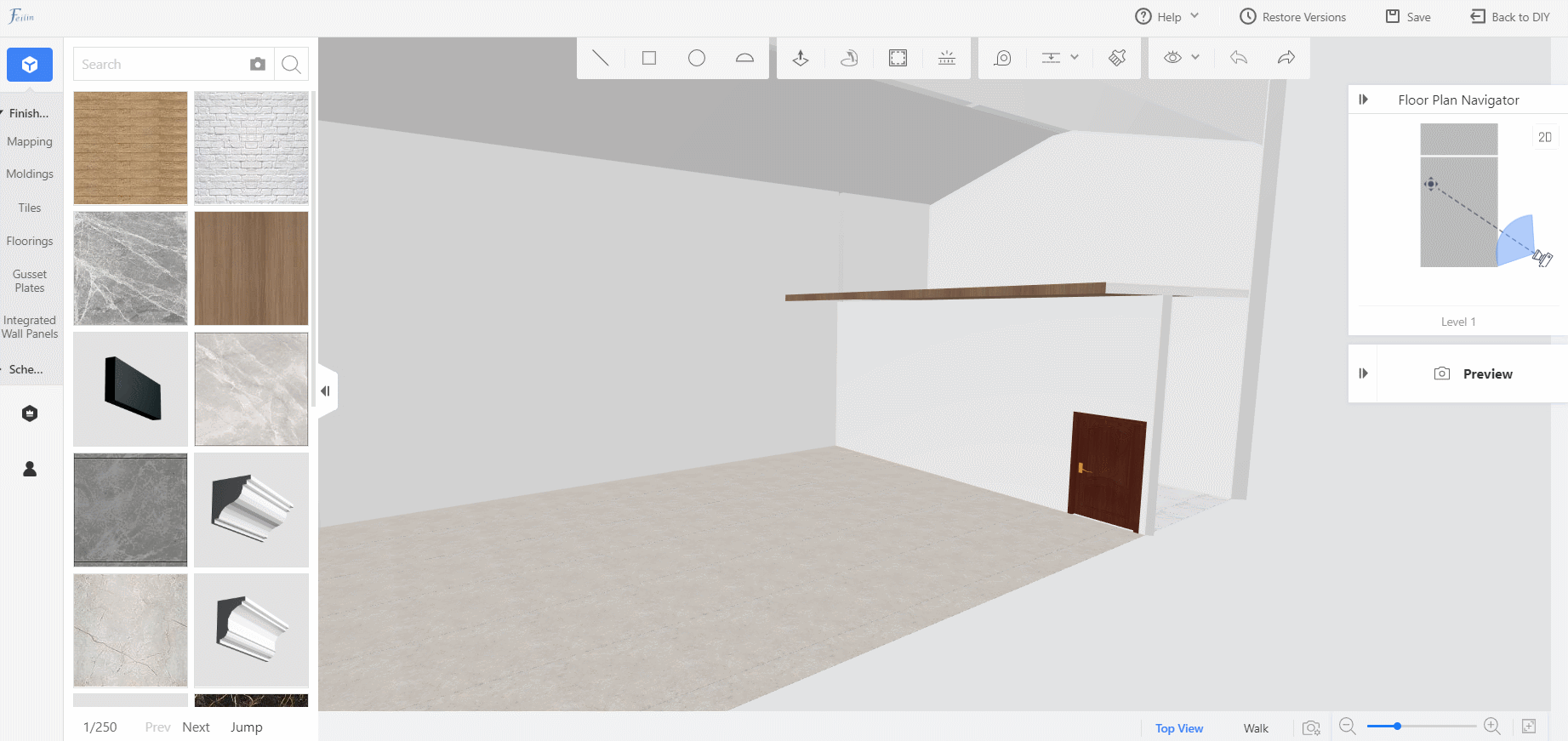
In 2D mode, users can reset view or zoom canvas.
In 3D, there are two kinds of views, Top View and Walk.
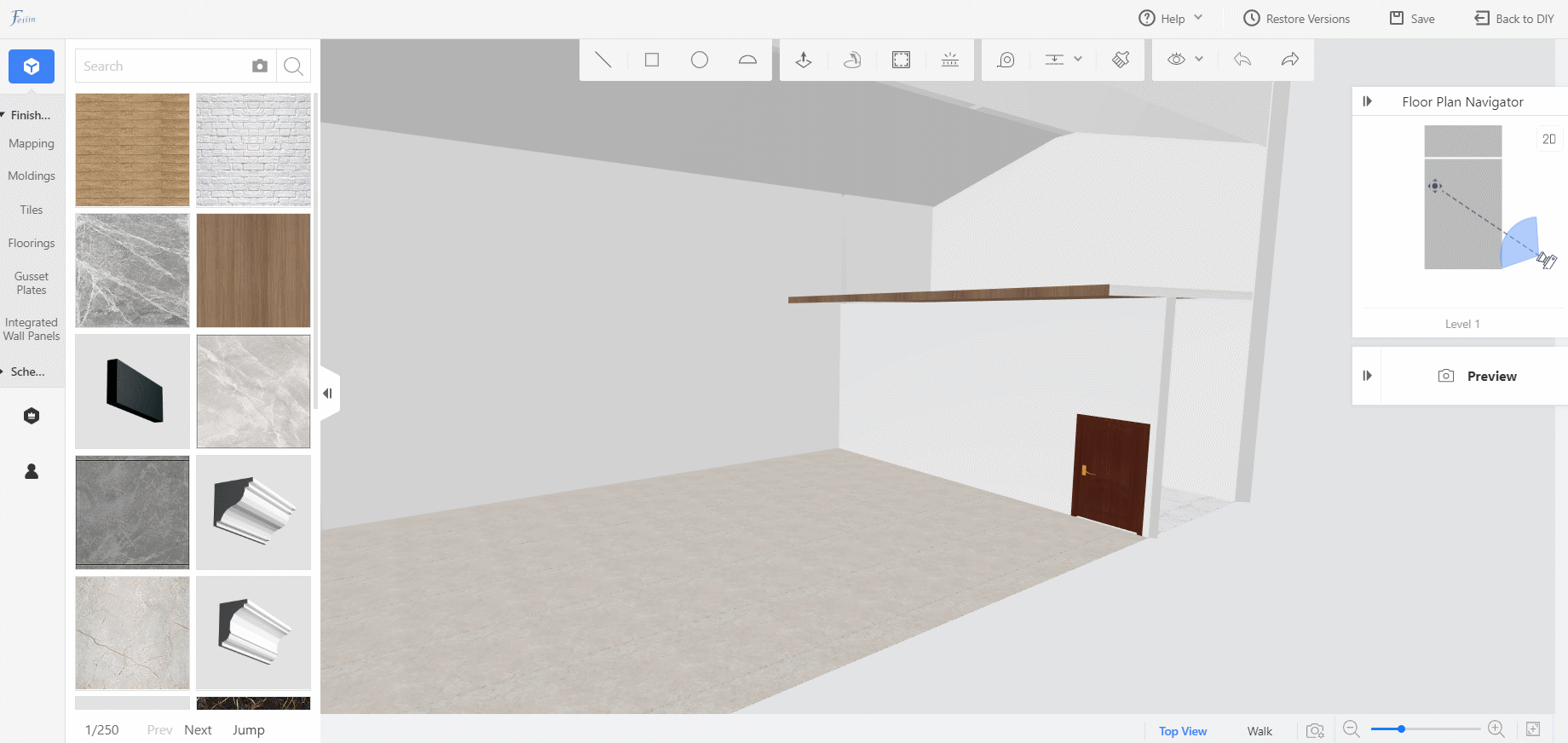
Top View:
1. Reset View: After clicking Reset View, the default height is 1300mm, the default field of view is 60 degrees, and the canvas size is 100%.
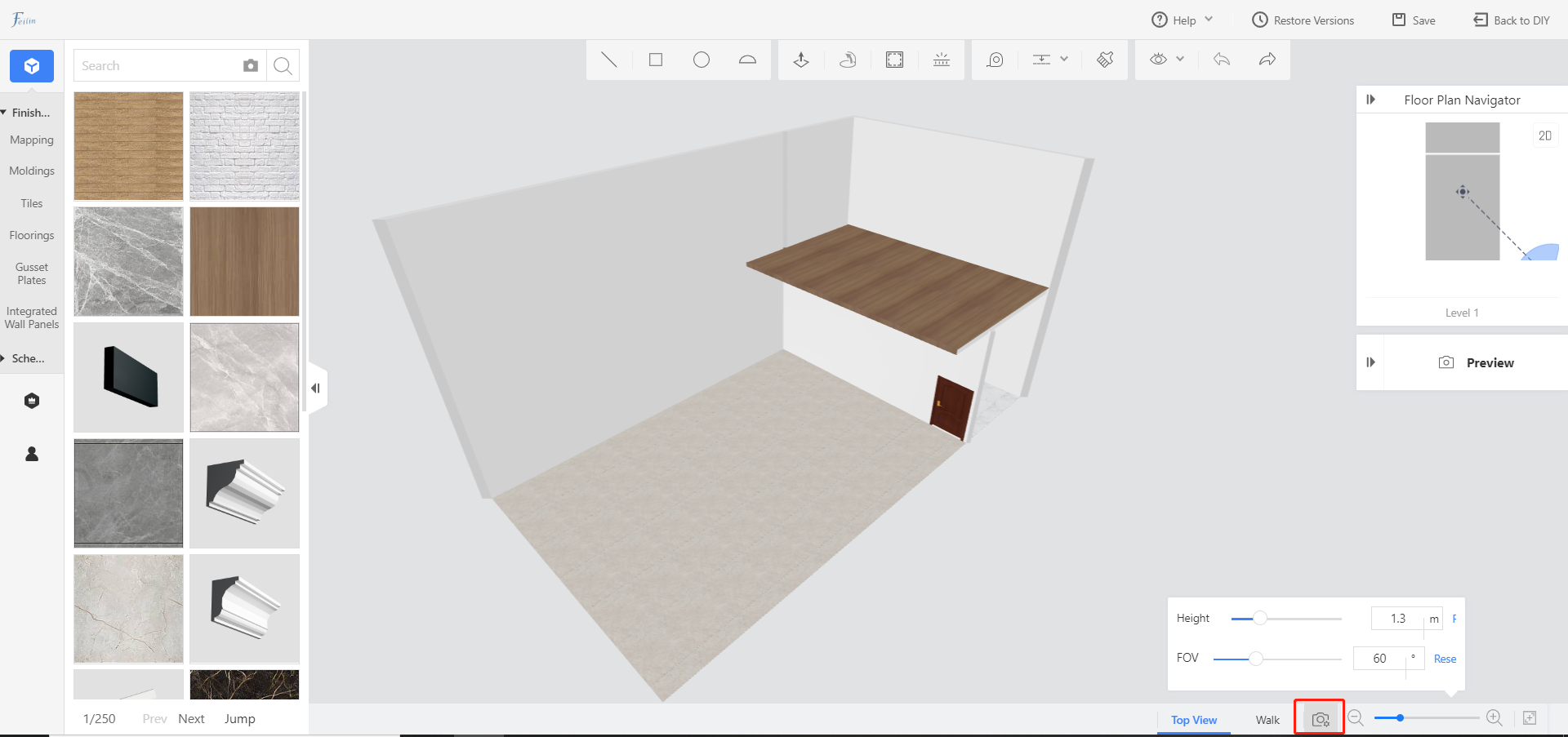
2. Camera settings
3. Height adjustment
4. Camera field of view adjustment
5. Reset (restore default)
6. Canvas zoom
Walk:
1. Reset View: After clicking Reset View, the default height is 1300mm, the default field of view is 60 degrees, and the canvas size is 100%.
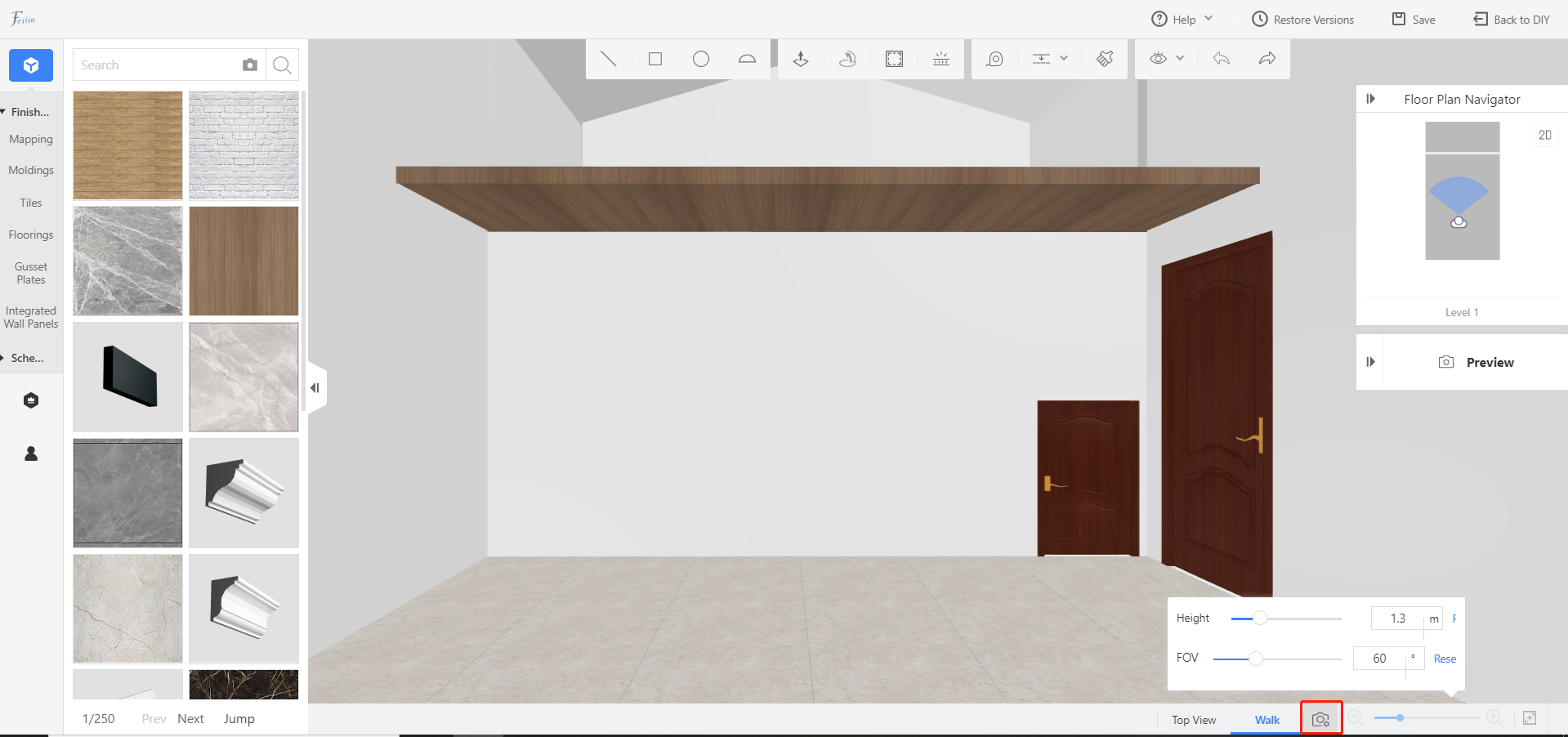
2. Camera settings
3. Height adjustment
4. Camera field of view adjustment
5. Reset (restore default)
6. Shortcut keys (forward W, backward S, move left A, move right D, up Q, down E)