- Helpcenter
- Material&Component
- Face Editor
-
Getting Started
-
Model Library & Asset Management
-
News & Product Update
-
Kitchen, Bathroom, Closet, Custom Modelling
-
[Enterprise] 3D Viewer & Virtual Showroom
-
Payment & Billing
-
Version 5.0
-
Upload & Export
-
Personal Account
-
Photo & Video Studio
-
Material&Component
-
Floor Plan Basic
-
Images/Videos & Light
-
Tips & Tricks
-
Privacy & Terms
-
Inspiration Spaces
-
Testimonials
-
Construction Drawings
-
AI Tools
-
Customer Service Team
-
Projects Management
-
FAQ
-
Coohom Online Training
-
Lighting Design
-
Coohom Architect
Face Editor: How to Do Tile Slotting?
Updated over a week agoLiam Wade
1. Select Material&Component in the left panel.
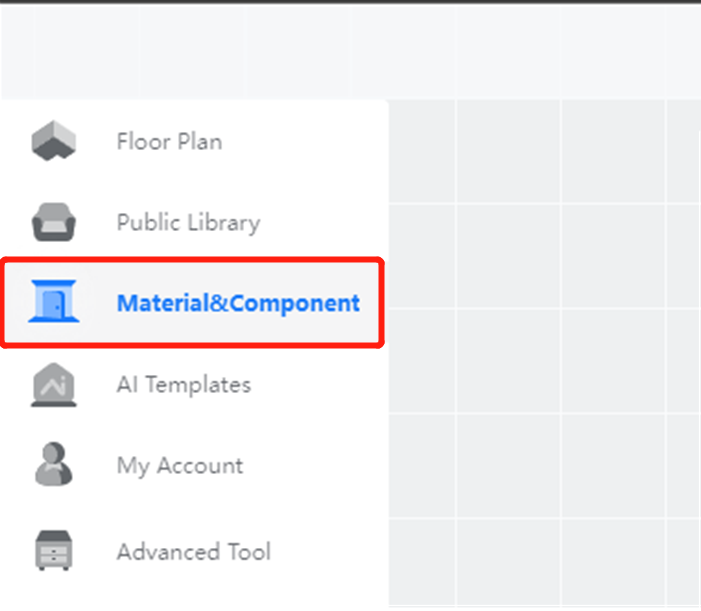
2. Click the face you want to edit.
3. Click Face Editor in the floating toolbar.
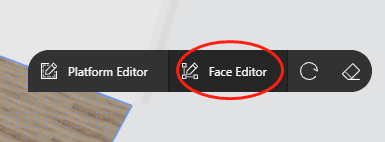
4. Drag the target tile under Public Library from the left panel to the face.
5. Select the tile.
6. Choose the Slotting tab to edit.
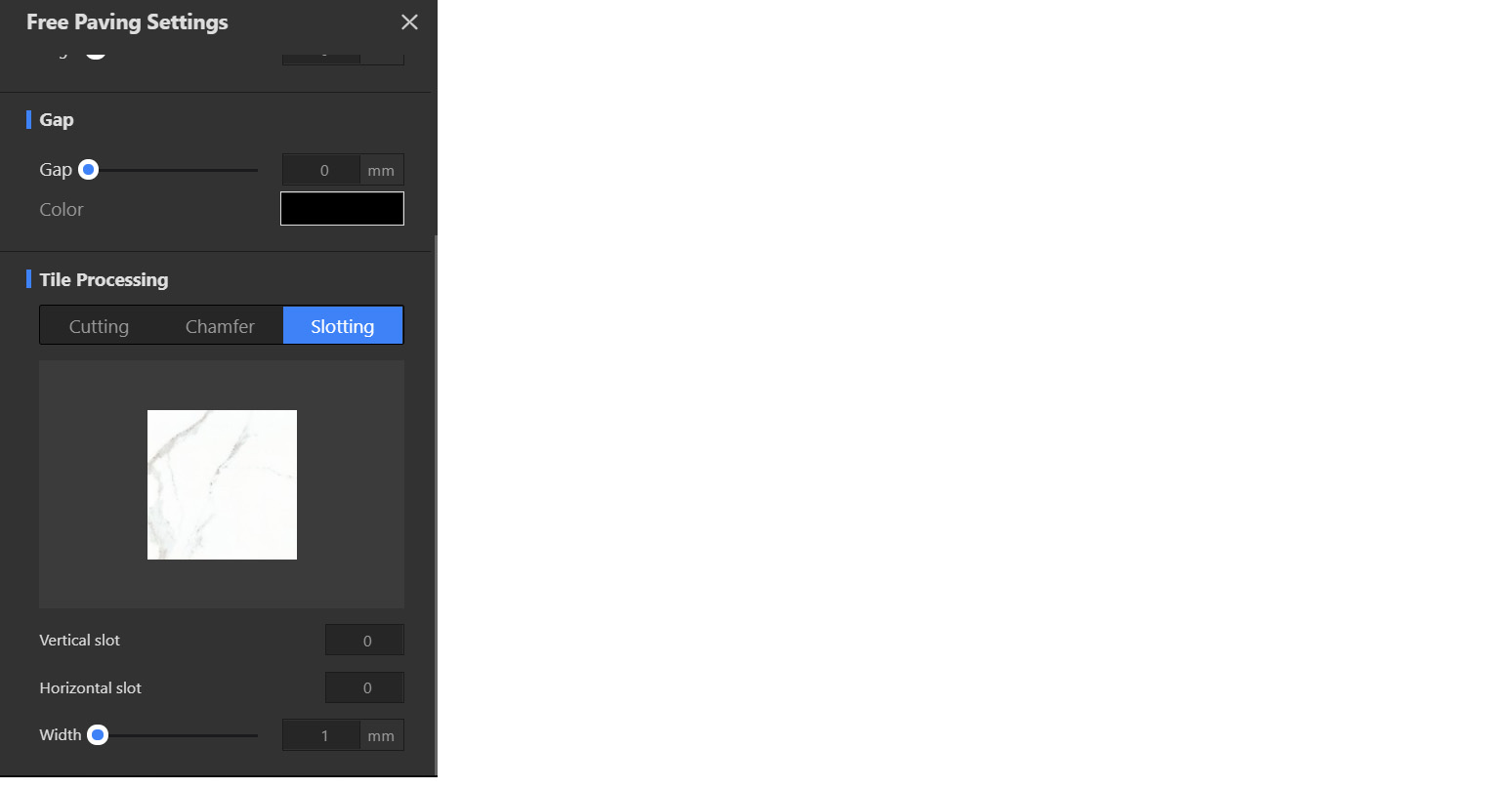
Note: Hold down Shift to slot multiple tiles at one time.