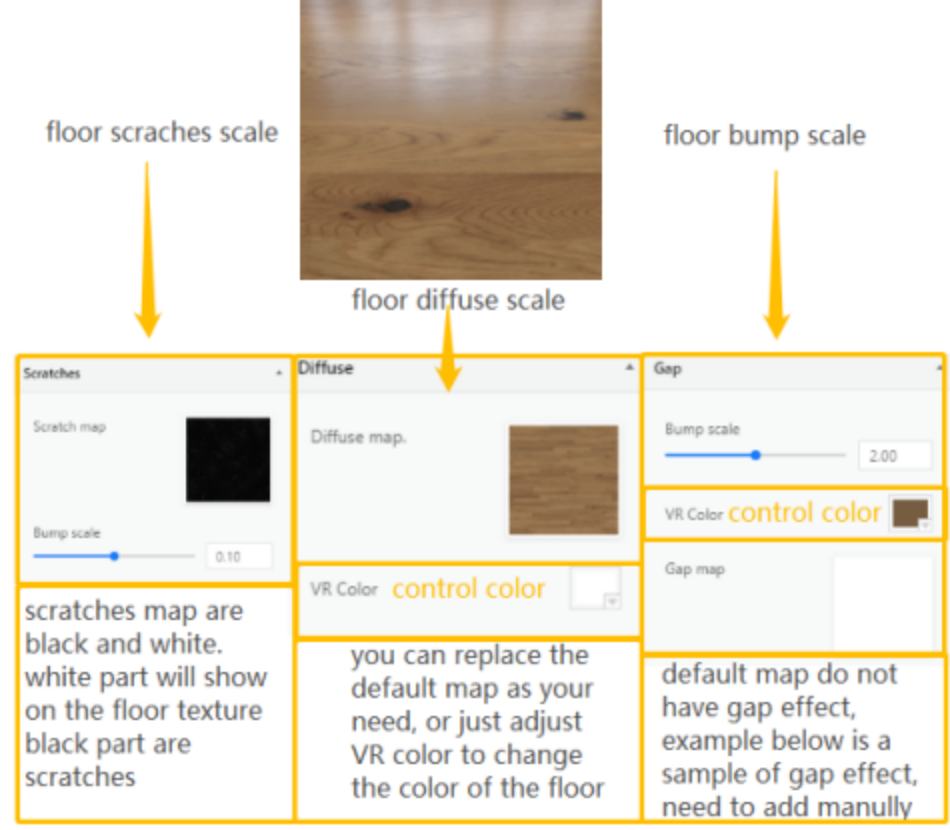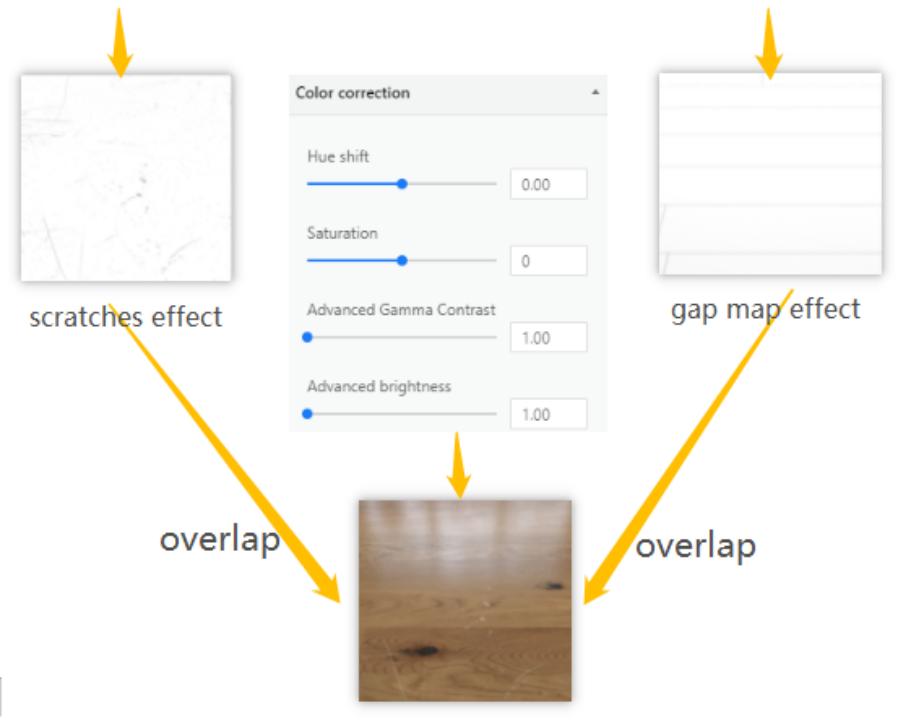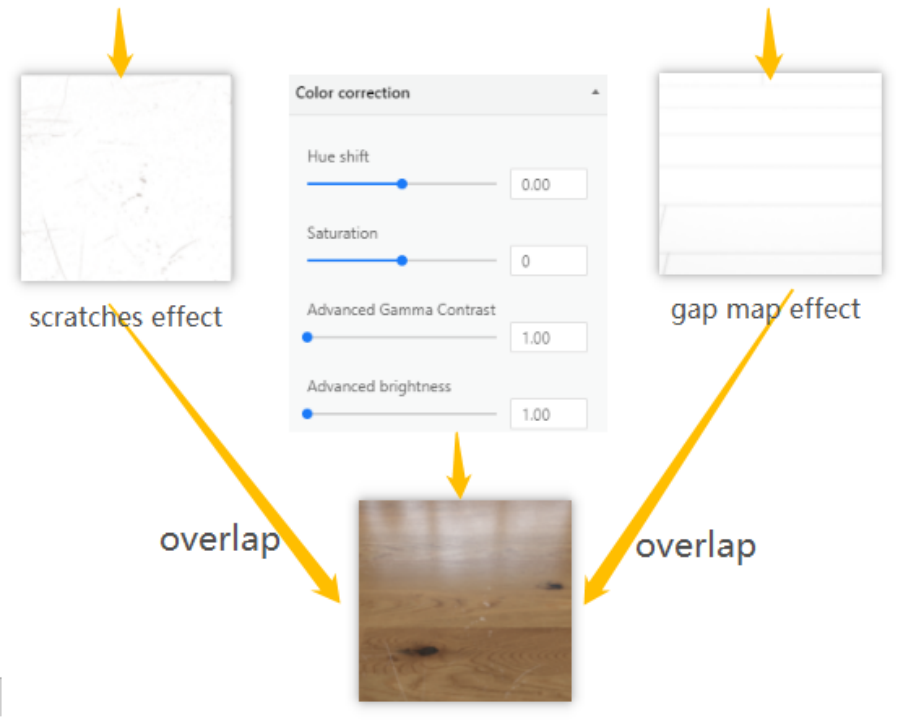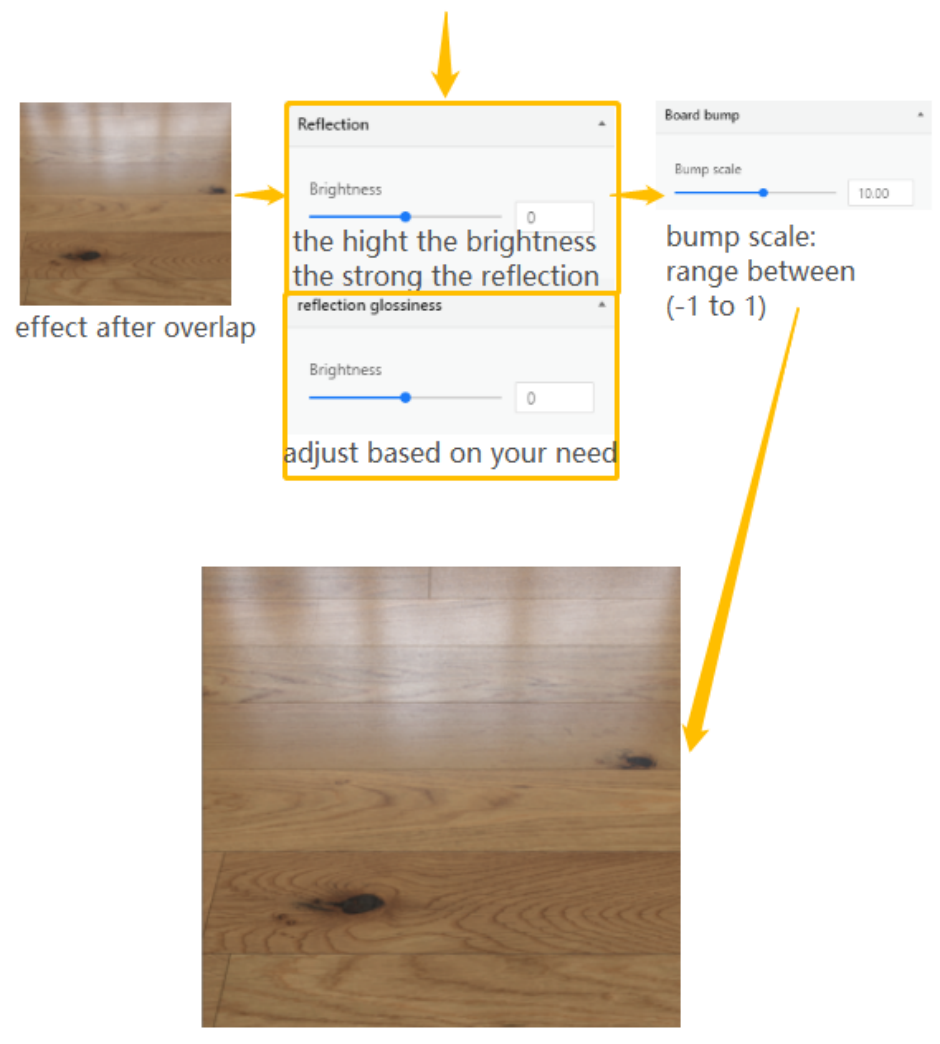-
Getting Started
-
Model Library & Asset Management
-
News & Product Update
-
Kitchen, Bathroom, Closet, Custom Modelling
-
[Enterprise] 3D Viewer & Virtual Showroom
-
Payment & Billing
-
Version 5.0
-
Upload & Export
-
Personal Account
-
Photo & Video Studio
-
Material&Component
-
Floor Plan Basic
-
Images/Videos & Light
-
Tips & Tricks
-
Privacy & Terms
-
Inspiration Spaces
-
Testimonials
-
Construction Drawings
-
AI Tools
-
Customer Service Team
-
Projects Management
-
FAQ
-
Coohom Online Training
-
Lighting Design
Floor/Highlight floor
-
Adjust diffuse map and add VR color.
When using default map, adjust VR color will change the floor color.
(Size not exceed 5M, resolution not exceed 5000pixels)
Adjust diffuse map and add VR color.
When using default map, adjust VR color will change the floor color.
(Size not exceed 5M, resolution not exceed 5000pixels)
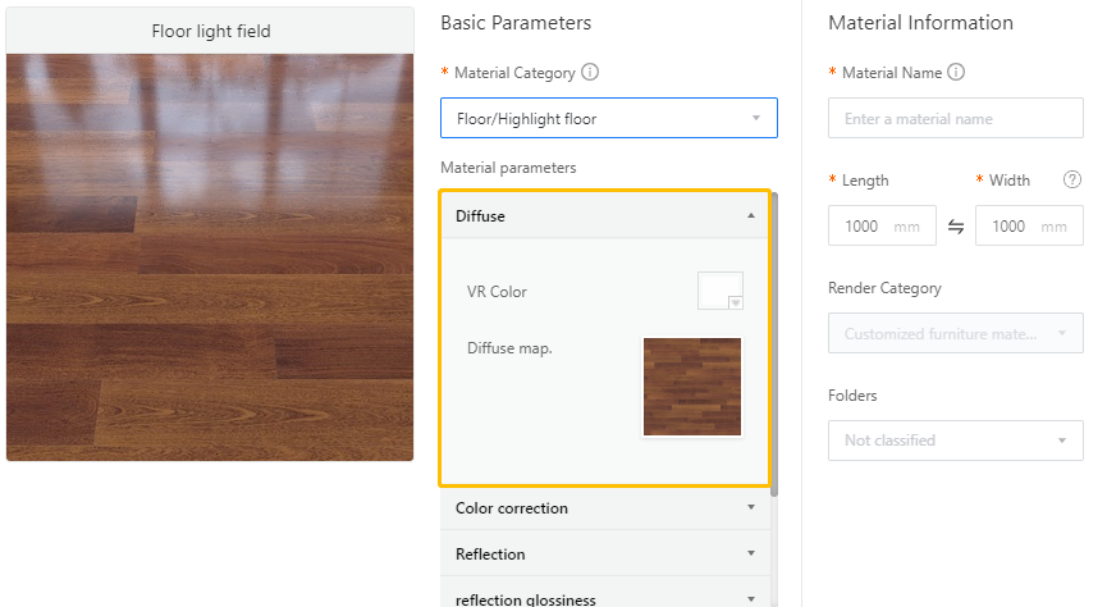
2. Color correction: Do not need to adjust except special cases
(see detail specification in the end of this tutorial for special cases).
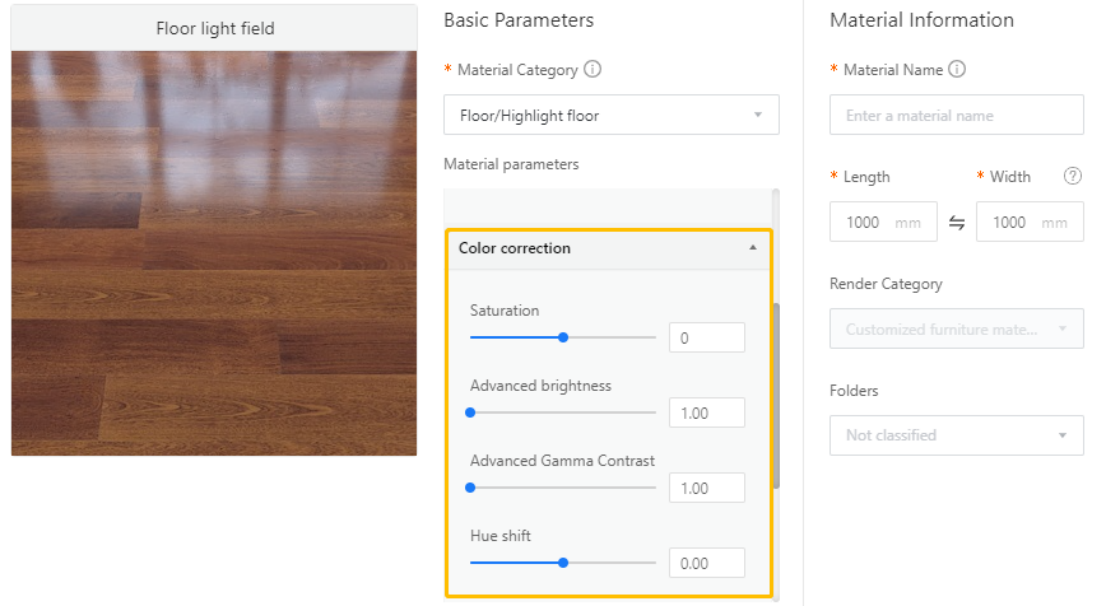
3.Adjust Reflection scale
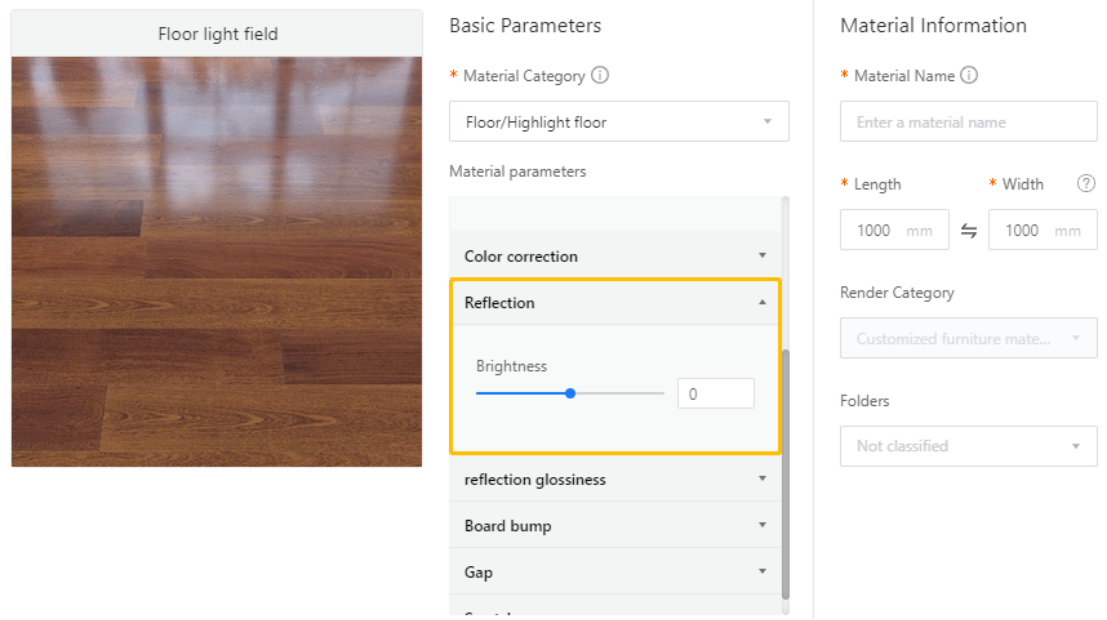
4.Adjust Reflection glossiness
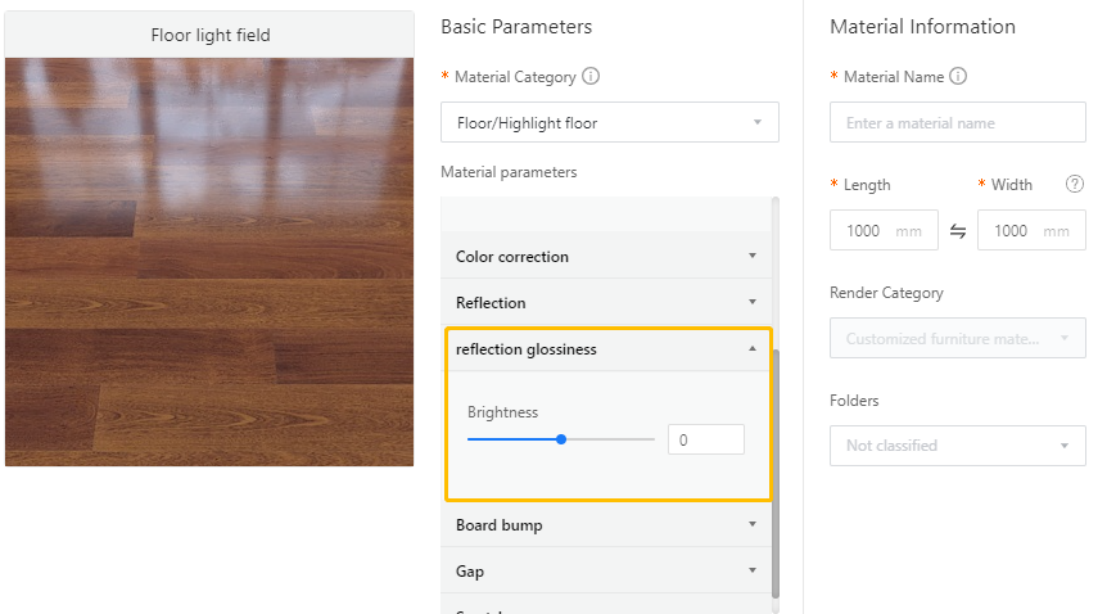
5. Adjust Gap
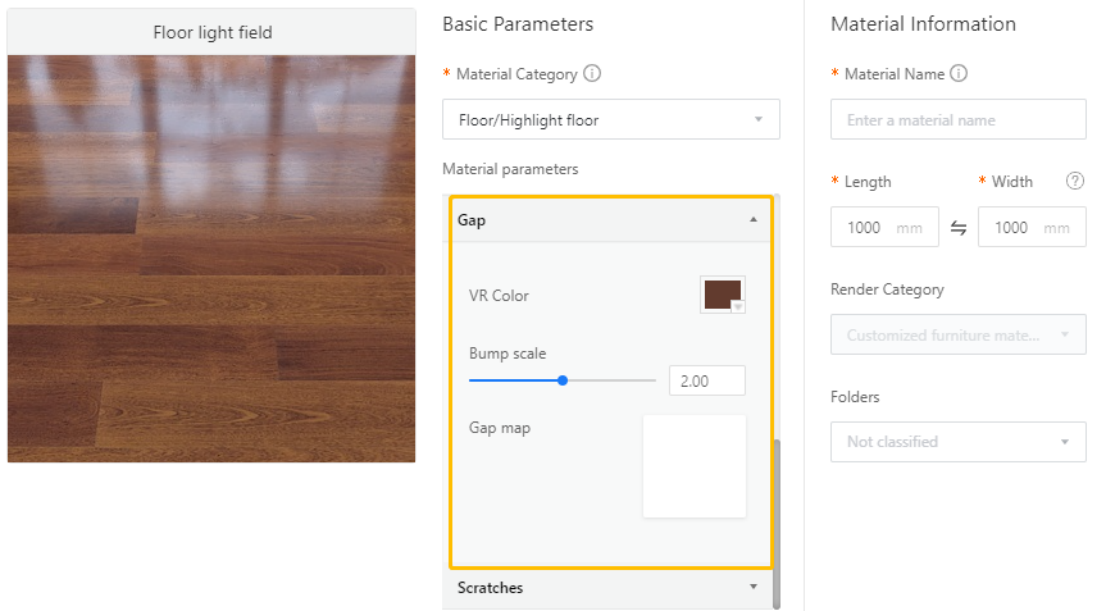
Note: