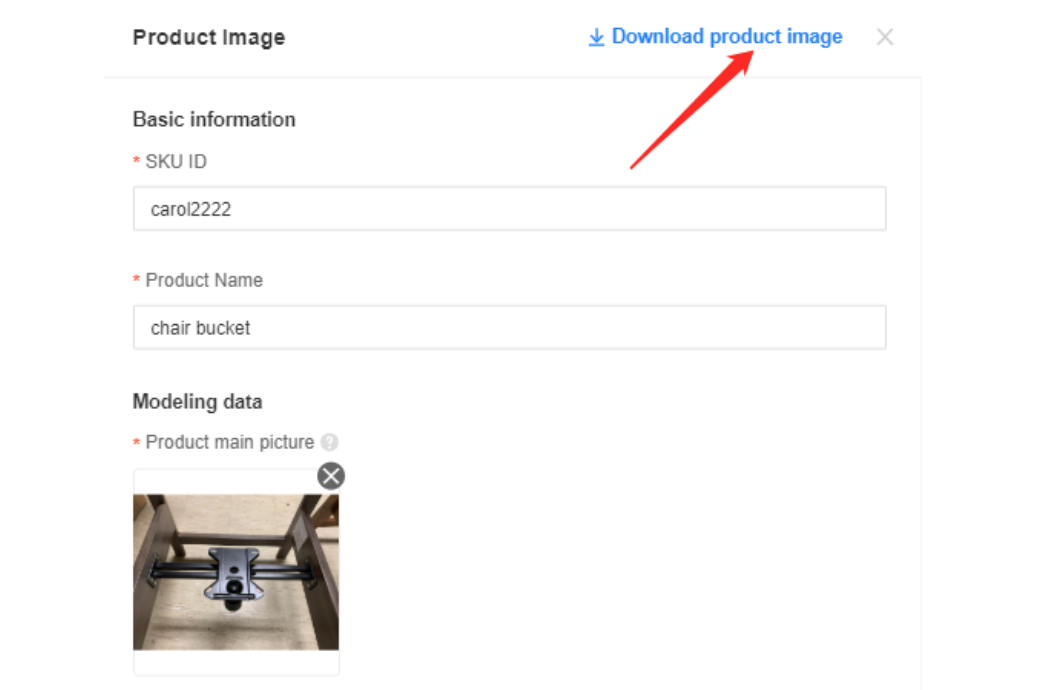In order to improve the efficiency of modeling, Coohom releases a modeling system to help our user to track the progress and the quality of the model.
Click the following URL to enter the modeling system (Enterprise acc only)
https://www.coohom.com/pub/operation/mms/index#/login
Login your account:
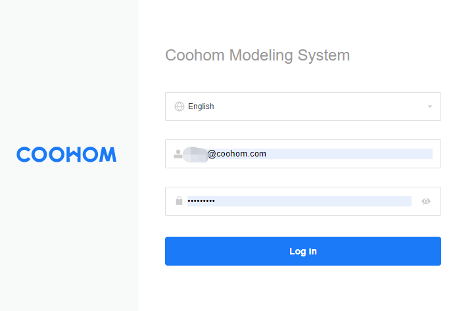
-
After logging in Coohom account, user can start to place the order
After logging in Coohom account, user can start to place the order
Click 【Create Product】.
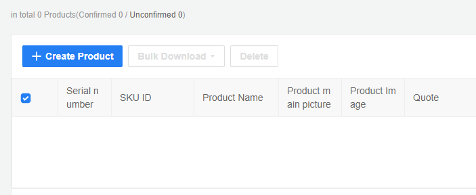
2. Create your product portfolio
A. Coohom user should upload the required information first( SKU ID, Product Name & main picture) to get the model quoted. If you have several products, each of them should have a separate product folder.
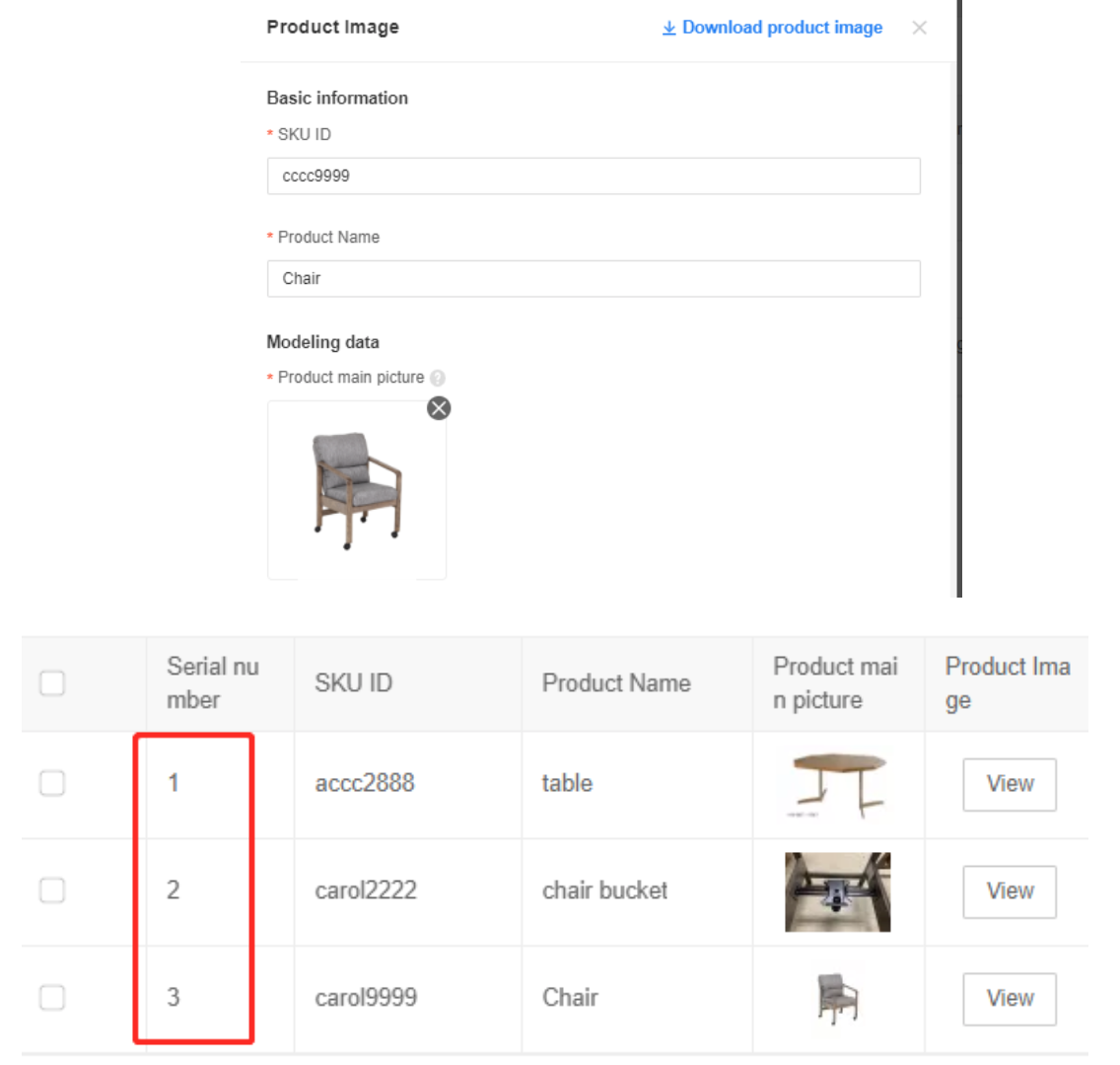
B. After creating the model portfolio, you can leave the message in the QA message box, we will add the quote ASAP. Usually, it takes about 2 to 18 hours.
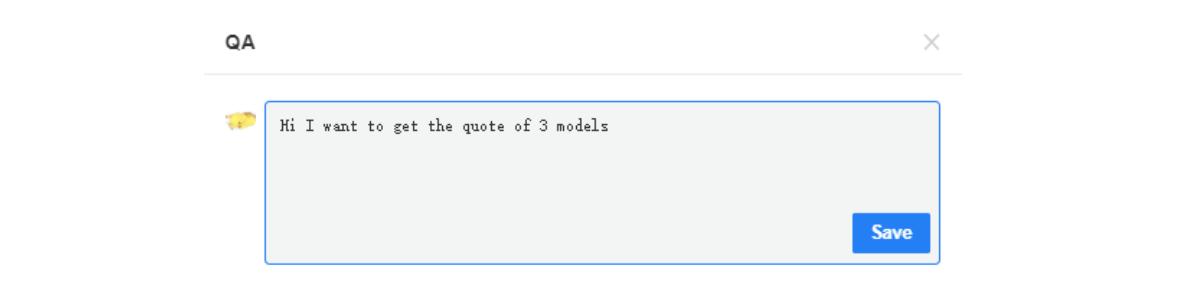
C. After the Coohom Modeling team checks the info and add the quotes (usually it takes about 2-18h), you can click confirm if you agree with the quotes.
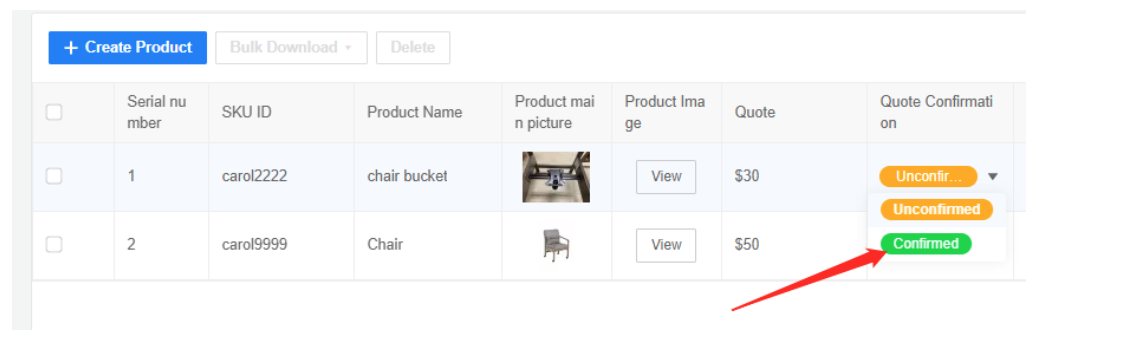
D. When the quote is confirmed, please add other information and make sure you provide as much information as you can. The Coohom modeling team will do the final check and arrange the modeling work.
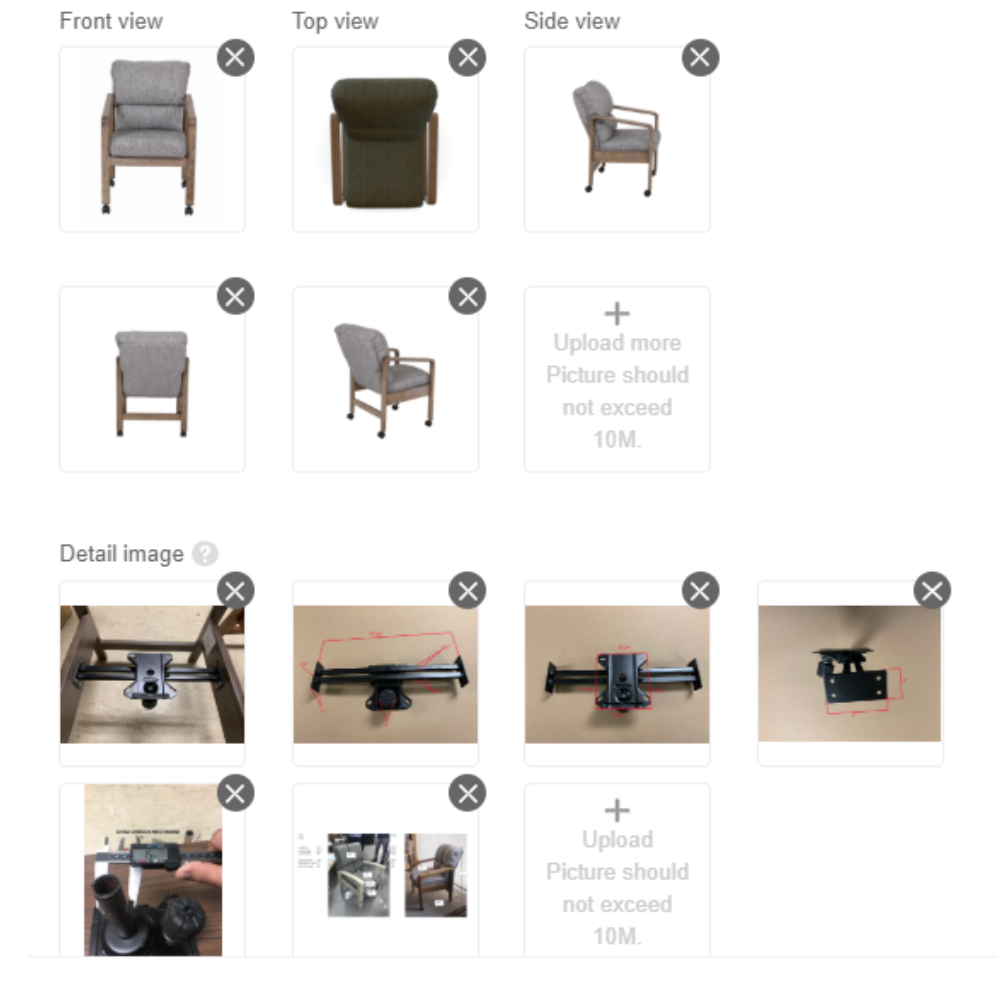
-
SKU ID (Required)
-
Product Name (Required)
-
Product Main Picture(Required)
-
Several images from different angles (Front/Side/Top/back)
-
Detailed images
SKU ID (Required)
Product Name (Required)
Product Main Picture(Required)
Several images from different angles (Front/Side/Top/back)
Detailed images
Please provide product details, such as carvings, product selling points, etc. to help us better understand the details that need to be paid attention to while modeling. The more images user provides, the better the quality model you will receive.
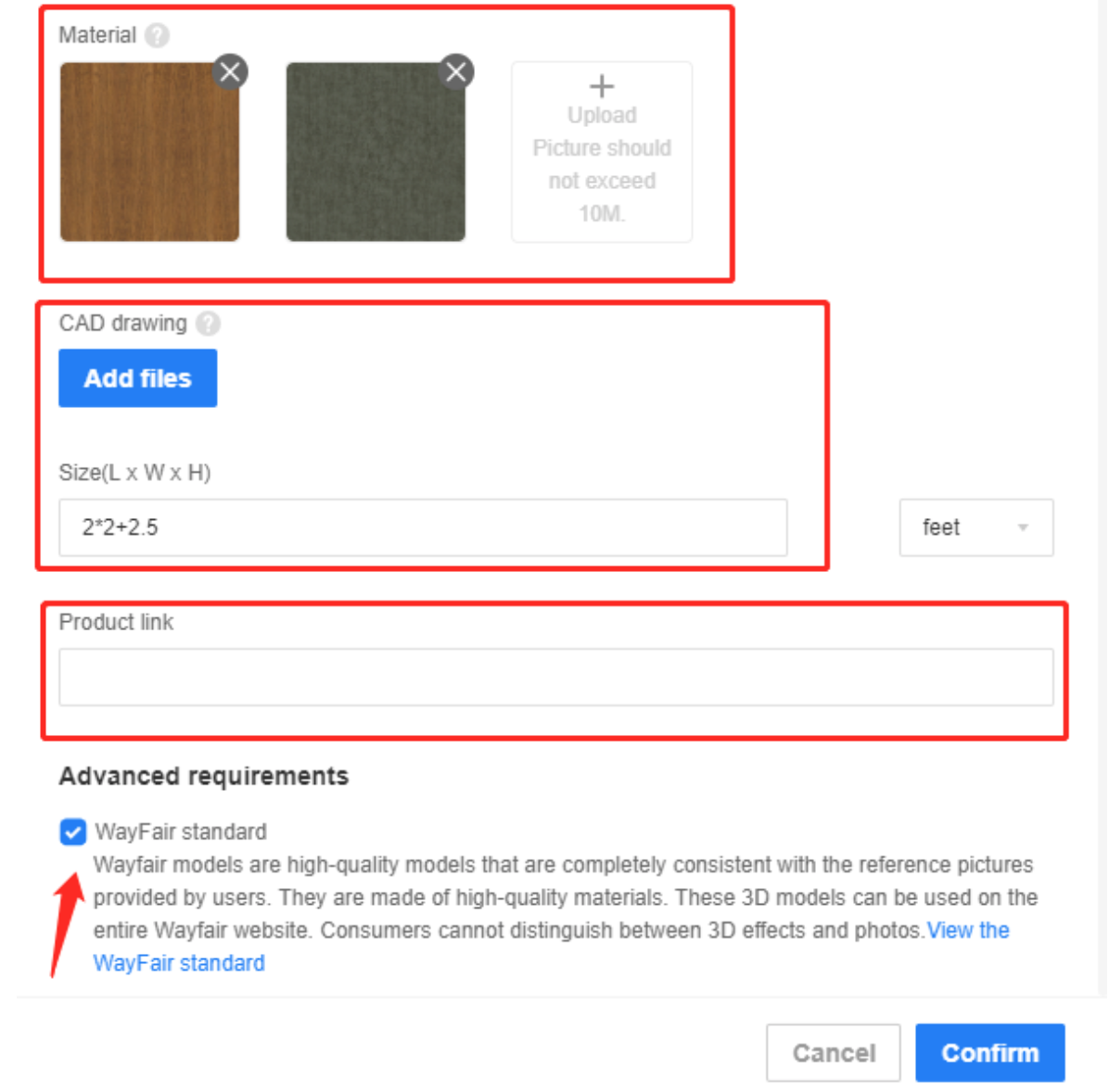
-
Materials (Can upload multiple images)
Materials (Can upload multiple images)
Please provide all material texture maps included in your product. For those materials such as fabrics, wood, and complicated patterns, it is necessary to shoot or scan a complete pattern, seamless HD images are recommended. In this way, the material of the model can be made more accurately. If you cannot provide a good quality texture, our modeling team needs to spend more time to make a similar texture.
-
CAD Drawings
CAD Drawings
CAD file with all dimensions is welcomed.

-
Dimensions (L*W*H)
Please fill in the actual size of the product. If you can provide more detailed dimensions please upload it to detailed images. -
Product URL
If customers can provide the URL of the product, please paste the link here. -
Advanced requirements
*Wayfair Standard –Special model used for Wayfair website.
Dimensions (L*W*H)
Please fill in the actual size of the product. If you can provide more detailed dimensions please upload it to detailed images.
Product URL
If customers can provide the URL of the product, please paste the link here.
Advanced requirements
*Wayfair Standard –Special model used for Wayfair website.
3. The Coohom Modeling team will check the information again to make sure it is qualified. If we need more information we will leave a message again.
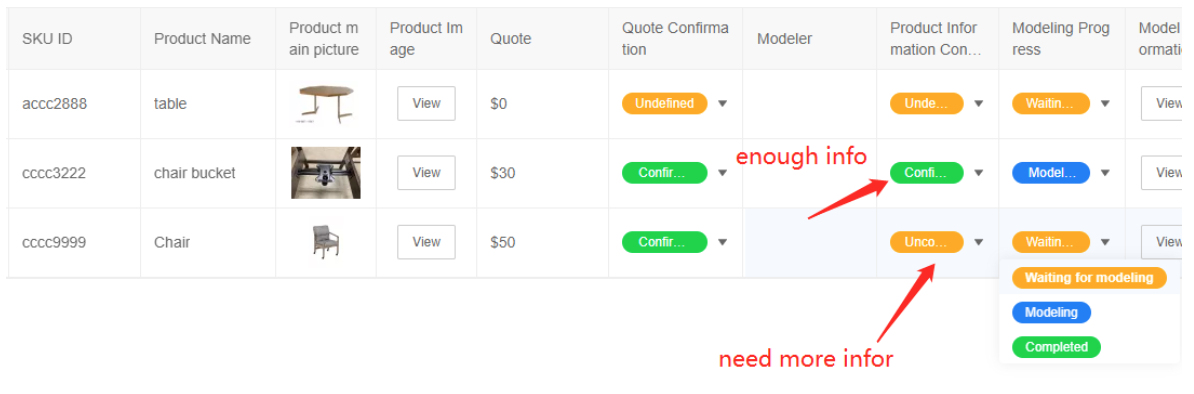
4. Start to create models and give feedback
When Coohom finished the modeling, the progress status will be 【Completed】. You can check the model information and leave the message in the QA message box.
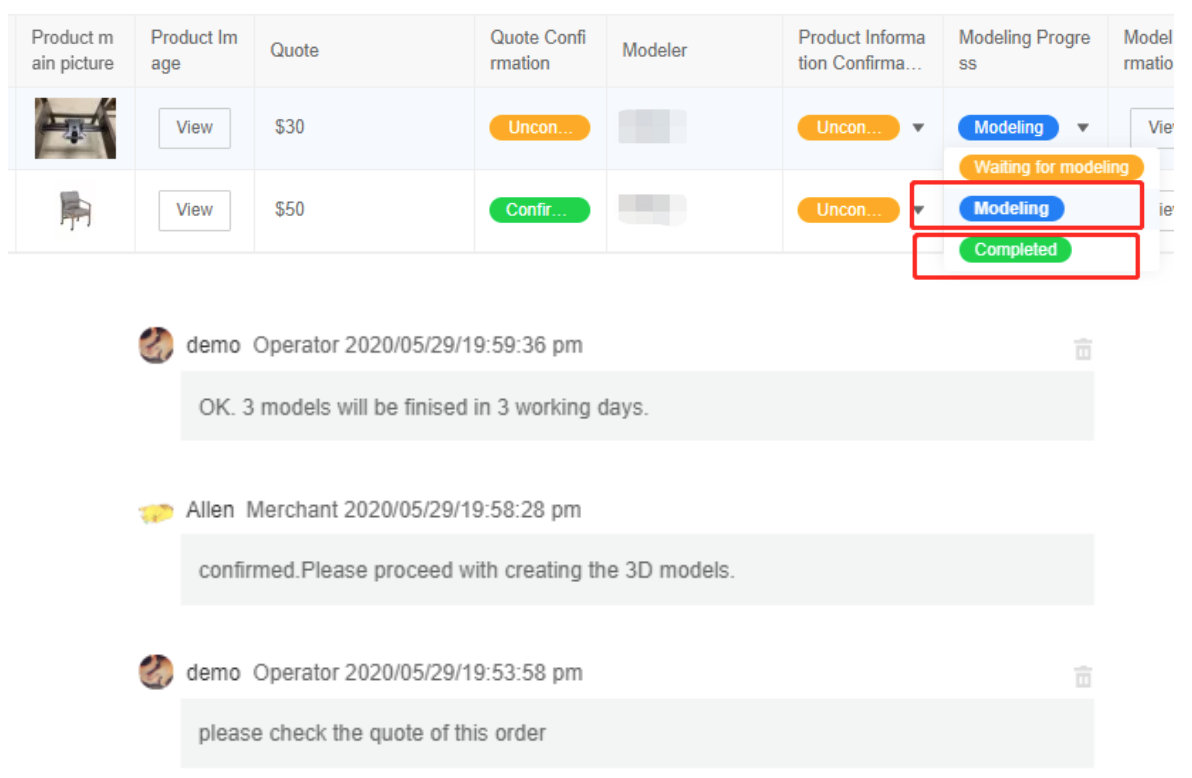
5. Check the model information after the Coohom modeler finishes the modeling work.
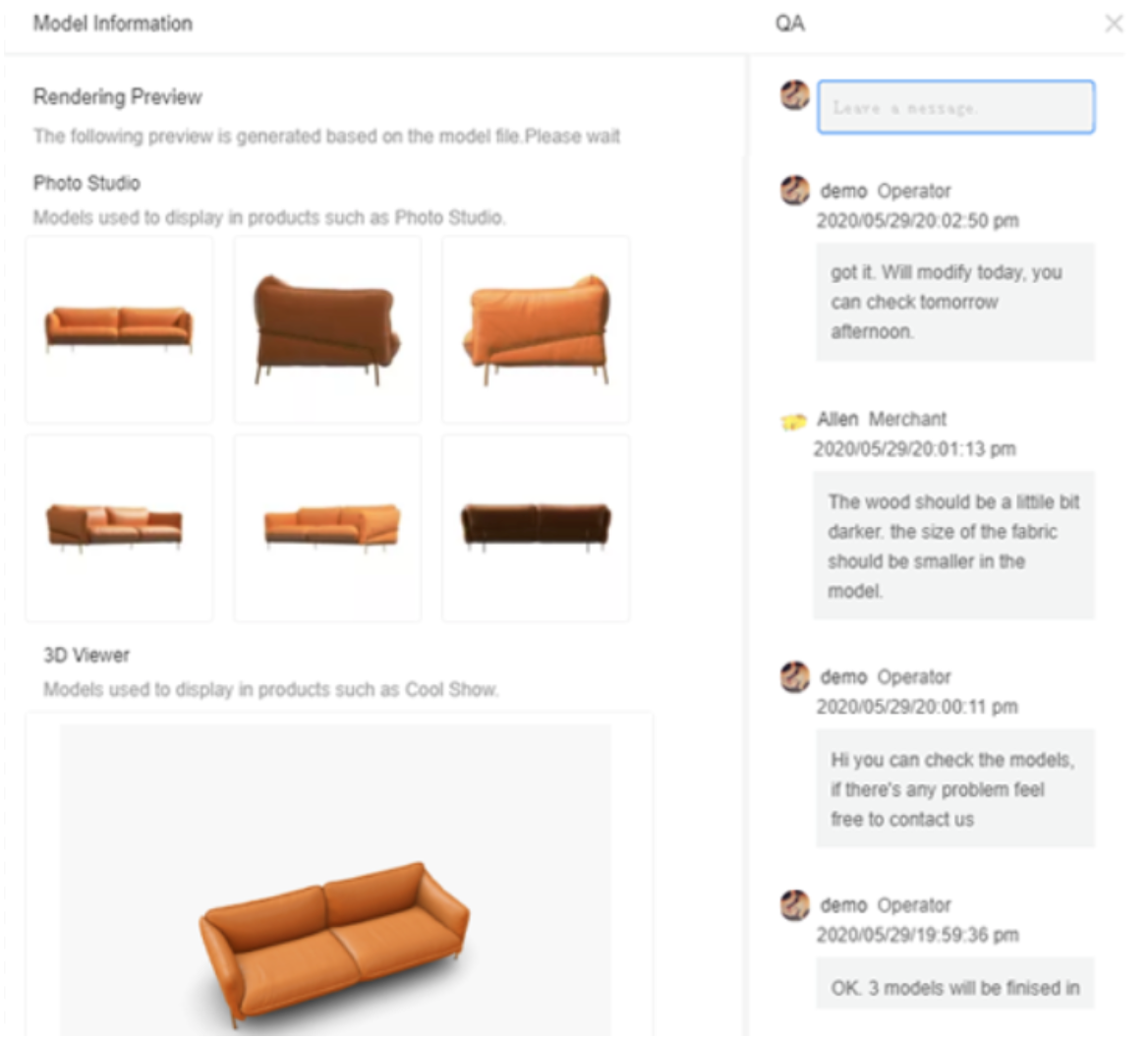
1) Photo studio
The photo studio is a feature that can use to create photorealistic images in the Coohom platform.
2) 3D Model Viewer
Based on Coohom's powerful rendering technology, the 3D model viewer is an online 3d display feature that provides the configurable and interactive options of the product.
3) H5 Model Preview
In order to ensure the usability of the fluency of Coohom design tools, our system will simplify the model preview【H5 model in floor planner】,this is a system preview and does not have an impact on the final rendering effect.

6. Customers can check the final effect and confirm the model.
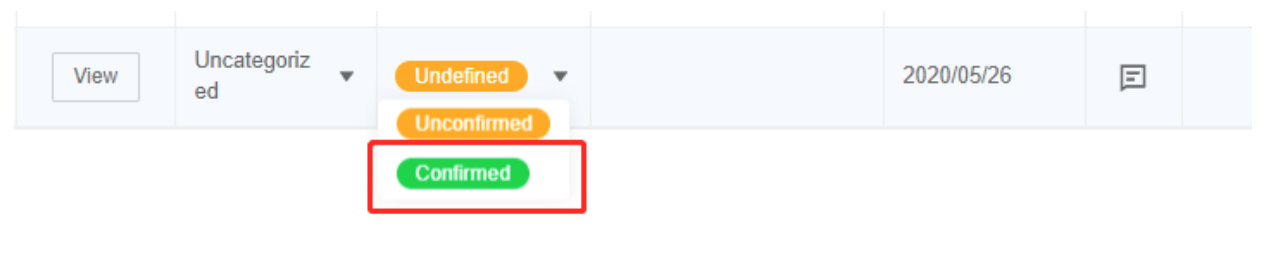
7. After confirming the model, the model will be imported to your enterprise library so you don’t need to download the model from google drive and upload it to Coohom again.
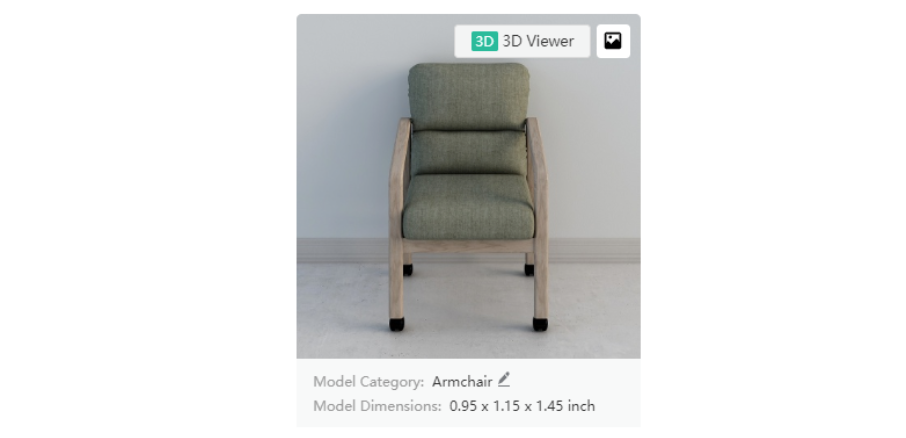
8. If you are not satisfied with the rendering effect, you can compare the model information with the information you provide previously, and leave your feedback about the model in the QA message before making a confirmation. Please give us a clear description so we can better modify the model.
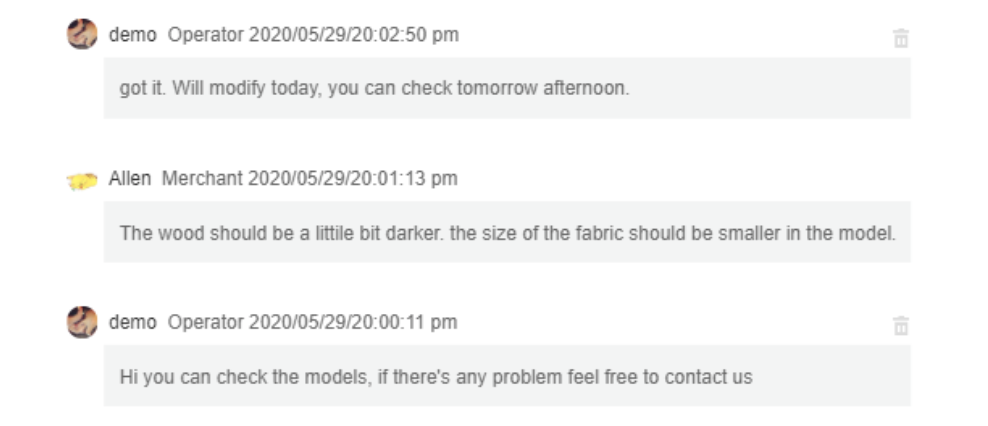
9. If you lose the original information, you can click the download button in the image folder.