Here comes Photo Studio Video!
Only FOUR steps,
A short HD video dedicated.
It's just what you've been waiting for...
(The demo of Photo Studio Video, the music is configured by the third-party software.)
STEP 1: Click "VIDEO"
Select a studio, then click VIDEO
STEP 2: Create a lens
Click "Create a lens" on the editing page, Coohom provides 3 kinds of lens now.
Straight Lens: This allows the camera to move in a horizontal line.
Curve Lens: This allows the camera to move on a curved path.
Vertical Motion Lens: This allows the lens to move up and down along the Z-axis.
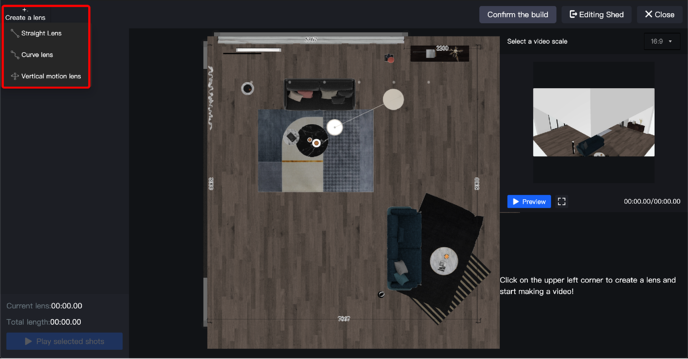
STEP 3: Adjust the Lens
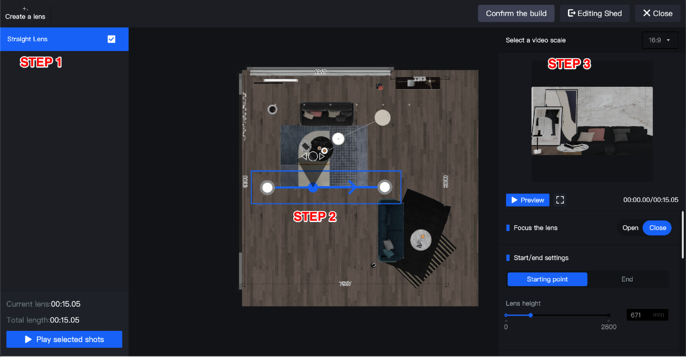
The first step is to select the lens to be created, draw a path on the operation panel, and then place the mouse in the path box to move up and down to adjust the lens field of view. Adjust the lens to the appropriate height through the Previews on the right (mainly control the lens height through the starting point and the endpoint).
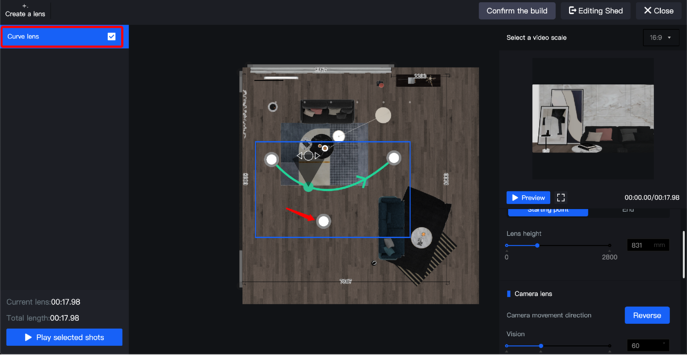
The way to add a curve lens is basically the same as a straight lens. The difference is that the path of the arc lens is controlled by three points. The starting point controls the orientation and height of the arc, and the third point in the middle controls the bending of the arc.
In addition, the curve lens can be changed to a focusing lens. As shown in the picture, turn on "Focus the lens" and then place the focus on the product to be photographed, then, adjust the height of the starting point and the endpoint, and the height of the focus to achieve the desired effect.
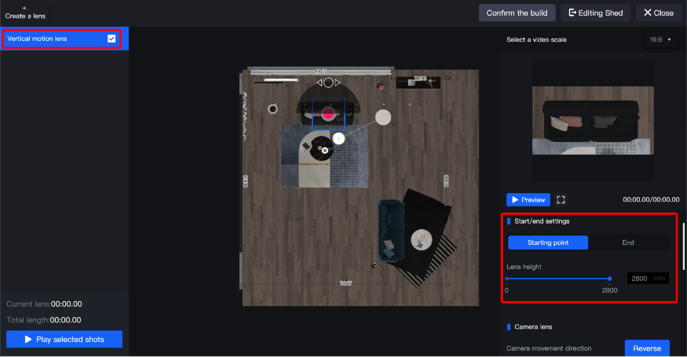
Using a vertical lens. Click to create the lens, place the lens at the product to be photographed, align the lens with the product, and control the path of the lens by adjusting the height of the start and end points.
STEP 4: Confirm to build
1. Check the lens, to make sure all the lenses are selected, and the total duration exceeds 00: 30 (at present, the video over 30 seconds is not supported).
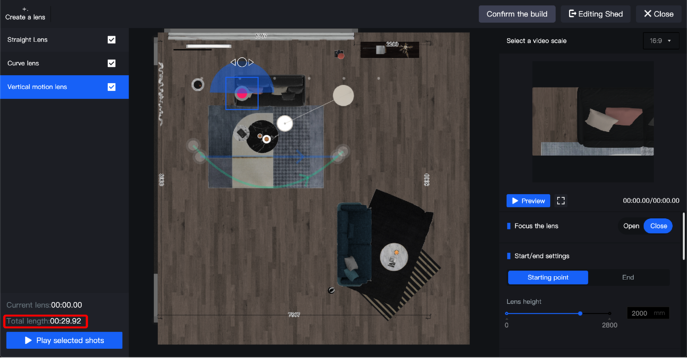
2. "Play selected shots" to have a preview.

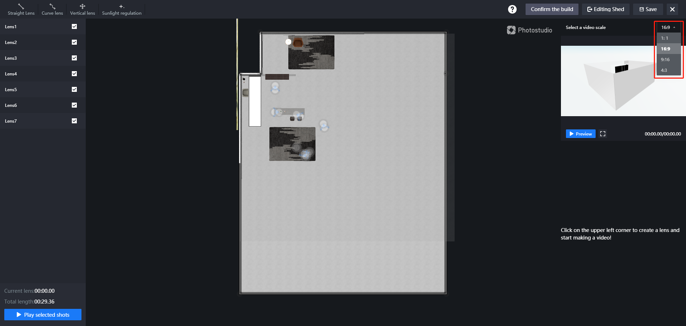
There are 4 video ratio options for Video Studio.(1:1,16:9, 9:16, 4:3)
3. Confirm to build.
There are two Video Format Options: 720P and 1080P. (1080P will use your coupons)
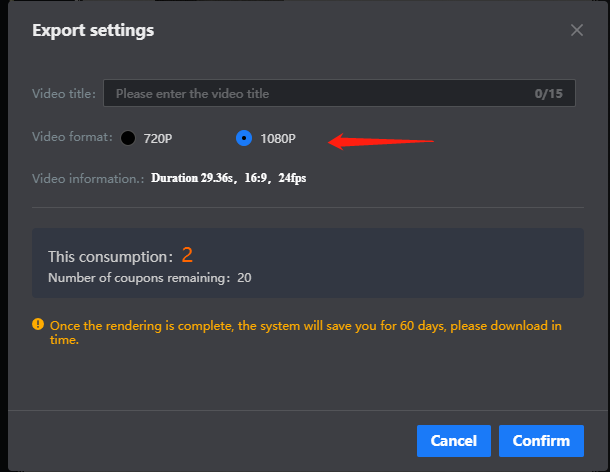
NOTES:
1. When creating a lens, do not show a lot of blank space in the Previews, try to keep the product appears on the lens.
2. The Vision of the lens should be kept within the range of human eyes and standards.
3. When creating a vertical lens, the lens must not be too close to the ground to avoid cuts.