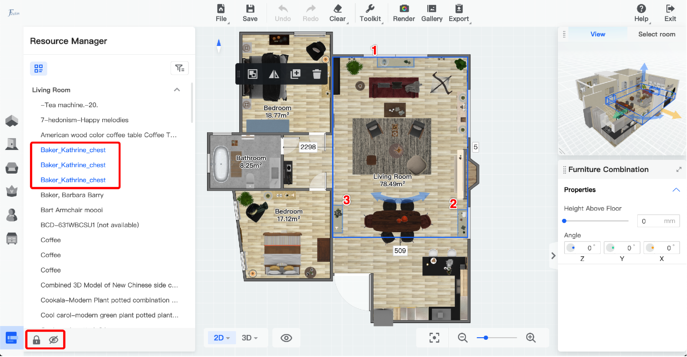-
Getting Started
-
Model Library & Asset Management
-
News & Product Update
-
Kitchen, Bathroom, Closet, Custom Modelling
-
[Enterprise] 3D Viewer & Virtual Showroom
-
Payment & Billing
-
Version 5.0
-
Upload & Export
-
Personal Account
-
Photo & Video Studio
-
Material&Component
-
Floor Plan Basic
-
Images/Videos & Light
-
Tips & Tricks
-
Privacy & Terms
-
Inspiration Spaces
-
Testimonials
-
Construction Drawings
-
AI Tools
-
Customer Service Team
-
Projects Management
-
FAQ
-
Coohom Online Training
-
Lighting Design
-
Coohom Architect
How To Use Resource Manager?
The Resource Manager displays as the form of a list, showing the soft decoration in the project. It can help users find models quickly and accurately, know how many models are in the current project, and bulk edit them.
After opening the project, move the mouse to the lower left corner of the page, there is the Resource Manager.
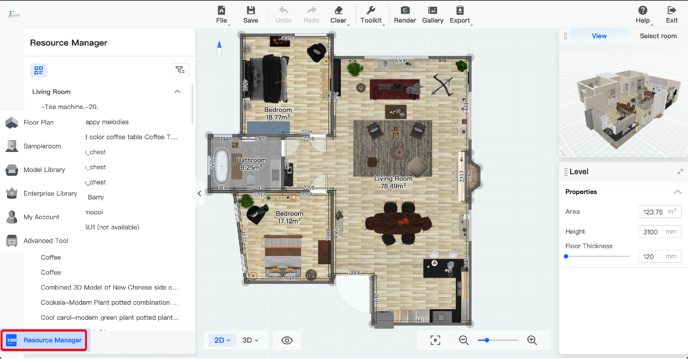
It supports to choose whether to aggregate by room names.
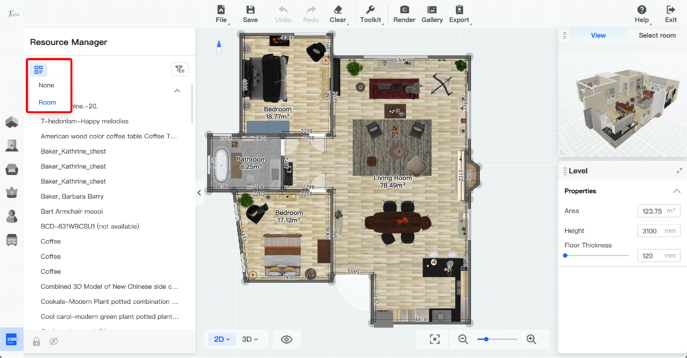
It also supports filtering hidden models and locked models.
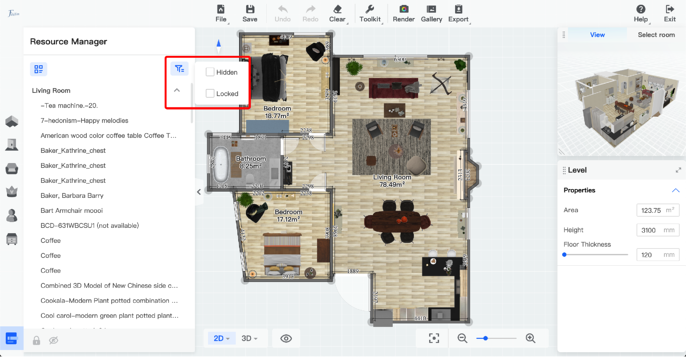
Move the mouse to the name of the model, you can see where the model locates in the project, and can also lock/hide the model.
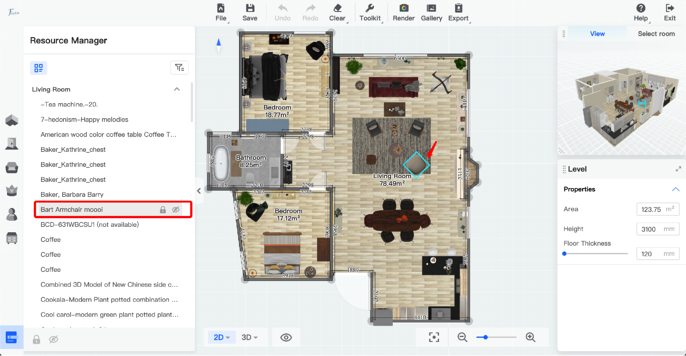
When clicking the model name in resource manager, it is allowed to edit the model directly.
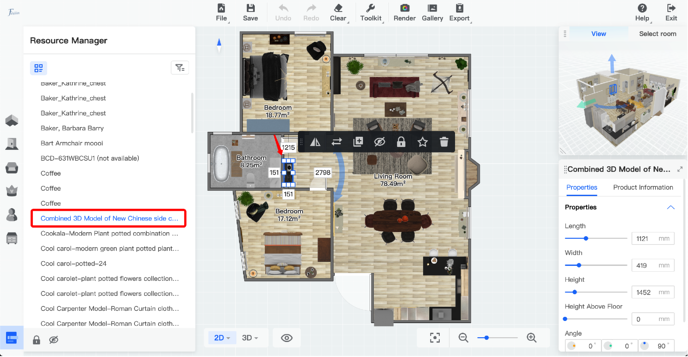
Models with the same name will be lined up in order. This helps users to see the quantity of the models used in the project/room. And Hide/Lock is allowed to edit at the same time by holding on Ctrl/Cmd to multi-select the names of the models. (Shift is used to multi-select models in the project directly.)