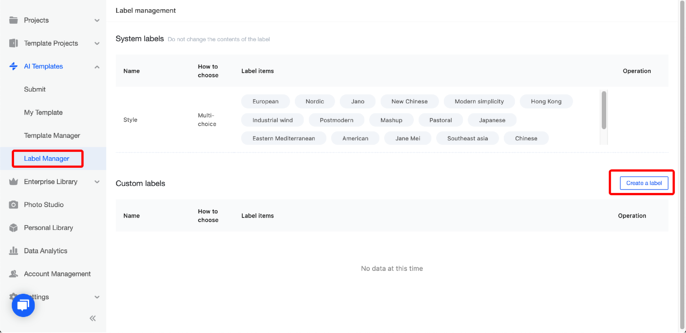-
Getting Started
-
Model Library & Asset Management
-
News & Product Update
-
Kitchen, Bathroom, Closet, Custom Modelling
-
[Enterprise] 3D Viewer & Virtual Showroom
-
Payment & Billing
-
Version 5.0
-
Upload & Export
-
Personal Account
-
Photo & Video Studio
-
Material&Component
-
Floor Plan Basic
-
Images/Videos & Light
-
Tips & Tricks
-
Privacy & Terms
-
Inspiration Spaces
-
Testimonials
-
Construction Drawings
-
AI Tools
-
Customer Service Team
-
Projects Management
-
FAQ
-
Coohom Online Training
-
Lighting Design
-
Coohom Architect
[Enterprise] How To Submit AI Templates?
-
Go to Merchant Platform > AI Templates.
Go to Merchant Platform > AI Templates.
To submit a template, you need to select a project that has been designed completely. There, you can choose to submit to enterprise library or personal library, to submit.
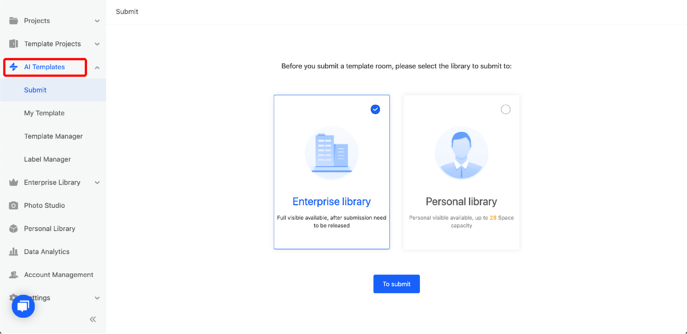
2. Select a project, next edit the information of this project.
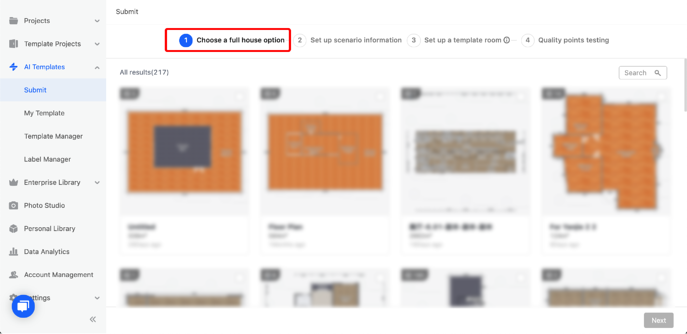
Scenario Name is required information, and also, you can select styles and edit descriptions here.
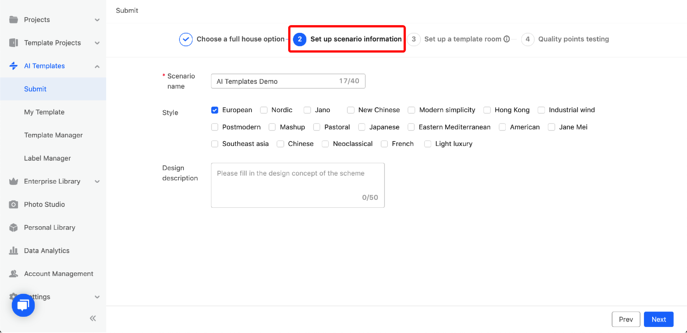
3. In the next step, you can edit each room in the project as a template.
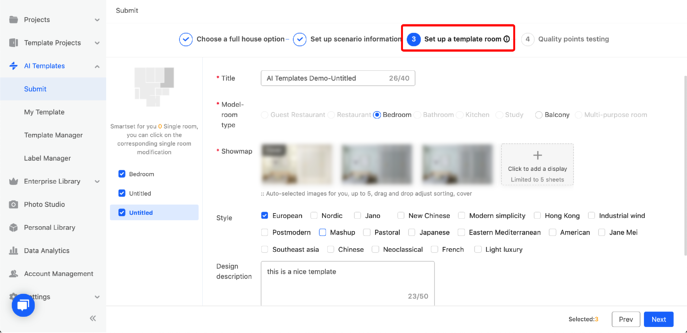
4. Before submitting, the system will test the quality of each room automatically. This helps us to know if the room is good enough or not. It is available to edit the rooms again if the score is not high.
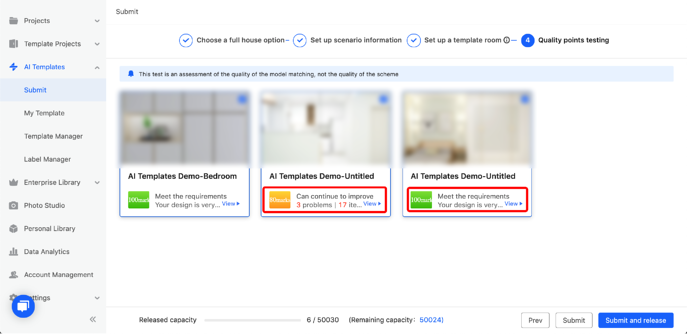
5. After all the edit and confirmation, submit the template.
My Template lists all the rooms released.
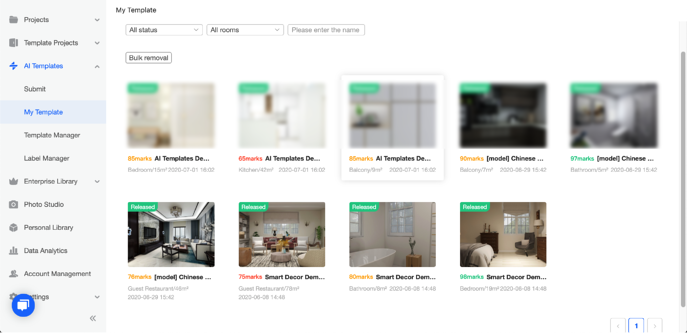
6. For admin & manager, Template Manager can help to filter and manage all the templates submitted from users in the same enterprise.
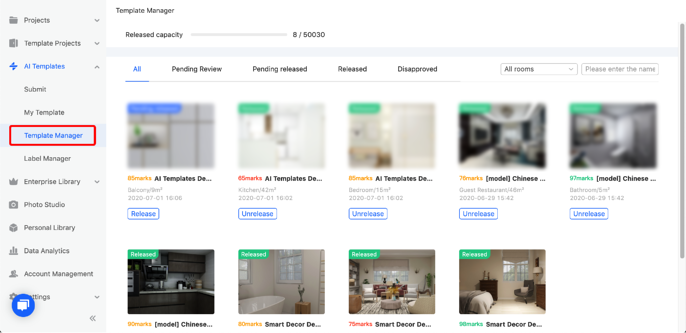
7. You can also custom your own labels in Label Manager - Create a Label.