- Helpcenter
- News & Product Update
- Product Update-By Week
-
Getting Started
-
Model Library & Asset Management
-
News & Product Update
-
Kitchen, Bathroom, Closet, Custom Modelling
-
[Enterprise] 3D Viewer & Virtual Showroom
-
Payment & Billing
-
Version 5.0
-
Upload & Export
-
Personal Account
-
Photo & Video Studio
-
Material&Component
-
Floor Plan Basic
-
Images/Videos & Light
-
Tips & Tricks
-
Privacy & Terms
-
Inspiration Spaces
-
Testimonials
-
Construction Drawings
-
AI Tools
-
Customer Service Team
-
Projects Management
-
FAQ
-
Coohom Online Training
-
Lighting Design
-
Coohom Architect
How To Create The 2nd Floor?
How to create the 2nd floor by Material&Component
Hey, many users have questioned how to draw the 2nd Floor. which we currently do not support, is estimated to launch in the future. As for now, we recommend you create the 2nd floor by using our Material&Component.
To complete the 2nd floor in this way, you may:
1. Draw the floor plan.
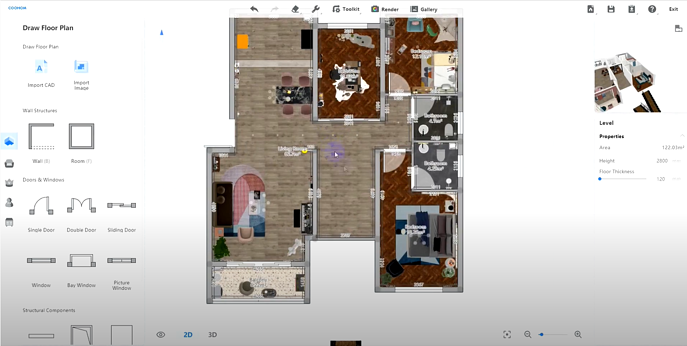
2. Set the first level height to the height of the whole house.( For example 6000mm)
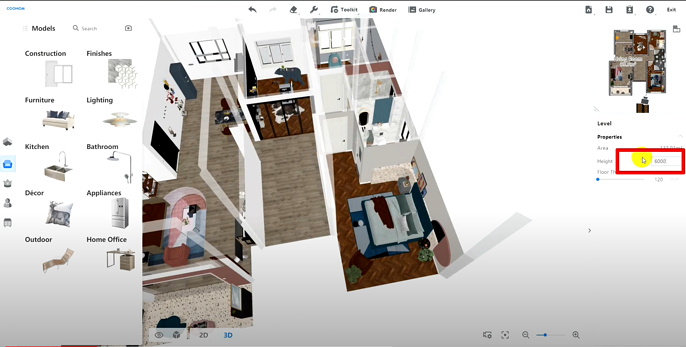
3. Click Material&Component in the left panel.
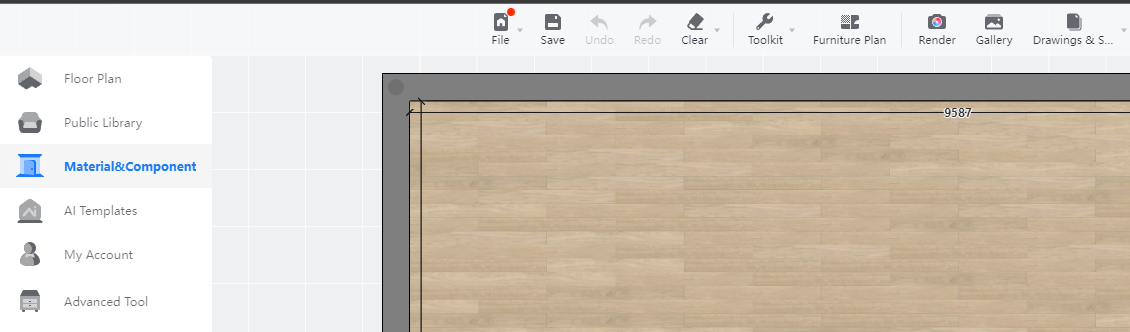
4. Draw the modeling face of the first level.
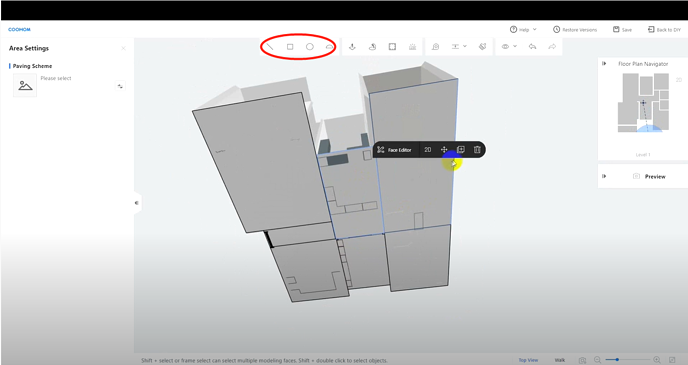
5. Duplicate the face to the position of the target second level.
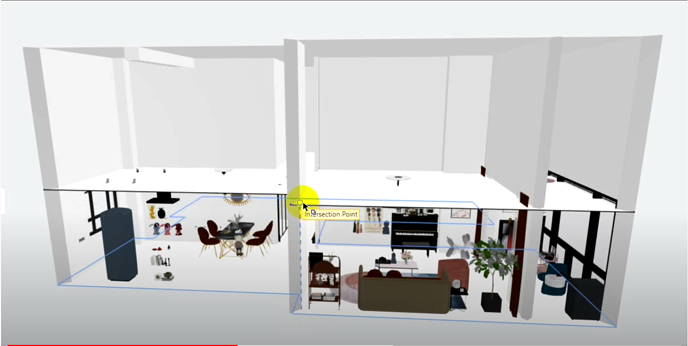
6. Use the Draw/Pull tool to change the thickness of the floor
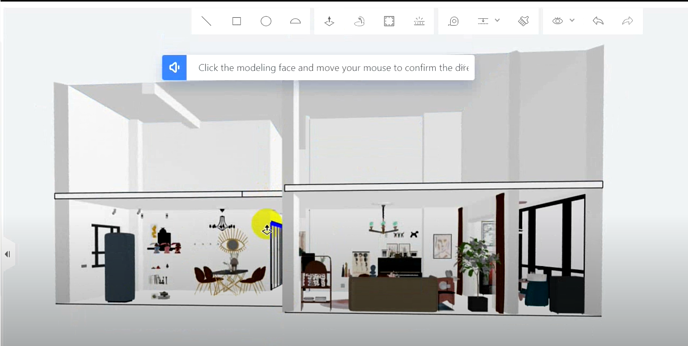
7. Now you get two floors of the house.
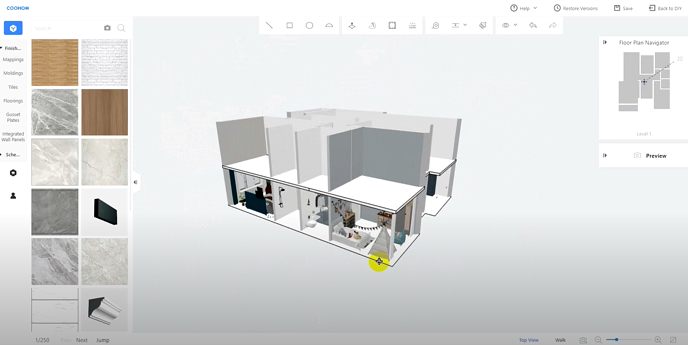
8. Go back to DIY, add furniture on the first floor, and adjust the height above the floor to make it located on the second floor.
Tutorial video : https://www.youtube.com/watch?v=NgAuN_h884Q&t=187s