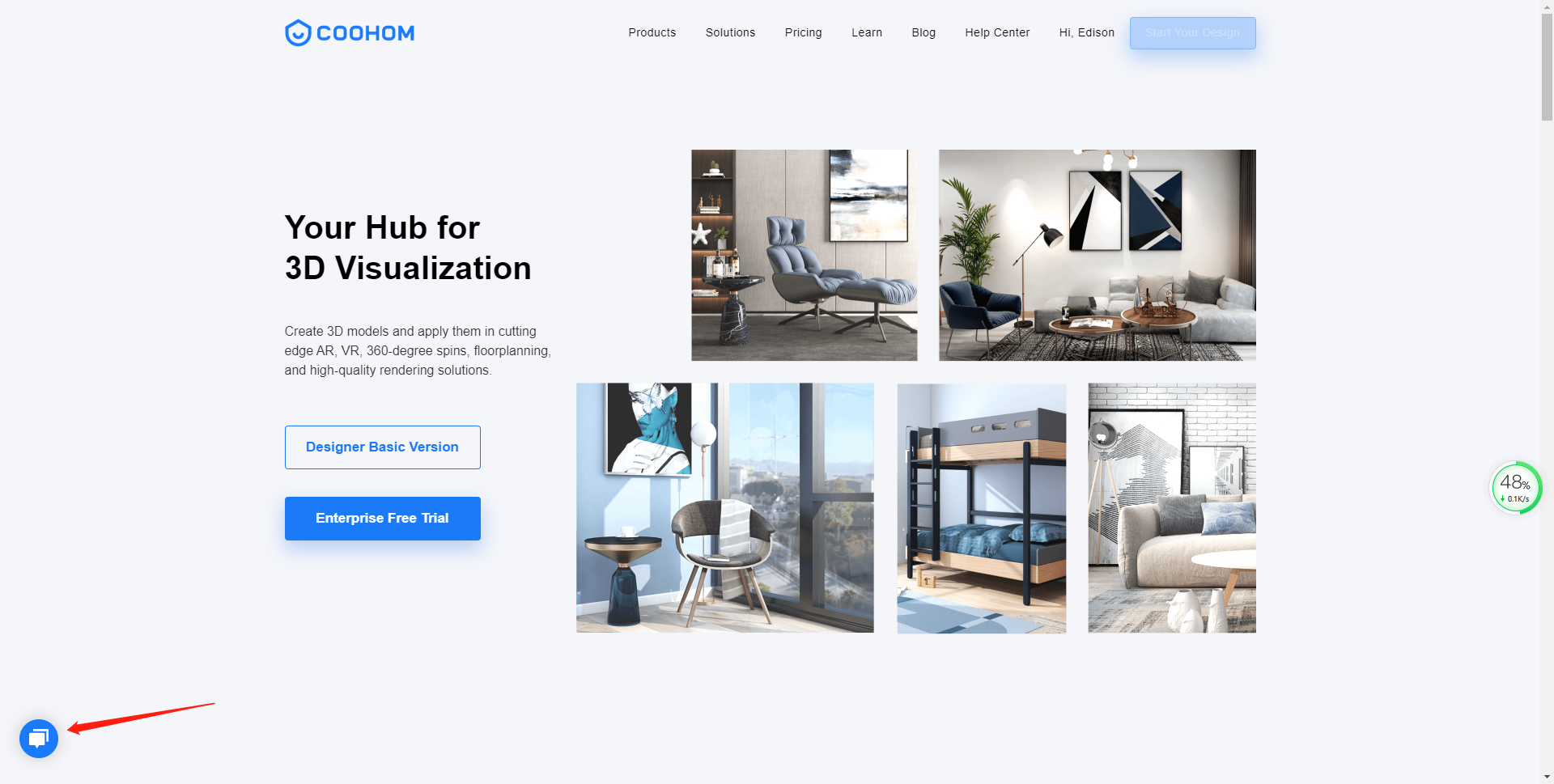-
Getting Started
-
Model Library & Asset Management
-
News & Product Update
-
Kitchen, Bathroom, Closet, Custom Modelling
-
[Enterprise] 3D Viewer & Virtual Showroom
-
Payment & Billing
-
Version 5.0
-
Upload & Export
-
Personal Account
-
Photo & Video Studio
-
Material&Component
-
Floor Plan Basic
-
Images/Videos & Light
-
Tips & Tricks
-
Privacy & Terms
-
Inspiration Spaces
-
Testimonials
-
Construction Drawings
-
AI Tools
-
Customer Service Team
-
Projects Management
-
FAQ
-
Coohom Online Training
-
Lighting Design
-
Coohom Architect
[Enterprise] How To Enter The Parametric Modeling Editor?
1. After you log into the Coohom Merchant Platform, move your cursor over the crown icon.
In the sidebar menu that appears, select the second option Custom Products. Then, choose Product Catalog.
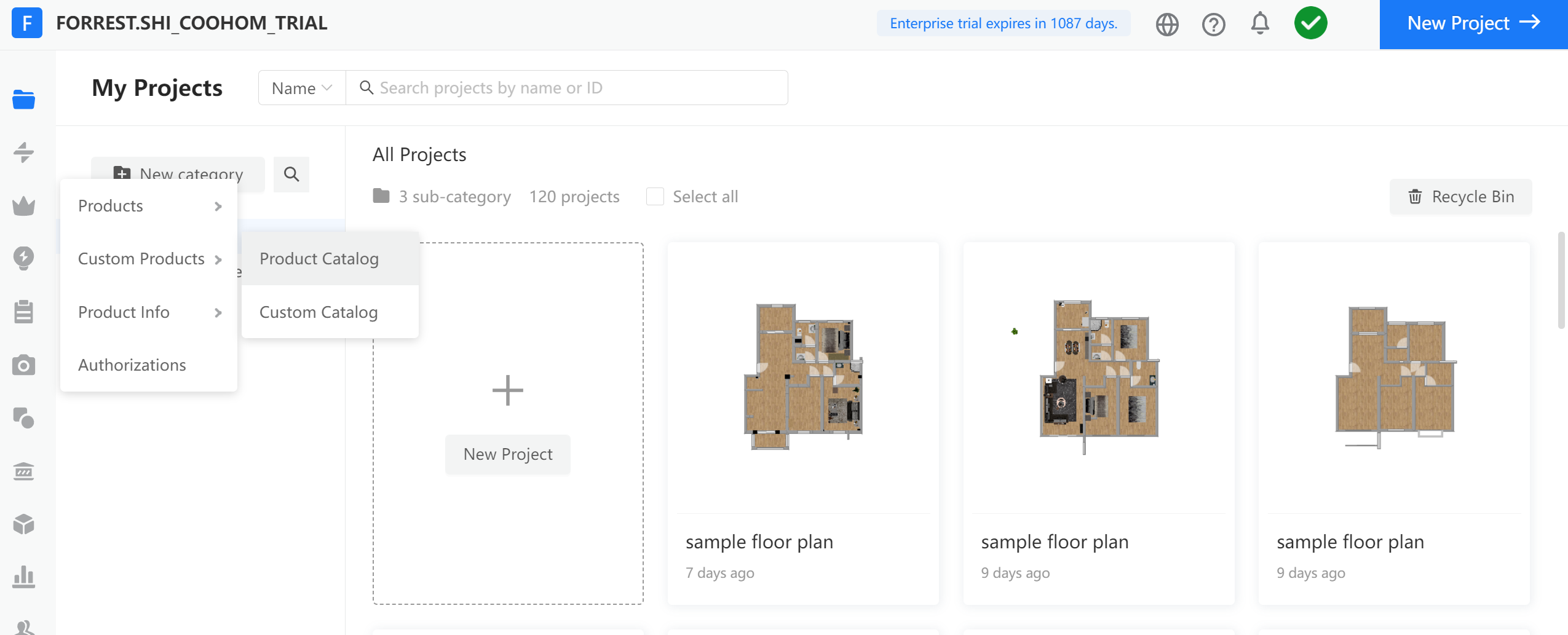
2. In the Custom Product Library page, click the + Create Asset button near the top-right corner.
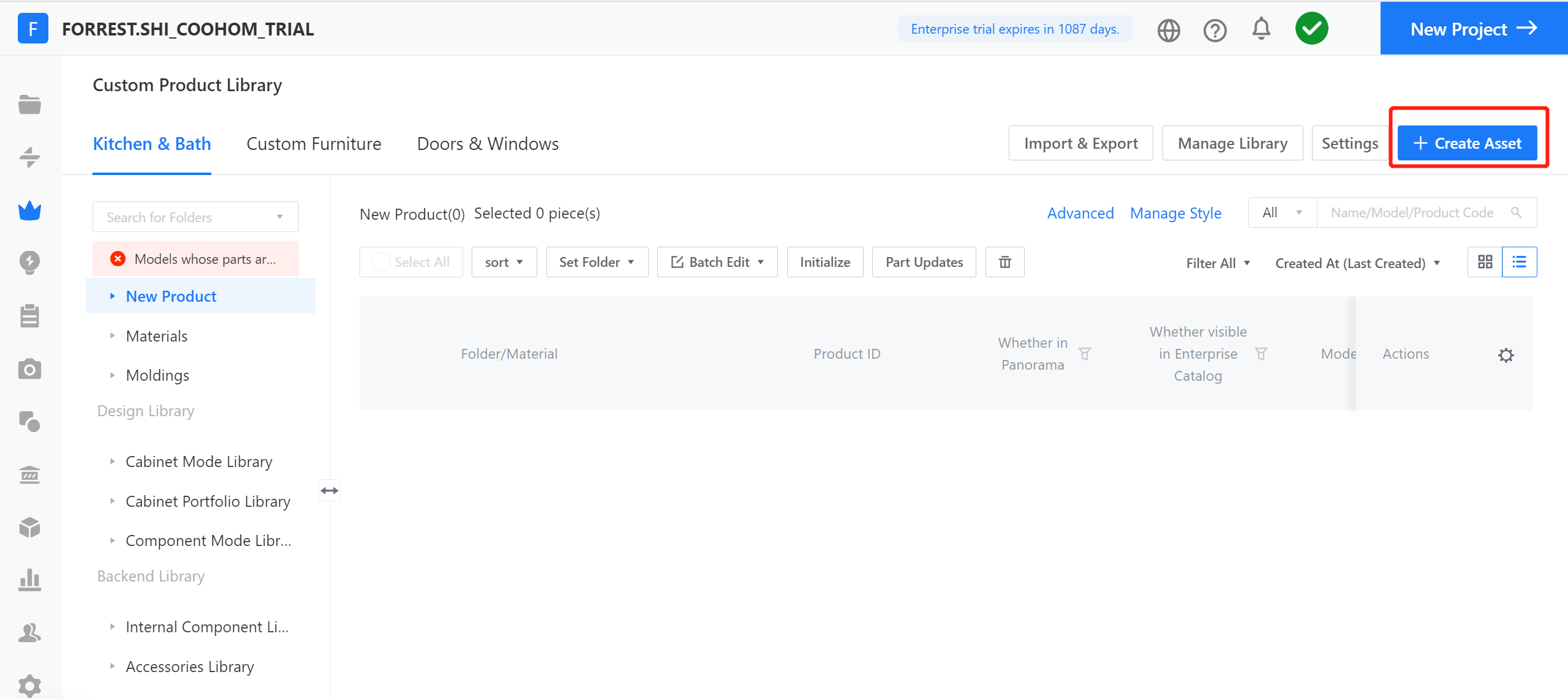
3. In the Create Asset pop-up window, click the Parametric Model Library near the top-left corner. You can choose Kitchen & Bath, Custom Furniture and Doors & Windows.
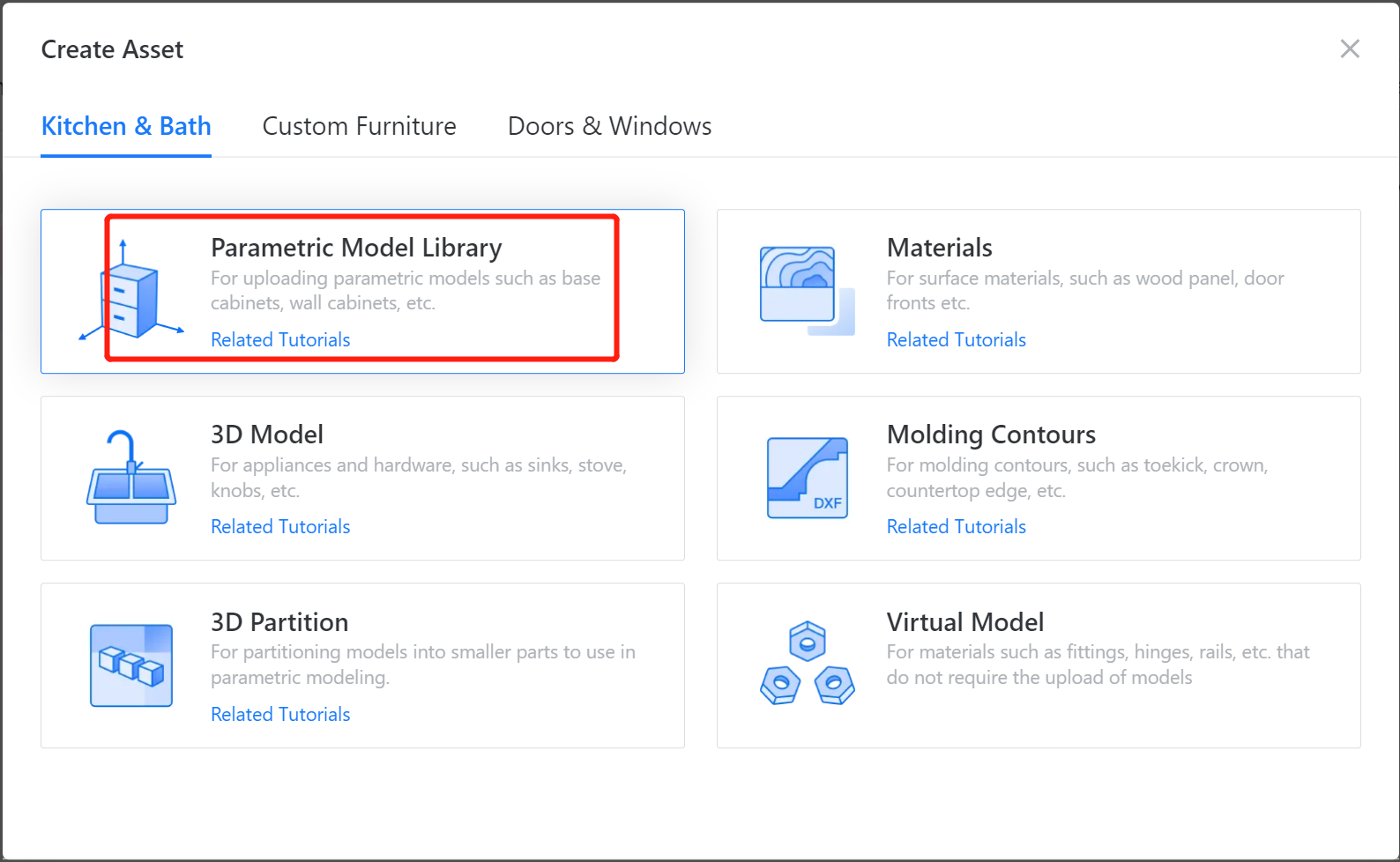
4. In the Select Model Category page, chose the category of models that you want to edit in the Parametric Modeling Editor before clicking the OK button.
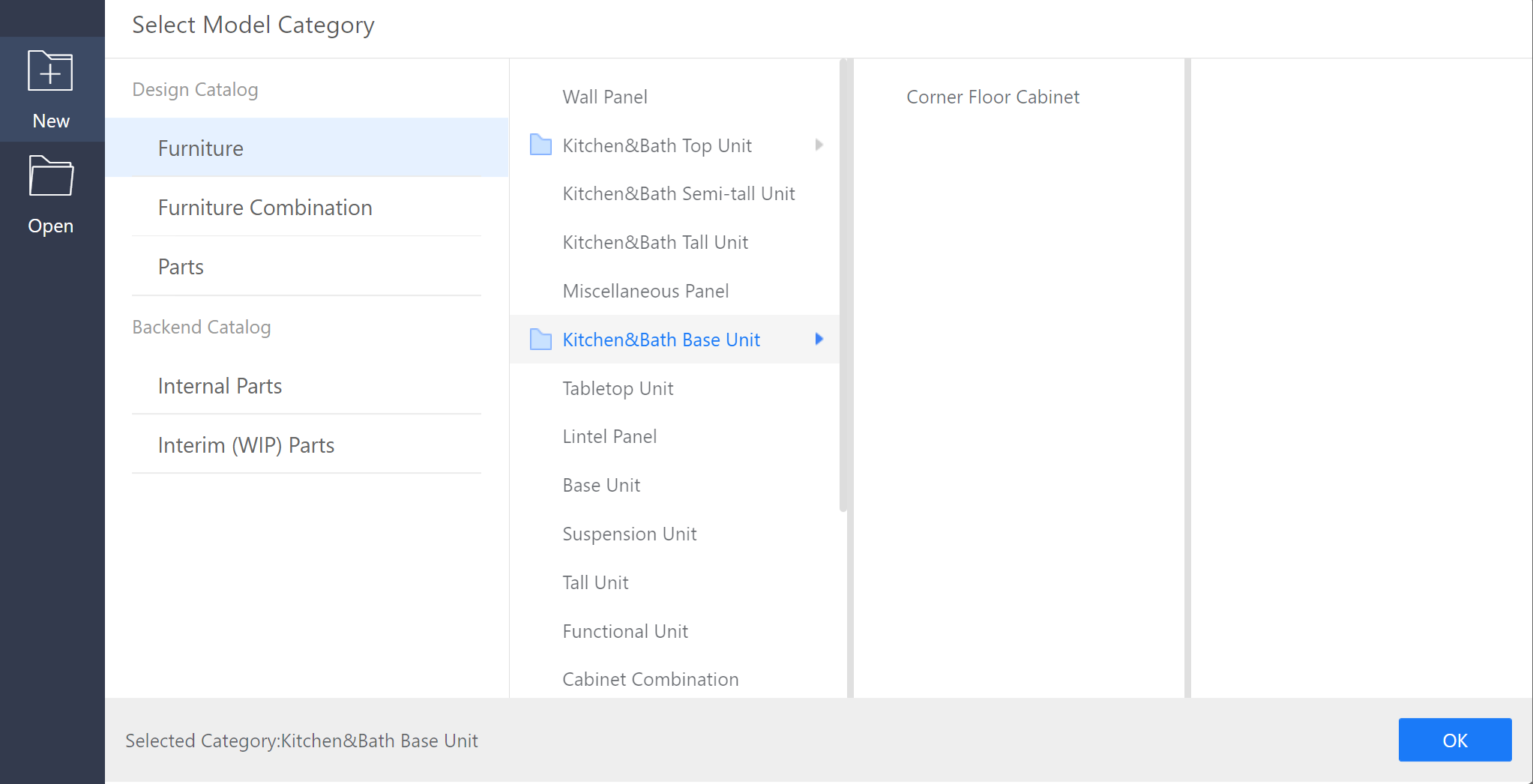
5. Now, you are in the Parametric Modeling Editor.
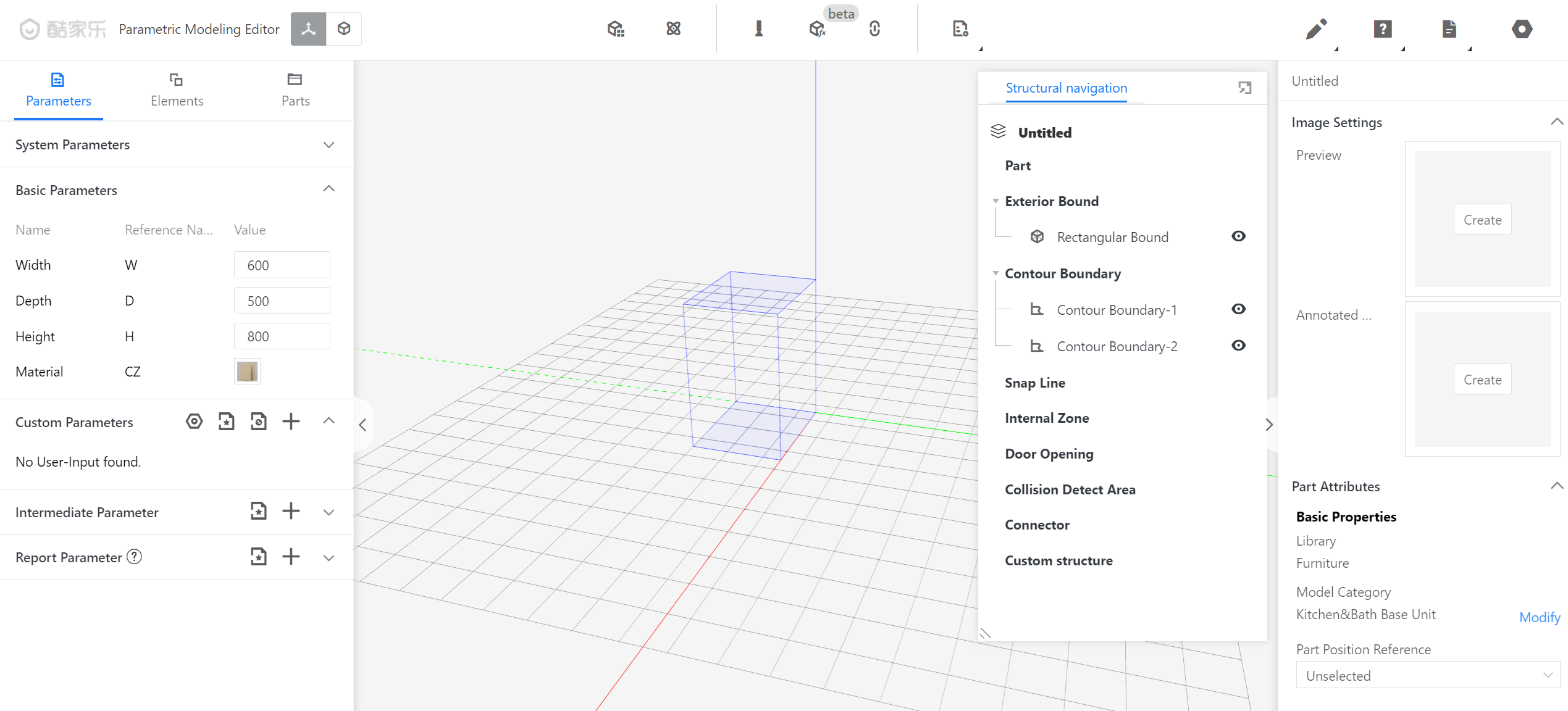
If you have any questions about the content above, please consult {LiveChat Customer Service}Coohom Website. We will provide you with one-to-one service during working hours!