-
Getting Started
-
Model Library & Asset Management
-
News & Product Update
-
Kitchen, Bathroom, Closet, Custom Modelling
-
[Enterprise] 3D Viewer & Virtual Showroom
-
Payment & Billing
-
Version 5.0
-
Upload & Export
-
Personal Account
-
Photo & Video Studio
-
Material&Component
-
Floor Plan Basic
-
Images/Videos & Light
-
Tips & Tricks
-
Privacy & Terms
-
Inspiration Spaces
-
Testimonials
-
Construction Drawings
-
AI Tools
-
Customer Service Team
-
Projects Management
-
FAQ
-
Coohom Online Training
-
Lighting Design
-
Coohom Architect
[Enterprise] How to Upload 3D Models in KB/Custom Furniture Catalog
1.Go to Merchant platform > Enterprise Catalog > Custom Products > Custom Furniture > Create
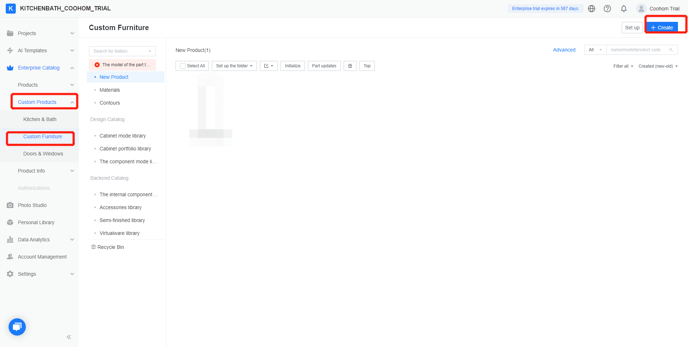
2.Go to 3D model.
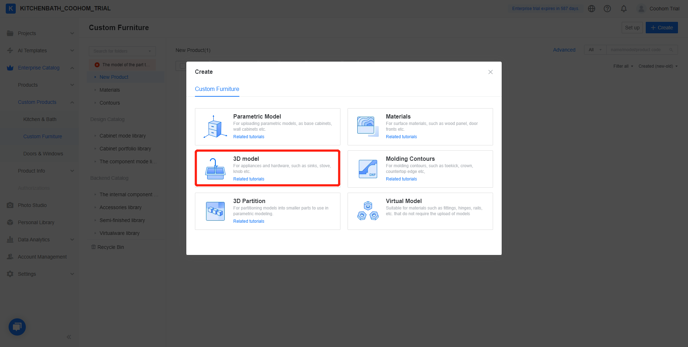
3.Click or just drag and drop files to add models. Only 3Ds Max and SketchUp models can be uploaded.
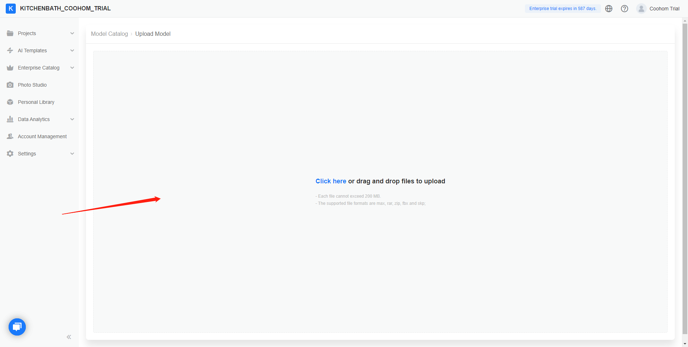
Categorize the 3D model after uploading. Handles, sinks, and faucets require X&Y coordinates.
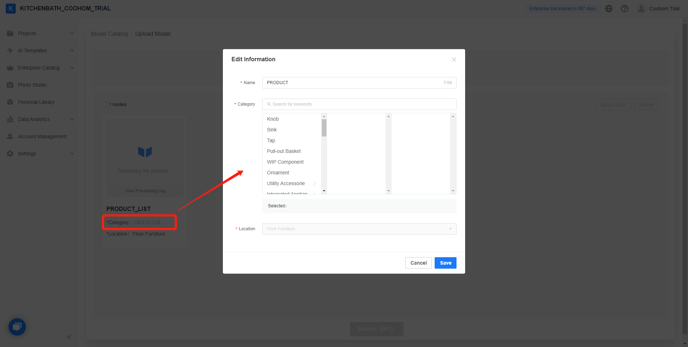
4.Select a category and click to save the changes.