-
Getting Started
-
Model Library & Asset Management
-
News & Product Update
-
Kitchen, Bathroom, Closet, Custom Modelling
-
[Enterprise] 3D Viewer & Virtual Showroom
-
Payment & Billing
-
Version 5.0
-
Upload & Export
-
Personal Account
-
Photo & Video Studio
-
Material&Component
-
Floor Plan Basic
-
Images/Videos & Light
-
Tips & Tricks
-
Privacy & Terms
-
Inspiration Spaces
-
Testimonials
-
Construction Drawings
-
AI Tools
-
Customer Service Team
-
Projects Management
-
FAQ
-
Coohom Online Training
-
Lighting Design
-
Coohom Architect
[Enterprise] How to Upload Crown Molding Contours
1. Enter the Merchant Platform → Kitchen&Bath / Custom Furniture → Create → Molding Contours
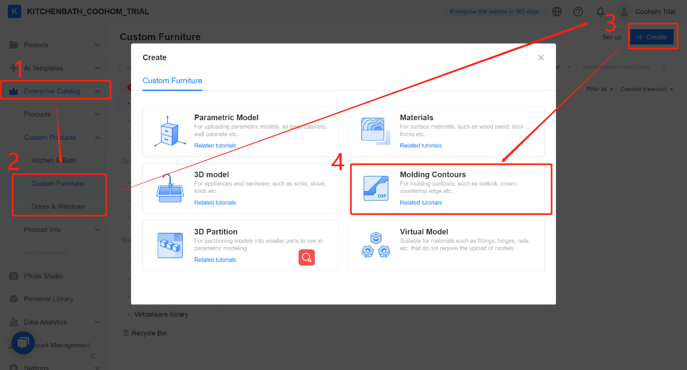
2. Drag file in the box, or click to upload.
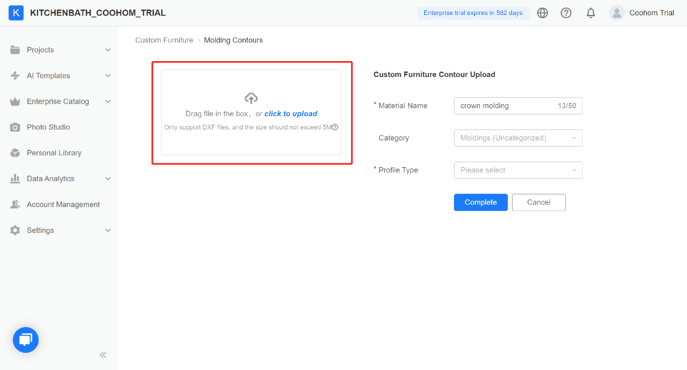
3. Modify the name, and select Arrary Crown Molding as Category, and Crown Molding as Profile Type
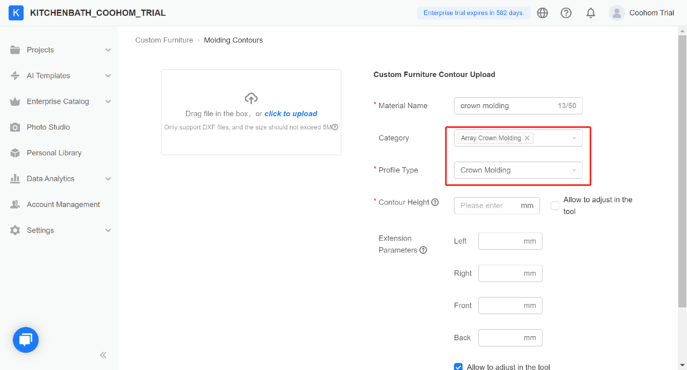
4. Fill an integer in Contour Height. Extension Parameters are optional. Click "Complete" when you finish.
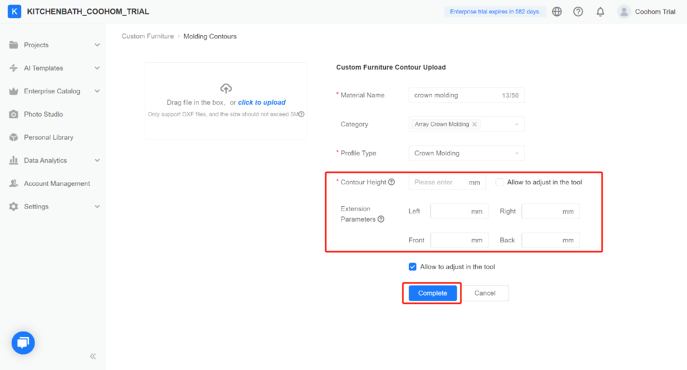
5. Click Edit Properties on the Edit Information page
6. Click to modify the preview image, select the prepared preview image and click save;
7. Click save, the model upload is complete
8. View the uploaded profile under the corresponding category