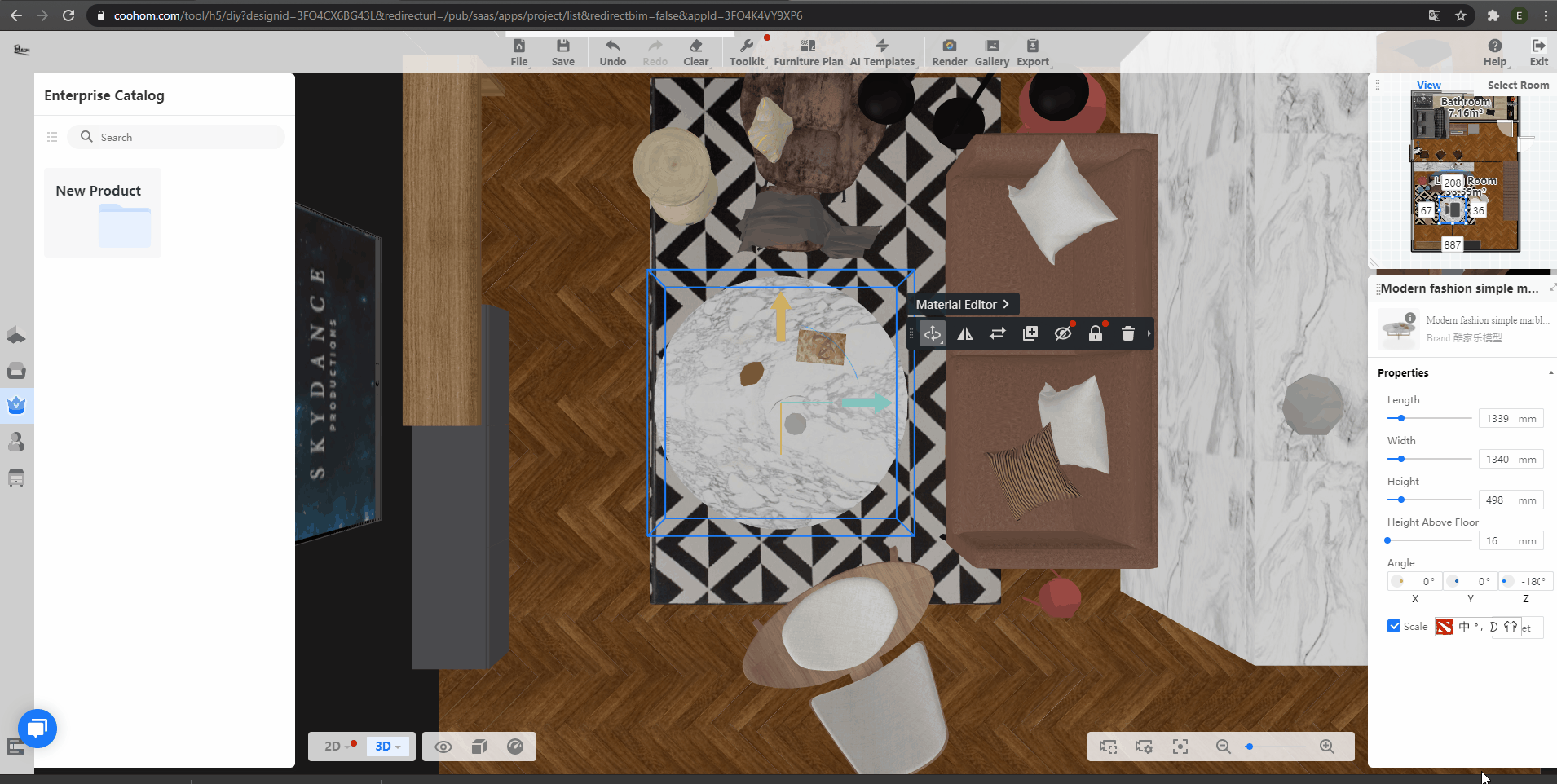-
Getting Started
-
Model Library & Asset Management
-
News & Product Update
-
Kitchen, Bathroom, Closet, Custom Modelling
-
[Enterprise] 3D Viewer & Virtual Showroom
-
Payment & Billing
-
Version 5.0
-
Upload & Export
-
Personal Account
-
Photo & Video Studio
-
Material&Component
-
Floor Plan Basic
-
Images/Videos & Light
-
Tips & Tricks
-
Privacy & Terms
-
Inspiration Spaces
-
Testimonials
-
Construction Drawings
-
AI Tools
-
Customer Service Team
-
Projects Management
-
FAQ
-
Coohom Online Training
-
Lighting Design
What is View Orthographic Projection?
-
What is View Orthographic Projection?
What is View Orthographic Projection?
The supported viewing angles are a front view, back view, left view, right view, top view, bottom view.
After clicking the model material, in the small triangle on the far right of the pop-up window, select [View Orthographic Projection] to switch the viewing angle of our selected model.
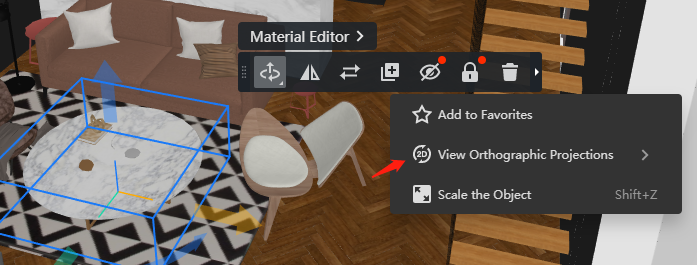
Note: The default display is the perspective view effect, you can refer to the top view example in the figure below. The top view is shown as follows:
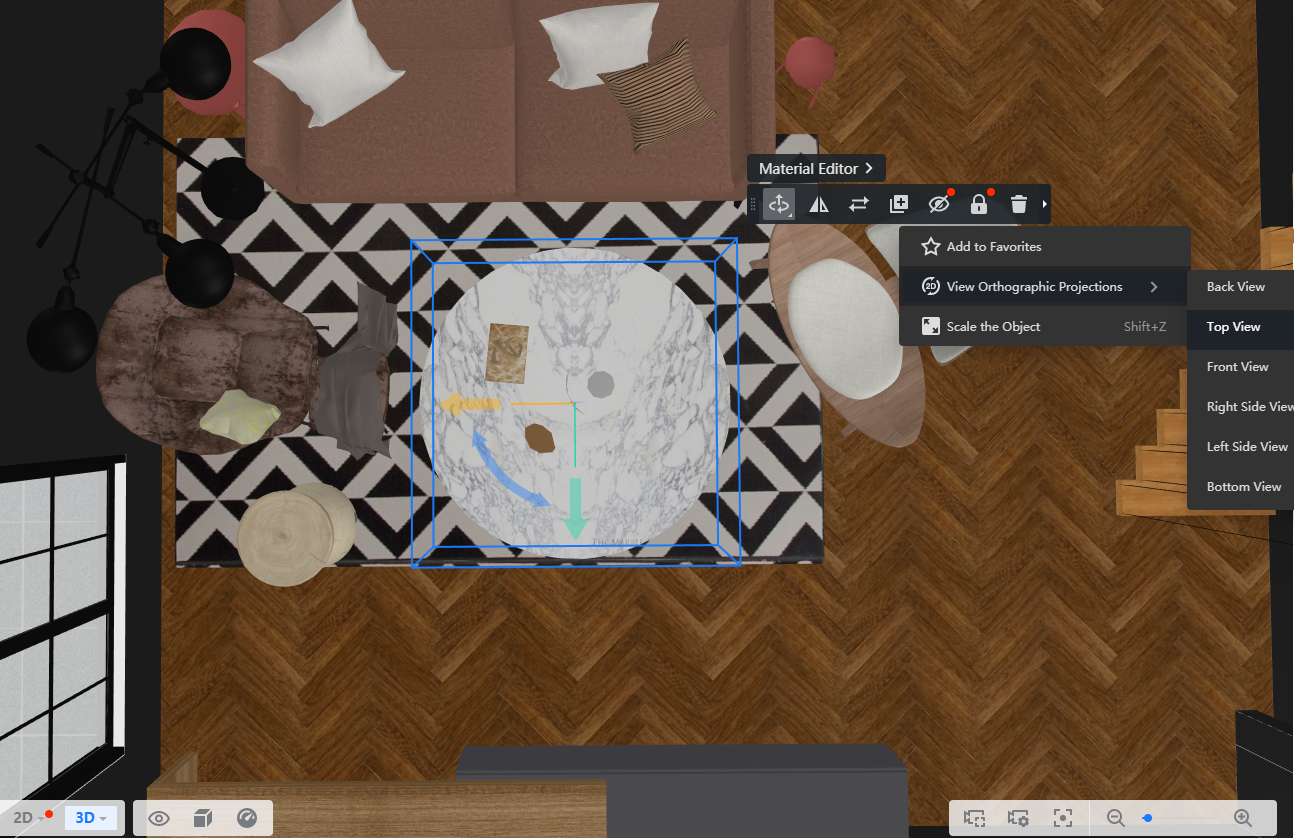
The front view is shown as follows:
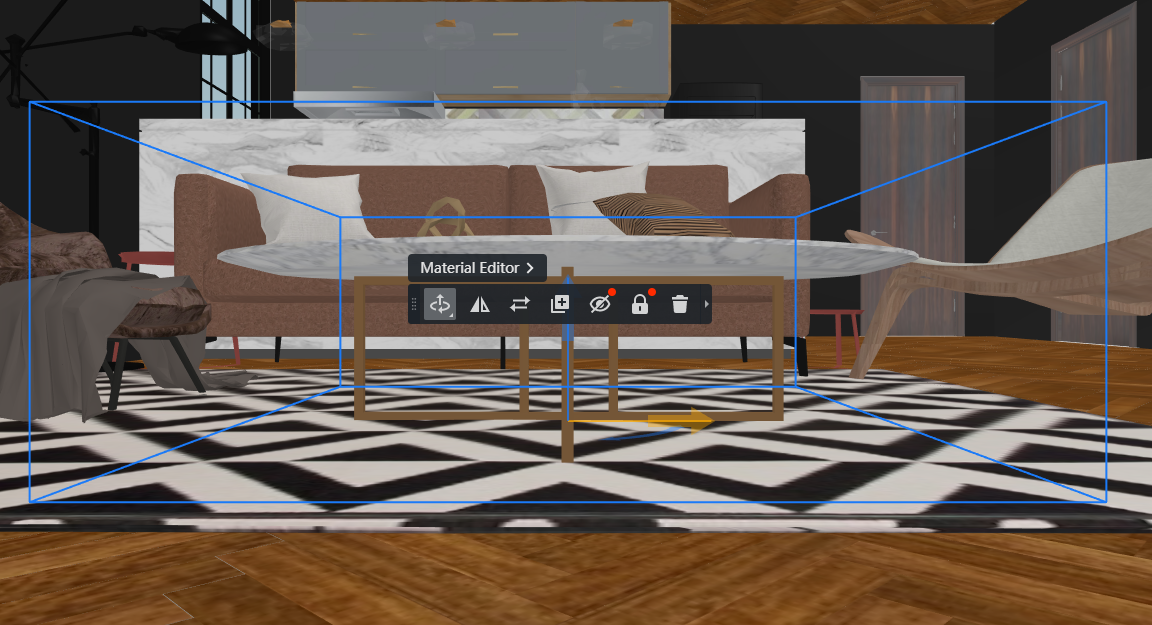
-
Operation Demonstration
Operation Demonstration