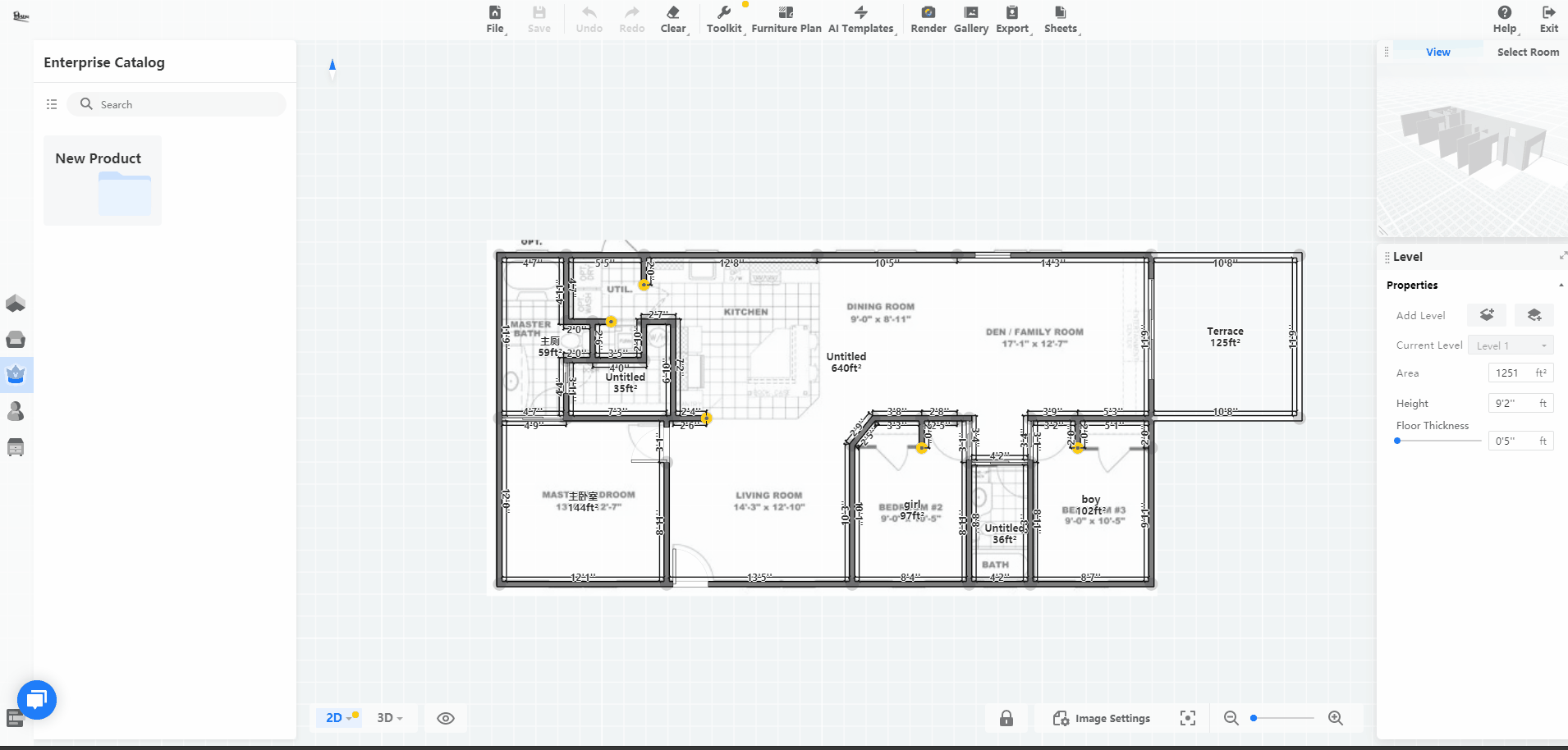-
Getting Started
-
Model Library & Asset Management
-
News & Product Update
-
Kitchen, Bathroom, Closet, Custom Modelling
-
[Enterprise] 3D Viewer & Virtual Showroom
-
Payment & Billing
-
Version 5.0
-
Upload & Export
-
Personal Account
-
Photo & Video Studio
-
Material&Component
-
Floor Plan Basic
-
Images/Videos & Light
-
Tips & Tricks
-
Privacy & Terms
-
Inspiration Spaces
-
Testimonials
-
Construction Drawings
-
AI Tools
-
Customer Service Team
-
Projects Management
-
FAQ
-
Coohom Online Training
-
Lighting Design
-
Coohom Architect
How to Lock my Floorplan?
Introduction:
After the floorplan is drawn, you will put furniture and decors in it. When you are adjusting the position of the furniture, the wall or the doorway might be misoperated accidentally.
In order to avoid misoperation, Coohom released a new function: Floorplan Lock.

Currently, we support three different types to be locked: Text and Labels, Floor Plan, Windows.
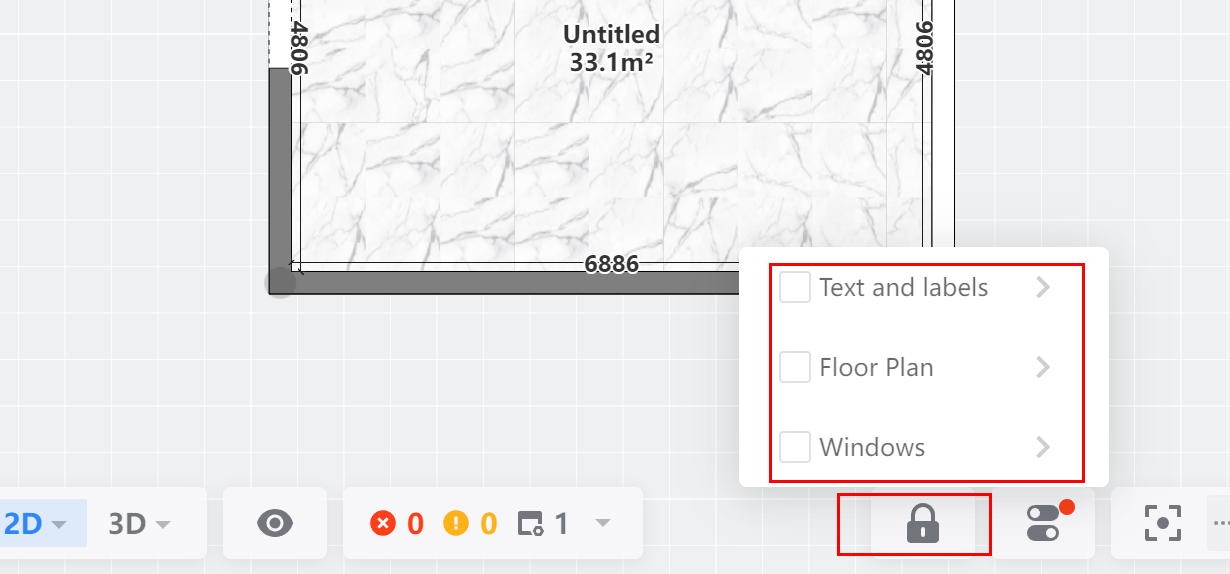
For Text and Labels, you can expand to lock either Room name/ area or Marking or both.
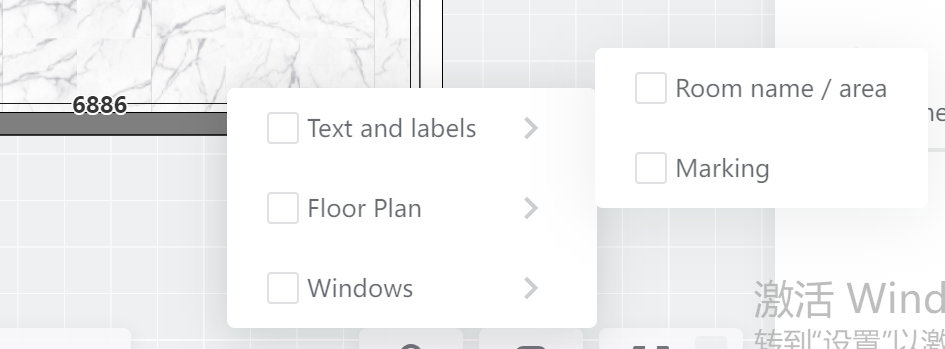
For Floor Plan, you can expand to lock Wall or Structure or both.
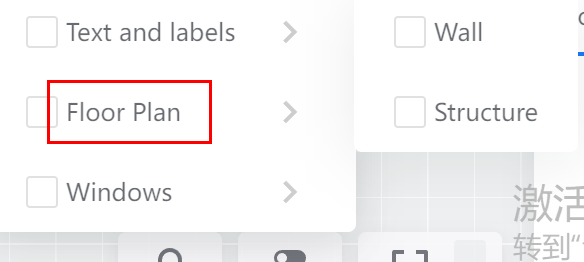
If you lock Windows, you will lock Model doors and windows.
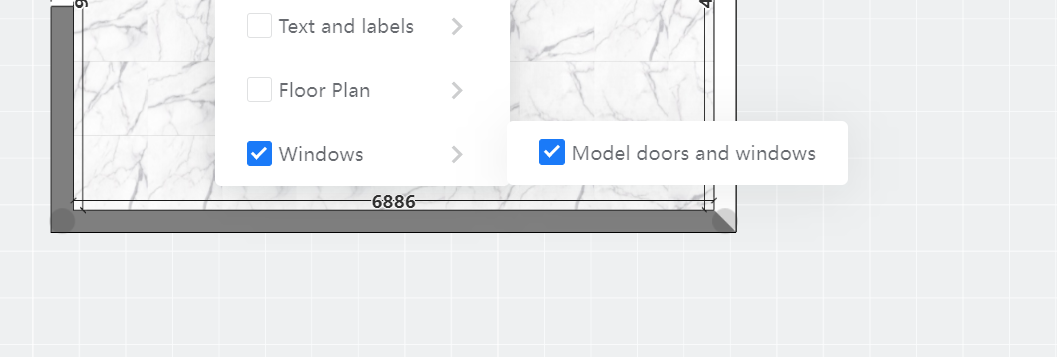
Demonstration:
After opening your floorplan, you can choose the type (Text and labels, Floor Plan, Windows) that need to be locked, and the locked type cannot be moved after locking.