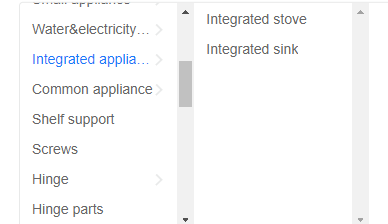-
Getting Started
-
Model Library & Asset Management
-
News & Product Update
-
Kitchen, Bathroom, Closet, Custom Modelling
-
[Enterprise] 3D Viewer & Virtual Showroom
-
Payment & Billing
-
Version 5.0
-
Upload & Export
-
Personal Account
-
Photo & Video Studio
-
Material&Component
-
Floor Plan Basic
-
Images/Videos & Light
-
Tips & Tricks
-
Privacy & Terms
-
Inspiration Spaces
-
Testimonials
-
Construction Drawings
-
AI Tools
-
Customer Service Team
-
Projects Management
-
FAQ
-
Coohom Online Training
-
Lighting Design
-
Coohom Architect
[Enterprise] How to upload Stove in KB Catalog?
1. Stove 3D model requirements
1. There are no extra models in the max file, that is, only the models that need to be uploaded in the file (excess models will cause upload failure)
2. The model is centered in 3D MAX
3. The max file size should be less than 100M
4. The number of polygons in the model should not exceed 800,000 polygons (click '7' to view after all converted to editable mesh)
5. The size of the model should be (mm) mm; (the setting path is: custom menu-unit setting)
6. The size of the model in the scene should not exceed 10 meters.
7. Archiving and uploading the leading model into a compressed package (recommended)
Note: If there is an angle at the outlet of the faucet model, there is no need to adjust it, just save it as normal
2. Upload steps
1. Merchant background-commodity management-commodity management-Custom Furniture -upload material-3D model
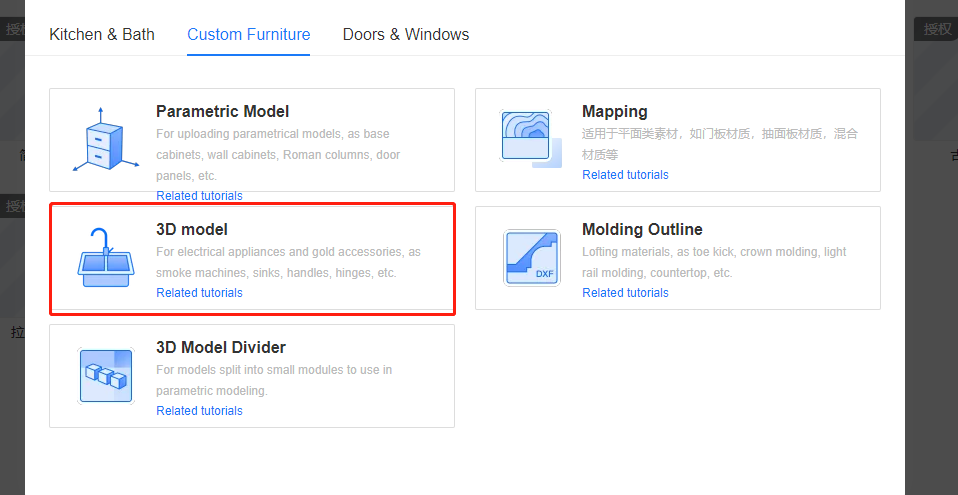
2. Jump to the 3D model upload page and click "+Add File", find the 3D model file that needs to be uploaded, enter the material name (the name will automatically select the 3D file name or you can modify it yourself), and select the rendering category. The 3D model rendering takes a certain amount of time, and you need to wait for the successful processing in the blank box below to upload it.
3. Select the rendering category Integrated Appliance - Stove