-
Getting Started
-
Model Library & Asset Management
-
News & Product Update
-
Kitchen, Bathroom, Closet, Custom Modelling
-
[Enterprise] 3D Viewer & Virtual Showroom
-
Payment & Billing
-
Version 5.0
-
Upload & Export
-
Personal Account
-
Photo & Video Studio
-
Material&Component
-
Floor Plan Basic
-
Images/Videos & Light
-
Tips & Tricks
-
Privacy & Terms
-
Inspiration Spaces
-
Testimonials
-
Construction Drawings
-
AI Tools
-
Customer Service Team
-
Projects Management
-
FAQ
-
Coohom Online Training
-
Lighting Design
-
Coohom Architect
[Enterprise] How to Create 3D Partition?
1. Definition
3D Partition is a tool that divides the model into smaller modules so that the original model can be converted into a parametric model in the process of parametric modeling. Can only cut 3D uploaded models (appliances and hardwares, such as sinks, stoves, knobs, etc).
2. How to use
2.1. Enter the Merchant Platform → Kitchen&Bath / Custom Furniture → Create → 3D Partition
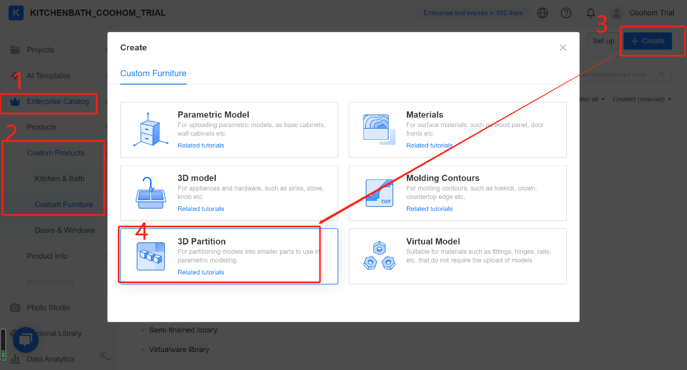
2.2 Select a model to be cut, and click OK (Only 3D models can be partitioned).
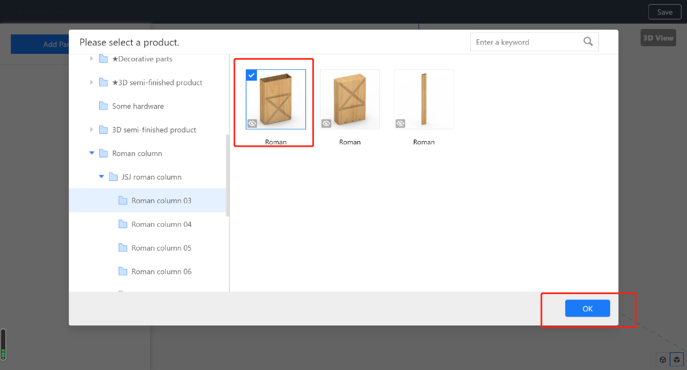
2.3. Enter cutting, select a view direction on the right, add partition plane(s) on the left, and select Material Mode or Wireframe Mode at the bottom right corner.

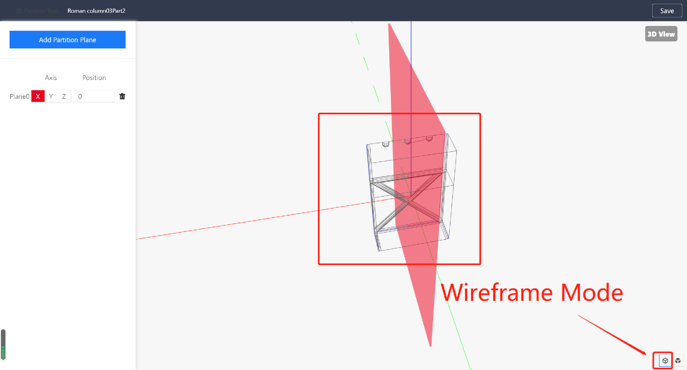
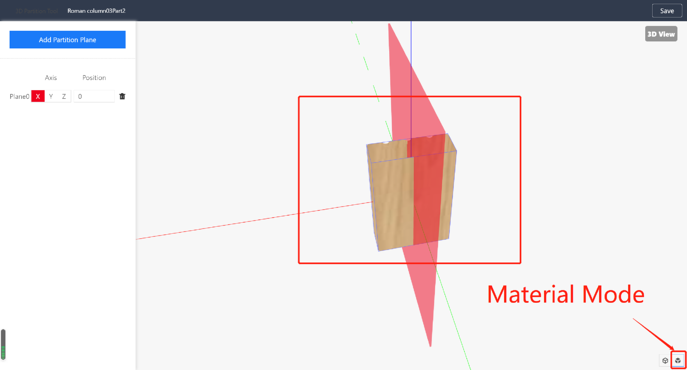
2.4. Add a partition plane and move it to a suitable position. The plane is perpendicular to the direction axis. For example, selecting the X-axis means that the cutting surface is generated perpendicular to the X-axis. (9 partition planes at most)
2.5. Set the position of the partition plane. You can input positive or negative values for the position. A positive number means the cutting surface moves in the positive direction of the quadrant, and a negative number means the cutting surface moves in the negative direction of the quadrant.
2.6. In front view, coordinates of partition planes can be displayed.
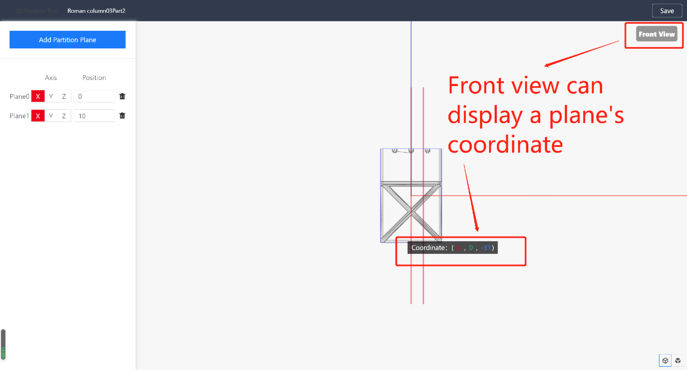
2.7. After adding the cutting surface, click "Save" in the upper right corner, and select a catalog to save the cutting model
2.8. Enter the Merchant Platform → Kitchen&Bath / Custom Furniture, find the saved catalog file library, wait for the rendering, and the models can be used.