-
Getting Started
-
Model Library & Asset Management
-
News & Product Update
-
Kitchen, Bathroom, Closet, Custom Modelling
-
[Enterprise] 3D Viewer & Virtual Showroom
-
Payment & Billing
-
Version 5.0
-
Upload & Export
-
Personal Account
-
Photo & Video Studio
-
Material&Component
-
Floor Plan Basic
-
Images/Videos & Light
-
Tips & Tricks
-
Privacy & Terms
-
Inspiration Spaces
-
Testimonials
-
Construction Drawings
-
AI Tools
-
Customer Service Team
-
Projects Management
-
FAQ
-
Coohom Online Training
-
Lighting Design
-
Coohom Architect
[Enterprise] Back Panel Modeling
1. Go to Merchant Platform - Enterprise Library - Custom Furniture - Kitchen & Bath - Create - Parametric Model
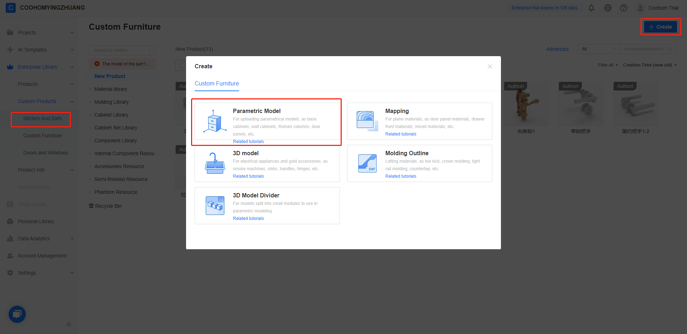
Parts - Cupboard Plates, OK.
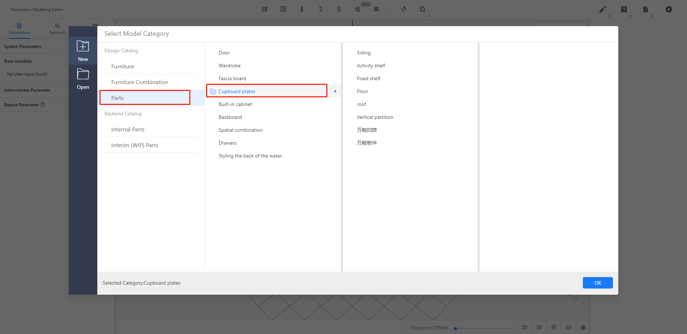
2. Parameters - Base Variables
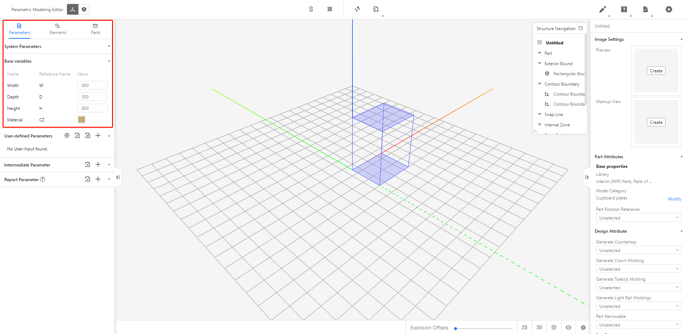
Witch
W indicates the size of the panel in the X-axis direction, and the value type is set to the range (range 100-1200, the current value is 350).
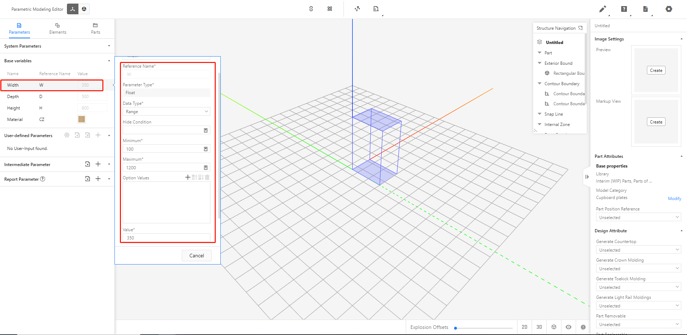
Depth
D indicates the size of the panel in the Y-axis direction, the value type is set to range from 5-25 (optional values 5, 9, 12, ... can also be set) (for example, the current value of the interval is 18)
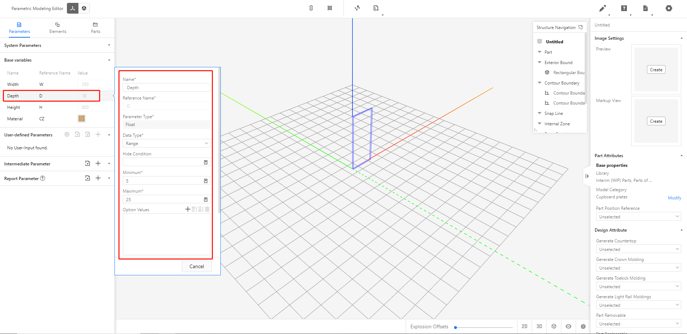
Height
H indicates the size of the plate in the Z-axis direction, and the value type is set to the interval (range 100-2400, the current value is 600).
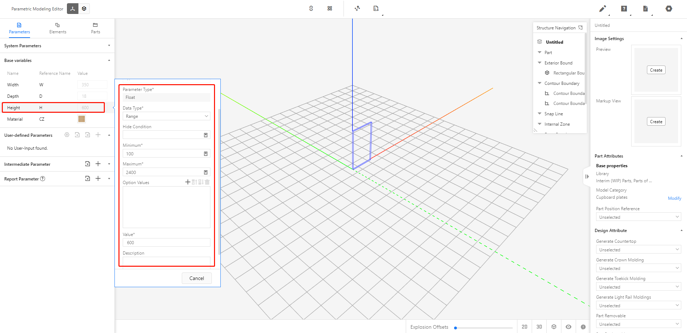
The material does not need to be changed, which means that the model uses the default material.
(Ps: The range of the above parameters can be set according to the actual manufacture requirements, it's not fixed.)
3. Elements - Parametric Object - Flat Panel
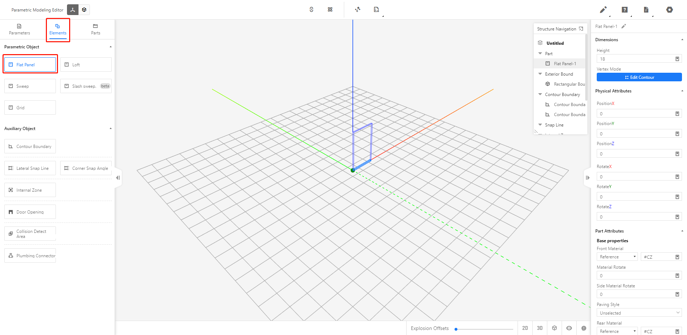
4. Set the properties of the panel
a. Dimension properties setting: the physical properties of the panel can be changed by referring to the parameters.
Click the left button to select Part - Flat Panel-1 in the upper right corner.
Height: #D
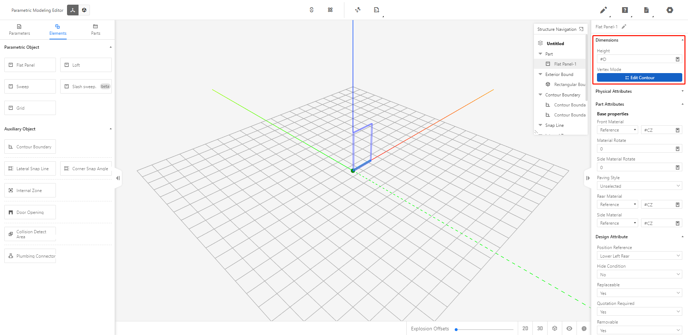
Edit Contour
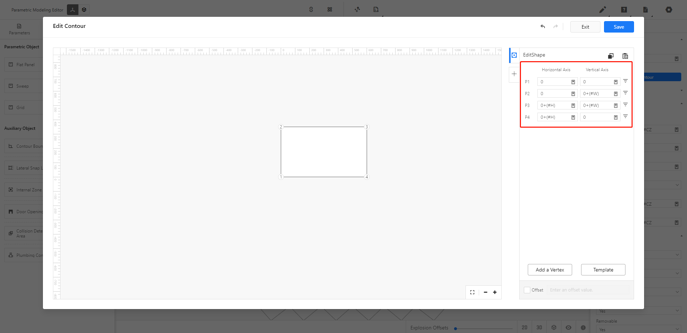
Adjust the position of the panel.
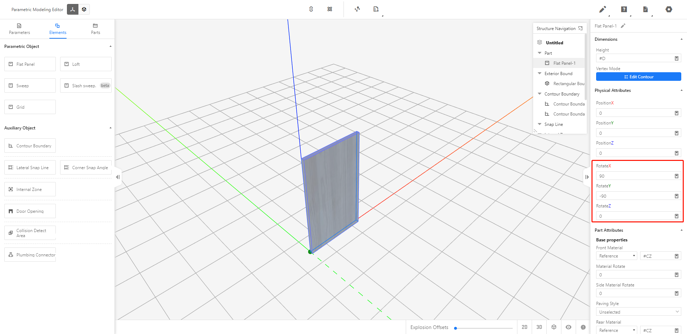
Set the base properties of the texture.
Material Rotate: #CZFX
Side Material Rotate: #CBCZFX
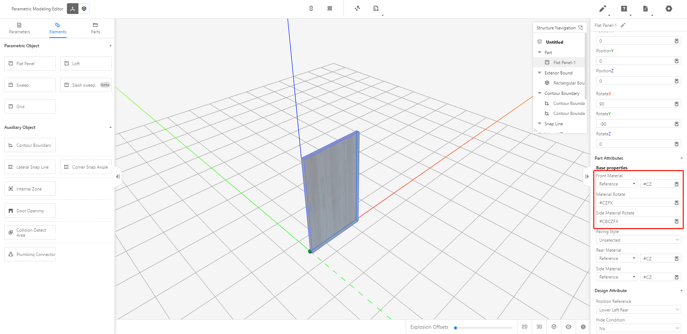
5. Save