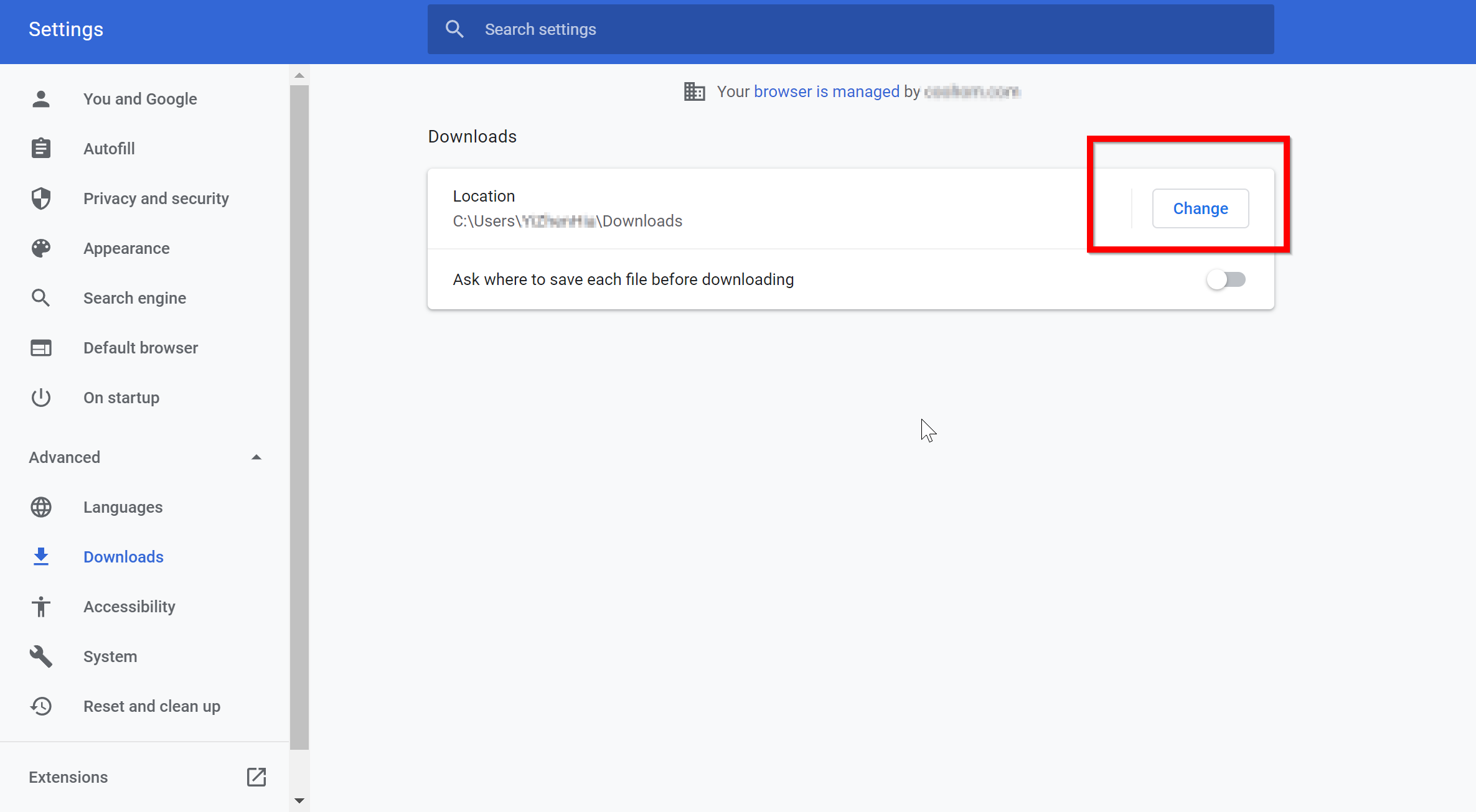- Helpcenter
- Upload & Export
- Download & Export
-
Getting Started
-
Model Library & Asset Management
-
News & Product Update
-
Kitchen, Bathroom, Closet, Custom Modelling
-
[Enterprise] 3D Viewer & Virtual Showroom
-
Payment & Billing
-
Version 5.0
-
Upload & Export
-
Personal Account
-
Photo & Video Studio
-
Material&Component
-
Floor Plan Basic
-
Images/Videos & Light
-
Tips & Tricks
-
Privacy & Terms
-
Inspiration Spaces
-
Testimonials
-
Construction Drawings
-
AI Tools
-
Customer Service Team
-
Projects Management
-
FAQ
-
Coohom Online Training
-
Lighting Design
-
Coohom Architect
How to Change the Save Path of Downloading Construction Drawings?
Step 1: Go to Google Chrome browser.
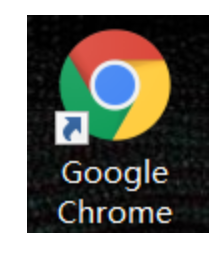
Step 2: Go to three dots on top of right hand side corner > click Downloads
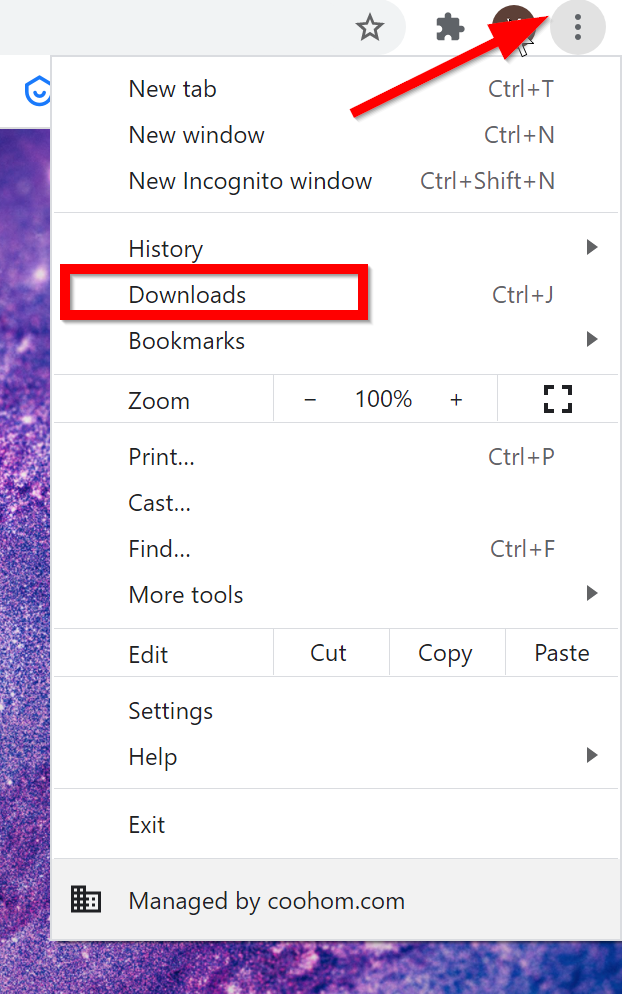
Step 3: Construction drawing can be found from download history.
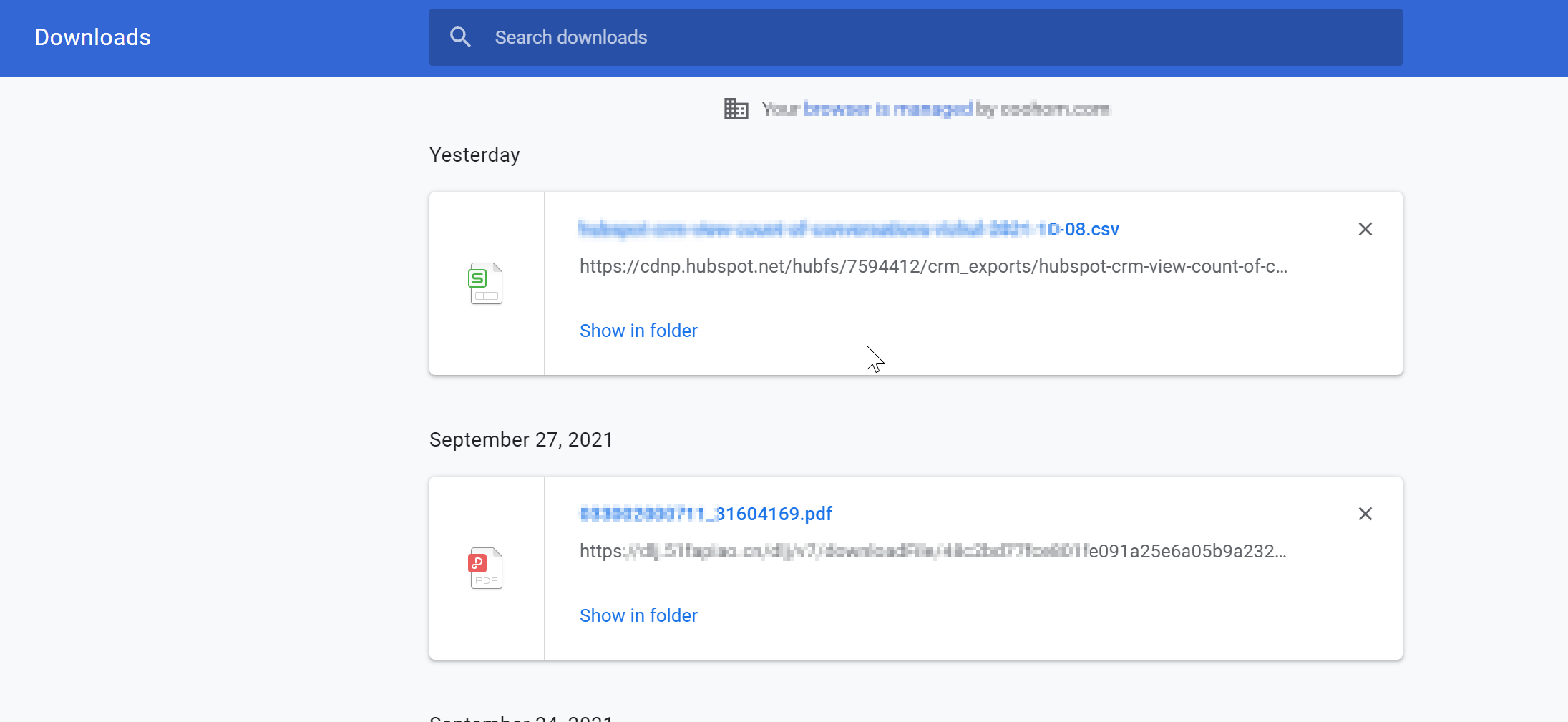
Extra: If to change the default download path, follow below steps. Go to browser settings.
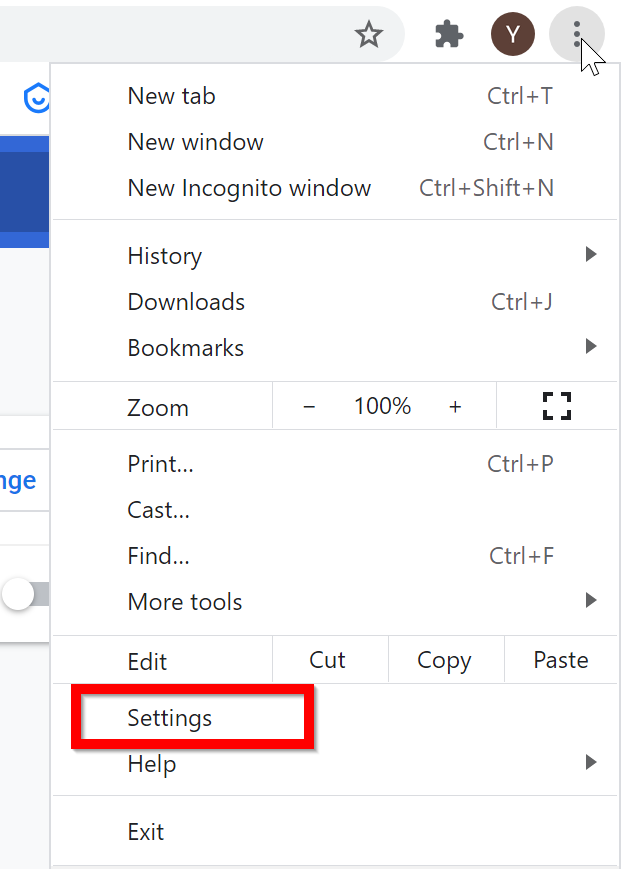
Step 5: Click Change.