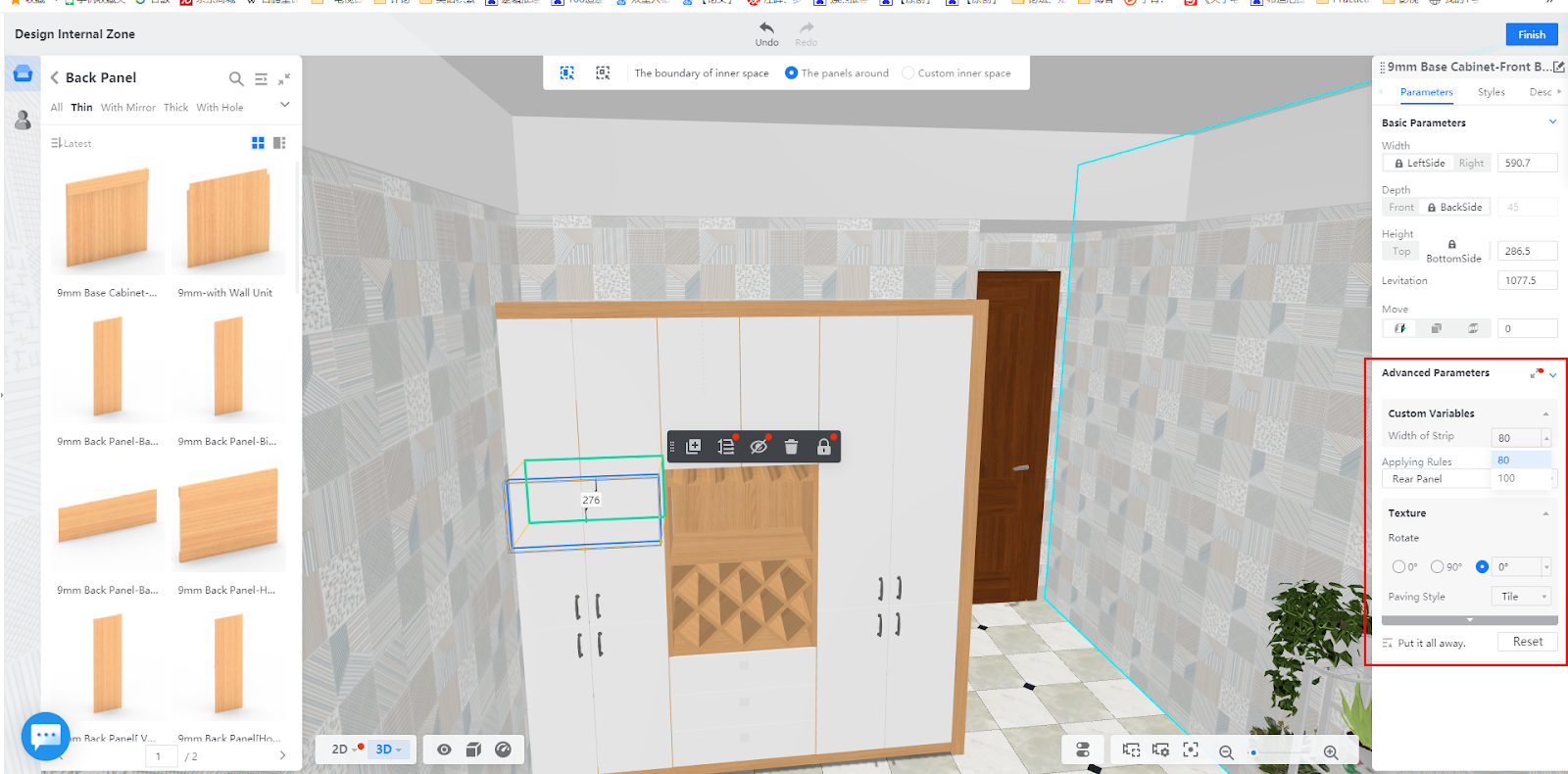Overview
You can adjust the space of an inner zone, remake its structure, and install components inside a custom furniture when you design its inner zone.
Steps
Enter the Design Inner Zone toolkit
1. In the left-side navigation pane, click Custom Design.
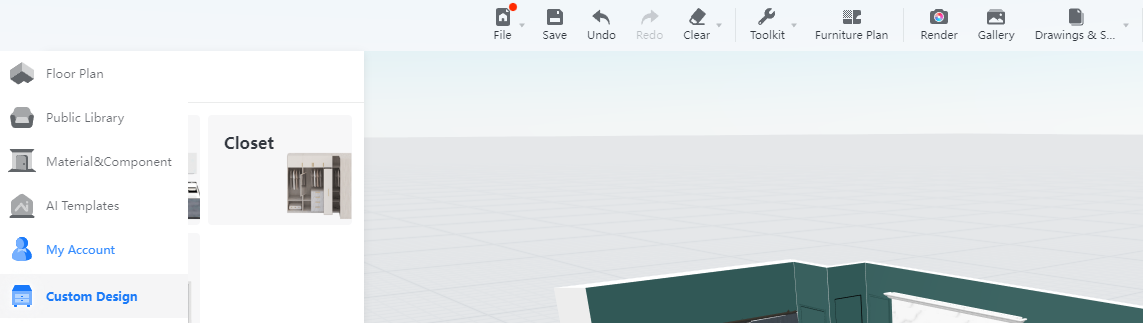
2. In the Custom Design panel, click Closet.
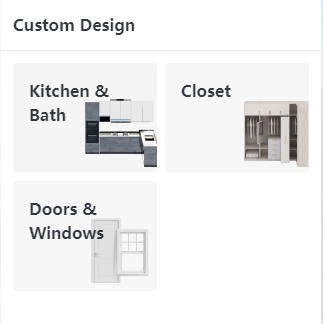
3. In the tool bar that appears, click the Design Internal Zone icon.
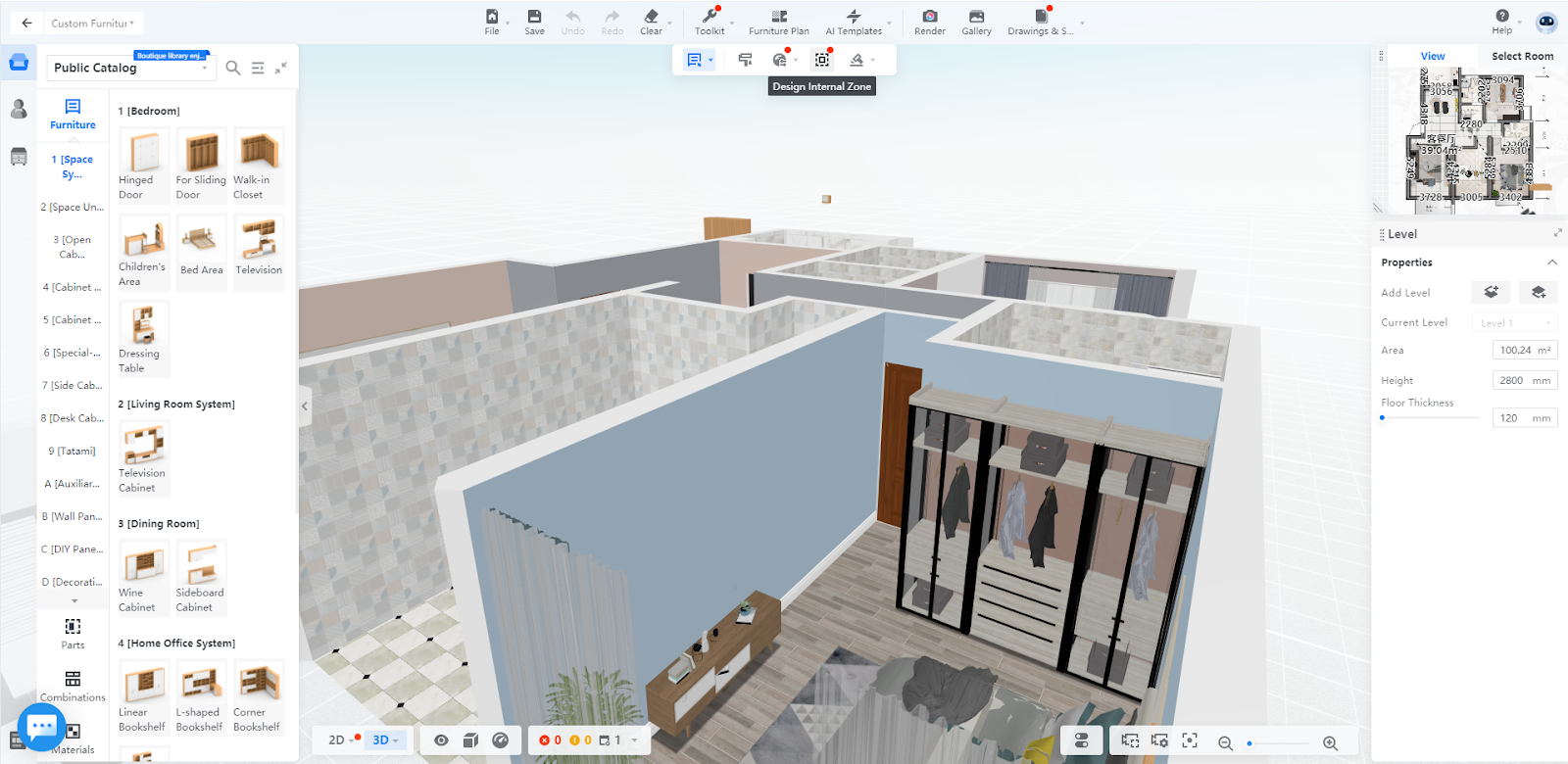
Or you click on a random piece of custom furniture, such as a wine cabinet. In the popped tool bar, click Design Internal Zone on top.
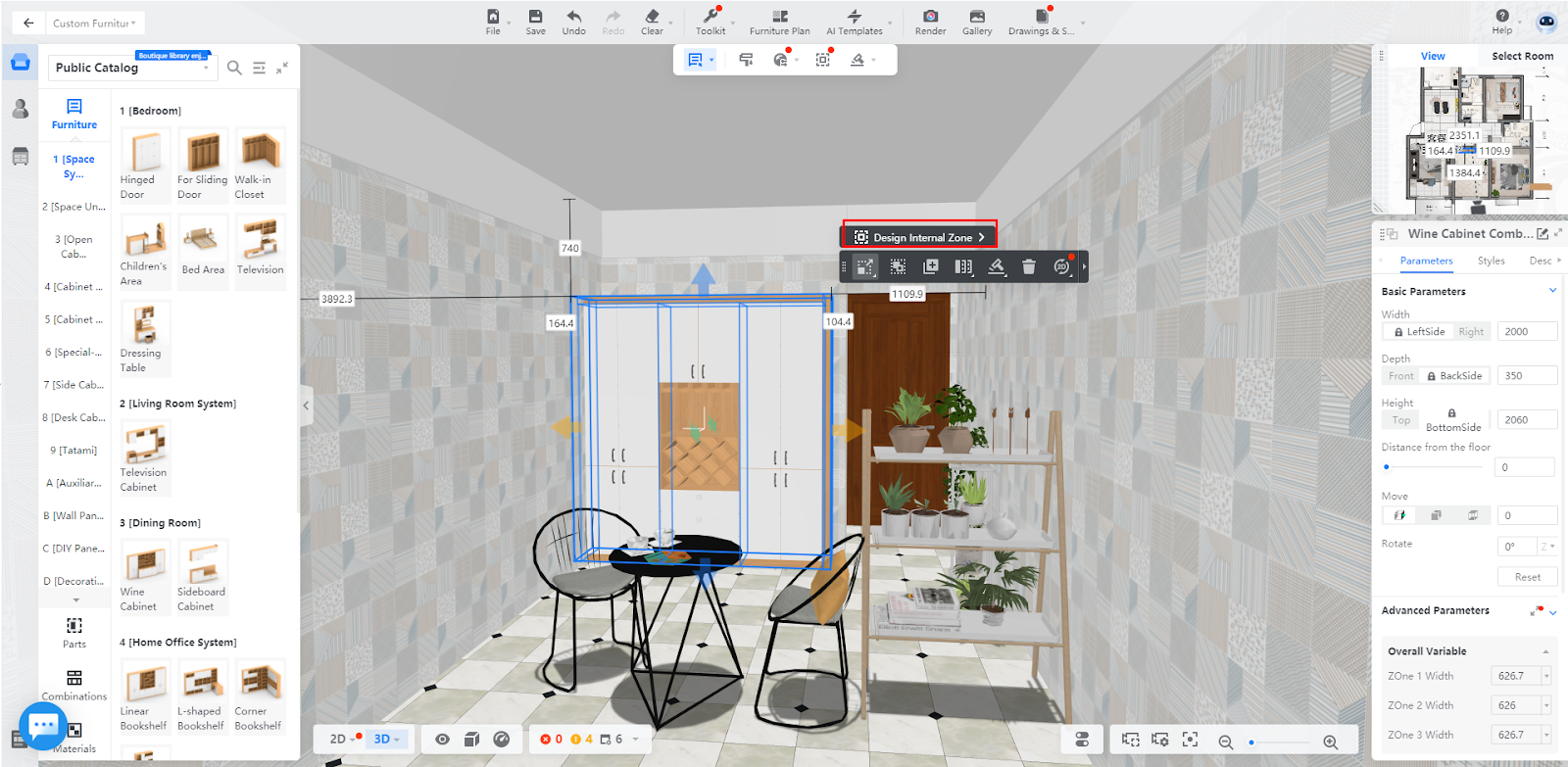
4. Now you are on the Design Internal Zone page where you can adjust inner space and install components.
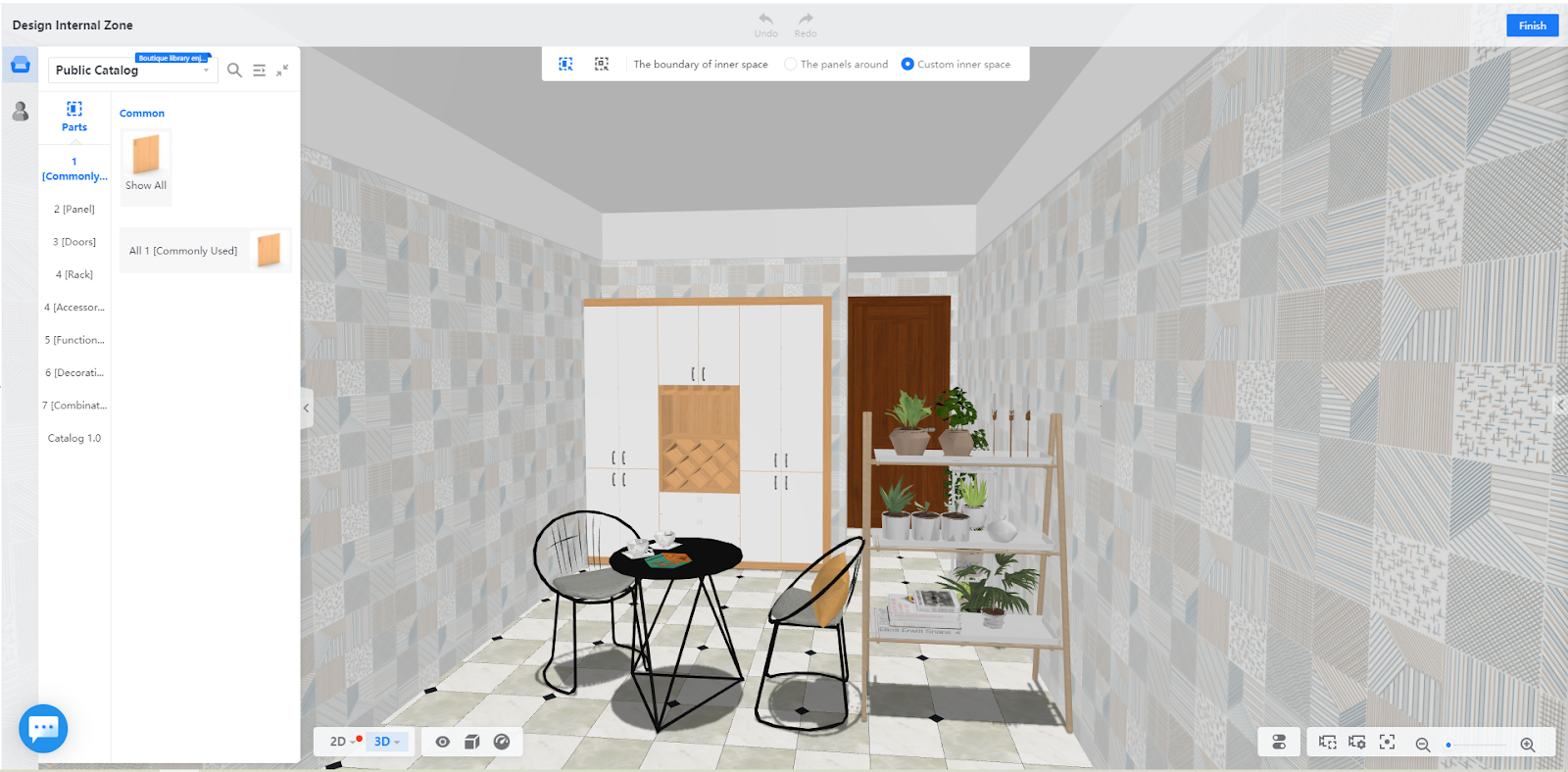
Adjust inner space
1. Click Select Internal Zone
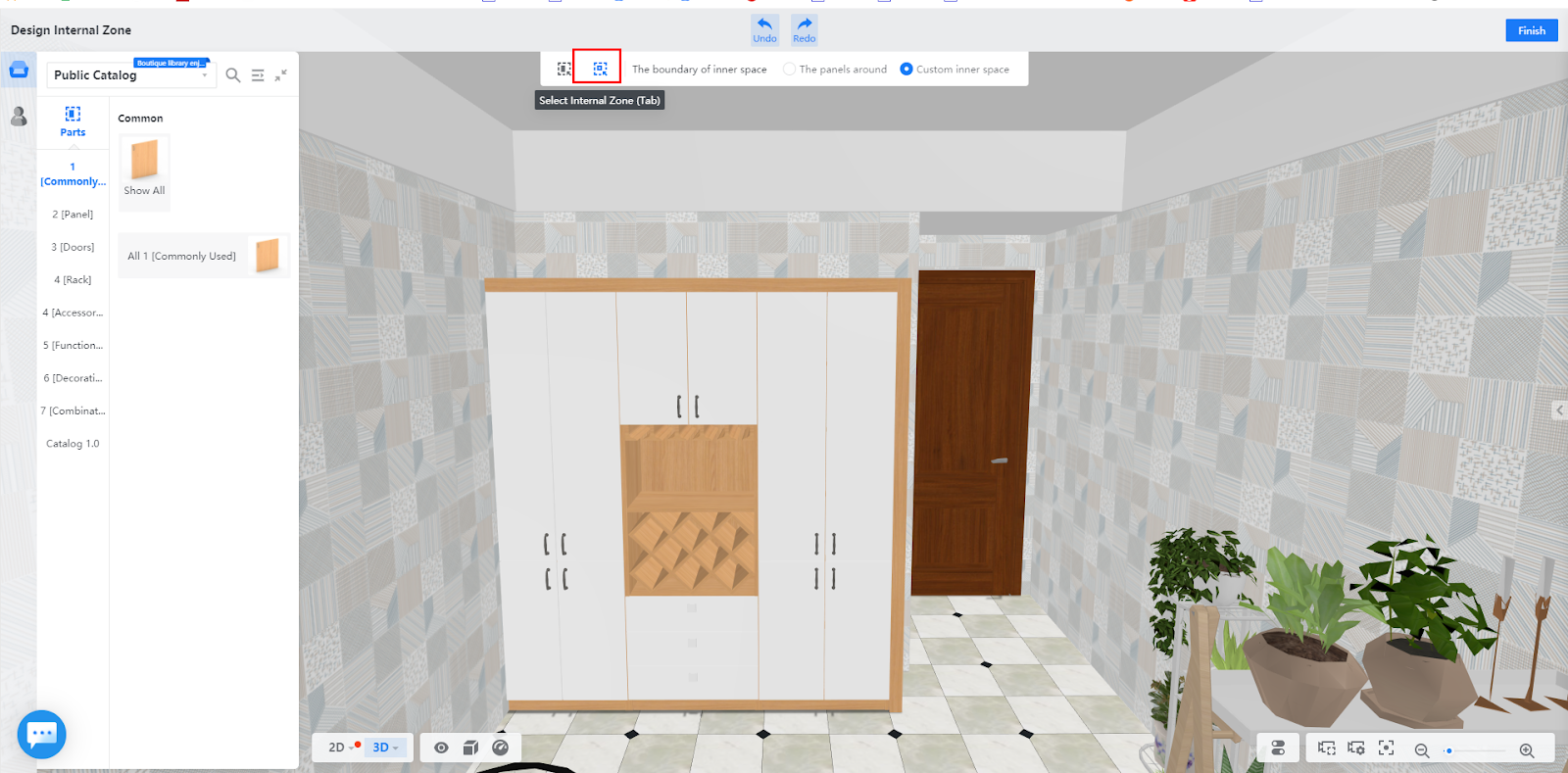
2. Hover your mouse over the zone whose internal space you want to adjust. Click on the transparent cube that represents the 3D perspective of the inner zone
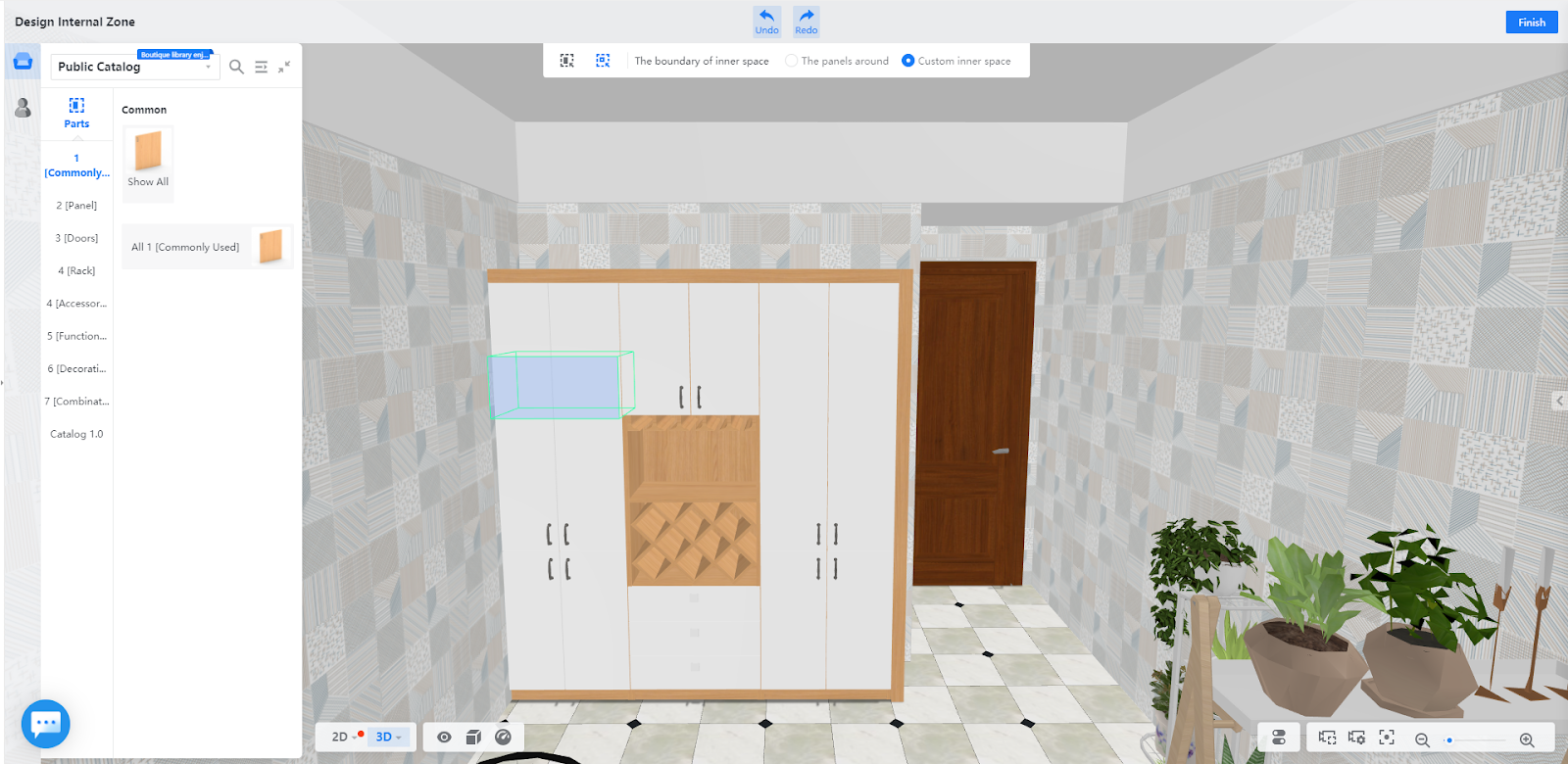
3. You can manually expand the inner space in the direction you want by pressing ALT+ W/S/A/D, and shrink the inner space by pressing SHIFT+ W/S/A/D.
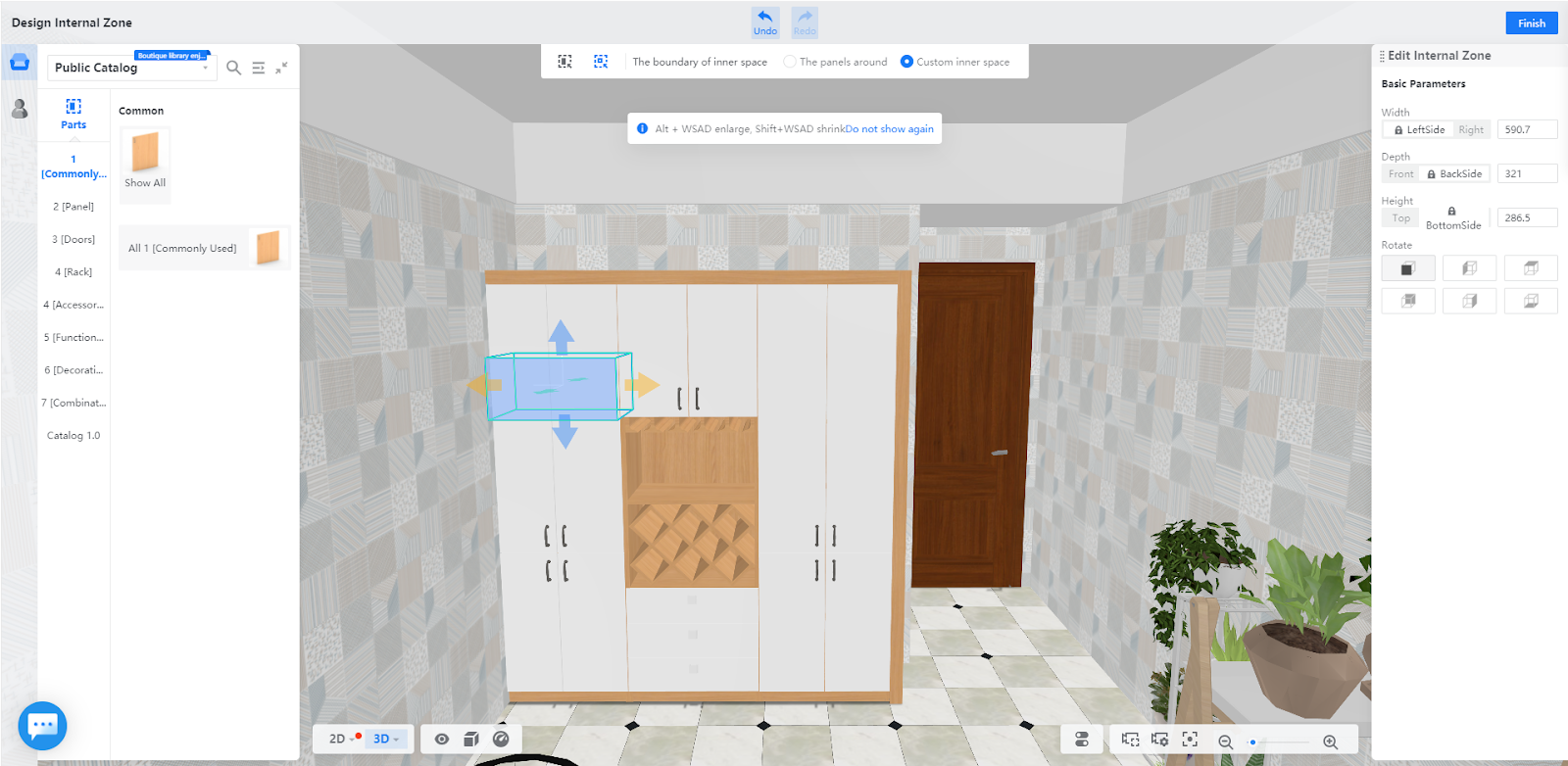
You can also adjust the inner space by setting the parameters in the Edit Internal Zone on the right side. First, in the Rotate section, select one of the 6 cube planes as a base. Then, select the side options next to the Width, Depth, and Height fields, which determines the directions in which you adjust space. Finally, enter values in the Width, Depth, and Height fields.
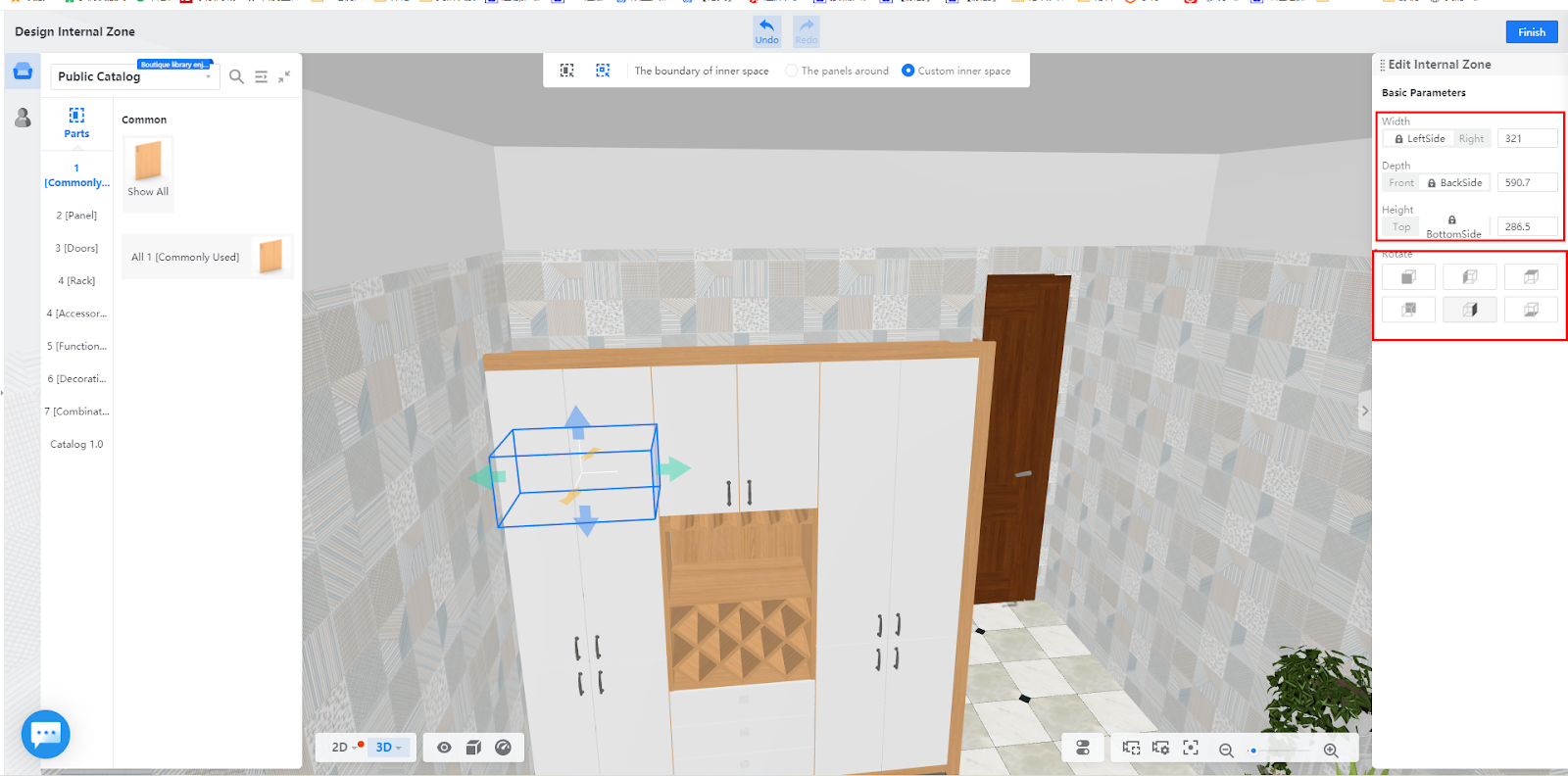
Install components
Example 1 Install an inner frame
Select a component from the left-side panel.
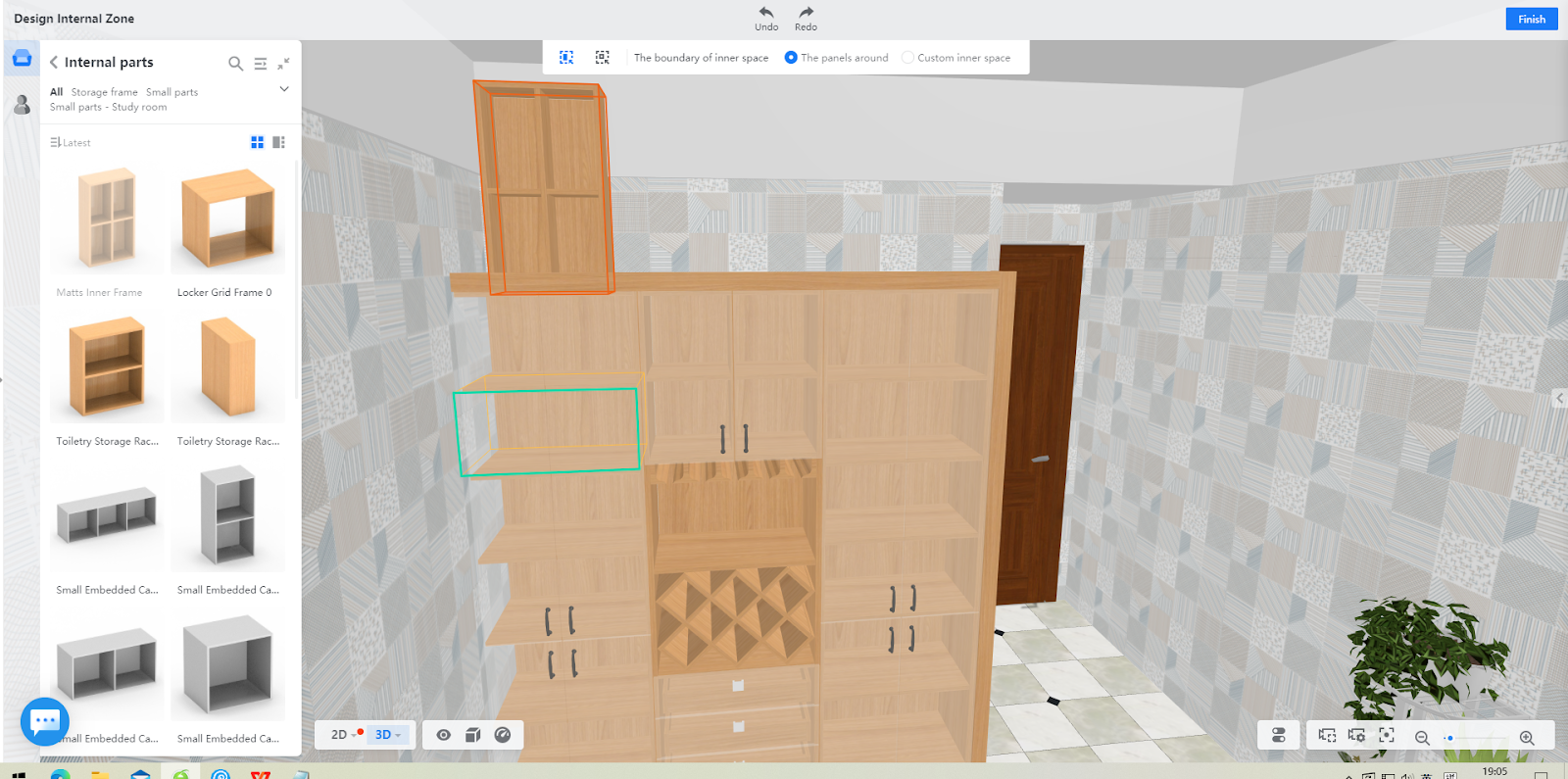
Place the component that you select inside the internal zone. An inner frame is selected here as an example.
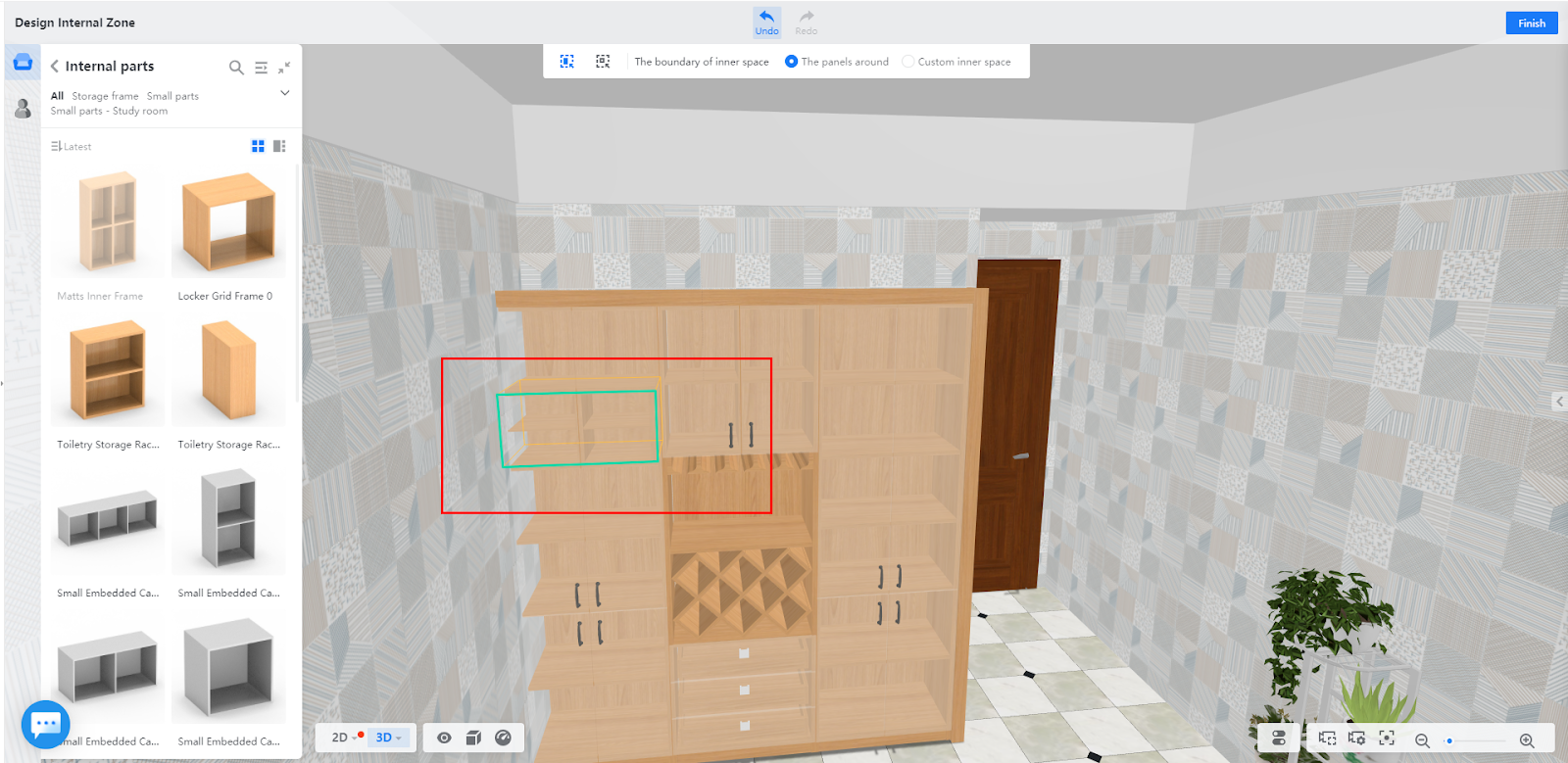
In the right-side pane, you can set different parameters for the component. Since the inner frame is used to divide space inside the zone, the size of the inner frame is automatically changed when you adjust the inner zone space.
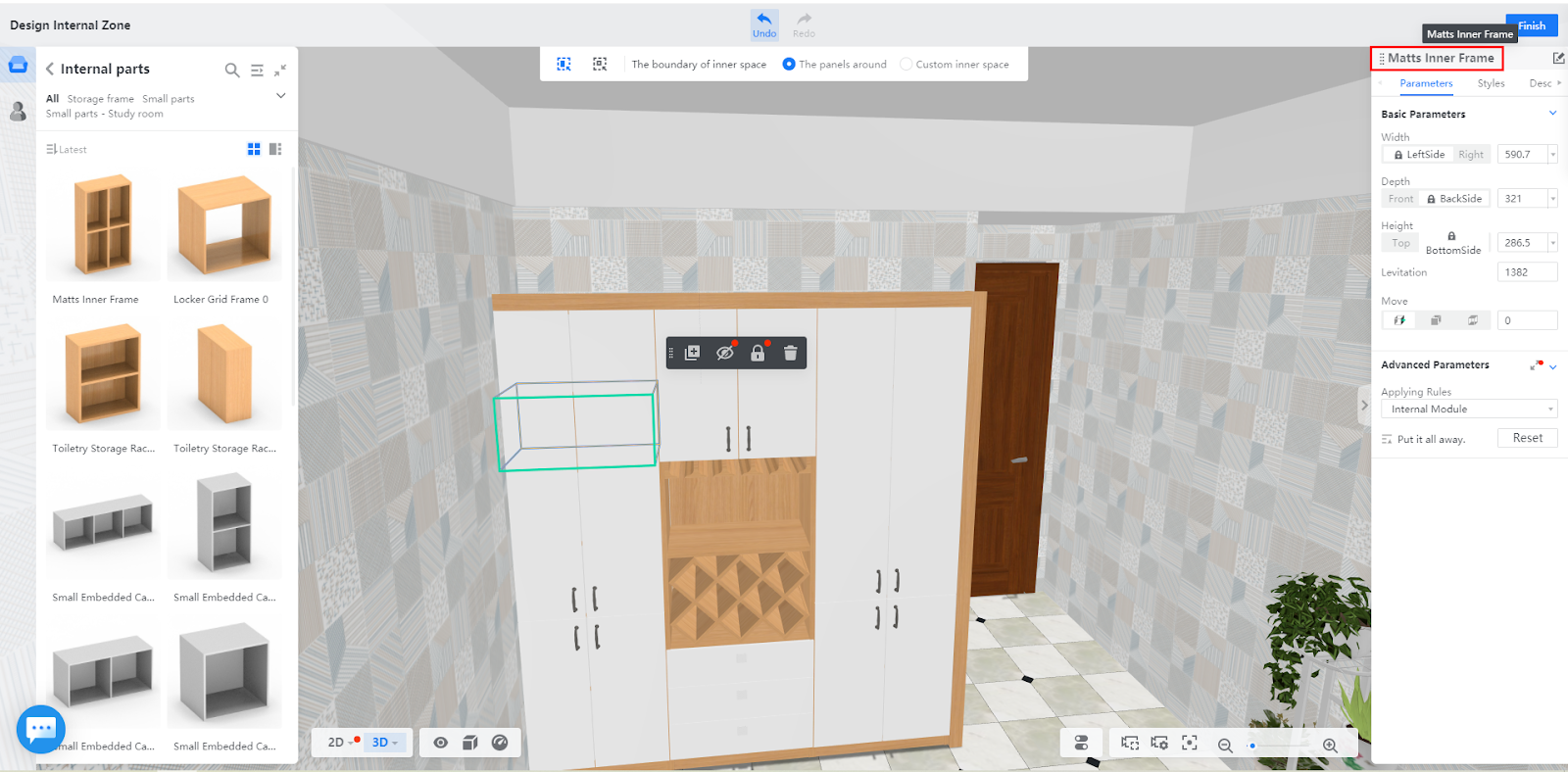
Now you can see that the previous inner zone has been divided into 4 equal parts after your inner frame is placed inside.
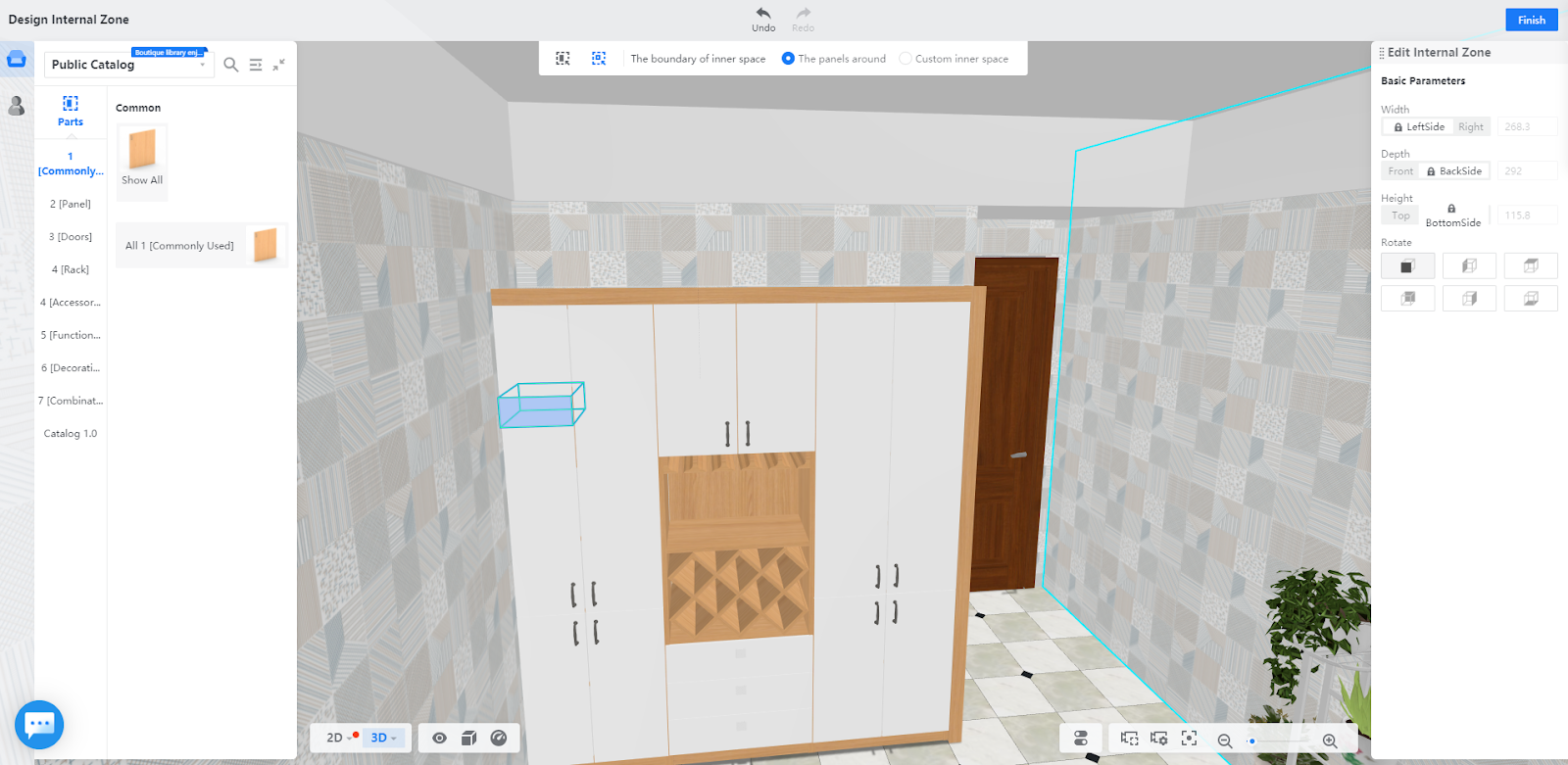
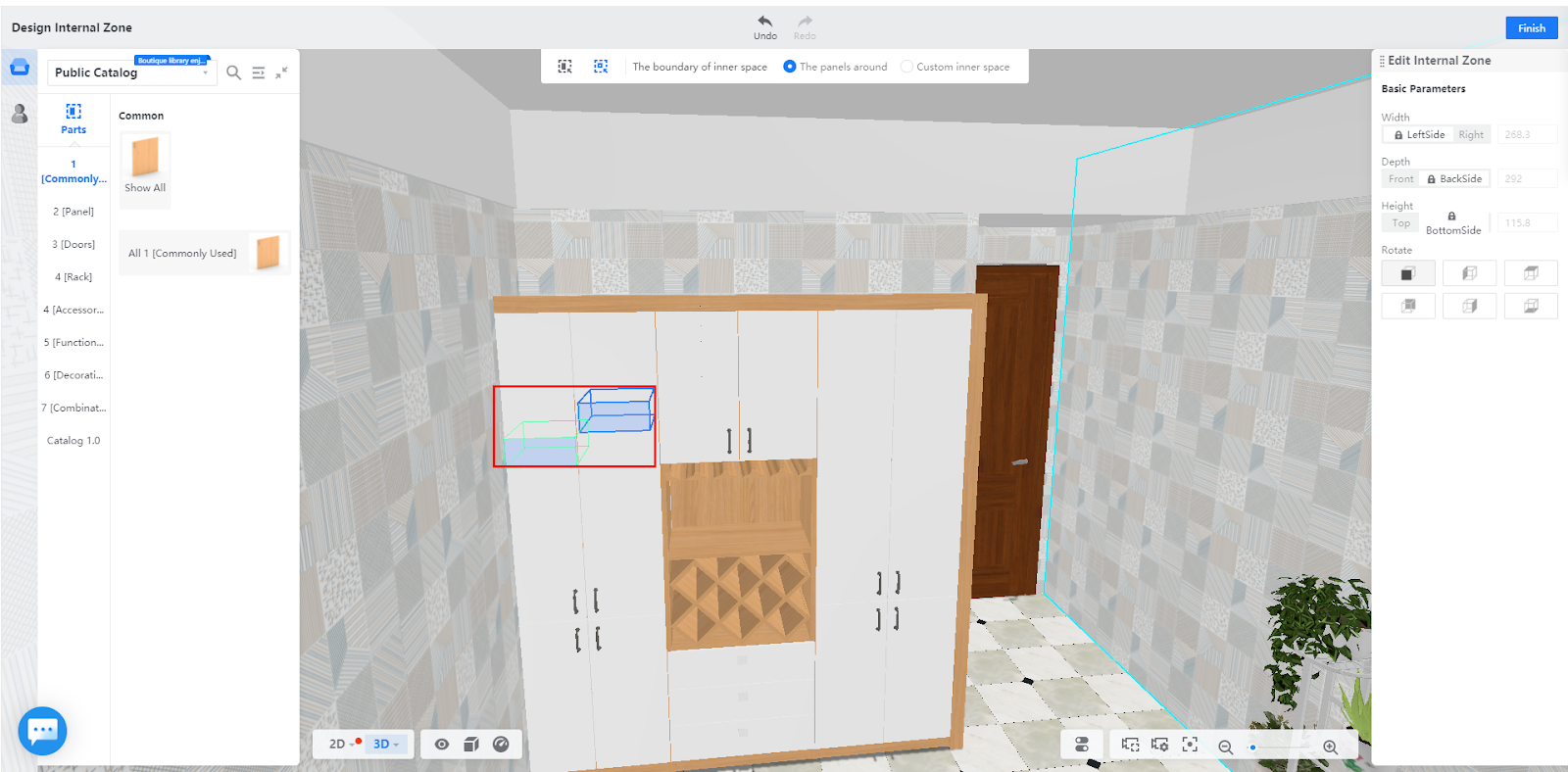
Example 2 Install a panel
Drag the panel into the inner zone. In the right-side pane that appears, you can set more parameters for installing a panel than an inner frame. Not only can you adjust the specific location and direction in which you install the panel in a similar way you adjust the inner zone space. You can also set advanced parameters such as the width of the panel strip, applying rules, rotation angle, paving tiles, and more, depending on the type of panel that you select.