Where is Paving in Merchant Platform?
Choose Enterprise Catalog- Paving-Upload Paving
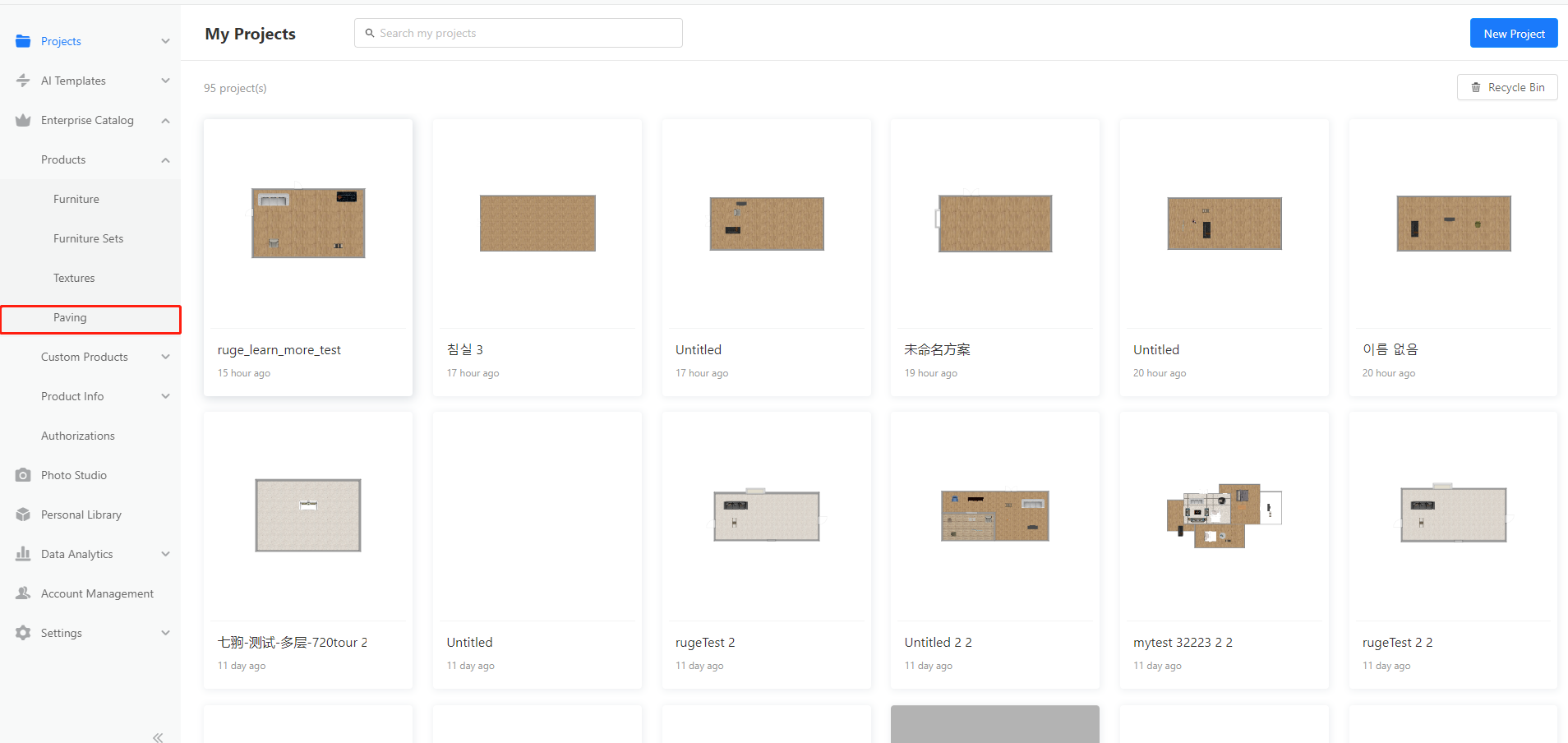
You can choose to upload Paving and
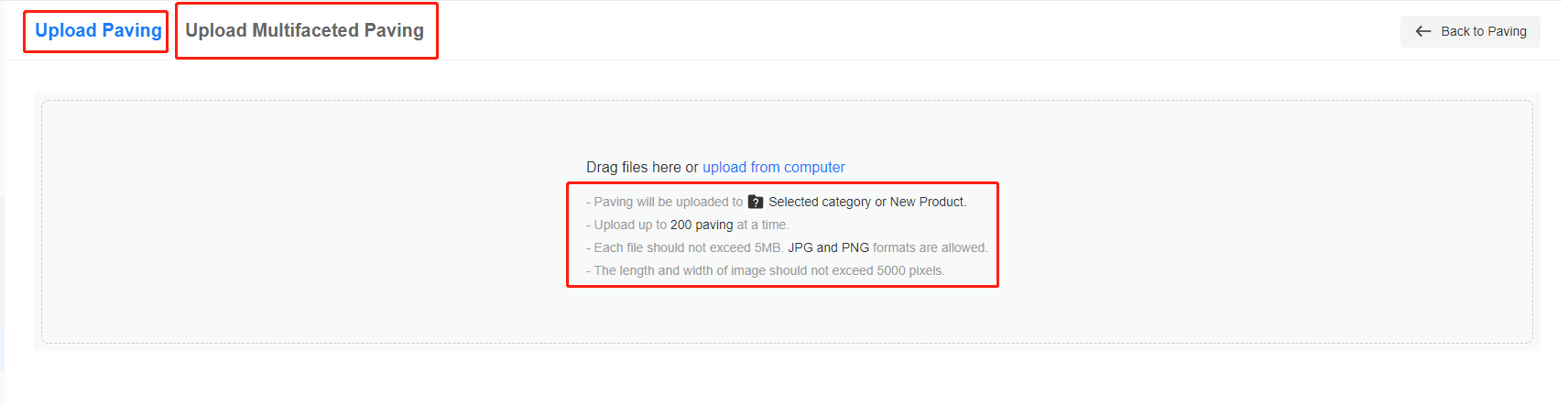
Multifaceted Paving
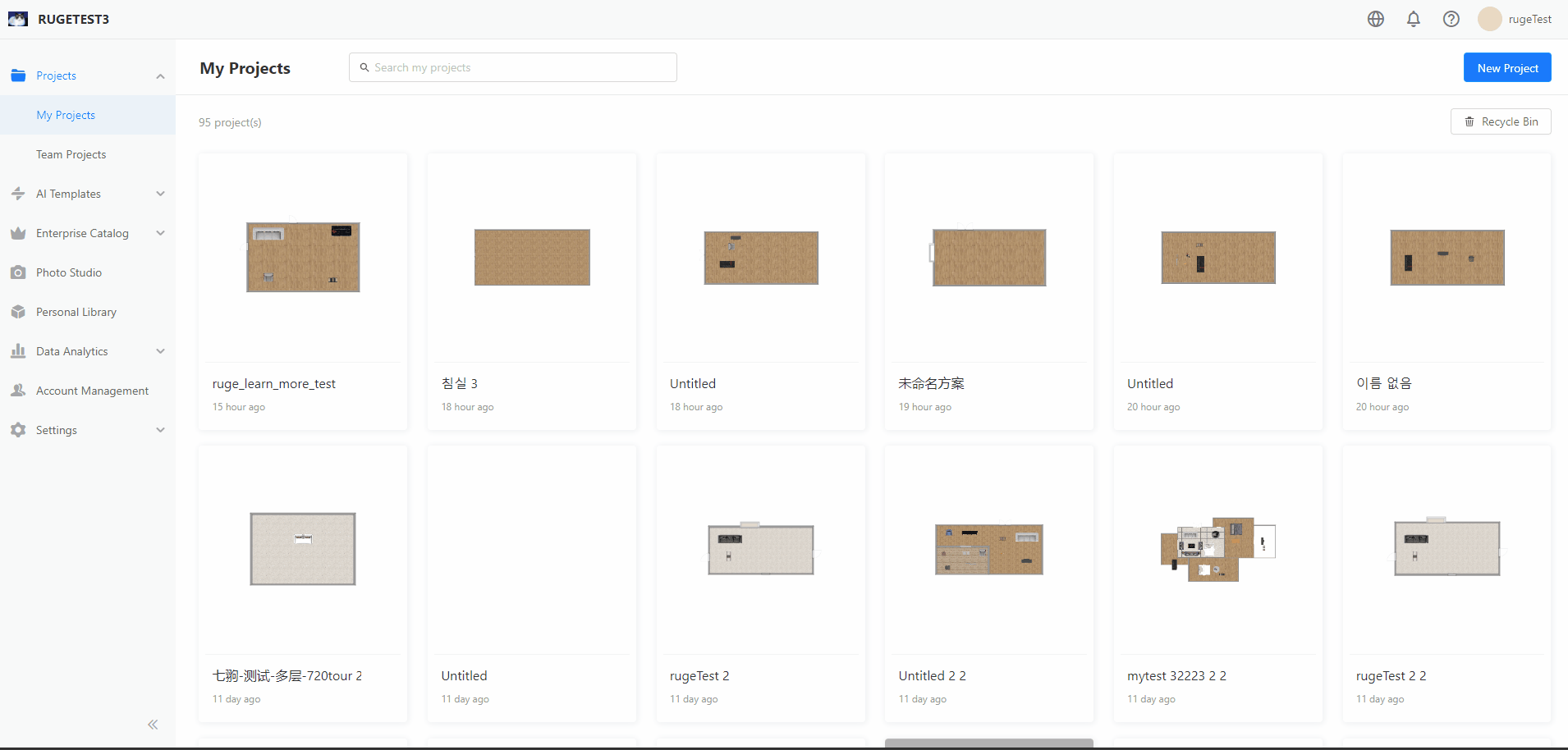
*Only Enterprise Admin account can upload paving textures to Enterprise Catalog.
Material Upload Requirements:
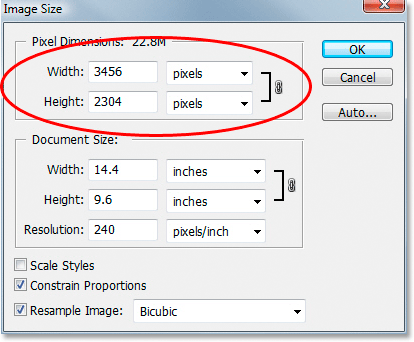
1. The texture file does not exceed 5MB;
2. The texture pixel does not exceed 5000;
3. It is recommended that the texture resolution should not exceed 300;
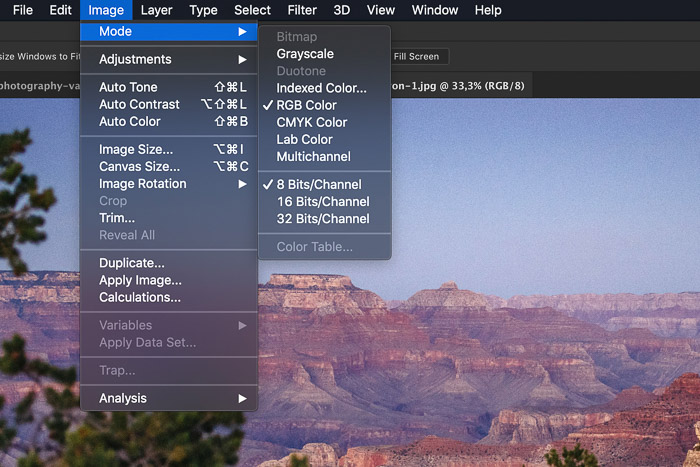
4. The color mode of the texture file is RGB color;
5. Upload up to 200 paving at a time.
6. JPG and PNG formats are allowed
The Parameter settings in Paving
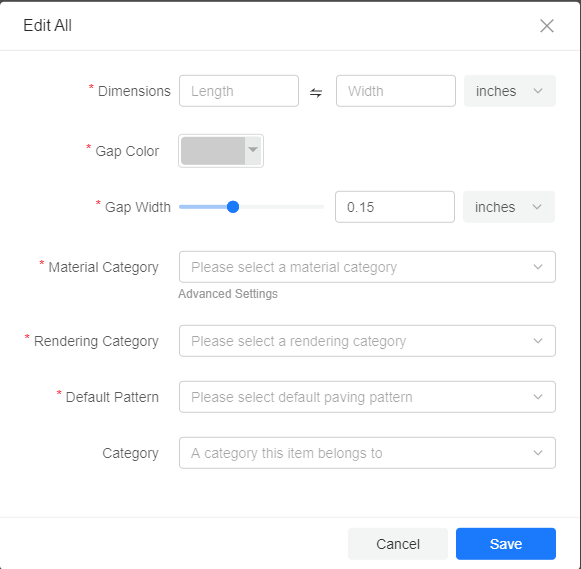
1. Dimensions: The dimensions of the Paving should be between 0.4 inches-315inches (10.16mm-8001mm)
2. Gap Color: Choose the color between the pavings, support RGB value.
3. Gap Width: You can set the gap width between 0-0.4 inches (0-10.16mm)
4. Material Category: Select the material effect.
5. Rendering Category: Categorize the pavings for finding and using them easier next time.
6. Default Pattern: Choose the default pattern of the paving,( Straight, Brick, Offset, Herringbone and Whirlwind)
7. Category: Put into the category you want in Enterprise Catalog.
The Parameter of Multifaceted Paving Upload
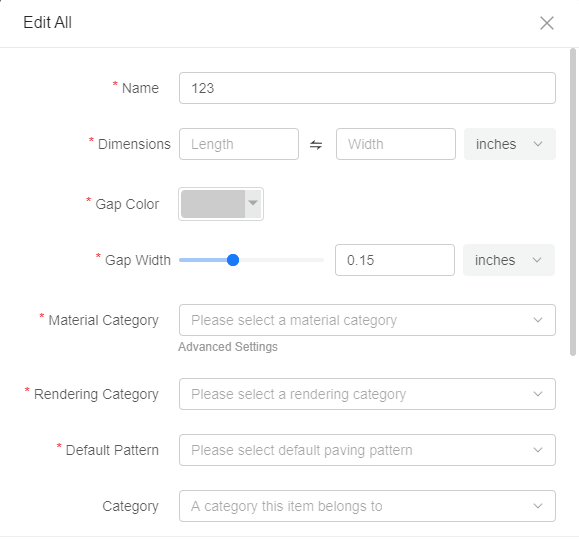
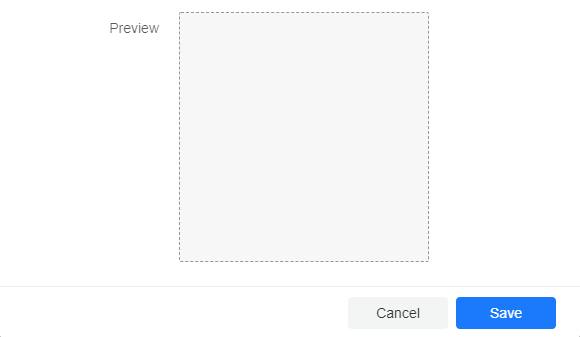
1. Name: Fill in the name of the material displayed in Coohom.
2. Dimensions:Dimensions: The dimensions of the Paving should be between 0.4 inches-315inches (10.16mm-8001mm)
3. Gap Color: Choose the color between the pavings, support the RGB value.
4. Gap Width: You can set the gap width between 0-0.4 inches (0-10.16mm)
5. Material Category: Select the material effect.
-Advanced Settings:
You can preview the material you choose and change the parameters such as Diffuse, Bump, Blacking, Color correction, and reflection:
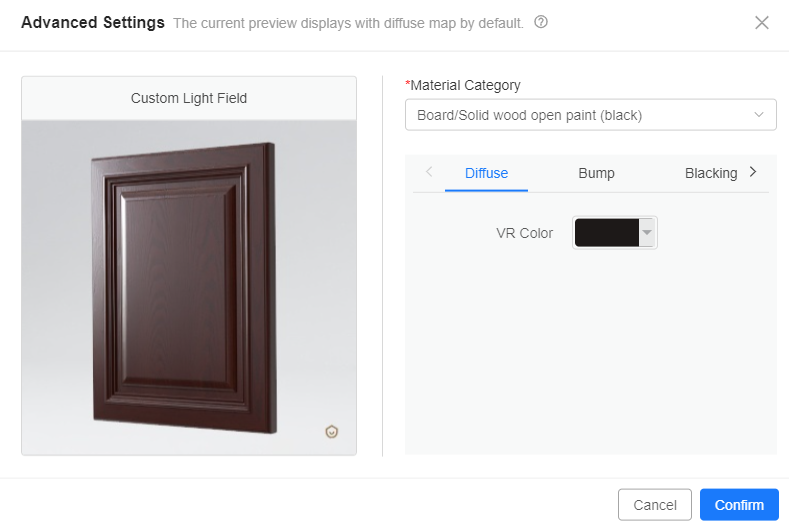
6.Rendering Category: Categorize the pavings for finding and using them easier next time.
7. Default Pattern: Choose the default pattern of the paving,( Straight, Brick, Offset, Herringbone and Whirlwind)
8. Category: Put into the category you want in Enterprise Catalog.
9. Preview: You can preview the effect.