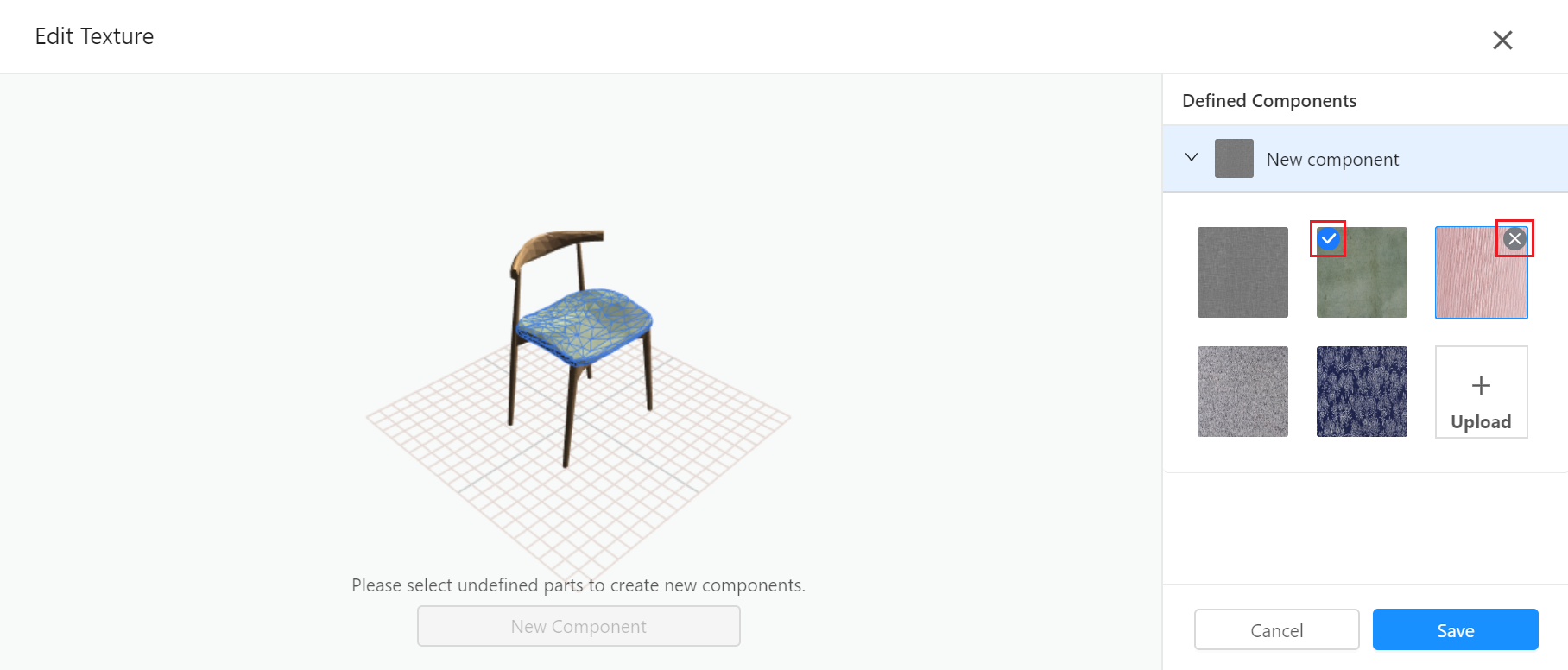- Helpcenter
- Model Library & Asset Management
-
Getting Started
-
Model Library & Asset Management
-
News & Product Update
-
Kitchen, Bathroom, Closet, Custom Modelling
-
[Enterprise] 3D Viewer & Virtual Showroom
-
Payment & Billing
-
Version 5.0
-
Upload & Export
-
Personal Account
-
Photo & Video Studio
-
Material&Component
-
Floor Plan Basic
-
Images/Videos & Light
-
Tips & Tricks
-
Privacy & Terms
-
Inspiration Spaces
-
Testimonials
-
Construction Drawings
-
AI Tools
-
Customer Service Team
-
Projects Management
-
FAQ
-
Coohom Online Training
-
Lighting Design
-
Coohom Architect
Enterprise: How to Replace My Model Texture?
To replace the texture of a model, you may:
1. Select Enterprise Library >Products in the left panel.
2. Click one model in the library and go to its product info page.
3. Click Component Texture > Click here.
4. In the Component Texturewindow, Click here to enter.
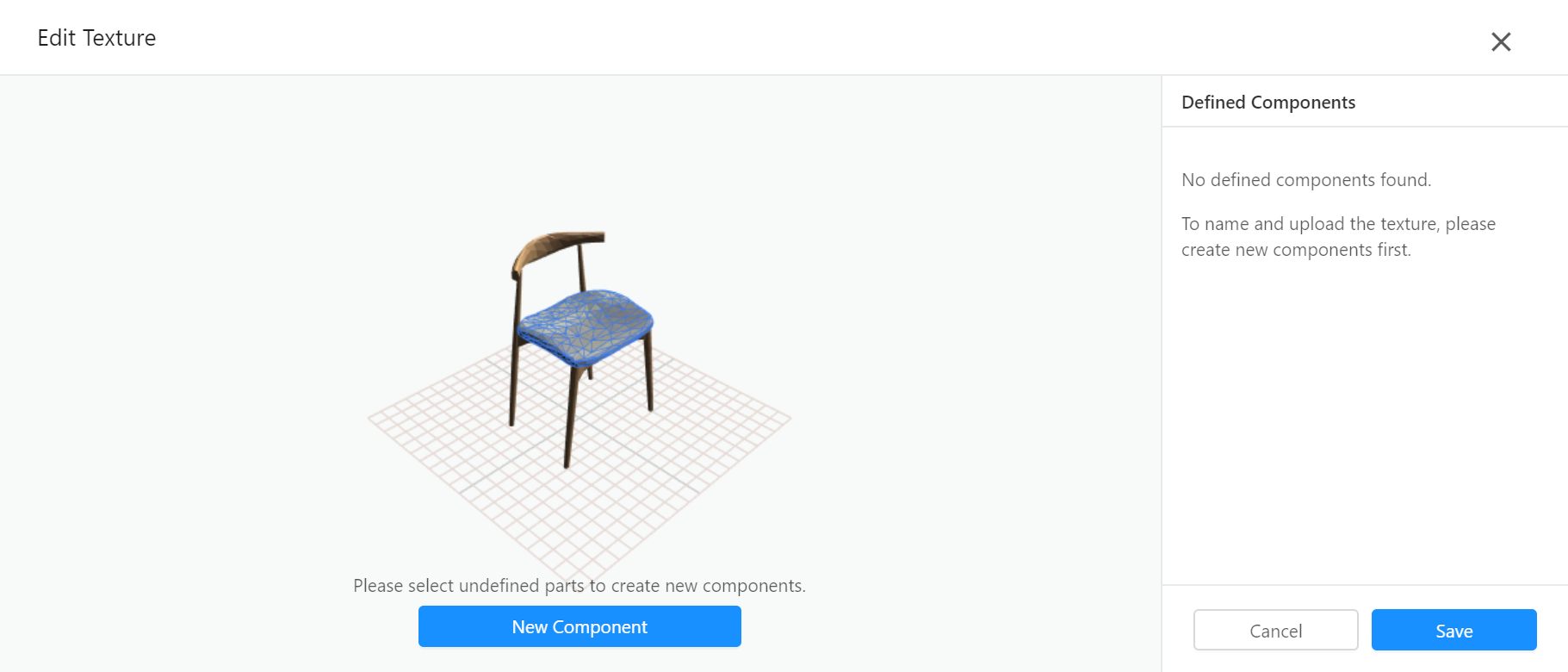
5. Click New Component to create a new component for editing.
6. Edit or Delete your newly-added component in the right panel.
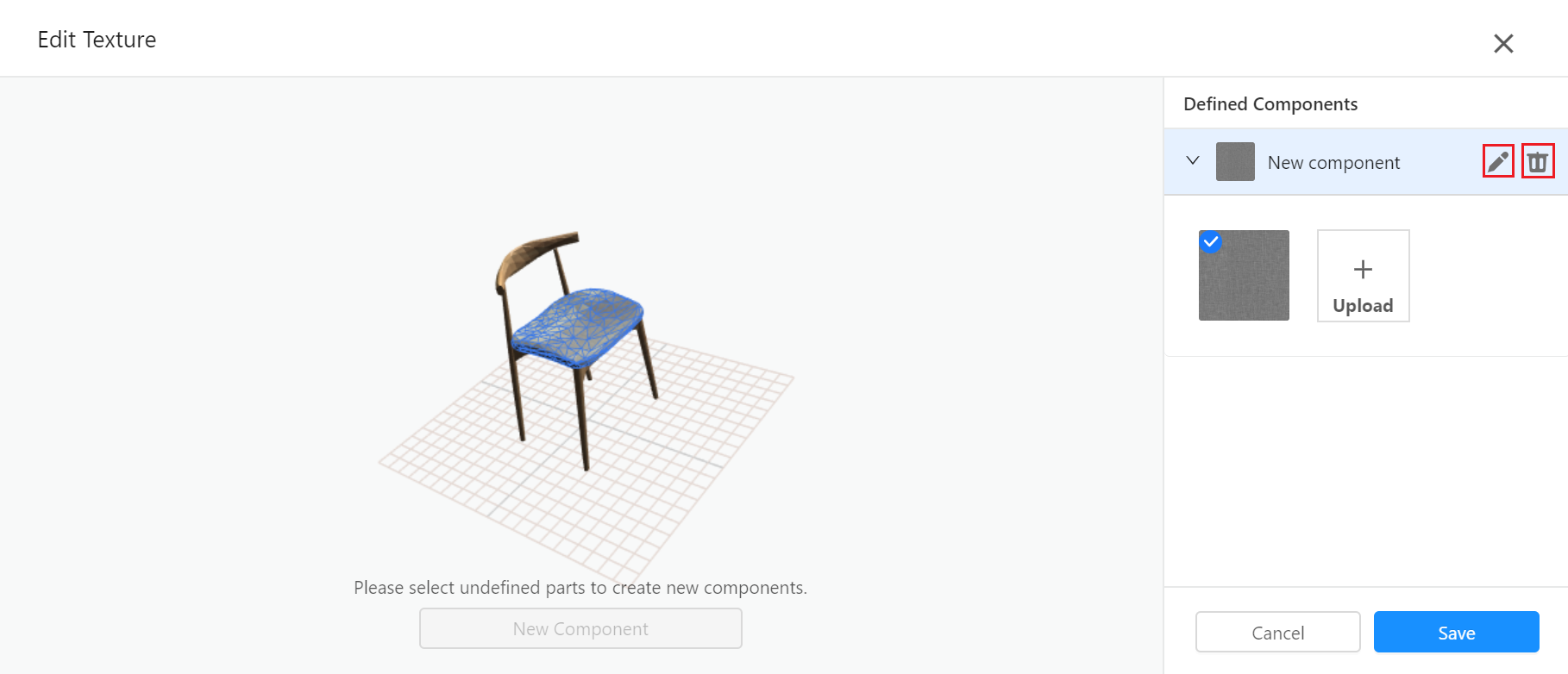
7. Click Upload to import textures for this component.
8. Choose files via Select from Local or Select from Library.
9. Tick the target texture and click Save.
10. Or delete textures by clicking the "x" at the top right corner of every texture.