Overview
Measuring is an essential step when you design and place your Closet. Coomhom now allows you to use the measuring tool for gauging point-to-point or model-to-model distance, which is displayed as length, width, height, or depth figures.
Steps
Enter the measuring tool
1. Go into the project that you want to work on. In the left-side navigation pane, click Custom Design. Then, click Closet down below.
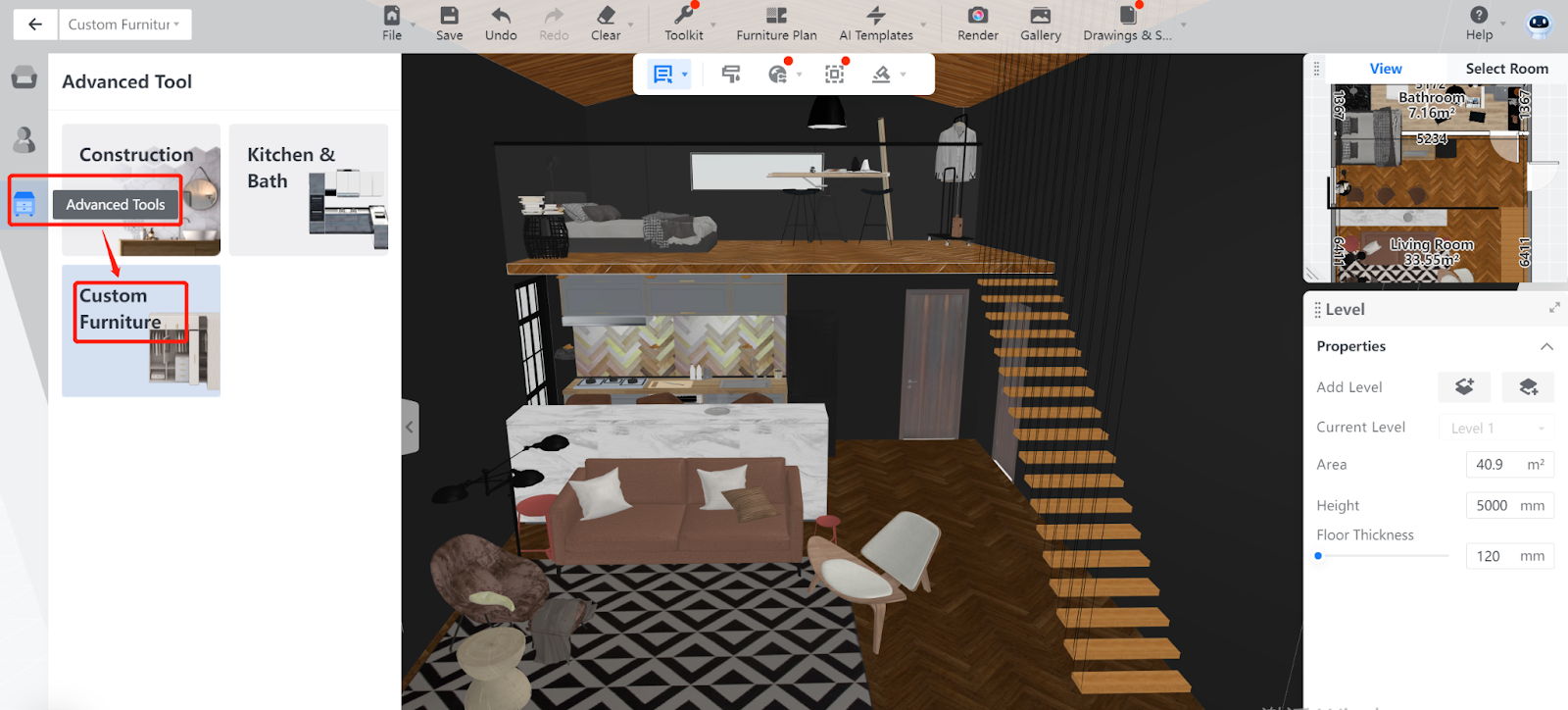
2. Click Toolkit, or the wrench icon, in the top navigation bar. From the drop-down menu, select Measure. You can also press the keyboard shortcut Z to enter the measuring tool.
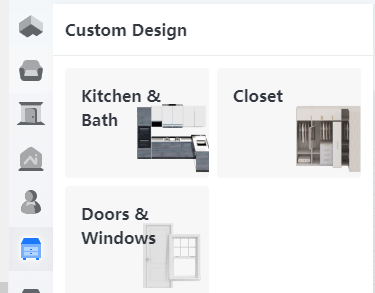
3. After you enter the measuring tool, the cursor turns into a measuring tape icon while a bar with two measuring options pops out. You can then choose Select Model or Select Point, depending on what you need to measure.
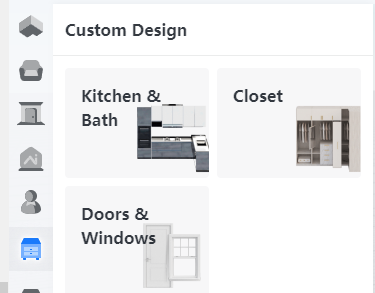
Select Model
If you want to measure between two specific objects or items in the scenario, choose Select Model. This option is for model-to-model measurement.
-
When the measuring tape appears, click on the Closet you want to place or whose size you want to adjust later. In this example, a custom wooden cabinet is selected.
When the measuring tape appears, click on the Closet you want to place or whose size you want to adjust later. In this example, a custom wooden cabinet is selected.
2. Click on the reference object. A marble counter is selected here as an example.
From both the front and the top view of the 3D scenario, you can see two black arrows pointing from the wooden cabinet to the marble counter, with figures of distance shown in between. The figure 784 means the distance between the front side of the cabinet and one side of the counter is 784 dm. Likewise, the figure 550 indicates the distance between another side of the cabinet and the backside of the counter is 550 dm.
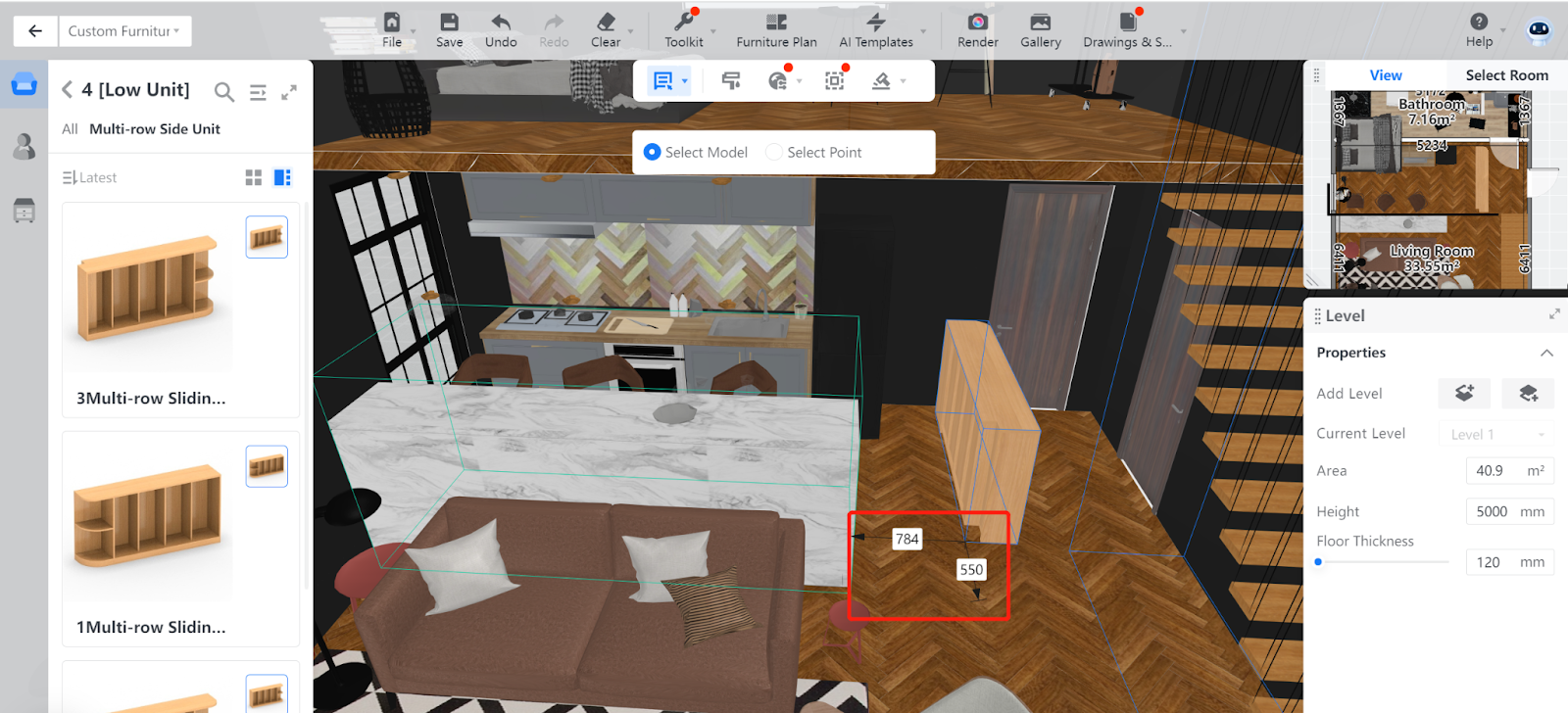
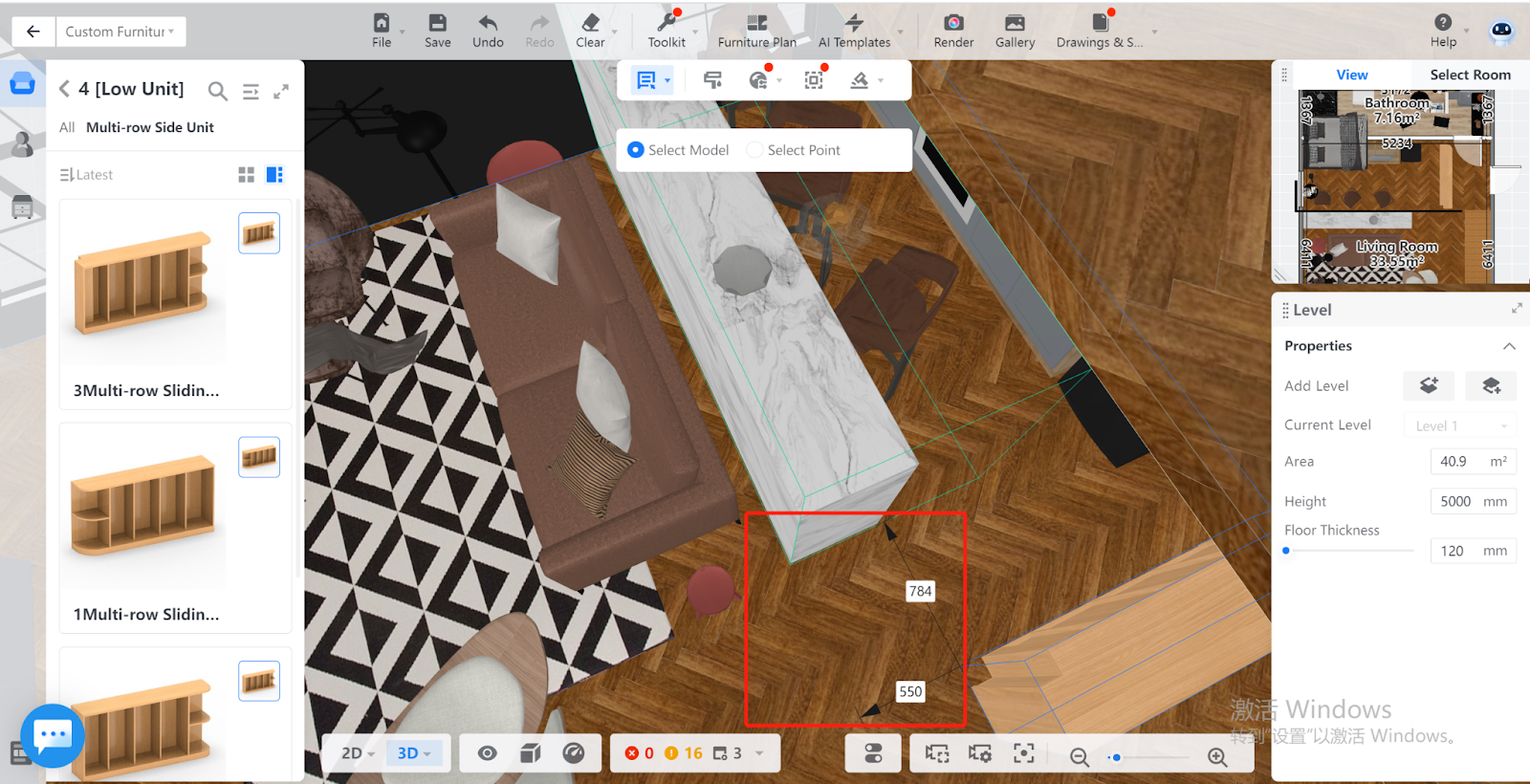
This way, you can tell whether the size or placement of your Closet fits the arrangement of the surrounding pieces. This helps you make proper changes based on your own needs.
Select Point
If you want to measure between two specific points within the scenario, choose Select Point. This option is for point-to-point measurement.
The two points can be located anywhere within the 3D scenario, whether they are on furniture models or not.
1.Click on a start point.
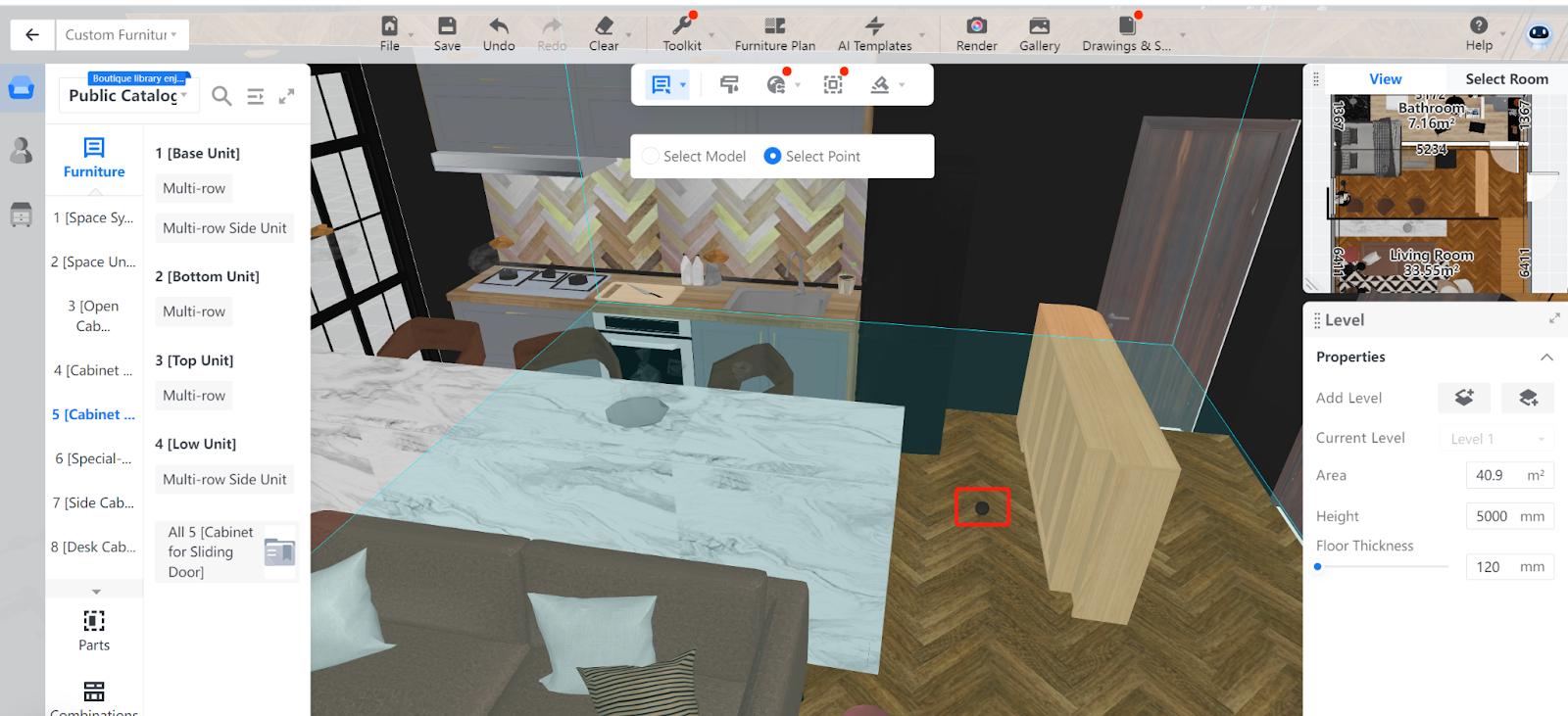
2. When the black spot appears, move the cursor around and click on another spot as the end point for the measurement. Then, the distance between the two points are displayed above the black arrow.
The picture below shows the distance between two points on the floor.
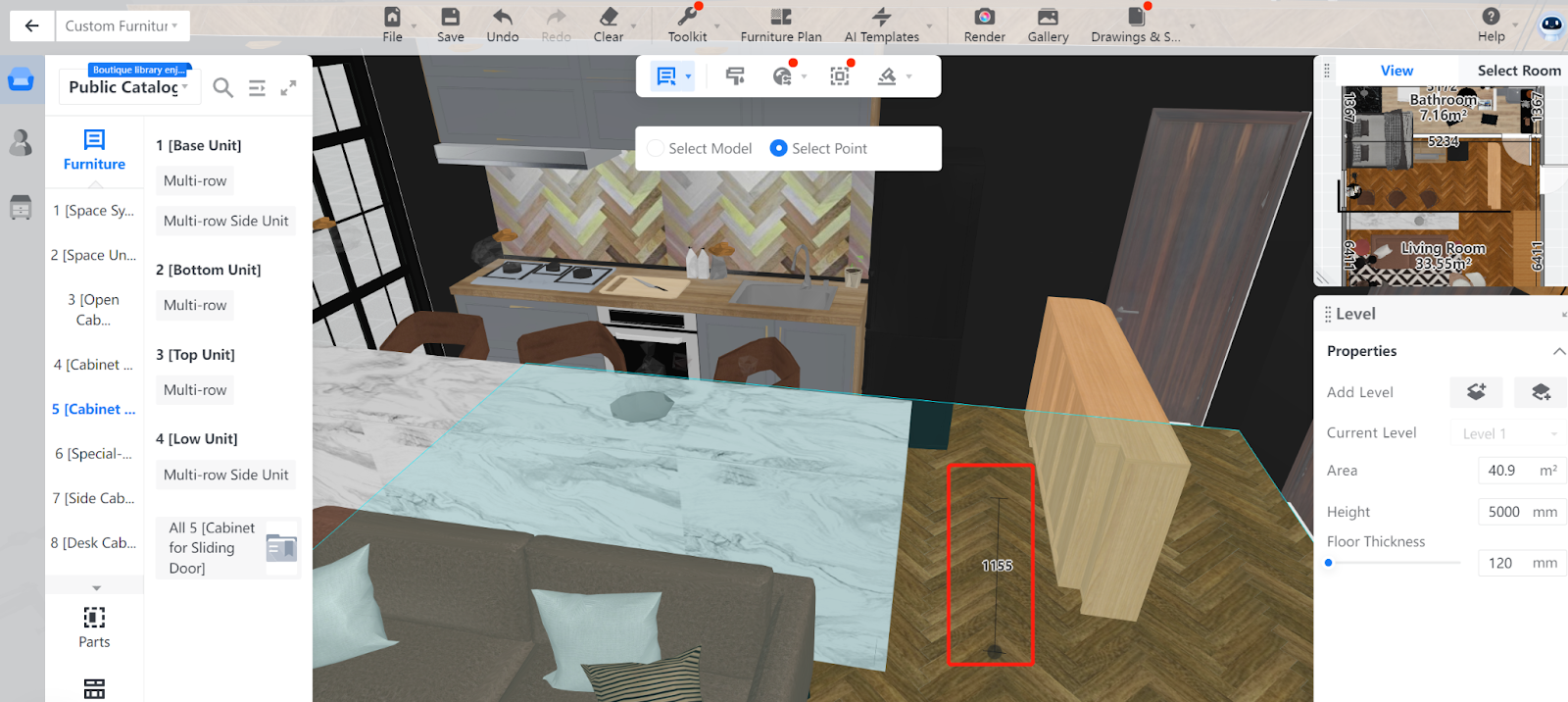
The following picture shows the distance between a spot on the front side of the cabinet and a spot on the floor.
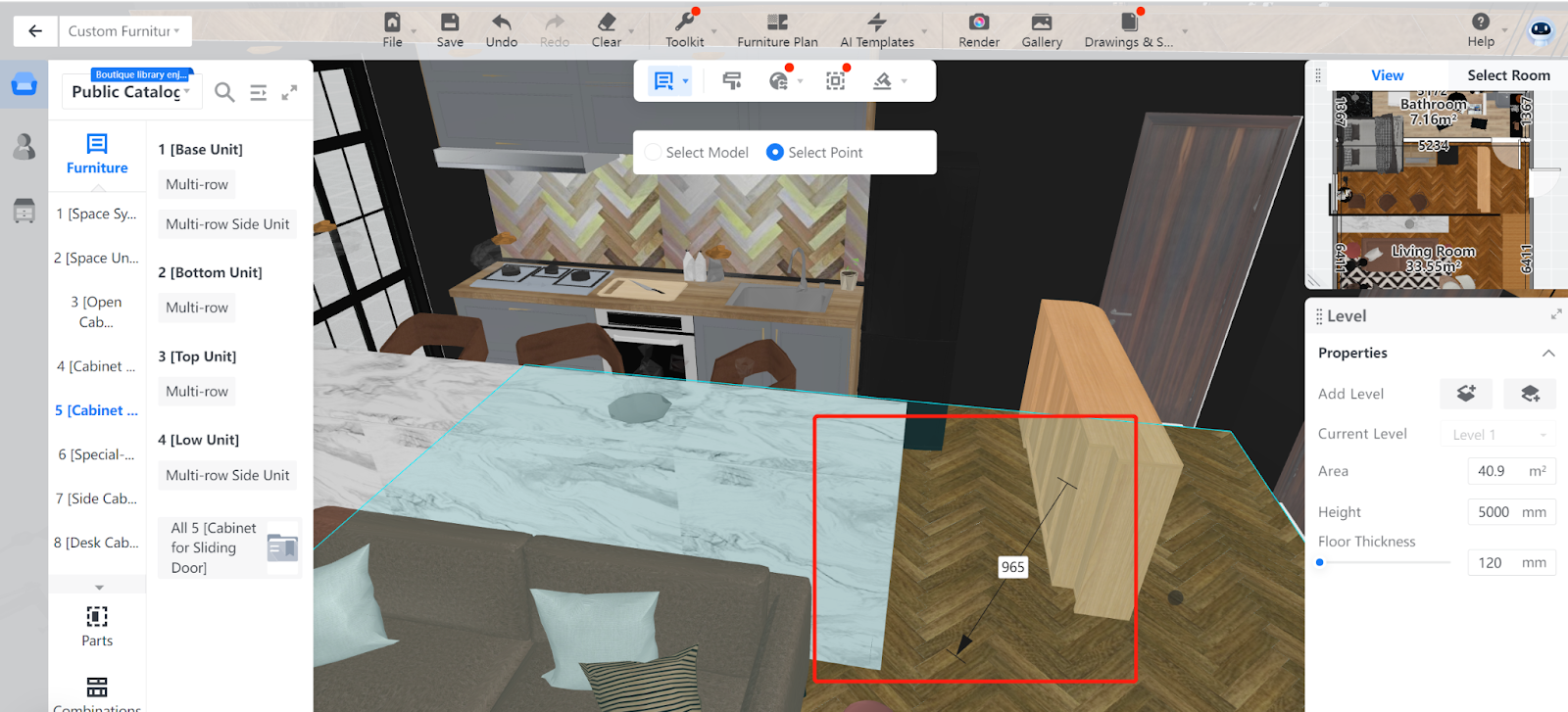
Note: If you want to quit measuring, simply press ESC or right click.