- Helpcenter
- Kitchen, Bathroom, Closet, Custom Modelling
- Tool Bar & Toolkit
-
Getting Started
-
Model Library & Asset Management
-
News & Product Update
-
Kitchen, Bathroom, Closet, Custom Modelling
-
[Enterprise] 3D Viewer & Virtual Showroom
-
Payment & Billing
-
Version 5.0
-
Upload & Export
-
Personal Account
-
Photo & Video Studio
-
Material&Component
-
Floor Plan Basic
-
Images/Videos & Light
-
Tips & Tricks
-
Privacy & Terms
-
Inspiration Spaces
-
Testimonials
-
Construction Drawings
-
AI Tools
-
Customer Service Team
-
Projects Management
-
FAQ
-
Coohom Online Training
-
Lighting Design
-
Coohom Architect
How to Rotate 3D Models/Furniture in 360°?
Overview
You can rotate custom cabinets and decorations in 360°.
When you work on a project, you often need to place a model in the scenario at a specific angle. You may also need to rotate the model to turn it into another material. In these cases, rotation around axes is needed.
Steps
1. Enter the project that you want to work on. In the left-side navigation panel, click Custom Design. In the Custom Design panel , click Closet.
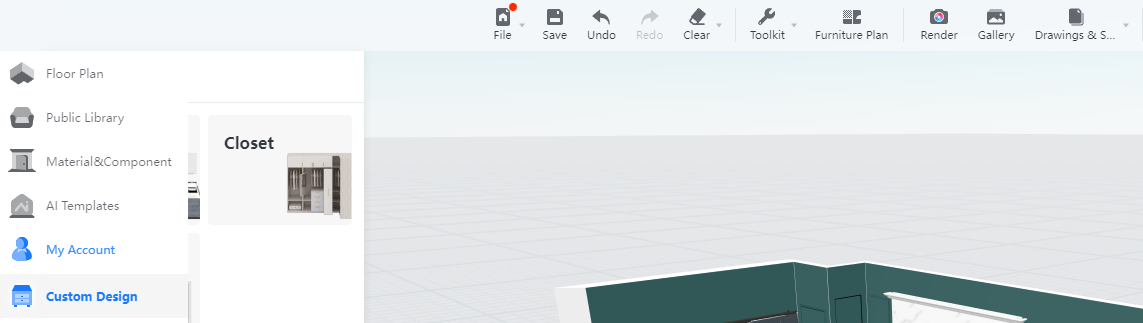
2. Select a piece of Closet and drag it into the 3D scenario. You can adjust the basic parameters in the right-side pane or simply use the default values. A custom wardrobe is used here as an example.

3. In the popped tool bar, hover the cursor over the Switch Control icon on the left. From the drop-down menu, select Rotate.
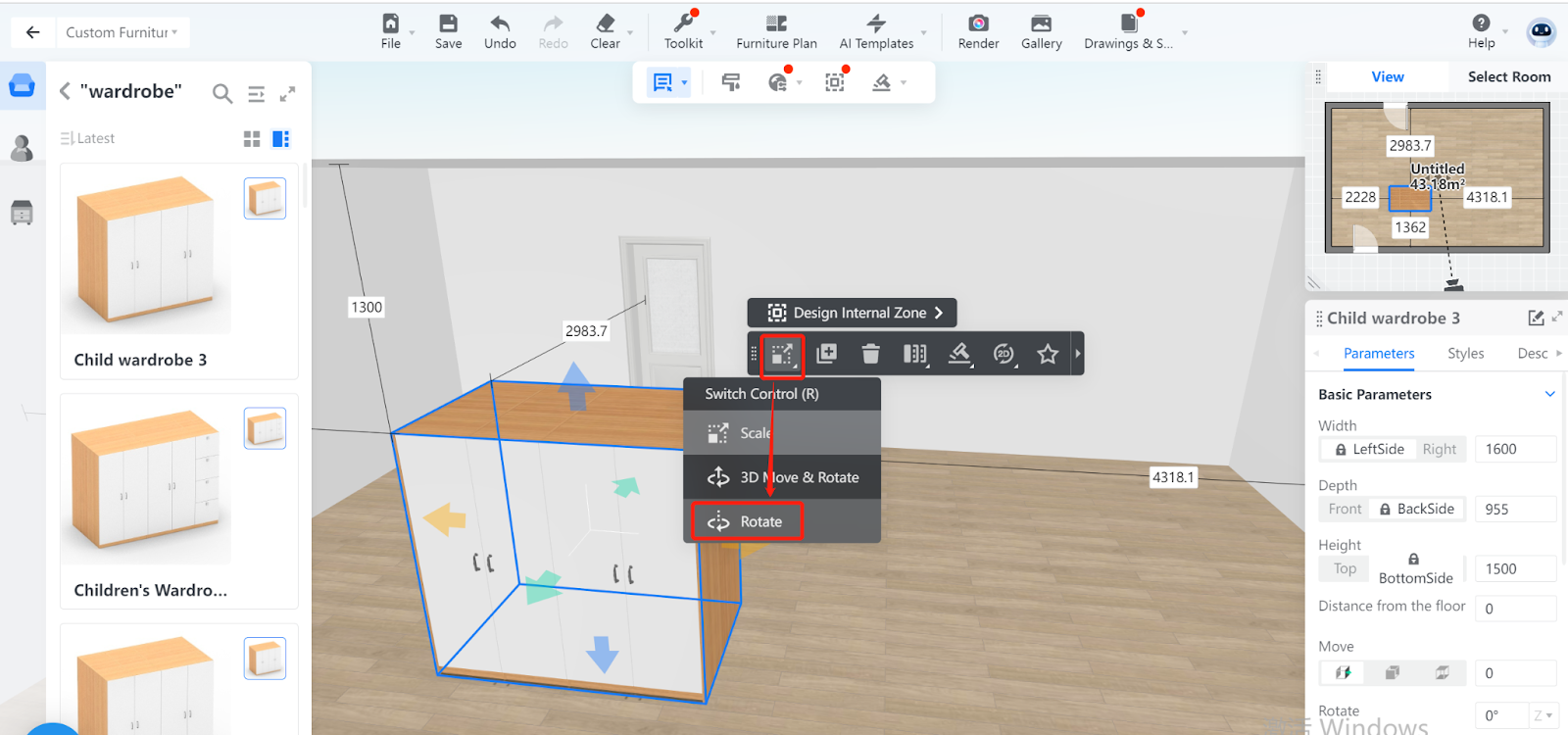
4. Then, three colored arrows appear. The arrows stand for the 3 axes around which you can rotate the Closet 360°.
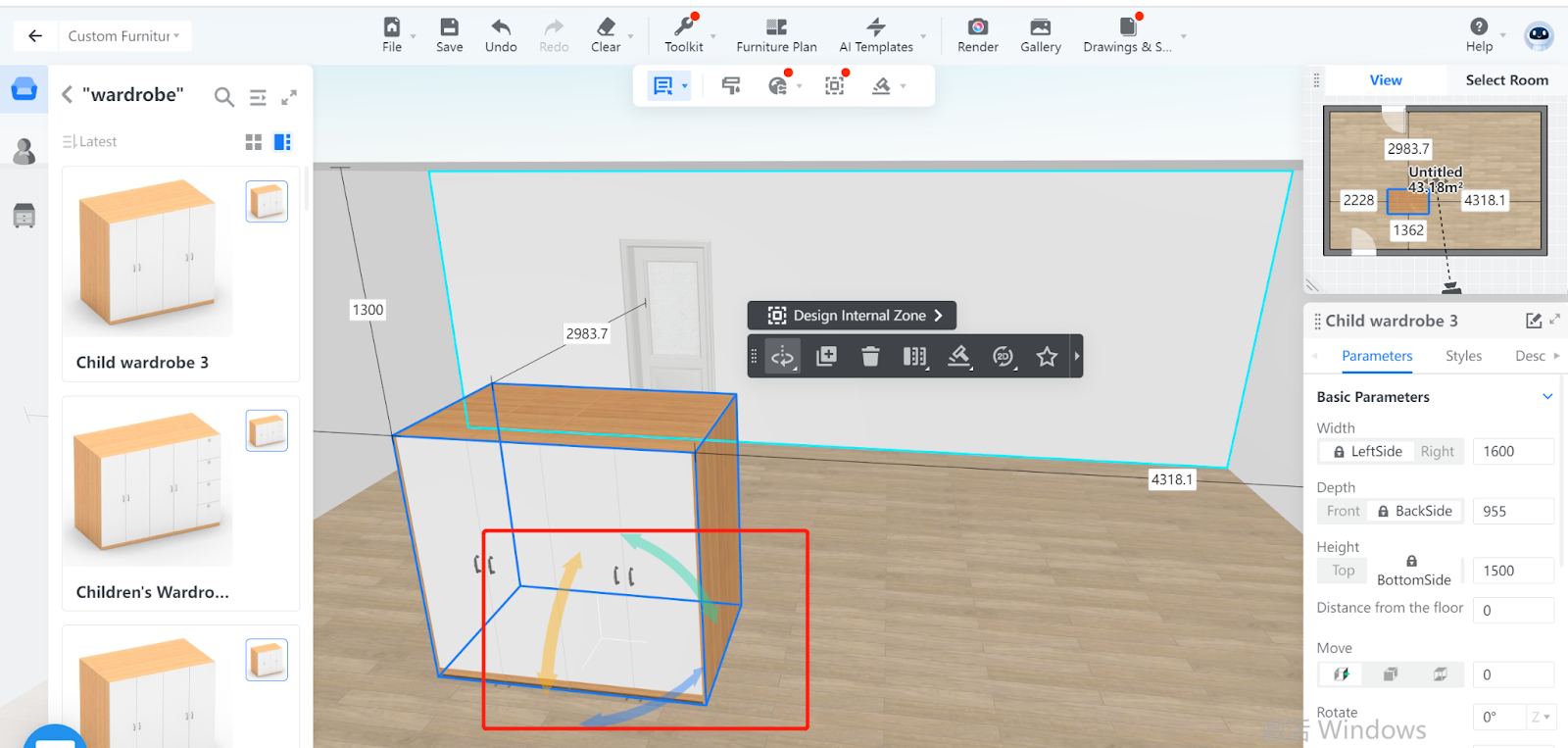
Rotate around the X axis
As you rotate, some parameter value changes. In this example, the distance from the floor is affected.
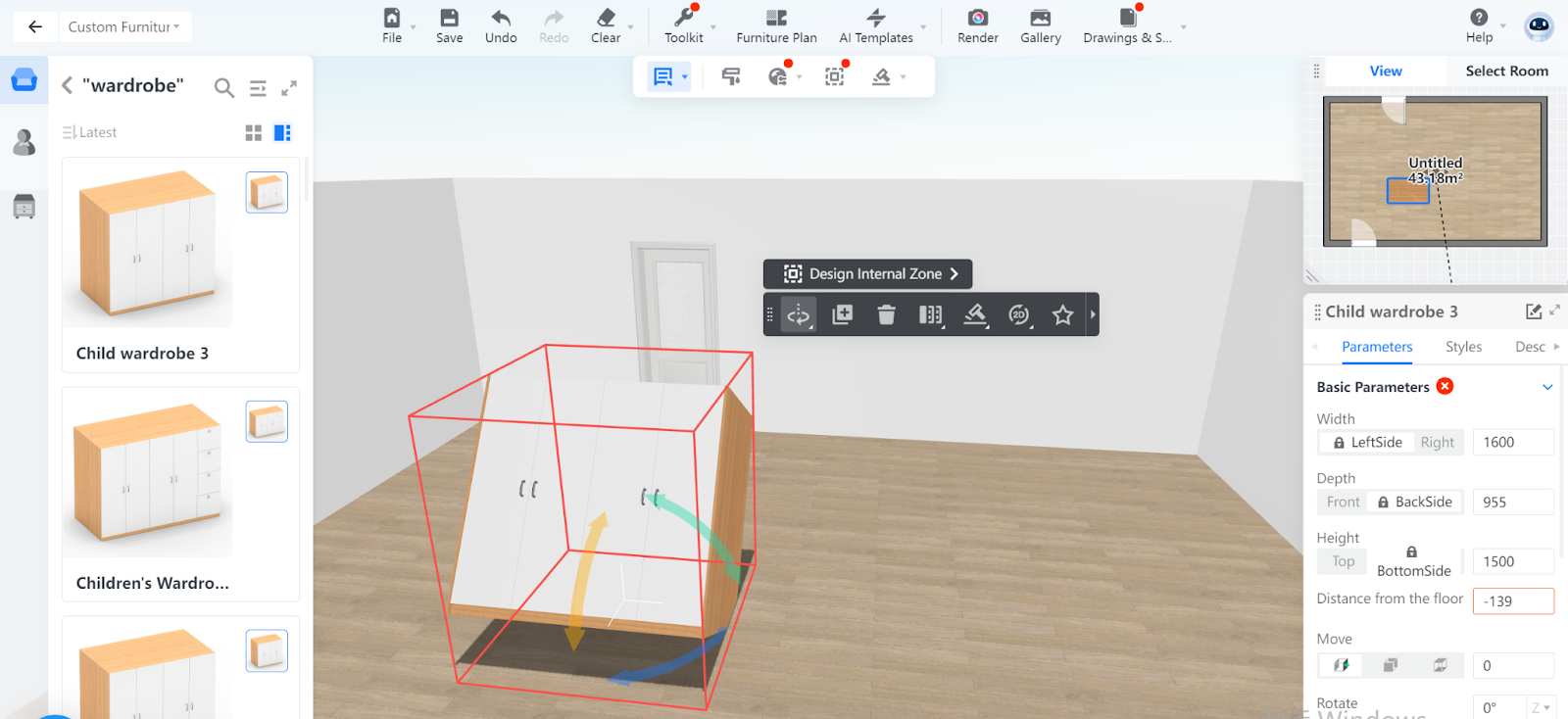
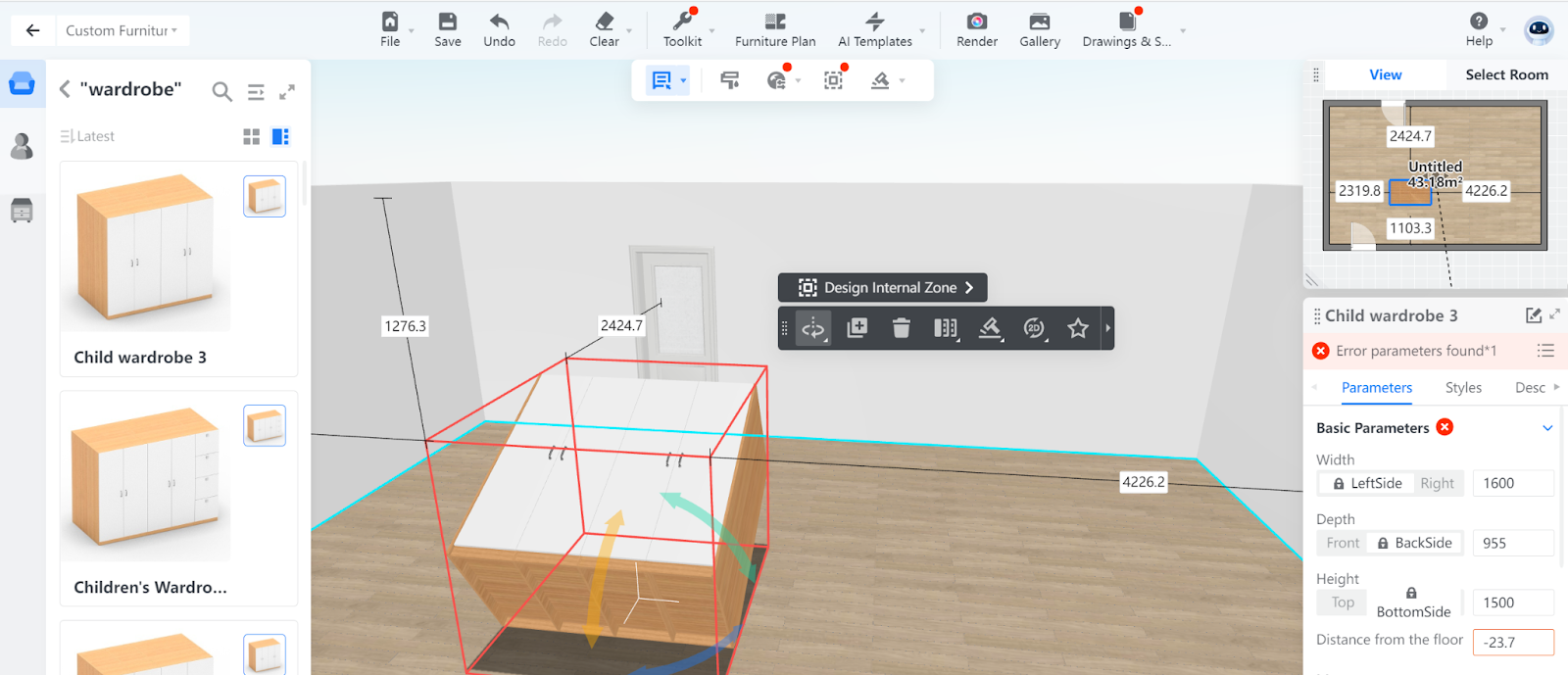
Rotate around the Y axis
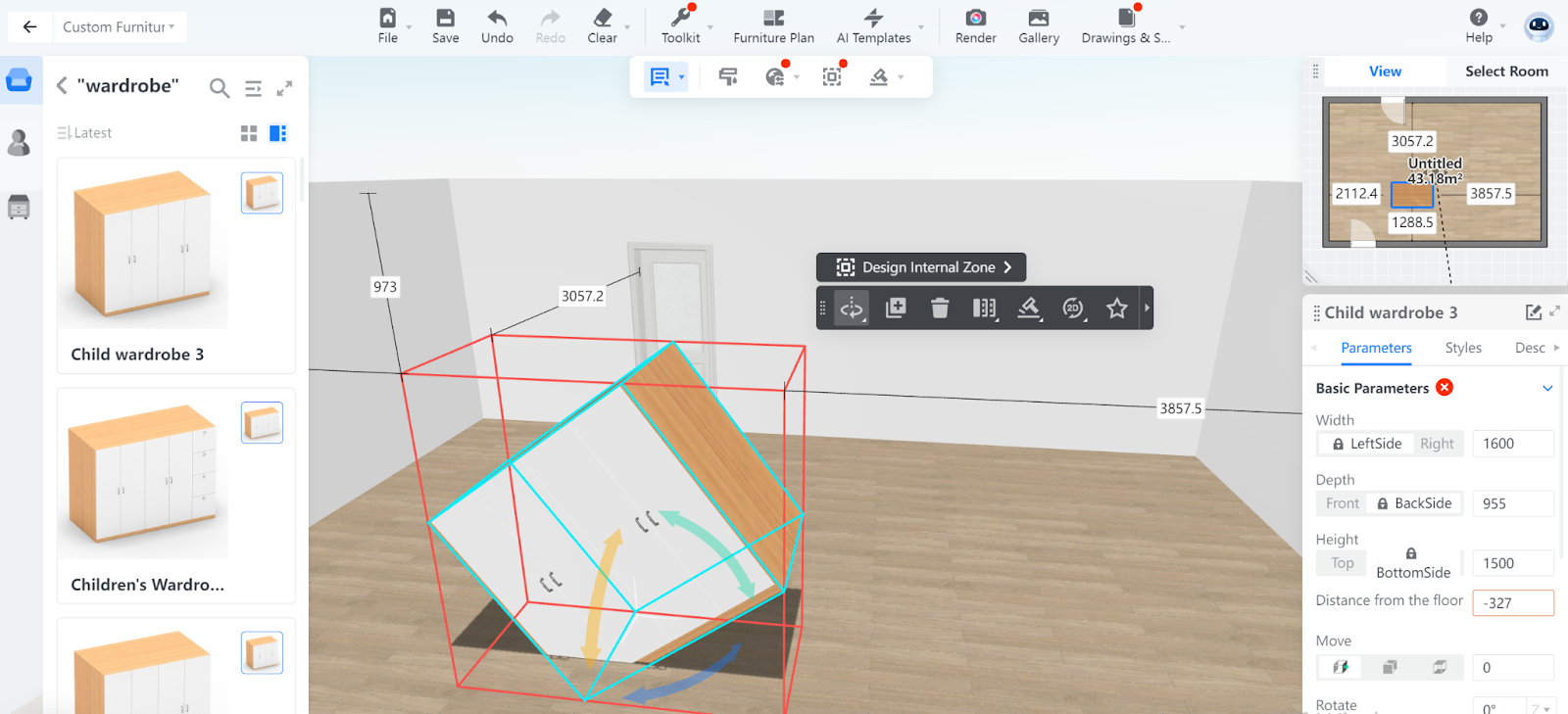
Rotate around the Z axis
In this example, the value of the Rotate parameter changes.
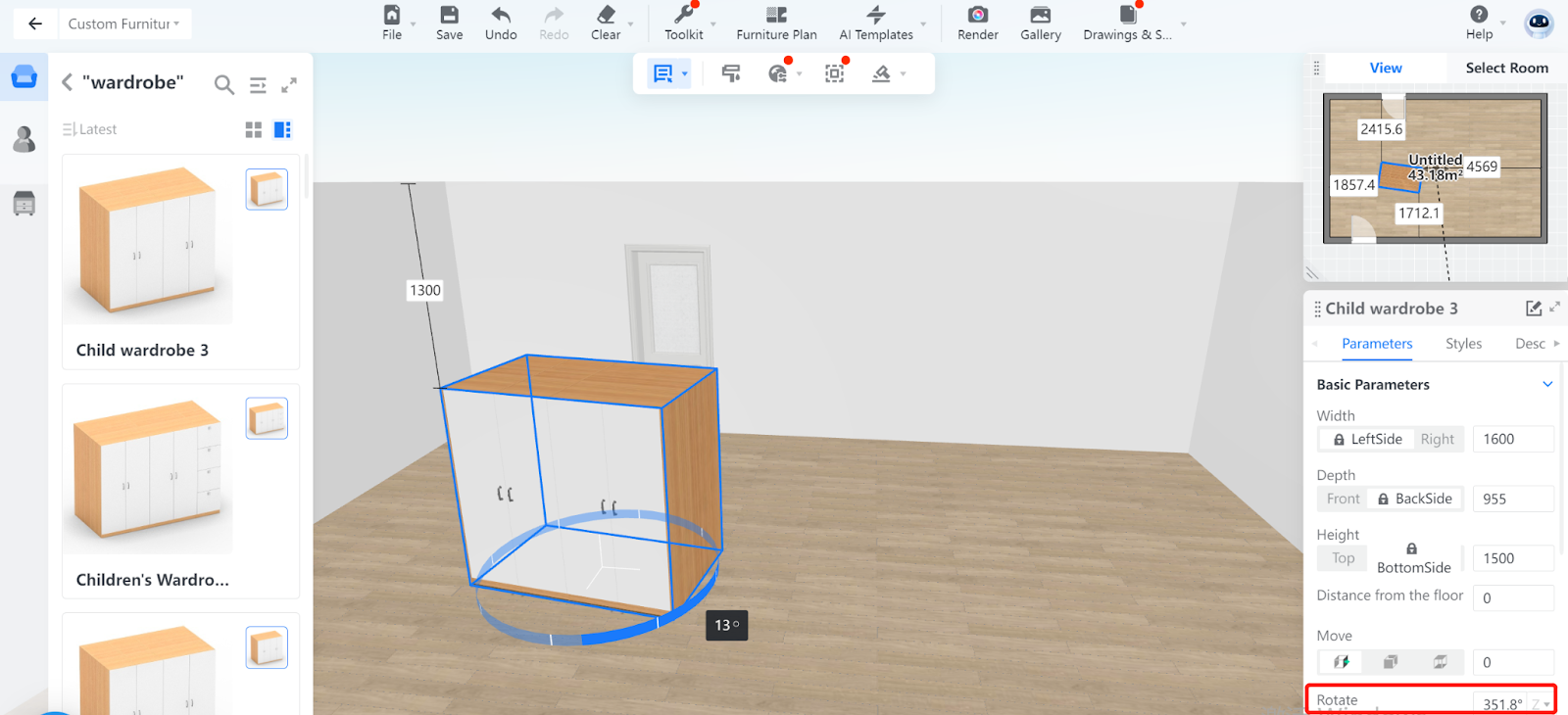 Did this answer your question?😞😐😃
Did this answer your question?😞😐😃